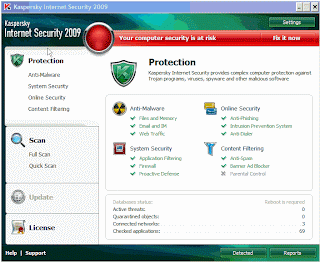Step by StepTM Linux Guide. Page 1
Step by
Step Linux
Guide
by
M. B. G. Suranga De Silva
Step by Step Linux Guide, describes the system administration aspects of using Linux.
It is intended for people who know nothing about system administration. This book
Step by StepTM Linux Guide. Page 2
doesn’t tell you how to install Linux since it is very straight forward but it gives you
real world mail, DNS, proxy, web, messaging etc… server installations and
configurations.
System administration is all the things that one has to do to keep a computer system in a
useable shape. It
Includes things like backing up files and restoring , installing new programs, creating
accounts for users, making certain that the filesystem is not corrupted, and so on.
There is no one official Linux distribution, so different people have different setups,
and many people
have a setup they have built up themselves. This book is not targeted at any one
distribution, even though
I use Red Hat Linux 8 and 9 the contents can be applied to any distribution.
Many people have helped me with this book, directly or indirectly. I would like to
especially thank my own brother Dilan Kalpa De Silva, Luckshika Jayadeva for her
excellent type-setting, my ever loving mother, two sisters and my aunt Mallika
Vitharana.
Step by StepTM Linux Guide. Page 3
Quick Configs
Jabberd
Sendmail
Qpopper
Qmail
CourrierIMAP Server
Squirrelmail
DHCP Server
PHP and Mysql
PostGRE
File Server
Squid
Squidguard
Iptables
Freeradius
Apache
Apache Monitoring Tool (AWTStats)
Samba
DNS Bind
OpenLDAP
NoCatAuth
Load Balancers
Load Sharing
Network Monitoring Tool (nagios)
Kernal Recompilation
Java in Linux
Linux commands in brief
Step by StepTM Linux Guide. Page 4
Target Market
IT Training Institutes
IT Departments of any organization
Libraries (school/public/ universities)
Students
Unique Selling Points
1. Open Source freely available
2. Stable
3. Everything in single book
4. Administrators can build their own systems, from that they can take
the full control over the system. When company relies on the system,
administrators will feel more job security.
5. No need of expensive PCs to learn, just 486 is enough to become an
expert.
6. High Security
7. Free Five hours onsite cooperate training.
8. Easiest way to become a System Administrator or Systems Engineer.
Jabberd Quick Installation Guide
Step by StepTM Linux Guide. Page 5
The jabberd server is the original open-source server implementation of
the Jabber protocol, and is the most popular software for deploying
Jabber either inside a company or as a public IM service.
1. Save the file jabberd-1.4.2.tar.gz to /tmp/ (or to a directory of your
choice).
1. Open a console window and create the directory as /path/to/jabber/
as follows
[root@im root]#mkdir /path/
[root@im root]#mkdir /path/to/
[root@im root]#mkdir /path/to/jabber/
3. Type mv /tmp/jabberd-1.4.2.tar.gz /path/to/jabber/
4. Type cd /path/to/jabber/
5. Type gzip -d jabberd-1.4.2.tar.gz
6. Type tar -xvf jabberd-1.4.2.tar (this creates a jabberd-1.4.2/
directory containing various files and subdirectories)
7. Type cd jabber-1.4.2/
8. Type ./configure
9 Type make
10. Open another console and type cd /path/to/jabber/jabber-1.4.2/
11. Type ls -l jabberd/jabberd to view the permissions on the Jabber
daemon. The output on your console should look something like
this: -rwxr-xr-x 1 user group 675892 Feb 25 2004
jabberd/jabberd
12. Type ./jabberd/jabberd to start the Jabber daemon. This will run
the server using the default hostname of localhost. You should see
Step by StepTM Linux Guide. Page 6
one line of output in your console window: 20020923T02:50:26:
[notice] (-internal): initializing server.
13. Open a separate console window on the same machine and type
telnet localhost 5222 to connect to your server (yes, you can
connect using simple old telnet!). You should see the following:
Trying 127.0.0.1...
Connected to your-machine-name.
Escape character is '^]'.
14. Now open an XML stream to your server by pasting the full text of
the following XML snippet into your telnet window:
<stream:stream
to='localhost'
xmlns='jabber:client'
xmlns:stream='http://etherx.jabber.org/streams'>
You should immediately receive a reply from your server:
<?xml version='1.0'?> <stream:stream
xmlns:stream='http://etherx.jabber.org/streams' id='some-randomid'
xmlns='jabber:client' from='localhost'>
Congratulations! Your Jabber server is working.
15. Close the stream properly by pasting the following XML snippet
into your telnet window: </stream:stream>
16. Stop the server by killing the process or simply typing ^C in the
window where you started the server deamon.
Configuring the Hostname
Step by StepTM Linux Guide. Page 7
You change the configuration of jabberd by editing a file named
jabber.xml, which is located in your /path/to/jabber/jabber-1.4.2
directory. The jabber.xml file contains a great deal of comments that
help you understand what each configuration option does. However,
right now all that we need to change is the hostname. So open jabber.xml
in your favorite text editor (vi, emacs, etc.) and edit the line that reads as
follows:
<host><jabberd:cmdline flag="h">localhost</jabberd:cmdline></host>
You now need to give Jabber server's ip address or hostname here.
Ex.
<host><jabberd:cmdline flag="h">192.168.200.8</jabberd:cmdline></host>
or
<host><jabberd:cmdline flag="h">im.jic.com</jabberd:cmdline></host>
Note:
Make sure to create a folder and name it as the name you put in the
above line that is 192.168.200.8 or im.jic.com in
/path/to/jabber/jabber-1.4.2/spool/
Ex:
[root@im root]#mkdir /path/to/jabber/jabber-
1.4.2/spool/192.168.200.8
or
[root@im root]#mkdir /path/to/jabber/jabber-1.4.2/spool/im.jic.com
Now you need to configure your server to bind to a specific IP address.
First, in the <pthcsock/> section of your jabber.xml file, change <ip
port="5222"/> to <ip port="5222">yourIPaddress</ip>. Second, in the
Step by StepTM Linux Guide. Page 8
dialback section of your jabber.xml file, change <ip port="5269"/> to <ip
port="5269">yourIPaddress</ip>.
Ex:
<ip port=”5222”>192.168.200.8</ip>
<ip port=”5269”>192.168.200.8</ip>
Now jabber.xml and type in console again ./jabberd/jabberd to start the
Jabber daemon previously you have killed.
Install windows jabber client exodus version:0.9.0.0 in your win PC in
the same lan segment that the jabber server runs. You can specify the
jabber server name by typing server name or ip address in the Server
drop down menu. Type your user name and password (any username and
password you like) and click “ok”
or
Step by StepTM Linux Guide. Page 9
Then it ask to create a new user since it was not previously in the jabber
server.
Click “yes” and proceed. You need to add another user like this and add
contact between the other user and start messaging. Following
screenshots show how to add a new contact.
Step by StepTM Linux Guide. Page 10
or
Step by StepTM Linux Guide. Page 11
Sendmail Quick Installation Guide
1. Go to the /etc/mail folder and select the “sendmail.mc” file.
2. Open “sendmail.mc” file in any available text editor. (Remember
not to make any changes to sendmail.cf file)
3. Add the following lines to the sendmail.mc file using the text editor.
FEATURE(always_add_domain)dnl
FEATURE(`masquerade_entire_domain’)
FEATURE(`masquerade_envelope’)
FEATURE(`allmasquerade’)
MASQUERADE_AS(`slts.lk.’)
MASQUERADE_DOMAIN(`slts.lk.’)
MASQUERADE_AS(slts.lk)
Note:
Replace slts.lk by the domain name of your organization
Step by StepTM Linux Guide. Page 12
4. Comment the following line in the sendmail.mc file by adding “dnl” in front:
DAEMON_OPTIONS(`port=smtp, ……..)
Changed lines should look like this:
dnl DAEMON_OPTIONS(`port=smtp, ……..)
5. Type the following in the command prompt to generate a new
“sendmail.cf” file:
m4 /etc/mail/sendmail.mc > /etc/mail/sendmail.cf
6. Add the following lines to etc/mail/access file:
localhost.localdomain RELAY
localhost RELAY
192.168.1 RELAY
slts.lk RELAY
Note:
Add the network id of your domain and domain name instead of the
values given here.
7. Type the following in the command prompt:
makemap hash /etc/mail/access.db < /etc/mail/access
8. Add the following lines to the /etc/mail/local-host-names file:
slts.lk
eng.slts.lk
Note:
Add the names of your domains or sub-domains
Step by StepTM Linux Guide. Page 13
9. Add the following entries to the etc/hosts file:
127.0.0.1 mail.slts.lk mail
127.0.0.1 mail.eng.slts.lk mail
Note:
These are aliases for the local server. Replace the entries with your
own domain info.
7. Edit the /etc/sysconfig/network as follows:
NETWORKING = YES
HOSTNAME = mail.slts.lk
Note:
Replace with your own domain info.
8. Edit the /etc/sysconfig/networking/profiles/default/network file
HOSTNAME = mail.slts.lk
9. Type the following in command prompt to restart sendmail
/sbin/service sendmail restart
10. To test sendmail type following in the command prompt:
telnet localhost 25
Step by StepTM Linux Guide. Page 14
Qpopper Quick Installation Guide
1. Make /usr/local/qpopper/ directory and download and save
qpopper4.0.5.tar.gz file to that directory directory.
2. Go to the directory where qpopper is stored (/usr/local/qpopper/)
and type following in the command line:
gunzip qpopper4.0.5.tar.gz
then type:
tar xvf qpopper4.0.5.tar
3. Go to the qpopper4.0.5 directory (/usr/local/qpopper/qpopper4.0.5/)
and type the following in command line:
./configure
Then type:
make
4. Use “mkdir” command to create a directory as follows:
mkdir /usr/local/man/
mkdir /usr/local/man/man8
5. Type following in command line:
make install
6. Open the file “/etc/xinetd.conf” and add the following lines to the
file and save:
(A similar configuration is available in the following file:
/qpopper/qpopper4.0.5/samples/qpopper.xinetd
You can copy it to the destination and do the necessary changes)
Step by StepTM Linux Guide. Page 15
service pop3
{
flags = REUSE NAMEINARGS
socket_type = stream
wait = no
user = root
server = /usr/local/sbin/popper
server_args = popper –f /etc/qpopper110.cfg –s
instances = 50
disable = no
port = 110
per_source = 10
}
service pop3s
{
flags = REUSE NAMEINARGS
socket_type = stream
wait = no
user = root
server = /usr/local/sbin/popper
server_args = popper –f /etc/qpopper110.cfg –s
instances = 50
disable = no
per_source = 10
}
7. Go to qpopper source directory and then to the “samples”
directory inside that
(e.g. /usr/local/qpopper/qpopper4.0.5/samples)
8. Open the qpopper.config file in
/usr/local/qpopper/qpopper4.0.5/samples/ and save it as
“qpopper110.cfg” in /etc/.
9. Type following in the command prompt:
service xinetd restart
10. Type the following in command prompt to test qpopper:
telnet localhost 110
Step by StepTM Linux Guide. Page 16
SquirrelMail with change_passwd Quick
Installation Guide
1. Start the IMAP server and httpd in Red Hat services and put
squirrelmail-1.4.2.tar.gz to /var/www/html/ directory
2. Unpack SquirrelMail in
tar -xvzf squirrelmail-1.4.2.tar.gz
3. Go to the config folder of squirrelmail-1.4.2 directory as follows
cd /var/www/html/squirrelmail-1.4.2/config/
4. make a new file called “config.php” in that directory and copy the
contents of “config_default.php” to “config.php”
(“config_default.php” is in the same directory that is
/var/www/html/squirrelmail-1.4.2/config/ )
5. Now open config.php and change the $domain = ‘yourdomain.com’;
6. Open your web browser and type http://localhost/ squirrelmail-1.4.2/
7. Now you should see the login page.
8. Go to the directory /var/www/html/squirrelmail-1.4.2/plugins
9. Download change_passwd-3.1-1.2.8.tar.gz and compatibility-
1.2.tar.gz to that directory and unpack
10. [root@im root]#cd /var/www/html/squirrelmail-1.4.2/config
11. [root@im config]#./conf.pl
12. choose option 8 and add the compatibility plugin.save and exit
13. [root@im root]#cd /var/www/html/squirrelmail-
1.4.2/plugins/change_passwd
14. [root@im change_passwd]#cp config.php.sample config.php
Step by StepTM Linux Guide. Page 17
15. [root@im change_passwd]#chown root:apache chpasswd
16. [root@im change_passwd]#chmod 4750 chpasswd
17. [root@im change_passwd]#cd ../../config/
18. [root@im config]#./conf.pl
19. choose option 8 and add the change_passwd plugin.save and exit.
Installing and Configuring Samba
1. Download Samba (samba-latest.tar.gz) from www.samba.org
2. # tar zxpf samba-latest.tar.gz
3. # cd samba-***
4. # ./configure
5. # make
6. # make install
7. make smb.conf file and put it into /usr/local/samba/lib folder. Get
the smb.conf from RedHat Linux's etc/samba and do the following
changes.
WORKGROUP = SLTSERVICES (NT domain nad or workgroup name)
netbios name = samba (machine name)
server string = SLTS Samba server (small description about the server)
uncomment hosts allow = 192.168.1. 192.168.2. 127.
* refer the appendix for an example smb.conf file.
Step by StepTM Linux Guide. Page 18
Add new user to Samba
# /usr/local/samba/bin/smbpasswd -a < username > < password >
Note :
The users you need to add into samaba should be already created in Linux.
Start Samba
# /usr/local/samba/sbin/smbd -D
# /usr/local/samba/sbin/nmbd -D
If you want to have start samba on bootup, put the above lines into the
etc/rc.d/rc.local file.
Stop Samba
# killall -9 smbd
# killall -9 nmbd
DHCP Server
These are the steps of setting up DHCP server in eth0 interface
You can edit /etc/dhcpd.conf as follows
ddns-update-style interim;
ignore client-update;
default-lease-time 600;
max-lease-time 7200;
option subnet-mask 255.255.255.0;
option brodcat-address 192.168.1.255;
option roters 192.168.1.1;
option domain-name-servers 203.115.0.1
subnet 192.168.1.0 netmask 255.255.255.0 {
range 192.168.1.100 192.168.1.200
}
Step by StepTM Linux Guide. Page 19
Make sure to give the interface that the DHCP drags in
/etc/sysconfig/dhcpd as follows
#command line option here
DHCPDRAGS = eth0
Now start the DHCP by executing the following command.
/sbin/service dhcpd start
If you want to change the configuration of a DHCP server that was
running before, then you have to change the lease database stored in
/var/lib/dhcp/dhcpd.leases as follows,
mv dhcpd.leases~ dhcpd.leases
Say Yes to over write the file and restart the dhcpd.
service dhcpd restart
PHP/MySQL
Testing For PHP and MySQL
There is a simple test for both PHP and MySQL. Open a text editor and type
in the following:
<?
phpinfo();
?>
and save it as phpinfo.php in /var/www/html/
If you have PHP installed you will see a huge page with all the details of
your PHP installation on it. Next, scroll down through all this information.
If you find a section about MySQL then you will know that MySQL is
installed. These are pre installed in RH8 and RH9.
Step by StepTM Linux Guide. Page 20
Using MySQL
Start Mysql database by typing /etc/init.d/mysqld start
Type mysqladmin password yourpassword
Type mysql –u root –p
Then it asks to enter the password you just given above
Then you come to a prompt like this
mysql>
Type exit and come back to the prompt
Now you can create a database called “database1” by typing the
following command.
mysqladmin –p create database1
Now type again mysql –u root –p and come to the mysql prompt
There type show databases as follows
mysql> show databases;
Then you should be able to see the database you have just created
“database1”
Put “createtable.php” as follows in /var/www/html/
<?
$user="root";
$password="suranga";
$database="database";
mysql_connect(localhost,$user,$password);
@mysql_select_db($database) or die( "Unable to select database");
$query="CREATE TABLE contacts (id int(6) NOT NULL
auto_increment,first varchar(15) NOT NULL,last varchar(15) NOT
NULL,phone varchar(20) NOT NULL,mobile varchar(20) NOT
NULL,fax varchar(20) NOT NULL,email varchar(30) NOT NULL,web
varchar(30) NOT NULL,PRIMARY KEY (id),UNIQUE id (id),KEY
id_2 (id))";
mysql_query($query);
mysql_close();
?>
Step by StepTM Linux Guide. Page 21
save this in /var/www/html/ and type http://localhost/createtable.php
in your browser
again come to mysql prompt and type use database1; and show tables;
then you should see the newly created contacts table
Following is the insertdata.php save it also in /var/www/html/ and in
your browser type http://localhost/insertdata.php and press enter.
<?
$user="root";
$password="suranga";
$database="database";
mysql_connect(localhost,$user,$password);
@mysql_select_db($database) or die( "Unable to select database");
$query = "INSERT INTO contacts VALUES ('','John','Smith','01234
567890','00112 334455','01234
567891','johnsmith@gowansnet.com','http://www.gowansnet.com')";
mysql_query($query);
mysql_close();
?>
again come to mysql prompt and type select * from contacts;
Now you can see the contents of the contact table.
Inserting data to mysql via html web page
Create a database called “kalpadb” by typing
[prompt]# mysqladmin –p create kalpadb
Goto mysql prompt by typing
[prompt]# mysql –u root –p
Create a table called kalpa
Step by StepTM Linux Guide. Page 22
mysql>CREATE TABLE kalpa (fname varchar(20) NOT NULL,age
varchar(15) NOT NULL);
Now you can save following add.html in /var/www/html/ folder
<html>
<head>
<title></title>
<style>
.text {color:black ; font-size:10px; font-family:verdana}
.text2 {color:black ; font-size:10px; font-weight:bold ; fontfamily:
verdana}
</style>
</head>
<body bgcolor=#ffcc00>
<div class=text2>
<form action="add.php" method="post">
<p>First Name:<br />
<input class=text type="text" name="first_name" size=40 /><br />
Age:<br />
<input class=text type="text" name="age" size=4 /><br /><br />
<input class=text type="submit" name="submitjoke" value="SUBMIT"
/>
</p>
</form>
</div>
</body>
</html>
This is add.php need to save in /var/www/html/
<html>
<head>
<title></title>
<style>
Step by StepTM Linux Guide. Page 23
.text {color:black ; font-size:10px; font-family:verdana}
.text2 {color:black ; font-size:10px; font-weight:bold ; fontfamily:
verdana}
</style>
</head>
<body class=text bgcolor=#ffcc00>
<?php
$dbcnx = @mysql_connect('localhost', 'root', 'kagawena');
if (!$dbcnx) {
die( '<p>Unable to connect to the ' . 'database server at this time.</p>'
);
}
if (! @mysql_select_db('kalpadb') ) {
die( '<p>Unable to locate the joke ' . 'database at this time.</p>' );
}
if (isset($_POST['submitjoke'])) {
$fname = $_POST['first_name'];
$age = $_POST['age'];
$sql = "INSERT INTO kalpa SET fname='$fname',age='$age' ";
if (@mysql_query($sql)) {
echo('<p>Successfully added.</p>');
echo('<a href=add.html>Back</a>');
} else {
echo('<p>Error adding to the database: ' .
mysql_error() . '</p>');
}
}
?>
</body>
</html>
This is show.php where you can see the contents of the table via your
browser. Save this also in /var/www/html/
Step by StepTM Linux Guide. Page 24
<html>
<head>
<title></title>
<META HTTP-EQUIV="Expires" CONTENT="0">
<meta http-equiv="pragma" content="no-cache">
<style>
.text {color:black ; font-size:10px; font-family:verdana}
</style>
</head>
<body>
<?php
$dbcnx = @mysql_connect('localhost', 'root', 'kagawena');
if (!$dbcnx) {
die( '<p>Unable to connect to the ' . 'database server at this time.</p>'
);
}
if (! @mysql_select_db('kalpadb') ) {
die( '<p>Unable to locate the ' . 'database at this time.</p>' );
}
$result = @mysql_query('SELECT * FROM kalpa');
if (!$result) {
die('<p>Error performing query: ' . mysql_error() . '</p>');
}
echo('<table bgcolor=#ffcc00 class=text bordercolor=#000000
cellpadding=2 align=center border=1 width=300>');
echo('<tr>');
echo('<td width=150><b>Name</b></td>');
echo('<td width=150><b>Age</b></td>');
echo('</tr>');
while ( $row = mysql_fetch_array($result) ) {
echo('<tr>');
Step by StepTM Linux Guide. Page 25
echo('<td>' . $row['fname'] . '</td>');
echo('<td>' . $row['age'] . '</td>');
echo('</tr>');
}
echo('</table>');
?>
</body>
</html>
Step by StepTM Linux Guide. Page 26
Installing Tomcat and JAVA in Linux
The only requirements to run Tomcat are that a Java Development Kit
(JDK), also called a Java Software Developement Kit (SDK), be
installed and the JAVA_HOME environment variable be set.
Java SDK
I chose to install Sun's Java 2 Platform, Standard Edition, which can be
downloaded from http://java.sun.com/j2se/). I chose the J2SE v1.4.2
SDK Linux self-extracting binary file.
Change to the directory where you downloaded the SDK and make the
self-extracting binary executable (/usr/local/java)
chmod +x j2sdk-1_4_1_06-linux-i586.bin
Run the self-extracting binary:
./j2sdk-1_4_1_06-linux-i586.bin
There should now be a directory called j2sdk1.4.2 in the download
directory.
Set the JAVA_HOME environment variable, by modifying /etc/profile
so it includes the following:
JAVA_HOME="/usr/local/java/j2sdk1.4.2"
export JAVA_HOME
CATALINA_HOME=”/usr/local/tomcat/jakarta-tomcat-4.1.29”
export CATALINA_HOME
There will be other environment variables being set in /etc/profile, so
you will probably be adding JAVA_HOME to an existing export
command. /etc/profile is run at startup and when a user logs into a
system. Tomcat will be discussed later but for the time being append the
above mentioned JAVA_HOME and CATALINA_HOME in /etc/profile
You can check the environment variables by typing echo
$JAVA_HOME or echo $CATALINA_HOME in command prompt
Step by StepTM Linux Guide. Page 27
Tomcat Account
You will install and configure Tomcat as root; however, you should
create a group and user account for Tomcat to run under as follows:
groupadd tomcat
useradd -g tomcat tomcat
This will create the /home/tomcat directory, where I will install my
Tomcat applications.
Tomcat Standalone
Unzip Tomcat by issuing the following command from your download
directory:
tar xvzf tomcat-4.1.29.tar.gz
This will create a directory called jakarta-tomcat-4.1.29
The directory where Tomcat is installed is referred to as
CATALINA_HOME in the Tomcat documentation. In this case
CATALINA_HOME=/usr/local/tomcat/jakarta-tomcat-4.1.29
It is recommend setting up a symbolic link to point to your current
Tomcat version. This will save you from having to change your startup
and shutdown scripts each time you upgrade Tomcat or set a
CATALINA_HOME environment variable. It also allows you to keep
several versions of Tomcat on your system and easily switch amongst
them. Here is the command I issued from inside /usr/local to create a
symbolic link called /usr/local/tomcat/jakarta-tomcat that points to
/usr/local/tomcat/jakarta-tomcat-4.1.29:
ln -s jakarta-tomcat-4.1.29 jakarta-tomcat
Change the group and owner of the /usr/local/tomcat/jakarta-tomcat and
/usr/local/jakarta-tomcat-4.1.29 directories to tomcat:
chown tomcat.tomcat /usr/local/tomcat/jakarta-tomcat
chown -R tomcat.tomcat /usr/local/tomcat/jakarta-tomcat-4.1.29
Step by StepTM Linux Guide. Page 28
It is not necessary to set the CATALINA_HOME environment variable.
Tomcat is smart enough to figure out CATALINA_HOME on its own.
You should now be able to start and stop Tomcat from the
CATALINA_HOME/bin directory by typing ./startup.sh and
./shutdown.sh respectively. Test that Tomcat is working by starting it
and typing http://localhost:8080 into your browser. You should see the
Tomcat welcome page with links to documentation and sample code.
Verify Tomcat is working by clicking on some of the examples links.
Linux commands in brief
pstree Processes and parent-child relarionships
top Show top processes
ps -auxw process status
vmstat Monitor virtual memory
free Display amount of free and used memory
in the system. (Also: cat /proc/meminfo)
pmap Display/examine memory map and
libraries (so). Usage: pmap pid
cat
/proc/sys/vm/freepages
Display virtual memory "free pages".
One may increase/decrease this limit:
echo 300 400 500 > /proc/sys/vm/freepages
uname -a print system information
cat /proc/version Display Linux kernel version in use.
cat /etc/redhat-release Display Red Hat Linux Release.
(also /etc/issue)
uptime
Tell how long the system has been
running. Also number of users and
system's load average.
w
Show who is logged on and what they
are doing.
/sbin/lsmod List all currently loaded kernel modules.
Step by StepTM Linux Guide. Page 29
Same as cat /proc/modules
/sbin/runlevel Displays the system's current runlevel.
hostname
Displays/changes the system's node
name. (Must also manually change
hostname setting in /etc/sysconfig/network.
Command will change entry in /etc/hosts)
service Display status of system services.
Example: service --status-all
Help: service --help
df -k report filesystem disk space usage.
(-k reports in Kbytes)
du -sh
Calculates file space usage for a given
directory. (and everything under it)
(-s option summarizes)
mount
Displays all mounted devices, their
mountpoint, filesystem, and access. Used
with command line arguments to mount file
system.
cat
/proc/filesystems Display filesystems currently in use.
cat /proc/mounts Display mounted filesystems currently in
use.
showmount Displays mount info for NFS filesystems.
cat /proc/swaps Displays swap partition(s) size, type and
quantity used.
cat
/proc/ide/hda/anyfile
Displays disk information held by kernel.
who Displays currently logged in users.
Use who -uH for idle time and terminal info.
users Show all users logged in.
Step by StepTM Linux Guide. Page 30
w Displays currently logged in users and processes they
are running.
whoami Displays user id.
groups Display groups you are part of.
Use groups user-id to display groups for a given user.
set Display all environment variables in your current
environment.
id Display user and all group ids.
Use id user-id to display info for another user id.
last Show listing of last logged in users.
history Shell command to display previously entered
commands.
RPM Command Description
rpm -qilp
program_packagever.
rpm
Query for information on package and
list destination of files to be installed
by the package.
rpm -Uvh
program_packagever.
rpm
Upgrade the system with the RPM
package
rpm -ivh
program_packagever.
rpm
New Install
rpm -Fvh
program_packagever.
rpm
Freshen install. Removes all files of
older version.
rpm -q
program_package
Query system RPM database
(/var/lib/rpm), to see if package is
installed.
rpm -qi
program_package
Query system RPM database for
info/description on package (if
installed)
rpm -ql
program_package
List all files on the system associated
with the package.
rpm -qf file Identify the package to which this file
Step by StepTM Linux Guide. Page 31
belongs.
rpm -e
program_package Uninstall package from your system
rpm -qa
List ALL packages on your system.
Use this with grep to find families of
packages.
rpm -K --nogpg *.rpm Non sure if RPM downloded ok?
Verify md5 sum.
RPM Flag Description
--nodeps RPM flag to force install even if dependancy
requirements are not met.
--force Overwrite of other packages allowed.
--notriggers Don't execute scripts which are triggered by the
installation of this package.
--root
/directoryname
Use the system chrooted at /directory-name. This
means the database will be read or modified under
/directory-name. (Used by developers to maintain
multiple environments)
--ignorearch
Allow installation even if the architectures of the
binary RPM and host don't match. This is often
required for RPM's which were assembled
incorrectly
logrotate - Rotate log files:
Step by StepTM Linux Guide. Page 32
Many system and server application programs such as Apache, generate
log files. If left unchecked they would grow large enough to burden the
system and application. The logrotate program will periodically backup
the log file by renameing it. The program will also allow the system
administrator to set the limit for the number of logs or their size. There is
also the option to compress the backed up files.
Configuration file: /etc/logrotate.conf
Directory for logrotate configuration scripts: /etc/logrotate.d/
Example logrotate configuration script: /etc/logrotate.d/process-name
/var/log/process-name.log {
rotate 12
monthly
errors root@localhost
missingok
postrotate
/usr/bin/killall -HUP process-name 2> /dev/null || true
endscript
}
The configuration file lists the log file to be rotated, the process kill
command to momentarily shut down and restart the process, and some
configuration parameters listed in the logrotate man page.
Using the find command:
Step by StepTM Linux Guide. Page 33
Find man page
Form of command: find path operators
Ex.
· Search and list all files from current directory and down for the string
ABC:
find ./ -name "*" -exec grep -H ABC {} \;
find ./ -type f -print | xargs grep -H "ABC" /dev/null
egrep -r ABC *
· Find all files of a given type from current directory on down:
find ./ -name "*.conf" -print
· Find all user files larger than 5Mb:
find /home -size +5000000c -print
· Find all files owned by a user (defined by user id number. see
/etc/passwd) on the system: (could take a very long time)
find / -user 501 -print
· Find all files created or updated in the last five minutes: (Great for
finding effects of make install)
find / -cmin -5
· Find all users in group 20 and change them to group 102: (execute as root)
find / -group 20 -exec chown :102 {} \;
· Find all suid and setgid executables:
find / \( -perm -4000 -o -perm -2000 \) -type f -exec ls -ldb {} \;
find / -type f -perm +6000 -ls
Note:
Suid executable binaries are programs which switch to root
privaleges to perform their tasks. These are created by applying a
"stickey" bit: chmod +s. These programs should be watched as they
are often the first point of entry for hackers. Thus it is prudent to
run this command and remove the "stickey" bits from executables
Step by StepTM Linux Guide. Page 34
which either won't be used or are not required by users. chmod -s
filename
· Find all writable directories:
find / -perm -0002 -type d -print
· Find all writable files:
find / -perm -0002 -type f -print
find / -perm -2 ! -type l -ls
· Find files with no user:
find / -nouser -o -nogroup -print
· Find files modified in the last two days:
find / -mtime 2 -o -ctime 2
· Compare two drives to see if all files are identical:
find / -path /proc -prune -o -path /new-disk -prune -o -xtype f -exec cmp {} /newdisk{}
\;
Partial list of find directives:
Directive Description
-name Find files whose name matches given pattern
-print Display path of matching files
-user Searches for files belonging to a specific user
-exec
command {}
\;
Execute Unix/Linux command for each matching
file.
-atime (+t,-
t,t)
Find files accessed more that +t days ago, less than
-t or precisely t days ago.
-ctime (+t,-
t,t) Find files changed ...
-perm Find files set with specified permissions.
-type Locate files of a specified type:
c: character device files
b: blocked device
d: directories
Step by StepTM Linux Guide. Page 35
p: pipes
l: symbolic links
s: sockets
f: regular files
-size n Find file size is larger than "n" 512-byte blocks
(default) or specify a different measurement by
using the specified letter following "n":
nb: bytes
nc: bytes
nk: kilobytes
nw: 2-byte words
Also see:
· gFind - GUI front-end to the GNU find utility
Finding/Locating files:
locate/slocate Find location/list of files which contain a given
partial name
which Find executable file location of command given.
Command must be in path.
whereis Find executable file location of command given
and related files
rpm -qf file Display name of RPM package from which the file
was installed.
File Information/Status/Ownership/Security:
ls List directory contents. List file information
chmod Change file access permissions
chmod ugo+rwx file-name :Change file security so that the
user, group and all others have read, write and execute
privileges.
chmod go-wx file-name :Remove file access so that the group
and all others have write and execute privileges
revoked/removed.
chown Change file owner and group
chown root.root file-name :Make file owned by root. Group
Step by StepTM Linux Guide. Page 36
assignment is also root.
fuser Identify processes using files or sockets
If you ever get the message: error: cannot get exclusive lock
then you may need to kill a process that has the file
locked. Either terminate the process through the
application interface or using the fuser command: fuser -k
file-name
file Identify file type.
file file-name
Uses /usr/share/magic, /usr/share/magic.mime for file signatures
to identify file type. The file extention is NOT used.
cat /proc/ioports List I/O ports used by system.
cat /proc/cpuinfo List info about CPU.
CPAN module installation
· Automatically: (preferred)
· # perl -MCPAN -e shell - First time through it will ask a
bunch of questions. Answer "no" to the first question for
autoconfigure.
· cpan> install Image::Magick
· cpan> install IO::String
IO::String is up to date.
· cpan> help
Step by StepTM Linux Guide. Page 37
File compression/decompression utilities:
Basic file compression utilities: (and file extensions)
· gzip (.gz): Also see zcat, gunzip, gznew, gzmore
compress: gzip file-name
decompress: gzip -d file-name.gz
· bzip2 (.bz2): Also see: bunzip2, bzcat, bzip2recover
compress: bzip2 file-name
decompress: bunzip2 file-name.bz2
· compress (.Z): (Adaptive Lempel-Ziv compression) Also see:
uncompress, zcat
compress: compress file-name
decompress: uncompress file-name.Z
(Provided by the RPM package ncompress)
· pack (.z): Also see: unpack
compress: pack file-name
decompress: unpack file-name.z
· zip (.zip): Compress files or groups of files. (R.P.Byrne
compression) Compatable with PC PKZIP files. Also see: unzip
compress: zip file-name
decompress: unzip file-name.zip
Using TAR (Tape Archive) for simple backups:
It should be noted that automated enterprise wide multi-system backups
should use a system such as Amanda. (See Backup/Restore links on
YoLinux home page) Simple backups can be performed using the tar
command:
tar -cvf /dev/st0 /home /opt
This will backup the files, directories and all it's subdirectories and files
of the directories /home and /opt to the first SCSI tape device. (/dev/st0)
Step by StepTM Linux Guide. Page 38
Restoring files from backup:
tar -xvf /dev/st0
Script to perform weekly archive backups: /etc/cron.weekly/backupweekly.
sh
#!/bin/bash
tar -cz -f /mnt/BackupServer/user-id/backup-weekly-`date +%F`.tar.gz -
C /home/user-id dir-to-back-up
Be sure to allow execute permission on the script: chmod ugo+x
/etc/cron.weekly/backup-weekly.sh
Manual page for the tar command.
Notes:
· Backup using compression to put more on SCSI tape device: tar -z -
cvf /dev/st0 /home /opt
· List contents of tape: tar -tf /dev/st0
· List contents of compressed backup tape: tar -tzf /dev/st0
· Backup directory to a floppy: tar -cvf /dev/fd0 /home/user1
When restored it requires root because the root of the backup is
"/home".
· Backup sub-directory to floppy using a relative path: tar -cvf /dev/fd0
src
First execute this command to go to the parent directory: cd
/home/user1
Step by StepTM Linux Guide. Page 39
· Backup sub-directory to floppy using a defined relative path: tar -cvf
/dev/fd0 -C /home/user1 src
· Restore from floppy: tar -xvf /dev/fd0
· Backup directory to a compressed archive file:
tar -z -cvf /usr/local/Backups/backup-03212001.tar.gz -C
/home/user2/src project-x
List contents: tar -tzf /usr/local/Backups/backup-03212001.tar.gz
Restore:
cd /home/user2/src
tar -xzf /usr/local/Backups/backup-03212001.tar.gz
IPTABLES
When a packet first enters the firewall, it hits the hardware and then gets
passed on to the proper device driver in the kernel. Then the packet starts
to go through a series of steps in the kernel, before it is either sent to the
correct application (locally), or forwarded to another host - or whatever
happens to it.
First, let us have a look at a packet that is destined for our own local
host. It would pass through the following steps before actually being
delivered to our application that receives it:
Table 3-1. Destination local host (our own machine)
Step Table Chain Comment
1 On the wire (e.g., Internet)
2 Comes in on the interface
(e.g., eth0)
Step by StepTM Linux Guide. Page 40
Step Table Chain Comment
3 mangle PREROUTING This chain is normally used for
mangling packets, i.e., changing
TOS and so on.
4 nat PREROUTING This chain is used for DNAT
mainly. Avoid filtering in this chain
since it will be bypassed in certain
cases.
5 Routing decision, i.e., is the packet
destined for our local host or to be
forwarded and where.
6 mangle INPUT At this point, the mangle INPUT
chain is hit. We use this chain to
mangle packets, after they have
been routed, but before they are
actually sent to the process on the
machine.
7 filter INPUT This is where we do filtering for all
incoming traffic destined for our
local host. Note that all incoming
packets destined for this host pass
through this chain, no matter what
interface or in which direction they
came from.
8 Local process/application
(i.e., server/client program)
Note that this time the packet was passed through the INPUT chain
instead of the FORWARD chain. Quite logical. Most probably the only
thing that's really logical about the traversing of tables and chains in your
eyes in the beginning, but if you continue to think about it, you'll find it
will get clearer in time.
Step by StepTM Linux Guide. Page 41
Now we look at the outgoing packets from our own local host and what
steps they go through.
Table 3-2. Source local host (our own machine)
Step Table Chain Comment
1 Local process/application
(i.e., server/client program)
2 Routing decision. What source
address to use, what outgoing
interface to use, and other necessary
information that needs to be
gathered.
3 mangle OUTPUT This is where we mangle packets, it
is suggested that you do not filter in
this chain since it can have side
effects.
4 nat OUTPUT This chain can be used to NAT
outgoing packets from the firewall
itself.
5 filter OUTPUT This is where we filter packets
going out from the local host.
6 mangle POSTROUTING The POSTROUTING chain in the
mangle table is mainly used when
we want to do mangling on packets
before they leave our host, but after
the actual routing decisions. This
chain will be hit by both packets
just traversing the firewall, as well
as packets created by the firewall
itself.
Step by StepTM Linux Guide. Page 42
Step Table Chain Comment
7 nat POSTROUTING This is where we do SNAT as
described earlier. It is suggested
that you don't do filtering here since
it can have side effects, and certain
packets might slip through even
though you set a default policy of
DROP.
8 Goes out on some interface
(e.g., eth0)
9 On the wire (e.g., Internet)
In this example, we're assuming that the packet is destined for another
host on another network. The packet goes through the different steps in
the following fashion:
Table 3-3. Forwarded packets
Step Table Chain Comment
1 On the wire (i.e., Internet)
2 Comes in on the interface
(i.e., eth0)
3 mangle PREROUTING This chain is normally used for
mangling packets, i.e., changing
TOS and so on.
4 nat PREROUTING This chain is used for DNAT
mainly. SNAT is done further on.
Avoid filtering in this chain since it
will be bypassed in certain cases.
Step by StepTM Linux Guide. Page 43
Step Table Chain Comment
5 Routing decision, i.e., is the packet
destined for our local host or to be
forwarded and where.
6 mangle FORWARD The packet is then sent on to the
FORWARD chain of the mangle
table. This can be used for very
specific needs, where we want to
mangle the packets after the initial
routing decision, but before the last
routing decision made just before
the packet is sent out.
7 filter FORWARD The packet gets routed onto the
FORWARD chain. Only forwarded
packets go through here, and here
we do all the filtering. Note that all
traffic that's forwarded goes
through here (not only in one
direction), so you need to think
about it when writing your rule-set.
8 mangle POSTROUTING This chain is used for specific types
of packet mangling that we wish to
take place after all kinds of routing
decisions has been done, but still on
this machine.
9 nat POSTROUTING This chain should first and foremost
be used for SNAT. Avoid doing
filtering here, since certain packets
might pass this chain without ever
hitting it. This is also where
Masquerading is done.
10 Goes out on the outgoing interface
(i.e., eth1).
11 Out on the wire again (i.e., LAN).
Step by StepTM Linux Guide. Page 44
Step Table Chain Comment
As you can see, there are quite a lot of steps to pass through. The packet
can be stopped at any of the iptables chains, or anywhere else if it is
malformed; however, we are mainly interested in the iptables aspect of
this lot. Do note that there are no specific chains or tables for different
interfaces or anything like that. FORWARD is always passed by all
packets that are forwarded over this firewall/router.
Do not use the INPUT chain to filter on in the previous
scenario! INPUT is meant solelyfor packets to our local host
that do not get routed to any otherdestination.
We have now seen how the different chains are traversed in three
separate scenarios. If we were to figure out a good map of all this, it
would look something like this:
Step by StepTM Linux Guide. Page 45
To clarify this image, consider this. If we get a packet into the first
routing decision that is not destined for the local machine itself, it will be
routed through the FORWARD chain. If the packet is, on the other hand,
destined for an IP address that the local machine is listening to, we
would send the packet through the INPUT chain and to the local
machine.
Step by StepTM Linux Guide. Page 46
Also worth a note, is the fact that packets may be destined for the local
machine, but the destination address may be changed within the
PREROUTING chain by doing NAT. Since this takes place before the
first routing decision, the packet will be looked upon after this change.
Because of this, the routing may be changed before the routing decision
is done. Do note, that all packets will be going through one or the other
path in this image. If you DNAT a packet back to the same network that
it came from, it will still travel through the rest of the chains until it is
back out on the network.
If you feel that you want more information, you could use the
rc.test-iptables.txt script. This test script should give you the
necessary rules to test how the tables and chains are traversed.
3.2. mangle table
This table should as we've already noted mainly be used for mangling
packets. In other words, you may freely use the mangle matches etc that
could be used to change TOS (Type Of Service) fields and so on.
You are strongly advised not to use this table for any filtering;
nor will any DNAT, SNAT or Masquerading work in this
table.
Targets that are only valid in the mangle table:
· TOS
· TTL
· MARK
Step by StepTM Linux Guide. Page 47
The TOS target is used to set and/or change the Type of Service field in
the packet. This could be used for setting up policies on the network
regarding how a packet should be routed and so on. Note that this has not
been perfected and is not really implemented on the Internet and most of
the routers don't care about the value in this field, and sometimes, they
act faulty on what they get. Don't set this in other words for packets
going to the Internet unless you want to make routing decisions on it,
with iproute2.
The TTL target is used to change the TTL (Time To Live) field of the
packet. We could tell packets to only have a specific TTL and so on. One
good reason for this could be that we don't want to give ourself away to
nosy Internet Service Providers. Some Internet Service Providers do not
like users running multiple computers on one single connection, and
there are some Internet Service Providers known to look for a single host
generating different TTL values, and take this as one of many signs of
multiple computers connected to a single connection.
The MARK target is used to set special mark values to the packet. These
marks could then be recognized by the iproute2 programs to do different
routing on the packet depending on what mark they have, or if they don't
have any. We could also do bandwidth limiting and Class Based
Queuing based on these marks.
3.3. nat table
This table should only be used for NAT (Network Address Translation)
on different packets. In other words, it should only be used to translate
the packet's source field or destination field. Note that, as we have said
before, only the first packet in a stream will hit this chain. After this, the
rest of the packets will automatically have the same action taken on them
as the first packet. The actual targets that do these kind of things are:
· DNAT
· SNAT
· MASQUERADE
The DNAT target is mainly used in cases where you have a public IP
and want to redirect accesses to the firewall to some other host (on a
Step by StepTM Linux Guide. Page 48
DMZ for example). In other words, we change the destination address of
the packet and reroute it to the host.
SNAT is mainly used for changing the source address of packets. For the
most part you'll hide your local networks or DMZ, etc. A very good
example would be that of a firewall of which we know outside IP
address, but need to substitute our local network's IP numbers with that
of our firewall. With this target the firewall will automatically SNAT
and De-SNAT the packets, hence making it possible to make
connections from the LAN to the Internet. If your network uses
192.168.0.0/netmask for example, the packets would never get back
from the Internet, because IANA has regulated these networks (among
others) as private and only for use in isolated LANs.
The MASQUERADE target is used in exactly the same way as SNAT,
but the MASQUERADE target takes a little bit more overhead to
compute. The reason for this, is that each time that the MASQUERADE
target gets hit by a packet, it automatically checks for the IP address to
use, instead of doing as the SNAT target does - just using the single
configured IP address. The MASQUERADE target makes it possible to
work properly with Dynamic DHCP IP addresses that your ISP might
provide for your PPP, PPPoE or SLIP connections to the Internet.
3.4. Filter table
The filter table is mainly used for filtering packets. We can match
packets and filter them in whatever way we want. This is the place that
we actually take action against packets and look at what they contain and
DROP or /ACCEPT them, depending on their content. Of course we
may also do prior filtering; however, this particular table, is the place for
which filtering was designed. Almost all targets are usable in this chain.
We will be more prolific about the filter table here; however you now
know that this table is the right place to do your main filtering.
Step by StepTM Linux Guide. Page 49
Chapter 4. The state machine
This chapter will deal with the state machine and explain it in detail.
After reading trough it, you should have a complete understanding of
how the State machine works. We will also go through a large set of
examples on how states are dealt within the state machine itself. These
should clarify everything in practice.
4.1. Introduction
The state machine is a special part within iptables that should really not
be called the state machine at all, since it is really a connection tracking
machine. However, most people recognize it under the first name.
Throughout this chapter i will use this names more or less as if they
where synonymous. This should not be overly confusing. Connection
tracking is done to let the Netfilter framework know the state of a
specific connection. Firewalls that implement this are generally called
stateful firewalls. A stateful firewall is generally much more secure than
non-stateful firewalls since it allows us to write much tighter rule-sets.
Within iptables, packets can be related to tracked connections in four
different so called states. These are known as NEW, ESTABLISHED,
RELATED and INVALID. We will discuss each of these in more depth
later. With the --state match we can easily control who or what is
allowed to initiate new sessions.
All of the connection tracking is done by special framework within the
kernel called conntrack. conntrack may be loaded either as a module, or
as an internal part of the kernel itself. Most of the time, we need and
want more specific connection tracking than the default conntrack engine
can maintain. Because of this, there are also more specific parts of
conntrack that handles the TCP, UDP or ICMP protocols among others.
These modules grabs specific, unique, information from the packets, so
that they may keep track of each stream of data. The information that
conntrack gathers is then used to tell conntrack in which state the stream
is currently in. For example, UDP streams are, generally, uniquely
Step by StepTM Linux Guide. Page 50
identified by their destination IP address, source IP address, destination
port and source port.
In previous kernels, we had the possibility to turn on and off
defragmentation. However, since iptables and Netfilter were introduced
and connection tracking in particular, this option was gotten rid of. The
reason for this is that connection tracking can not work properly without
defragmenting packets, and hence defragmenting has been incorporated
into conntrack and is carried out automatically. It can not be turned off,
except by turning off connection tracking. Defragmentation is always
carried out if connection tracking is turned on.
All connection tracking is handled in the PREROUTING chain, except
locally generated packets which are handled in the OUTPUT chain.
What this means is that iptables will do all recalculation of states and so
on within the PREROUTING chain. If we send the initial packet in a
stream, the state gets set to NEW within the OUTPUT chain, and when
we receive a return packet, the state gets changed in the PREROUTING
chain to ESTABLISHED, and so on. If the first packet is not originated
by ourself, the NEW state is set within the PREROUTING chain of
course. So, all state changes and calculations are done within the
PREROUTING and OUTPUT chains of the nat table.
4.2. The conntrack entries
Let's take a brief look at a conntrack entry and how to read them in
/proc/net/ip_conntrack. This gives a list of all the current entries in your conntrack
database. If you have the ip_conntrack module loaded, a cat of
/proc/net/ip_conntrack might look like:
Tcp 6 117 SYN_SENT src=192.168.1.6 dst=192.168.1.9 sport=32775 \
dport=22 [UNREPLIED] src=192.168.1.9 dst=192.168.1.6 sport=22 \
dport=32775 use=2
Step by StepTM Linux Guide. Page 51
This example contains all the information that the conntrack module
maintains to know which state a specific connection is in. First of all, we
have a protocol, which in this case is tcp. Next, the same value in normal
decimal coding. After this, we see how long this conntrack entry has to
live. This value is set to 117 seconds right now and is decremented
regularly until we see more traffic. This value is then reset to the default
value for the specific state that it is in at that relevant point of time. Next
comes the actual state that this entry is in at the present point of time. In
the above mentioned case we are looking at a packet that is in the
SYN_SENT state. The internal value of a connection is slightly different
from the ones used externally with iptables. The value SYN_SENT tells
us that we are looking at a connection that has only seen a TCP SYN
packet in one direction. Next, we see the source IP address, destination
IP address, source port and destination port. At this point we see a
specific keyword that tells us that we have seen no return traffic for this
connection. Lastly, we see what we expect of return packets. The
information details the source IP address and destination IP address
(which are both inverted, since the packet is to be directed back to us).
The same thing goes for the source port and destination port of the
connection. These are the values that should be of any interest to us.
The connection tracking entries may take on a series of different values,
all specified in the conntrack headers available in
linux/include/netfilter-ipv4/ip_conntrack*.h files. These
values are dependent on which sub-protocol of IP we use. TCP, UDP or
ICMP protocols take specific default values as specified in
linux/include/netfilter-ipv4/ip_conntrack.h. We will look
closer at this when we look at each of the protocols; however, we will
not use them extensively through this chapter, since they are not used
outside of the conntrack internals. Also, depending on how this state
changes, the default value of the time until the connection is destroyed
will also change.
Step by StepTM Linux Guide. Page 52
Recently there was a new patch made available in iptables
patch-o-matic, called tcp-window-tracking. This patch adds,
among other things, all of the above timeouts to special sysctl
variables, which means that they can be changed on the fly,
while the system is still running. Hence, this makes it
unnecessary to recompile the kernel every time you want to
change the timeouts.
These can be altered via using specific system calls available in
the /proc/sys/net/ipv4/netfilter directory. You should in
particular look at the
/proc/sys/net/ipv4/netfilter/ip_ct_* variables.
When a connection has seen traffic in both directions, the conntrack
entry will erase the [UNREPLIED] flag, and then reset it. The entry tells
us that the connection has not seen any traffic in both directions, will be
replaced by the [ASSURED] flag, to be found close to the end of the
entry. The [ASSURED] flag tells us that this connection is assured and
that it will not be erased if we reach the maximum possible tracked
connections. Thus, connections marked as [ASSURED] will not be
erased, contrary to the non assured connections (those not marked as
[ASSURED]). How many connections that the connection tracking table
can hold depends upon a variable that can be set through the ip-sysctl
functions in recent kernels. The default value held by this entry varies
heavily depending on how much memory you have. On 128 MB of
RAM you will get 8192 possible entries, and at 256 MB of RAM, you
will get 16376 entries. You can read and set your settings through the
/proc/sys/net/ipv4/ip_conntrack_max setting.
4.3. User-land states
As you have seen, packets may take on several different states within the
kernel itself, depending on what protocol we are talking about. However,
outside the kernel, we only have the 4 states as described previously.
These states can mainly be used in conjunction with the state match
which will then be able to match packets based on their current
Step by StepTM Linux Guide. Page 53
connection tracking state. The valid states are NEW, ESTABLISHED,
RELATED and INVALID states. The following table will briefly
explain each possible state.
Table 4-1. User-land states
State Explanation
NEW The NEW state tells us that the packet is the first
packet that we see. This means that the first packet that
the conntrack module sees, within a specific
connection, will be matched. For example, if we see a
SYN packet and it is the first packet in a connection
that we see, it will match. However, the packet may as
well not be a SYN packet and still be considered
NEW. This may lead to certain problems in some
instances, but it may also be extremely helpful when
we need to pick up lost connections from other
firewalls, or when a connection has already timed out,
but in reality is not closed.
ESTABLISHED The ESTABLISHED state has seen traffic in both
directions and will then continuously match those
packets. ESTABLISHED connections are fairly easy
to understand. The only requirement to get into an
ESTABLISHED state is that one host sends a packet,
and that it later on gets a reply from the other host. The
NEW state will upon receipt of the reply packet to or
through the firewall change to the ESTABLISHED
state. ICMP error messages and redirects etc can also
be considered as ESTABLISHED, if we have
generated a packet that in turn generated the ICMP
message.
Step by StepTM Linux Guide. Page 54
State Explanation
RELATED The RELATED state is one of the more tricky states.
A connection is considered RELATED when it is
related to another already ESTABLISHED
connection. What this means, is that for a connection to
be considered as RELATED, we must first have a
connection that is considered ESTABLISHED. The
ESTABLISHED connection will then spawn a
connection outside of the main connection. The newly
spawned connection will then be considered
RELATED, if the conntrack module is able to
understand that it is RELATED. Some good examples
of connections that can be considered as RELATED
are the FTP-data connections that are considered
RELATED to the FTP control port, and the DCC
connections issued through IRC. This could be used to
allow ICMP replies, FTP transfers and DCC's to work
properly through the firewall. Do note that most TCP
protocols and some UDP protocols that rely on this
mechanism are quite complex and send connection
information within the payload of the TCP or UDP
data segments, and hence require special helper
modules to be correctly understood.
INVALID The INVALID state means that the packet can not be
identified or that it does not have any state. This may
be due to several reasons, such as the system running
out of memory or ICMP error messages that do not
respond to any known connections. Generally, it is a
good idea to DROP everything in this state.
These states can be used together with the --state match to match packets
based on their connection tracking state. This is what makes the state
machine so incredibly strong and efficient for our firewall. Previously,
we often had to open up all ports above 1024 to let all traffic back into
our local networks again. With the state machine in place this is not
necessary any longer, since we can now just open up the firewall for
return traffic and not for all kinds of other traffic.
4.4. TCP connections
Step by StepTM Linux Guide. Page 55
In this section and the upcoming ones, we will take a closer look at the
states and how they are handled for each of the three basic protocols
TCP, UDP and ICMP. Also, we will take a closer look at how
connections are handled per default, if they can not be classified as either
of these three protocols. We have chosen to start out with the TCP
protocol since it is a stateful protocol in itself, and has a lot of interesting
details with regard to the state machine in iptables.
A TCP connection is always initiated with the 3-way handshake, which
establishes and negotiates the actual connection over which data will be
sent. The whole session is begun with a SYN packet, then a SYN/ACK
packet and finally an ACK packet to acknowledge the whole session
establishment. At this point the connection is established and able to start
sending data. The big problem is, how does connection tracking hook up
into this? Quite simply really.
As far as the user is concerned, connection tracking works basically the
same for all connection types. Have a look at the picture below to see
exactly what state the stream enters during the different stages of the
connection. As you can see, the connection tracking code does not really
follow the flow of the TCP connection, from the users viewpoint. Once it
has seen one packet(the SYN), it considers the connection as NEW.
Once it sees the return packet(SYN/ACK), it considers the connection as
ESTABLISHED. If you think about this a second, you will understand
why. With this particular implementation, you can allow NEW and
ESTABLISHED packets to leave your local network, only allow
ESTABLISHED connections back, and that will work perfectly.
Conversely, if the connection tracking machine were to consider the
whole connection establishment as NEW, we would never really be able
to stop outside connections to our local network, since we would have to
allow NEW packets back in again. To make things more complicated,
there is a number of other internal states that are used for TCP
connections inside the kernel, but which are not available for us in Userland.
Roughly, they follow the state standards specified within RFC 793
- Transmission Control Protocol at page 21-23. We will consider these
in more detail further along in this section.
Step by StepTM Linux Guide. Page 56
As you can see, it is really quite simple, seen from the user's point of
view. However, looking at the whole construction from the kernel's
point of view, it's a little more difficult. Let's look at an example.
Consider exactly how the connection states change in the
/proc/net/ip_conntrack table. The first state is reported upon receipt
of the first SYN packet in a connection.
tcp 6 117 SYN_SENT src=192.168.1.5 dst=192.168.1.35 sport=1031 \
dport=23 [UNREPLIED] src=192.168.1.35 dst=192.168.1.5 sport=23 \
dport=1031 use=1
As you can see from the above entry, we have a precise state in which a
SYN packet has been sent, (the SYN_SENT flag is set), and to which as yet
no reply has been sent (witness the [UNREPLIED] flag). The next internal
state will be reached when we see another packet in the other direction.
Step by StepTM Linux Guide. Page 57
tcp 6 57 SYN_RECV src=192.168.1.5 dst=192.168.1.35 sport=1031 \
dport=23 src=192.168.1.35 dst=192.168.1.5 sport=23 dport=1031 \
use=1
Now we have received a corresponding SYN/ACK in return. As soon as
this packet has been received, the state changes once again, this time to
SYN_RECV. SYN_RECV tells us that the original SYN was delivered
correctly and that the SYN/ACK return packet also got through the
firewall properly. Moreover, this connection tracking entry has now seen
traffic in both directions and is hence considered as having been replied
to. This is not explicit, but rather assumed, as was the [UNREPLIED]
flag above. The final step will be reached once we have seen the final
ACK in the 3-way handshake.
tcp 6 431999 ESTABLISHED src=192.168.1.5 dst=192.168.1.35 \
sport=1031 dport=23 src=192.168.1.35 dst=192.168.1.5 \
sport=23 dport=1031 use=1
In the last example, we have gotten the final ACK in the 3-way
handshake and the connection has entered the ESTABLISHED state, as
far as the internal mechanisms of iptables are aware. After a few more
packets, the connection will also become [ASSURED], as shown in the
introduction section of this chapter.
When a TCP connection is closed down, it is done in the following way
and takes the following states.
Step by StepTM Linux Guide. Page 58
As you can see, the connection is never really closed until the last ACK
is sent. Do note that this picture only describes how it is closed down
under normal circumstances. A connection may also, for example, be
closed by sending a RST(reset), if the connection were to be refused. In
this case, the connection would be closed down after a predetermined
time.
When the TCP connection has been closed down, the connection enters
the TIME_WAIT state, which is per default set to 2 minutes. This is used
so that all packets that have gotten out of order can still get through our
rule-set, even after the connection has already closed. This is used as a
kind of buffer time so that packets that have gotten stuck in one or
another congested router can still get to the firewall, or to the other end
of the connection.
Step by StepTM Linux Guide. Page 59
If the connection is reset by a RST packet, the state is changed to
CLOSE. This means that the connection per default have 10 seconds
before the whole connection is definitely closed down. RST packets are
not acknowledged in any sense, and will break the connection directly.
There are also other states than the ones we have told you about so far.
Here is the complete list of possible states that a TCP stream may take,
and their timeout values.
Table 4-2. Internal states
State Timeout value
NONE 30 minutes
ESTABLISHED 5 days
SYN_SENT 2 minutes
SYN_RECV 60 seconds
FIN_WAIT 2 minutes
TIME_WAIT 2 minutes
CLOSE 10 seconds
CLOSE_WAIT 12 hours
LAST_ACK 30 seconds
LISTEN> 2 minutes
These values are most definitely not absolute. They may change with
kernel revisions, and they may also be changed via the proc file-system
in the /proc/sys/net/ipv4/netfilter/ip_ct_tcp_* variables. The default
values should, however, be fairly well established in practice. These
values are set in jiffies (or 1/100th parts of seconds), so 3000 means 30
seconds.
Step by StepTM Linux Guide. Page 60
Also note that the User-land side of the state machine does not
look at TCP flags set in the TCP packets. This is generally bad,
since you may want to allow packets in the NEW state to get
through the firewall, but when you specify the NEW flag, you
will in most cases mean SYN packets.
This is not what happens with the current state implementation;
instead, even a packet with no bit set or an ACK flag, will count
as NEW and if you match on NEW packets. This can be used
for redundant firewalling and so on, but it is generally extremely
bad on your home network, where you only have a single
firewall. To get around this behavior, you could use the
command explained in the State NEW packets but no SYN bit set
section of the Common problems and questions appendix.
Another way is to install the tcp-window-tracking extension
from patch-o-matic, which will make the firewall able to track
states depending on the TCP window settings.
4.5. UDP connections
UDP connections are in them selves not stateful connections, but rather
stateless. There are several reasons why, mainly because they don't
contain any connection establishment or connection closing; most of all
they lack sequencing. Receiving two UDP datagrams in a specific order
does not say anything about which order in which they where sent. It is,
however, still possible to set states on the connections within the kernel.
Let's have a look at how a connection can be tracked and how it might
look in conntrack.
Step by StepTM Linux Guide. Page 61
As you can see, the connection is brought up almost exactly in the same
way as a TCP connection. That is, from the user-land point of view.
Internally, conntrack information looks quite a bit different, but
intrinsically the details are the same. First of all, let's have a look at the
entry after the initial UDP packet has been sent.
udp 17 20 src=192.168.1.2 dst=192.168.1.5 sport=137 dport=1025 \
[UNREPLIED] src=192.168.1.5 dst=192.168.1.2 sport=1025 \
dport=137 use=1
As you can see from the first and second values, this is an UDP packet.
The first is the protocol name, and the second is protocol number. This is
just the same as for TCP connections. The third value marks how many
seconds this state entry has to live. After this, we get the values of the
packet that we have seen and the future expectations of packets over this
connection reaching us from the initiating packet sender. These are the
source, destination, source port and destination port. At this point, the
[UNREPLIED] flag tells us that there's so far been no response to the
packet. Finally, we get a brief list of the expectations for returning
packets. Do note that the latter entries are in reverse order to the first
values. The timeout at this point is set to 30 seconds, as per default.
Step by StepTM Linux Guide. Page 62
udp 17 170 src=192.168.1.2 dst=192.168.1.5 sport=137 \
dport=1025 src=192.168.1.5 dst=192.168.1.2 sport=1025 \
dport=137 use=1
At this point the server has seen a reply to the first packet sent out and
the connection is now considered as ESTABLISHED. This is not shown
in the connection tracking, as you can see. The main difference is that
the [UNREPLIED] flag has now gone. Moreover, the default timeout has
changed to 180 seconds - but in this example that's by now been
decremented to 170 seconds - in 10 seconds' time, it will be 160 seconds.
There's one thing that's missing, though, and can change a bit, and that is
the [ASSURED] flag described above. For the [ASSURED] flag to be set on
a tracked connection, there must have been a small amount of traffic
over that connection.
udp 17 175 src=192.168.1.5 dst=195.22.79.2 sport=1025 \
dport=53 src=195.22.79.2 dst=192.168.1.5 sport=53 \
dport=1025 [ASSURED] use=1
At this point, the connection has become assured. The connection looks
exactly the same as the previous example, except for the [ASSURED] flag.
If this connection is not used for 180 seconds, it times out. 180 Seconds
is a comparatively low value, but should be sufficient for most use. This
value is reset to its full value for each packet that matches the same entry
and passes through the firewall, just the same as for all of the internal
states.
Step by StepTM Linux Guide. Page 63
4.6. ICMP connections
ICMP packets are far from a stateful stream, since they are only used for
controlling and should never establish any connections. There are four
ICMP types that will generate return packets however, and these have 2
different states. These ICMP messages can take the NEW and
ESTABLISHED states. The ICMP types we are talking about are Echo
request and reply, Timestamp request and reply, Information request and
reply and finally Address mask request and reply. Out of these, the
timestamp request and information request are obsolete and could most
probably just be dropped. However, the Echo messages are used in
several setups such as pinging hosts. Address mask requests are not used
often, but could be useful at times and worth allowing. To get an idea of
how this could look, have a look at the following image.
Step by StepTM Linux Guide. Page 64
As you can see in the above picture, the host sends an echo request to the
target, which is considered as NEW by the firewall. The target then
responds with a echo reply which the firewall considers as state
ESTABLISHED. When the first echo request has been seen, the
following state entry goes into the ip_conntrack.
icmp 1 25 src=192.168.1.6 dst=192.168.1.10 type=8 code=0 \
id=33029 [UNREPLIED] src=192.168.1.10 dst=192.168.1.6 \
type=0 code=0 id=33029 use=1
This entry looks a little bit different from the standard states for TCP and
UDP as you can see. The protocol is there, and the timeout, as well as
source and destination addresses. The problem comes after that however.
We now have 3 new fields called type, code and id. They are not special
in any way, the type field contains the ICMP type and the code field
contains the ICMP code. These are all available in ICMP types appendix.
The final id field, contains the ICMP ID. Each ICMP packet gets an ID
set to it when it is sent, and when the receiver gets the ICMP message, it
sets the same ID within the new ICMP message so that the sender will
recognize the reply and will be able to connect it with the correct ICMP
request.
The next field, we once again recognize as the [UNREPLIED] flag,
which we have seen before. Just as before, this flag tells us that we are
currently looking at a connection tracking entry that has seen only traffic
in one direction. Finally, we see the reply expectation for the reply ICMP
packet, which is the inversion of the original source and destination IP
addresses. As for the type and code, these are changed to the correct
values for the return packet, so an echo request is changed to echo reply
and so on. The ICMP ID is preserved from the request packet.
The reply packet is considered as being ESTABLISHED, as we have
already explained. However, we can know for sure that after the ICMP
reply, there will be absolutely no more legal traffic in the same
connection. For this reason, the connection tracking entry is destroyed
once the reply has traveled all the way through the Netfilter structure.
Step by StepTM Linux Guide. Page 65
In each of the above cases, the request is considered as NEW, while the
reply is considered as ESTABLISHED. Let's consider this more closely.
When the firewall sees a request packet, it considers it as NEW. When
the host sends a reply packet to the request it is considered
ESTABLISHED.
Note that this means that the reply packet must match the
criterion given by the connection tracking entry to be considered
as established, just as with all other traffic types.
ICMP requests has a default timeout of 30 seconds, which you can
change in the /proc/sys/net/ipv4/netfilter/ip_ct_icmp_timeout entry. This
should in general be a good timeout value, since it will be able to catch
most packets in transit. Another hugely important part of ICMP is the
fact that it is used to tell the hosts what happened to specific UDP and
TCP connections or connection attempts. For this simple reason, ICMP
replies will very often be recognized as RELATED to original
connections or connection attempts. A simple example would be the
ICMP Host unreachable or ICMP Network unreachable. These should
always be spawned back to our host if it attempts an unsuccessful
connection to some other host, but the network or host in question could
be down, and hence the last router trying to reach the site in question will
reply with an ICMP message telling us about it. In this case, the ICMP
reply is considered as a RELATED packet. The following picture
should explain how it would look.
Step by StepTM Linux Guide. Page 66
In the above example, we send out a SYN packet to a specific address.
This is considered as a NEW connection by the firewall. However, the
network the packet is trying to reach is unreachable, so a router returns a
network unreachable ICMP error to us. The connection tracking code
can recognize this packet as RELATED. thanks to the already added
tracking entry, so the ICMP reply is correctly sent to the client which
will then hopefully abort. Meanwhile, the firewall has destroyed the
connection tracking entry since it knows this was an error message. The
same behavior as above is experienced with UDP connections if they run
into any problem like the above. All ICMP messages sent in reply to
UDP connections are considered as RELATED. Consider the following
image.
Step by StepTM Linux Guide. Page 67
This time an UDP packet is sent to the host. This UDP connection is
considered as NEW. However, the network is administratively
prohibited by some firewall or router on the way over. Hence, our
firewall receives a ICMP Network Prohibited in return. The firewall
knows that this ICMP error message is related to the already opened
UDP connection and sends it as an RELATED packet to the client. At
this point, the firewall destroys the connection tracking entry, and the
client receives the ICMP message and should hopefully abort.
4.7. Default connections
In certain cases, the conntrack machine does not know how to handle a
specific protocol. This happens if it does not know about that protocol in
particular, or doesn't know how it works. In these cases, it goes back to a
default behavior. The default behavior is used on, for example,
NETBLT, MUX and EGP. This behavior looks pretty much the same as
the UDP connection tracking. The first packet is considered NEW, and
reply traffic and so forth is considered ESTABLISHED.
Step by StepTM Linux Guide. Page 68
When the default behavior is used, all of these packets will attain the
same default timeout value. This can be set via the
/proc/sys/net/ipv4/netfilter/ip_ct_generic_timeout variable.
The default value here is 600 seconds, or 10 minutes. Depending on what
traffic you are trying to send over a link that uses the default connection
tracking behavior, this might need changing. Especially if you are
bouncing traffic through satellites and such, which can take a long time.
4.8. Complex protocols and
connection tracking
Certain protocols are more complex than others. What this means when
it comes to connection tracking, is that such protocols may be harder to
track correctly. Good examples of these are the ICQ, IRC and FTP
protocols. Each and every one of these protocols carries information
within the actual data payload of the packets, and hence requires special
connection tracking helpers to enable it to function correctly.
Let's take the FTP protocol as the first example. The FTP protocol first
opens up a single connection that is called the FTP control session.
When we issue commands through this session, other ports are opened to
carry the rest of the data related to that specific command. These
connections can be done in two ways, either actively or passively. When
a connection is done actively, the FTP client sends the server a port and
IP address to connect to. After this, the FTP client opens up the port and
the server connects to that specified port from its own port 20 (known as
FTP-Data) and sends the data over it.
The problem here is that the firewall will not know about these extra
connections, since they where negotiated within the actual payload of the
protocol data. Because of this, the firewall will be unable to know that it
should let the server connect to the client over these specific ports.
The solution to this problem is to add a special helper to the connection
tracking module which will scan through the data in the control
connection for specific syntaxes and information. When it runs into the
correct information, it will add that specific information as RELATED
Step by StepTM Linux Guide. Page 69
and the server will be able to track the connection, thanks to that
RELATED entry. Consider the following picture to understand the
states when the FTP server has made the connection back to the client.
Passive FTP works the opposite way. The FTP client tells the server that
it wants some specific data, upon which the server replies with an IP
address to connect to and at what port. The client will, upon receipt of
this data, connect to that specific port, from its own port 20(the FTP-data
port), and get the data in question. If you have an FTP server behind your
firewall, you will in other words require this module in addition to your
standard iptables modules to let clients on the Internet connect to the
FTP server properly. The same goes if you are extremely restrictive to
your users, and only want to let them reach HTTP and FTP servers on
the Internet and block all other ports. Consider the following image and
its bearing on Passive FTP.
Step by StepTM Linux Guide. Page 70
Some conntrack helpers are already available within the kernel itself.
More specifically, the FTP and IRC protocols have conntrack helpers as
of writing this. If you can not find the conntrack helpers that you need
within the kernel itself, you should have a look at the patch-o-matic tree
within user-land iptables. The patch-o-matic tree may contain more
conntrack helpers, such as for the ntalk or H.323 protocols. If they are
not available in the patch-o-matic tree, you have a number of options.
Either you can look at the CVS source of iptables, if it has recently gone
into that tree, or you can contact the Netfilter-devel mailing list and ask
if it is available. If it is not, and there are no plans for adding it, you are
left to your own devices and would most probably want to read the Rusty
Russell's Unreliable Netfilter Hacking HOW-TO which is linked from
the Other resources and links appendix.
Conntrack helpers may either be statically compiled into the kernel, or as
modules. If they are compiled as modules, you can load them with the
following command
modprobe ip_conntrack_*
Step by StepTM Linux Guide. Page 71
Do note that connection tracking has nothing to do with NAT, and hence
you may require more modules if you are NAT'ing connections as well.
For example, if you were to want to NAT and track FTP connections,
you would need the NAT module as well. All NAT helpers starts with
ip_nat_ and follow that naming convention; so for example the FTP
NAT helper would be named ip_nat_ftp and the IRC module would be
named ip_nat_irc. The conntrack helpers follow the same naming
convention, and hence the IRC conntrack helper would be named
ip_conntrack_irc, while the FTP conntrack helper would be named
ip_conntrack_ftp.
Chapter 5. Saving and restoring
large rule-sets
The iptables package comes with two more tools that are very useful,
specially if you are dealing with larger rule-sets. These two tools are
called iptables-save and iptables-restore and are used to save and
restore rule-sets to a specific file-format that looks a quite a bit different
from the standard shell code that you will see in the rest of this tutorial.
5.1. Speed considerations
One of the largest reasons for using the iptables-save and iptablesrestore
commands is that they will speed up the loading and saving of
larger rule-sets considerably. The main problem with running a shell
script that contains iptables rules is that each invocation of iptables
within the script will first extract the whole rule-set from the Netfilter
kernel space, and after this, it will insert or append rules, or do whatever
change to the rule-set that is needed by this specific command. Finally, it
will insert the new rule-set from its own memory into kernel space.
Using a shell script, this is done for each and every rule that we want to
insert, and for each time we do this, it takes more time to extract and
insert the rule-set.
Step by StepTM Linux Guide. Page 72
To solve this problem, there is the iptables-save and restore commands.
The iptables-save command is used to save the rule-set into a specially
formatted text-file, and the iptables-restore command is used to load
this text-file into kernel again. The best parts of these commands is that
they will load and save the rule-set in one single request. iptables-save
will grab the whole rule-set from kernel and save it to a file in one single
movement. iptables-restore will upload that specific rule-set to kernel in
a single movement for each table. In other words, instead of dropping the
rule-set out of kernel some 30.000 times, for really large rule-sets, and
then upload it to kernel again that many times, we can now save the
whole thing into a file in one movement and then upload the whole thing
in as little as three movements depending on how many tables you use.
As you can understand, these tools are definitely something for you if
you are working on a huge set of rules that needs to be inserted.
However, they do have drawbacks that we will discuss more in the next
section.
5.2. Drawbacks with restore
As you may have already wondered, can iptables-restore handle any
kind of scripting? So far, no, it can not and it will most probably never
be able to. This is the main flaw in using iptables-restore since you will
not be able to do a huge set of things with these files. For example, what
if you have a connection that has a dynamically assigned IP address and
you want to grab this dynamic IP every-time the computer boots up and
then use that value within your scripts? With iptables-restore, this is
more or less impossible.
One possibility to get around this is to make a small script which grabs
the values you would like to use in the script, then sed the iptablesrestore
file for specific keywords and replace them with the values
collected via the small script. At this point, you could save it to a
temporary file, and then use iptables-restore to load the new values.
This causes a lot of problems however, and you will be unable to use
iptables-save properly since it would probably erase your manually
added keywords in the restore script. It is in other words a clumsy
solution.
Step by StepTM Linux Guide. Page 73
Another solution is to load the iptables-restore scripts first, and then
load a specific shell script that inserts more dynamic rules in their proper
places. Of course, as you can understand, this is just as clumsy as the
first solution. iptables-restore is simply not very well suited for
configurations where IP addresses are dynamically assigned to your
firewall or where you want different behaviors depending on
configuration options and so on.
Another drawback with iptables-restore and iptables-save is that it is
not fully functional as of writing this. The problem is simply that not a
lot of people use it as of today and hence there is not a lot of people
finding bugs, and in turn some matches and targets will simply be
inserted badly, which may lead to some strange behaviors that you did
not expect. Even though these problems exist, I would highly
recommend using these tools which should work extremely well for most
rule-sets as long as they do not contain some of the new targets or
matches that it does not know how to handle properly.
5.3. iptables-save
The iptables-save command is, as we have already explained, a tool to
save the current rule-set into a file that iptables-restore can use. This
command is quite simple really, and takes only two arguments. Take a
look at the following example to understand the syntax of the command.
iptables-save [-c] [-t table]
The -c argument tells iptables-save to keep the values specified in the
byte and packet counters. This could for example be useful if we would
like to reboot our main firewall, but not loose byte and packet counters
which we may use for statistical purposes. Issuing a iptables-save
command with the -c argument would then make it possible for us to
reboot but without breaking our statistical and accounting routines. The
default value is, of course, to not keep the counters intact when issuing
this command.
Step by StepTM Linux Guide. Page 74
The -t argument tells the iptables-save command which tables to save.
Without this argument the command will automatically save all tables
available into the file. The following is an example on what output you
can expect from the iptables-save command if you do not have any ruleset
loaded.
# Generated by iptables-save v1.2.6a on Wed Apr 24
10:19:17 2002
*filter
:INPUT ACCEPT [404:19766]
:FORWARD ACCEPT [0:0]
:OUTPUT ACCEPT [530:43376]
COMMIT
# Completed on Wed Apr 24 10:19:17 2002
# Generated by iptables-save v1.2.6a on Wed Apr 24
10:19:17 2002
*mangle
:PREROUTING ACCEPT [451:22060]
:INPUT ACCEPT [451:22060]
:FORWARD ACCEPT [0:0]
:OUTPUT ACCEPT [594:47151]
:POSTROUTING ACCEPT [594:47151]
COMMIT
# Completed on Wed Apr 24 10:19:17 2002
# Generated by iptables-save v1.2.6a on Wed Apr 24
10:19:17 2002
*nat
:PREROUTING ACCEPT [0:0]
:POSTROUTING ACCEPT [3:450]
:OUTPUT ACCEPT [3:450]
COMMIT
# Completed on Wed Apr 24 10:19:17 2002
This contains a few comments starting with a # sign. Each table is
marked like *<table-name>, for example *mangle. Then within each
table we have the chain specifications and rules. A chain specification
looks like :<chain-name> <chain-policy> [<packet-counter>:<bytecounter>].
The chain-name may be for example PREROUTING, the
policy is described previously and can for example be ACCEPT. Finally
the packet-counter and byte-counters are the same counters as in the
output from iptables -L -v. Finally, each table declaration ends in a
COMMIT keyword. The COMMIT keyword tells us that at this point we
should commit all rules currently in the pipeline to kernel.
Step by StepTM Linux Guide. Page 75
The above example is pretty basic, and hence I believe it is nothing more
than proper to show a brief example which contains a very small
Iptables-save ruleset. If we would run iptables-save on this, it would
look something like this in the output:
# Generated by iptables-save v1.2.6a on Wed Apr 24
10:19:55 2002
*filter
:INPUT DROP [1:229]
:FORWARD DROP [0:0]
:OUTPUT DROP [0:0]
-A INPUT -m state --state RELATED,ESTABLISHED -j
ACCEPT
-A FORWARD -i eth0 -m state --state
RELATED,ESTABLISHED -j ACCEPT
-A FORWARD -i eth1 -m state --state
NEW,RELATED,ESTABLISHED -j ACCEPT
-A OUTPUT -m state --state NEW,RELATED,ESTABLISHED -
j ACCEPT
COMMIT
# Completed on Wed Apr 24 10:19:55 2002
# Generated by iptables-save v1.2.6a on Wed Apr 24
10:19:55 2002
*mangle
:PREROUTING ACCEPT [658:32445]
:INPUT ACCEPT [658:32445]
:FORWARD ACCEPT [0:0]
:OUTPUT ACCEPT [891:68234]
:POSTROUTING ACCEPT [891:68234]
COMMIT
# Completed on Wed Apr 24 10:19:55 2002
# Generated by iptables-save v1.2.6a on Wed Apr 24
10:19:55 2002
*nat
:PREROUTING ACCEPT [1:229]
:POSTROUTING ACCEPT [3:450]
:OUTPUT ACCEPT [3:450]
-A POSTROUTING -o eth0 -j SNAT --to-source
195.233.192.1
COMMIT
# Completed on Wed Apr 24 10:19:55 2002
As you can see, each command has now been prefixed with the byte and
packet counters since we used the -c argument. Except for this, the
command-line is quite intact from the script. The only problem now, is
how to save the output to a file. Quite simple, and you should already
know how to do this if you have used linux at all before. It is only a
Step by StepTM Linux Guide. Page 76
matter of piping the command output on to the file that you would like to
save it as. This could look like the following:
iptables-save -c > /etc/iptables-save
The above command will in other words save the whole rule-set to a file
called /etc/iptables-save with byte and packet counters still intact.
5.4. iptables-restore
The iptables-restore command is used to restore the iptables rule-set
that was saved with the iptables-save command. It takes all the input
from standard input and can not load from files as of writing this,
unfortunately. This is the command syntax for iptables-restore:
iptables-restore [-c] [-n]
The -c argument restores the byte and packet counters and must be used
if you want to restore counters that was previously saved with iptablessave.
This argument may also be written in its long form --counters.
The -n argument tells iptables-restore to not overwrite the previously
written rules in the table, or tables, that it is writing to. The default
behavior of iptables-restore is to flush and destroy all previously
inserted rules. The short -n argument may also be replaced with the
longer format --noflush.
To load rule-set with the iptables-restore command, we could do this in
several ways, but we will mainly look at the simplest and most common
way here.
cat /etc/iptables-save | iptables-restore -c
This would cat the rule-set located within the /etc/iptables-save file and
then pipe it to iptables-restore which takes the rule-set on the standard
input and then restores it, including byte and packet counters. It is that
simple to begin with. This command could be varied until oblivion and
we could show different piping possibilities, however, this is a bit out of
Step by StepTM Linux Guide. Page 77
the scope of this chapter, and hence we will skip that part and leave it as
an exercise for the reader to experiment with.
The rule-set should now be loaded properly to kernel and everything
should work. If not, you may possibly have run into a bug in these
commands, however likely that sounds.
Chapter 6. How a rule is built
This chapter will discuss at length how to build your own rules. A rule
could be described as the directions the firewall will adhere to when
blocking or permitting different connections and packets in a specific
chain. Each line you write that's inserted to a chain should be considered
a rule. We will also discuss the basic matches that are available, and how
to use them, as well as the different targets and how we can construct
new targets of our own (i.e., new sub chains).
6.1. Basics
As we have already explained, each rule is a line that the kernel looks at
to find out what to do with a packet. If all the criteria - or matches - are
met, we perform the target - or jump - instruction. Normally we would
write our rules in a syntax that looks something like this:
iptables [-t table] command [match] [target/jump]
There is nothing that says that the target instruction has to be last
function in the line. However, you would usually adhere to this syntax to
get the best readability. Anyway, most of the rules you'll see are written
in this way. Hence, if you read someone else's script, you'll most likely
recognize the syntax and easily understand the rule.
Step by StepTM Linux Guide. Page 78
If you want to use another table than the standard table, you could insert
the table specification at the point at which [table] is specified. However,
it is not necessary to state explicitly what table to use, since by default
iptables uses the filter table on which to implement all commands.
Neither do you have to specify the table at just this point in the rule. It
could be set pretty much anywhere along the line. However, it is more or
less standard to put the table specification at the beginning.
One thing to think about though: The command should always come
first, or alternatively directly after the table specification. We use
'command' to tell the program what to do, for example to insert a rule or
to add a rule to the end of the chain, or to delete a rule. We shall take a
further look at this below.
The match is the part of the rule that we send to the kernel that details the
specific character of the packet, what makes it different from all other
packets. Here we could specify what IP address the packet comes from,
from which network interface, the intended IP address, port, protocol or
whatever. There is a heap of different matches that we can use that we
will look closer at further on in this chapter.
Finally we have the target of the packet. If all the matches are met for a
packet, we tell the kernel what to do with it. We could, for example, tell
the kernel to send the packet to another chain that we've created
ourselves, and which is part of this particular table. We could tell the
kernel to drop the packet dead and do no further processing, or we could
tell the kernel to send a specified reply to the sender. As with the rest of
the content in this section, we'll look closer at it further on in the chapter.
6.2. Tables
The -t option specifies which table to use. Per default, the filter table is
used. We may specify one of the following tables with the -t option. Do
note that this is an extremely brief summary of some of the contents of
the Traversing of tables and chains chapter.
Step by StepTM Linux Guide. Page 79
Table 6-1. Tables
Table Explanation
nat The nat table is used mainly for Network Address
Translation. "NAT"ed packets get their IP addresses altered,
according to our rules. Packets in a stream only traverse this
table once. We assume that the first packet of a stream is
allowed. The rest of the packets in the same stream are
automatically "NAT"ed or Masqueraded etc, and will be
subject to the same actions as the first packet. These will, in
other words, not go through this table again, but will
nevertheless be treated like the first packet in the stream.
This is the main reason why you should not do any filtering
in this table, which we will discuss at greater length further
on. The PREROUTING chain is used to alter packets as
soon as they get in to the firewall. The OUTPUT chain is
used for altering locally generated packets (i.e., on the
firewall) before they get to the routing decision. Finally we
have the POSTROUTING chain which is used to alter
packets just as they are about to leave the firewall.
mangle This table is used mainly for mangling packets. Among
other things, we can change the contents of different packets
and that of their headers. Examples of this would be to
change the TTL, TOS or MARK. Note that the MARK is
not really a change to the packet, but a mark value for the
packet is set in kernel space. Other rules or programs might
use this mark further along in the firewall to filter or do
advanced routing on; tc is one example. The table consists
of five built in chains, the PREROUTING,
POSTROUTING, OUTPUT, INPUT and FORWARD
chains. PREROUTING is used for altering packets just as
they enter the firewall and before they hit the routing
decision. POSTROUTING is used to mangle packets just
after all routing decisions has been made. OUTPUT is used
for altering locally generated packets before they enter the
routing decision. INPUT is used to alter packets after they
have been routed to the local computer itself, but before the
user space application actually sees the data. FORWARD is
used to mangle packets after they have hit the first routing
decision, but before they actually hit the last routing
Step by StepTM Linux Guide. Page 80
Table Explanation
decision. Note that mangle can not be used for any kind of
Network Address Translation or Masquerading, the nat
table was made for these kinds of operations.
filter The filter table should be used exclusively for filtering
packets. For example, we could DROP, LOG, ACCEPT or
REJECT packets without problems, as we can in the other
tables. There are three chains built in to this table. The first
one is named FORWARD and is used on all non-locally
generated packets that are not destined for our local host
(the firewall, in other words). INPUT is used on all packets
that are destined for our local host (the firewall) and
OUTPUT is finally used for all locally generated packets.
The above details should have explained the basics about the three
different tables that are available. They should be used for totally
different purposes, and you should know what to use each chain for. If
you do not understand their usage, you may well dig a pit for yourself in
your firewall, into which you will fall as soon as someone finds it and
pushes you into it. We have already discussed the requisite tables and
chains in more detail within the Traversing of tables and chains chapter.
If you do not understand this fully, I advise you to go back and read
through it again.
6.3. Commands
In this section we will cover all the different commands and what can be
done with them. The command tells iptables what to do with the rest of
the rule that we send to the parser. Normally we would want either to
add or delete something in some table or another. The following
commands are available to iptables:
Step by StepTM Linux Guide. Page 81
Table 6-2. Commands
Command -A, --append
Example iptables -A INPUT ...
Explanation This command appends the rule to the end of the chain. The
rule will in other words always be put last in the rule-set
and hence be checked last, unless you append more rules
later on.
Command -D, --delete
Example iptables -D INPUT --dport 80 -j DROP, iptables -D
INPUT 1
Explanation This command deletes a rule in a chain. This could be done
in two ways; either by entering the whole rule to match (as
in the first example), or by specifying the rule number that
you want to match. If you use the first method, your entry
must match the entry in the chain exactly. If you use the
second method, you must match the number of the rule you
want to delete. The rules are numbered from the top of each
chain, starting with number 1.
Command -R, --replace
Example iptables -R INPUT 1 -s 192.168.0.1 -j DROP
Explanation This command replaces the old entry at the specified line. It
works in the same way as the --delete command, but instead
of totally deleting the entry, it will replace it with a new
entry. The main use for this might be while you're
experimenting with iptables.
Command -I, --insert
Example iptables -I INPUT 1 --dport 80 -j ACCEPT
Explanation Insert a rule somewhere in a chain. The rule is inserted as
the actual number that we specify. In other words, the above
example would be inserted as rule 1 in the INPUT chain,
and hence from now on it would be the very first rule in the
chain.
Step by StepTM Linux Guide. Page 82
Command -L, --list
Example iptables -L INPUT
Explanation This command lists all the entries in the specified chain. In
the above case, we would list all the entries in the INPUT
chain. It's also legal to not specify any chain at all. In the
last case, the command would list all the chains in the
specified table (To specify a table, see the Tables section).
The exact output is affected by other options sent to the
parser, for example the -n and -v options, etc.
Command -F, --flush
Example iptables -F INPUT
Explanation This command flushes all rules from the specified chain and
is equivalent to deleting each rule one by one, but is quite a
bit faster. The command can be used without options, and
will then delete all rules in all chains within the specified
table.
Command -Z, --zero
Example iptables -Z INPUT
Explanation This command tells the program to zero all counters in a
specific chain, or in all chains. If you have used the -v
option with the -L command, you have probably seen the
packet counter at the beginning of each field. To zero this
packet counter, use the -Z option. This option works the
same as -L, except that -Z won't list the rules. If -L and -Z
is used together (which is legal), the chains will first be
listed, and then the packet counters are zeroed.
Command -N, --new-chain
Example iptables -N allowed
Explanation This command tells the kernel to create a new chain of the
specified name in the specified table. In the above example
we create a chain called allowed. Note that there must not
already be a chain or target of the same name.
Step by StepTM Linux Guide. Page 83
Command -X, --delete-chain
Example iptables -X allowed
Explanation This command deletes the specified chain from the table.
For this command to work, there must be no rules that refer
to the chain that is to be deleted. In other words, you would
have to replace or delete all rules referring to the chain
before actually deleting the chain. If this command is used
without any options, all chains but those built in to the
specified table will be deleted.
Command -P, --policy
Example iptables -P INPUT DROP
Explanation This command tells the kernel to set a specified default
target, or policy, on a chain. All packets that don't match
any rule will then be forced to use the policy of the chain.
Legal targets are DROP and ACCEPT (There might be
more, mail me if so).
Command -E, --rename-chain
Example iptables -E allowed disallowed
Explanation The -E command tells iptables to change the first name of a
chain, to the second name. In the example above we would,
in other words, change the name of the chain from allowed
to disallowed. Note that this will not affect the actual way
the table will work. It is, in other words, just a cosmetic
change to the table.
You should always enter a complete command line, unless you just want
to list the built-in help for iptables or get the version of the command.
To get the version, use the -v option and to get the help message, use the
-h option. As usual, in other words. Next comes a few options that can
be used with various different commands. Note that we tell you with
which commands the options can be used and what effect they will have.
Also note that we do not include any options here that affect rules or
matches. Instead, we'll take a look at matches and targets in a later
section of this chapter.
Step by StepTM Linux Guide. Page 84
Table 6-3. Options
Option -v, --verbose
Commands
used with
--list, --append, --insert, --delete, --replace
Explanation This command gives verbose output and is mainly used
together with the --list command. If used together with the -
-list command, it outputs the interface address, rule options
and TOS masks. The --list command will also include a
bytes and packet counter for each rule, if the --verbose
option is set. These counters uses the K (x1000), M
(x1,000,000) and G (x1,000,000,000) multipliers. To
overrule this and get exact output, you can use the -x option,
described later. If this option is used with the --append, --
insert, --delete or --replace commands, the program will
output detailed information on how the rule was interpreted
and whether it was inserted correctly, etc.
Option -x, --exact
Commands
used with
--list
Explanation This option expands the numerics. The output from --list
will in other words not contain the K, M or G multipliers.
Instead we will get an exact output from the packet and byte
counters of how many packets and bytes that have matched
the rule in question. Note that this option is only usable in
the --list command and isn't really relevant for any of the
other commands.
Option -n, --numeric
Commands
used with
--list
Explanation This option tells iptables to output numerical values. IP
addresses and port numbers will be printed by using their
numerical values and not host-names, network names or
application names. This option is only applicable to the --
list command. This option overrides the default of resolving
all numerics to hosts and names, where this is possible.
Step by StepTM Linux Guide. Page 85
Option --line-numbers
Commands
used with
--list
Explanation The --line-numbers command, together with the --list
command, is used to output line numbers. Using this option,
each rule is output with its number. It could be convenient
to know which rule has which number when inserting rules.
This option only works with the --list command.
Option -c, --set-counters
Commands
used with
--insert, --append, --replace
Explanation This option is used when creating a rule or modifying it in
some way. We can then use the option to initialize the
packet and byte counters for the rule. The syntax would be
something like --set-counters 20 4000, which would tell the
kernel to set the packet counter to 20 and byte counter to
4000.
Option --modprobe
Commands
used with
All
Explanation The --modprobe option is used to tell iptables which
module to use when probing for modules or adding them to
the kernel. It could be used if your modprobe command is
not somewhere in the search path etc. In such cases, it might
be necessary to specify this option so the program knows
what to do in case a needed module is not loaded. This
option can be used with all commands.
Step by StepTM Linux Guide. Page 86
6.4. Matches
In this section we'll talk a bit more about matches. I've chosen to narrow
down the matches into five different subcategories. First of all we have
the generic matches, which can be used in all rules. Then we have the
TCP matches which can only be applied to TCP packets. We have UDP
matches which can only be applied to UDP packets, and ICMP matches
which can only be used on ICMP packets. Finally we have special
matches, such as the state, owner and limit matches and so on. These
final matches have in turn been narrowed down to even more
subcategories, even though they might not necessarily be different
matches at all. I hope this is a reasonable breakdown and that all people
out there can understand it.
6.4.1. Generic matches
This section will deal with Generic matches. A generic match is a kind
of match that is always available, whatever kind of protocol we are
working on, or whatever match extensions we have loaded. No special
parameters at all are needed to use these matches; in other words. I have
also included the --protocol match here, even though it is more specific
to protocol matches. For example, if we want to use a TCP match, we
need to use the --protocol match and send TCP as an option to the
match. However, --protocol is also a match in itself, since it can be used
to match specific protocols. The following matches are always available.
Step by StepTM Linux Guide. Page 87
Table 6-4. Generic matches
Match -p, --protocol
Example iptables -A INPUT -p tcp
Explanation This match is used to check for certain protocols. Examples
of protocols are TCP, UDP and ICMP. The protocol must
either be one of the internally specified TCP, UDP or
ICMP. It may also take a value specified in the
/etc/protocols file, and if it can not find the protocol there it
will reply with an error. The protocl may also be a integer
value. For example, the ICMP protocol is integer value 1,
TCP is 6 and UDP is 17. Finally, it may also take the value
ALL. ALL means that it matches only TCP, UDP and
ICMP. The command may also take a comma delimited list
of protocols, such as udp,tcp which would match all UDP
and TCP packets. If this match is given the integer value of
zero (0), it means ALL protocols, which in turn is the
default behavior, if the --protocol match is not used. This
match can also be inversed with the ! sign, so --protocol !
tcp would mean to match UDP and ICMP.
Match -s, --src, --source
Example iptables -A INPUT -s 192.168.1.1
Explanation This is the source match, which is used to match packets,
based on their source IP address. The main form can be
used to match single IP addresses, such as 192.168.1.1. It
could also be used with a netmask in a CIDR "bit" form, by
specifying the number of ones (1's) on the left side of the
network mask. This means that we could for example add
/24 to use a 255.255.255.0 netmask. We could then match
whole IP ranges, such as our local networks or network
segments behind the firewall. The line would then look
something like 192.168.0.0/24. This would match all
packets in the 192.168.0.x range. Another way is to do it
with an regular netmask in the 255.255.255.255 form (i.e.,
192.168.0.0/255.255.255.0). We could also invert the match
with an ! just as before. If we were in other words to use a
Step by StepTM Linux Guide. Page 88
match in the form of --source ! 192.168.0.0/24, we would
match all packets with a source address not coming from
within the 192.168.0.x range. The default is to match all IP
addresses.
Match -d, --dst, --destination
Example iptables -A INPUT -d 192.168.1.1
Explanation The --destination match is used for packets based on their
destination address or addresses. It works pretty much the
same as the --source match and has the same syntax, except
that the match is based on where the packets are going to.
To match an IP range, we can add a netmask either in the
exact netmask form, or in the number of ones (1's) counted
from the left side of the netmask bits. Examples are:
192.168.0.0/255.255.255.0 and 192.168.0.0/24. Both of
these are equivalent. We could also invert the whole match
with an ! sign, just as before. --destination ! 192.168.0.1
would in other words match all packets except those not
destined to the 192.168.0.1 IP address.
Match -i, --in-interface
Example iptables -A INPUT -i eth0
Explanation This match is used for the interface the packet came in on.
Note that this option is only legal in the INPUT,
FORWARD and PREROUTING chains and will return an
error message when used anywhere else. The default
behavior of this match, if no particular interface is specified,
is to assume a string value of +. The + value is used to
match a string of letters and numbers. A single + would in
other words tell the kernel to match all packets without
considering which interface it came in on. The + string can
also be appended to the type of interface, so eth+ would all
Ethernet devices. We can also invert the meaning of this
option with the help of the ! sign. The line would then have
a syntax looking something like -i ! eth0, which would
match all incoming interfaces, except eth0.
Step by StepTM Linux Guide. Page 89
Match -o, --out-interface
Example iptables -A FORWARD -o eth0
Explanation The --out-interface match is used for packets on the
interface from which they are leaving. Note that this match
is only available in the OUTPUT, FORWARD and
POSTROUTING chains, the opposite in fact of the --ininterface
match. Other than this, it works pretty much the
same as the --in-interface match. The + extension is
understood as matching all devices of similar type, so eth+
would match all eth devices and so on. To invert the
meaning of the match, you can use the ! sign in exactly the
same way as for the --in-interface match. If no --outinterface
is specified, the default behavior for this match is
to match all devices, regardless of where the packet is
going.
Match -f, --fragment
Example iptables -A INPUT -f
Explanation This match is used to match the second and third part of a
fragmented packet. The reason for this is that in the case of
fragmented packets, there is no way to tell the source or
destination ports of the fragments, nor ICMP types, among
other things. Also, fragmented packets might in rather
special cases be used to compound attacks against other
computers. Packet fragments like this will not be matched
by other rules, and hence this match was created. This
option can also be used in conjunction with the ! sign;
however, in this case the ! sign must precede the match, i.e.
! -f. When this match is inverted, we match all header
fragments and/or unfragmented packets. What this means, is
that we match all the first fragments of fragmented packets,
and not the second, third, and so on. We also match all
packets that have not been fragmented during transfer. Note
also that there are really good defragmentation options
within the kernel that you can use instead. As a secondary
note, if you use connection tracking you will not see any
fragmented packets, since they are dealt with before hitting
any chain or table in iptables.
Step by StepTM Linux Guide. Page 90
6.4.2. Implicit matches
This section will describe the matches that are loaded implicitly. Implicit
matches are implied, taken for granted, automatic. For example when we
match on --protocol tcp without any further criteria. There are currently
three types of implicit matches for three different protocols. These are
TCP matches, UDP matches and ICMP matches. The TCP based
matches contain a set of unique criteria that are available only for TCP
packets. UDP based matches contain another set of criteria that are
available only for UDP packets. And the same thing for ICMP packets.
On the other hand, there can be explicit matches that are loaded
explicitly. Explicit matches are not implied or automatic, you have to
specify them specifically. For these you use the -m or --match option,
which we will discuss in the next section.
6.4.2.1. TCP matches
These matches are protocol specific and are only available when working
with TCP packets and streams. To use these matches, you need to
specify --protocol tcp on the command line before trying to use them.
Note that the --protocol tcp match must be to the left of the protocol
specific matches. These matches are loaded implicitly in a sense, just as
the UDP and ICMP matches are loaded implicitly. The other matches
will be looked over in the continuation of this section, after the TCP
match section.
Table 6-5. TCP matches
Match --sport, --source-port
Example iptables -A INPUT -p tcp --sport 22
Explanation The --source-port match is used to match packets based on
their source port. Without it, we imply all source ports. This
match can either take a service name or a port number. If
Step by StepTM Linux Guide. Page 91
you specify a service name, the service name must be in the
/etc/services file, since iptables uses this file in which to
find. If you specify the port by its number, the rule will load
slightly faster, since iptables don't have to check up the
service name. However, the match might be a little bit
harder to read than if you use the service name. If you are
writing a rule-set consisting of a 200 rules or more, you
should definitely use port numbers, since the difference is
really noticeable. (On a slow box, this could make as much
as 10 seconds' difference, if you have configured a large
rule-set containing 1000 rules or so). You can also use the --
source-port match to match any range of ports, --sourceport
22:80 for example. This example would match all
source ports between 22 and 80. If you omit specifying the
first port, port 0 is assumed (is implicit). --source-port :80
would then match port 0 through 80. And if the last port
specification is omitted, port 65535 is assumed. If you were
to write --source-port 22:, you would have specified a
match for all ports from port 22 through port 65535. If you
invert the port range, iptables automatically reverses your
inversion. If you write --source-port 80:22, it is simply
interpreted as --source-port 22:80. You can also invert a
match by adding a ! sign. For example, --source-port ! 22
means that you want to match all ports but port 22. The
inversion could also be used together with a port range and
would then look like --source-port ! 22:80, which in turn
would mean that you want to match all ports but port 22
through 80. Note that this match does not handle multiple
separated ports and port ranges. For more information about
those, look at the multiport match extension.
Match --dport, --destination-port
Example iptables -A INPUT -p tcp --dport 22
Explanation This match is used to match TCP packets, according to their
destination port. It uses exactly the same syntax as the --
source-port match. It understands port and port range
specifications, as well as inversions. It also reverses high
and low ports in port range specifications, as above. The
match will also assume values of 0 and 65535 if the high or
low port is left out in a port range specification. In other
Step by StepTM Linux Guide. Page 92
words, exactly the same as the --source-port syntax. Note
that this match does not handle multiple separated ports and
port ranges. For more information about those, look at the
multiport match extension.
Match --tcp-flags
Example iptables -p tcp --tcp-flags SYN,FIN,ACK SYN
Explanation This match is used to match on the TCP flags in a packet.
First of all, the match takes a list of flags to compare (a
mask) and secondly it takes list of flags that should be set to
1, or turned on. Both lists should be comma-delimited. The
match knows about the SYN, ACK, FIN, RST, URG, PSH
flags, and it also recognizes the words ALL and NONE.
ALL and NONE is pretty much self describing: ALL means
to use all flags and NONE means to use no flags for the
option. --tcp-flags ALL NONE would in other words mean
to check all of the TCP flags and match if none of the flags
are set. This option can also be inverted with the ! sign. For
example, if we specify ! SYN,FIN,ACK SYN, we would
get a match that would match packets that had the ACK and
FIN bits set, but not the SYN bit. Also note that the comma
delimitation should not include spaces. You can see the
correct syntax in the example above.
Match --syn
Example iptables -p tcp --syn
Explanation The --syn match is more or less an old relic from the
ipchains days and is still there for backward compatibility
and for and to make transition one to the other easier. It is
used to match packets if they have the SYN bit set and the
ACK and RST bits unset. This command would in other
words be exactly the same as the --tcp-flags
SYN,RST,ACK SYN match. Such packets are mainly used
to request new TCP connections from a server. If you block
these packets, you should have effectively blocked all
incoming connection attempts. However, you will not have
blocked the outgoing connections, which a lot of exploits
today use (for example, hacking a legitimate service and
then installing a program or suchlike that enables initiating
an existing connection to your host, instead of opening up a
Step by StepTM Linux Guide. Page 93
new port on it). This match can also be inverted with the !
sign in this, ! --syn, way. This would match all packets with
the RST or the ACK bits set, in other words packets in an
already established connection.
Match --tcp-option
Example iptables -p tcp --tcp-option 16
Explanation This match is used to match packets depending on their
TCP options. A TCP Option is a specific part of the header.
This part consists of 3 different fields. The first one is 8 bits
long and tells us which Options are used in this stream, the
second one is also 8 bits long and tells us how long the
options field is. The reason for this length field is that TCP
options are, well, optional. To be compliant with the
standards, we do not need to implement all options, but
instead we can just look at what kind of option it is, and if
we do not support it, we just look at the length field and can
then jump over this data. This match is used to match
different TCP options depending on their decimal values. It
may also be inverted with the ! flag, so that the match
matches all TCP options but the option given to the match.
For a complete list of all options, take a closer look at the
Internet Engineering Task Force who maintains a list of all
the standard numbers used on the Internet.
6.4.2.2. UDP matches
This section describes matches that will only work together with UDP
packets. These matches are implicitly loaded when you specify the --
protocol UDP match and will be available after this specification. Note
that UDP packets are not connection oriented, and hence there is no such
thing as different flags to set in the packet to give data on what the
datagram is supposed to do, such as open or closing a connection, or if
they are just simply supposed to send data. UDP packets do not require
any kind of acknowledgment either. If they are lost, they are simply lost
(Not taking ICMP error messaging etc into account). This means that
there are quite a lot less matches to work with on a UDP packet than
Step by StepTM Linux Guide. Page 94
there is on TCP packets. Note that the state machine will work on all
kinds of packets even though UDP or ICMP packets are counted as
connectionless protocols. The state machine works pretty much the same
on UDP packets as on TCP packets.
Table 6-6. UDP matches
Match --sport, --source-port
Example iptables -A INPUT -p udp --sport 53
Explanation This match works exactly the same as its TCP counterpart.
It is used to perform matches on packets based on their
source UDP ports. It has support for port ranges, single
ports and port inversions with the same syntax. To specify a
UDP port range, you could use 22:80 which would match
UDP ports 22 through 80. If the first value is omitted, port 0
is assumed. If the last port is omitted, port 65535 is
assumed. If the high port comes before the low port, the
ports switch place with each other automatically. Single
UDP port matches look as in the example above. To invert
the port match, add a ! sign, --source-port ! 53. This would
match all ports but port 53. The match can understand
service names, as long as they are available in the
/etc/services file. Note that this match does not handle
multiple separated ports and port ranges. For more
information about this, look at the multiport match
extension.
Match --dport, --destination-port
Example iptables -A INPUT -p udp --dport 53
Explanation The same goes for this match as for --source-port above. It
is exactly the same as for the equivalent TCP match, but
here it applies to UDP packets. It matches packets based on
their UDP destination port. The match handles port ranges,
single ports and inversions. To match a single port you use,
for example, --destination-port 53, to invert this you would
use --destination-port ! 53. The first would match all UDP
packets going to port 53 while the second would match
packets but those going to the destination port 53. To
specify a port range, you would, for example, use --
Step by StepTM Linux Guide. Page 95
destination-port 9:19. This example would match all
packets destined for UDP port 9 through 19. If the first port
is omitted, port 0 is assumed. If the second port is omitted,
port 65535 is assumed. If the high port is placed before the
low port, they automatically switch place, so the low port
winds up before the high port. Note that this match does not
handle multiple ports and port ranges. For more information
about this, look at the multiport match extension.
6.4.2.3. ICMP matches
These are the ICMP matches. These packets are even more ephemeral,
that is to say short lived, than UDP packets, in the sense that they are
connectionless. The ICMP protocol is mainly used for error reporting
and for connection controlling and suchlike. ICMP is not a protocol
subordinated to the IP protocol, but more of a protocol that augments the
IP protocol and helps in handling errors. The headers of ICMP packets
are very similar to those of the IP headers, but differ in a number of
ways. The main feature of this protocol is the type header, that tells us
what the packet is for. One example is, if we try to access an
unaccessible IP address, we would normally get an ICMP host
unreachable in return. For a complete listing of ICMP types, see the
ICMP types appendix. There is only one ICMP specific match available
for ICMP packets, and hopefully this should suffice. This match is
implicitly loaded when we use the --protocol ICMP match and we get
access to it automatically. Note that all the generic matches can also be
used, so that among other things we can match on the source and
destination addresses.
Table 6-7. ICMP matches
Match --icmp-type
Example iptables -A INPUT -p icmp --icmp-type 8
Explanation This match is used to specify the ICMP type to match.
ICMP types can be specified either by their numeric values
or by their names. Numerical values are specified in RFC
792. To find a complete listing of the ICMP name values,
Step by StepTM Linux Guide. Page 96
do an iptables --protocol icmp --help, or check the ICMP
types appendix. This match can also be inverted with the !
sign in this, --icmp-type ! 8, fashion. Note that some ICMP
types are obsolete, and others again may be "dangerous" for
an unprotected host since they may, among other things,
redirect packets to the wrong places.
6.4.3. Explicit matches
Explicit matches are those that have to be specifically loaded with the -m
or --match option. State matches, for example, demand the directive -m
state prior to entering the actual match that you want to use. Some of
these matches may be protocol specific . Some may be unconnected with
any specific protocol - for example connection states. These might be
NEW (the first packet of an as yet unestablished connection),
ESTABLISHED (a connection that is already registered in the kernel),
RELATED (a new connection that was created by an older, established
one) etc. A few may just have been evolved for testing or experimental
purposes, or just to illustrate what iptables is capable of. This in turn
means that not all of these matches may at first sight be of any use.
Nevertheless, it may well be that you personally will find a use for
specific explicit matches. And there are new ones coming along all the
time, with each new iptables release. Whether you find a use for them or
not depends on your imagination and your needs. The difference
between implicitly loaded matches and explicitly loaded ones, is that the
implicitly loaded matches will automatically be loaded when, for
example, you match on the properties of TCP packets, while explicitly
loaded matches will never be loaded automatically - it is up to you to
discover and activate explicit matches.
6.4.3.1. Limit match
The limit match extension must be loaded explicitly with the -m limit
option. This match can, for example, be used to advantage to give
limited logging of specific rules etc. For example, you could use this to
match all packets that does not exceed a given value, and after this value
Step by StepTM Linux Guide. Page 97
has been exceeded, limit logging of the event in question. Think of a
time limit : You could limit how many times a certain rule may be
matched in a certain time frame, for example to lessen the effects of DoS
syn flood attacks. This is its main usage, but there are more usages, of
course. The limit match may also be inverted by adding a ! flag in front
of the limit match. It would then be expressed as -m limit ! --limit
5/s.This means that all packets will be matched after they have broken
thelimit.
To further explain the limit match, it is basically a token bucket filter.
Consider having a leaky bucket where the bucket leaks X packets per
time-unit. X is defined depending on how many matching packets we
get, so if we get 3 packets, the bucket leaks 3 packets per that time-unit.
The --limit option tells us how many packets to refill the bucket with per
time-unit, while the --limit-burst option tells us how big the bucket is in
the first place. So, setting --limit 3/minute --limit-burst 5, and then
receiving 5 matches will empty the bucket. After 20 seconds, the bucket
is refilled with another token, and so on until the --limit-burst is reached
again or until they get used.
Consider the example below for further explanation of how this may look.
1. We set a rule with -m limit --limit 5/second --limit-burst 10/second.
The limit-burst token bucket is set to 10 initially. Each packet that
matches the rule uses a token.
2. We get packet that matches, 1-2-3-4-5-6-7-8-9-10, all within a
1/1000 of a second.
3. The token bucket is now empty. Once the token bucket is empty, the
packets that qualify for the rule otherwise no longer match the rule
and proceed to the next rule if any, or hit the chain policy.
4. For each 1/5 s without a matching packet, the token count goes up by
1, upto a maximum of 10. 1 second after receiving the 10 packets, we
will once again have 5 tokens left.
5. And of course, the bucket will be emptied by 1 token for each packet
it receives.
Step by StepTM Linux Guide. Page 98
Table 6-8. Limit match options
Match --limit
Example iptables -A INPUT -m limit --limit 3/hour
Explanation This sets the maximum average match rate for the limit
match. You specify it with a number and an optional time
unit. The following time units are currently recognized:
/second /minute /hour /day. The default value here is 3 per
hour, or 3/hour. This tells the limit match how many times
to allow the match to occur per time unit (e.g. per minute).
Match --limit-burst
Example iptables -A INPUT -m limit --limit-burst 5
Explanation This is the setting for the burst limit of the limit match. It
tells iptables the maximum number of packets to match
within the given time unit. This number gets decremented
by one for every time unit (specified by the --limit option)
in which the event does not occur, back down to the lowest
possible value, 1. If the event is repeated, the counter is
again incremented, until the count reaches the burst limit.
And so on. The default --limit-burst value is 5. For a
simple way of checking out how this works, you can use the
example Limit-match.txt one-rule-script. Using this script,
you can see for yourself how the limit rule works, by simply
sending ping packets at different intervals and in different
burst numbers. All echo replies will be blocked until the
threshold for the burst limit has again been reached.
6.4.3.2. MAC match
The MAC (Ethernet Media Access Control) match can be used to match
packets based on their MAC source address. As of writing this
documentation, this match is a little bit limited, however, in the future
this may be more evolved and may be more useful. This match can be
Step by StepTM Linux Guide. Page 99
used to match packets on the source MAC address only as previously
said.
Do note that to use this module we explicitly load it with the -m
mac option. The reason that I am saying this is that a lot of
people wonder if it should not be -m mac-source, which it
should not.
Table 6-9. MAC match options
Match --mac-source
Example iptables -A INPUT -m mac --mac-source
00:00:00:00:00:01
Explanation This match is used to match packets based on their MAC
source address. The MAC address specified must be in the
form XX:XX:XX:XX:XX:XX, else it will not be legal. The
match may be reversed with an ! sign and would look like --
mac-source ! 00:00:00:00:00:01. This would in other
words reverse the meaning of the match, so that all packets
except packets from this MAC address would be matched.
Note that since MAC addresses are only used on Ethernet
type networks, this match will only be possible to use for
Ethernet interfaces. The MAC match is only valid in the
PREROUTING, FORWARD and INPUT chains and
nowhere else.
6.4.3.3. Mark match
The mark match extension is used to match packets based on the marks
they have set. A mark is a special field, only maintained within the
kernel, that is associated with the packets as they travel through the
computer. Marks may be used by different kernel routines for such tasks
as traffic shaping and filtering. As of today, there is only one way of
setting a mark in Linux, namely the MARK target in iptables. This was
previously done with the FWMARK target in ipchains, and this is why
people still refer to FWMARK in advanced routing areas. The mark
Step by StepTM Linux Guide. Page 100
field is currently set to an unsigned integer, or 4294967296 possible
values on a 32 bit system. In other words, you are probably not going to
run into this limit for quite some time.
Table 6-10. Mark match options
Match --mark
Example iptables -t mangle -A INPUT -m mark --mark 1
Explanation This match is used to match packets that have previously
been marked. Marks can be set with the MARK target
which we will discuss in the next section. All packets
traveling through Netfilter get a special mark field
associated with them. Note that this mark field is not in any
way propagated, within or outside the packet. It stays inside
the computer that made it. If the mark field matches the
mark, it is a match. The mark field is an unsigned integer,
hence there can be a maximum of 4294967296 different
marks. You may also use a mask with the mark. The mark
specification would then look like, for example, --mark 1/1.
If a mask is specified, it is logically AND ed with the mark
specified before the actual comparison.
6.4.3.4. Multiport match
The multiport match extension can be used to specify multiple
destination ports and port ranges. Without the possibility this match
gives, you would have to use multiple rules of the same type, just to
match different ports.
You can not use both standard port matching and multiport
matching at the same time, for example you can't write: --sport
1024:63353 -m multiport --dport 21,23,80. This will simply
not work. What in fact happens, if you do, is that iptables honors
the first element in the rule, and ignores the multiport
instruction.
Step by StepTM Linux Guide. Page 101
Table 6-11. Multiport match options
Match --source-port
Example iptables -A INPUT -p tcp -m multiport --source-port
22,53,80,110
Explanation This match matches multiple source ports. A maximum of
15 separate ports may be specified. The ports must be
comma delimited, as in the above example. The match may
only be used in conjunction with the -p tcp or -p udp
matches. It is mainly an enhanced version of the normal --
source-port match.
Match --destination-port
Example iptables -A INPUT -p tcp -m multiport --destinationport
22,53,80,110
Explanation This match is used to match multiple destination ports. It
works exactly the same way as the above mentioned source
port match, except that it matches destination ports. It too
has a limit of 15 ports and may only be used in conjunction
with -p tcp and -p udp.
Match --port
Example iptables -A INPUT -p tcp -m multiport --port
22,53,80,110
Explanation This match extension can be used to match packets based
both on their destination port and their source port. It works
the same way as the --source-port and --destination-port
matches above. It can take a maximum of 15 ports and can
only be used in conjunction with -p tcp and -p udp. Note
that the --port match will only match packets coming in
from and going to the same port, for example, port 80 to
port 80, port 110 to port 110 and so on.
Step by StepTM Linux Guide. Page 102
6.4.3.5. Owner match
The owner match extension is used to match packets based on the
identity of the process that created them. The owner can be specified as
the process ID either of the user who issued the command in question,
that of the group, the process, the session, or that of the command itself.
This extension was originally written as an example of what iptables
could be used for. The owner match only works within the OUTPUT
chain, for obvious reasons: It is pretty much impossible to find out any
information about the identity of the instance that sent a packet from the
other end, or where there is an intermediate hop to the real destination.
Even within the OUTPUT chain it is not very reliable, since certain
packets may not have an owner. Notorious packets of that sort are
(among other things) the different ICMP responses. ICMP responses will
never match.
Table 6-12. Owner match options
Match --uid-owner
Example iptables -A OUTPUT -m owner --uid-owner 500
Explanation This packet match will match if the packet was created by
the given User ID (UID). This could be used to match
outgoing packets based on who created them. One possible
use would be to block any other user than root from opening
new connections outside your firewall. Another possible use
could be to block everyone but the http user from sending
packets from the HTTP port.
Match --gid-owner
Example iptables -A OUTPUT -m owner --gid-owner 0
Explanation This match is used to match all packets based on their
Group ID (GID). This means that we match all packets
based on what group the user creating the packets are in.
This could be used to block all but the users in the network
group from getting out onto the Internet or, as described
above, only to allow members of the http group to create
packets going out from the HTTP port.
Step by StepTM Linux Guide. Page 103
Match --pid-owner
Example iptables -A OUTPUT -m owner --pid-owner 78
Explanation This match is used to match packets based on the Process
ID (PID) that was responsible for them. This match is a bit
harder to use, but one example would be only to allow PID
94 to send packets from the HTTP port (if the HTTP
process is not threaded, of course). Alternatively we could
write a small script that grabs the PID from a ps output for a
specific daemon and then adds a rule for it. For an example,
you could have a rule as shown in the Pid-owner.txt
example.
Match --sid-owner
Example iptables -A OUTPUT -m owner --sid-owner 100
Explanation This match is used to match packets based on the Session
ID used by the program in question. The value of the SID,
or Session ID of a process, is that of the process itself and
all processes resulting from the originating process. These
latter could be threads, or a child of the original process. So,
for example, all of our HTTPD processes should have the
same SID as their parent process (the originating HTTPD
process), if our HTTPD is threaded (most HTTPDs are,
Apache and Roxen for instance). To show this in example,
we have created a small script called Sid-owner.txt. This
script could possibly be run every hour or so together with
some extra code to check if the HTTPD is actually running
and start it again if necessary, then flush and re-enter our
OUTPUT chain if needed.
6.4.3.6. State match
The state match extension is used in conjunction with the connection
tracking code in the kernel. The state match accesses the connection
tracking state of the packets from the conntracking machine. This allows
us to know in what state the connection is, and works for pretty much all
Step by StepTM Linux Guide. Page 104
protocols, including stateless protocols such as ICMP and UDP. In all
cases, there will be a default timeout for the connection and it will then
be dropped from the connection tracking database. This match needs to
be loaded explicitly by adding a -m state statement to the rule. You will
then have access to one new match called state. The concept of state
matching is covered more fully in the The state machine chapter, since it
is such a large topic.
Table 6-13. State matches
Match --state
Example iptables -A INPUT -m state --state
RELATED,ESTABLISHED
Explanation This match option tells the state match what states the
packets must be in to be matched. There are currently 4
states that can be used. INVALID, ESTABLISHED, NEW
and RELATED. INVALID means that the packet is
associated with no known stream or connection and that it
may contain faulty data or headers. ESTABLISHED means
that the packet is part of an already established connection
that has seen packets in both directions and is fully valid.
NEW means that the packet has or will start a new
connection, or that it is associated with a connection that
has not seen packets in both directions. Finally, RELATED
means that the packet is starting a new connection and is
associated with an already established connection. This
could for example mean an FTP data transfer, or an ICMP
error associated with an TCP or UDP connection. Note that
the NEW state does not look for SYN bits in TCP packets
trying to start a new connection and should, hence, not be
used unmodified in cases where we have only one firewall
and no load balancing between different firewalls.
However, there may be times where this could be useful.
For more information on how this could be used, read the
The state machine chapter.
Step by StepTM Linux Guide. Page 105
6.4.3.7. TOS match
The TOS match can be used to match packets based on their TOS field.
TOS stands for Type Of Service, consists of 8 bits, and is located in the
IP header. This match is loaded explicitly by adding -m tos to the rule.
TOS is normally used to inform intermediate hosts of the precedence of
the stream and its content (it doesn't really, but it informs of any specific
requirements for the stream, such as it having to be sent as fast as
possible, or it needing to be able to send as much payload as possible).
How different routers and administrators deal with these values depends.
Most do not care at all, while others try their best to do something good
with the packets in question and the data they provide.
Table 6-14. TOS matches
Match --tos
Example iptables -A INPUT -p tcp -m tos --tos 0x16
Explanation This match is used as described above. It can match packets
based on their TOS field and their value. This could be
used, among other things together with the iproute2 and
advanced routing functions in Linux, to mark packets for
later usage. The match takes an hex or numeric value as an
option, or possibly one of the names resulting from
'iptables -m tos -h'. At the time of writing it contained the
following named values: Minimize-Delay 16 (0x10),
Maximize-Throughput 8 (0x08), Maximize-
Reliability 4 (0x04), Minimize-Cost 2 (0x02), and
Normal-Service 0 (0x00). Minimize-Delay means to
minimize the delay in putting the packets through - example
of standard services that would require this include telnet,
SSH and FTP-control. Maximize-Throughput means to
find a path that allows as big a throughput as possible - a
standard protocol would be FTP-data. Maximize-
Reliability means to maximize the reliability of the
connection and to use lines that are as reliable as possible -
a couple of typical examples are BOOTP and TFTP.
Step by StepTM Linux Guide. Page 106
Minimize-Cost means minimizing the cost of packets
getting through each link to the client or server; for example
finding the route that costs the least to travel along.
Examples of normal protocols that would use this would be
RTSP (Real Time Stream Control Protocol) and other
streaming video/radio protocols. Finally, Normal-Service
would mean any normal protocol that has no special needs.
6.4.3.8. TTL match
The TTL match is used to match packets based on their TTL (Time To
Live) field residing in the IP headers. The TTL field contains 8 bits of
data and is decremented once every time it is processed by an
intermediate host between the client and recipient host. If the TTL
reaches 0, an ICMP type 11 code 0 (TTL equals 0 during transit) or code
1 (TTL equals 0 during reassembly) is transmitted to the party sending
the packet and informing it of the problem. This match is only used to
match packets based on their TTL, and not to change anything. The
latter, incidentally, applies to all kinds of matches. To load this match,
you need to add an -m ttl to the rule.
Table 6-15. TTL matches
Match --ttl
Example iptables -A OUTPUT -m ttl --ttl 60
Explanation This match option is used to specify the TTL value to
match. It takes a numeric value and matches this value
within the packet. There is no inversion and there are no
other specifics to match. It could, for example, be used for
debugging your local network - e.g. LAN hosts that seem to
have problems connecting to hosts on the Internet - or to
find possible ingress by Trojans etc. The usage is relatively
limited, however; its usefulness really depends on your
imagination. One example would be to find hosts with bad
default TTL values (could be due to a badly implemented
Step by StepTM Linux Guide. Page 107
TCP/IP stack, or simply to misconfiguration).
6.4.4. Unclean match
The unclean match takes no options and requires no more than explicitly
loading it when you want to use it. Note that this option is regarded as
experimental and may not work at all times, nor will it take care of all
unclean packages or problems. The unclean match tries to match packets
that seem malformed or unusual, such as packets with bad headers or
checksums and so on. This could be used to DROP connections and to
check for bad streams, for example; however you should be aware that it
could possibly break legal connections.
6.5. Targets/Jumps
The target/jumps tells the rule what to do with a packet that is a perfect
match with the match section of the rule. There are a couple of basic
targets, the ACCEPT and DROP targets, which we will deal with first.
However, before we do that, let us have a brief look at how a jump is
done.
The jump specification is done in exactly the same way as in the target
definition, except that it requires a chain within the same table to jump
to. To jump to a specific chain, it is of course a prerequisite that that
chain exists. As we have already explained, a user-defined chain is
created with the -N command. For example, let's say we create a chain in
the filter table called tcp_packets, like this:
iptables -N tcp_packets
We could then add a jump target to it like this:
iptables -A INPUT -p tcp -j tcp_packets
We would then jump from the INPUT chain to the tcp_packets chain
and start traversing that chain. When/If we reach the end of that chain,
Step by StepTM Linux Guide. Page 108
we get dropped back to the INPUT chain and the packet starts traversing
from the rule one step below where it jumped to the other chain
(tcp_packets in this case). If a packet is ACCEPTed within one of the
sub chains, it will be ACCEPT'ed in the superset chain also and it will
not traverse any of the superset chains any further. However, do note that
the packet will traverse all other chains in the other tables in a normal
fashion. For more information on table and chain traversing, see the
Traversing of tables and chains chapter.
Targets on the other hand specify an action to take on the packet in
question. We could for example, DROP or ACCEPT the packet
depending on what we want to do. There are also a number of other
actions we may want to take, which we will describe further on in this
section. Jumping to targets may incur different results, as it were. Some
targets will cause the packet to stop traversing that specific chain and
superior chains as described above. Good examples of such rules are
DROP and ACCEPT. Rules that are stopped, will not pass through any
of the rules further on in the chain or in superior chains. Other targets,
may take an action on the packet, after which the packet will continue
passing through the rest of the rules. A good example of this would be
the LOG, ULOG and TOS targets. These targets can log the packets,
mangle them and then pass them on to the other rules in the same set of
chains. We might, for example, want this so that we in addition can
mangle both the TTL and the TOS values of a specific packet/stream.
Some targets will accept extra options (What TOS value to use etc),
while others don't necessarily need any options - but we can include
them if we want to (log prefixes, masquerade-to ports and so on). We
will try to cover all of these points as we go through the target
descriptions. Let us have a look at what kinds of targets there are.
6.5.1. ACCEPT target
This target needs no further options. As soon as the match specification
for a packet has been fully satisfied, and we specify ACCEPT as the
target, the rule is accepted and will not continue traversing the current
chain or any other ones in the same table. Note however, that a packet
that was accepted in one chain might still travel through chains within
other tables, and could still be dropped there. There is nothing special
about this target whatsoever, and it does not require, nor have the
Step by StepTM Linux Guide. Page 109
possibility of, adding options to the target. To use this target, we simply
specify -j ACCEPT.
6.5.2. DNAT target
The DNAT target is used to do Destination Network Address
Translation, which means that it is used to rewrite the Destination IP
address of a packet. If a packet is matched, and this is the target of the
rule, the packet, and all subsequent packets in the same stream will be
translated, and then routed on to the correct device, host or network. This
target can be extremely useful, for example, when you have an host
running your web server inside a LAN, but no real IP to give it that will
work on the Internet. You could then tell the firewall to forward all
packets going to its own HTTP port, on to the real web server within the
LAN. We may also specify a whole range of destination IP addresses,
and the DNAT mechanism will choose the destination IP address at
random for each stream. Hence, we will be able to deal with a kind of
load balancing by doing this.
Note that the DNAT target is only available within the PREROUTING
and OUTPUT chains in the nat table, and any of the chains called upon
from any of those listed chains. Note that chains containing DNAT
targets may not be used from any other chains, such as the
POSTROUTING chain.
Table 6-16. DNAT target
Option --to-destination
Example iptables -t nat -A PREROUTING -p tcp -d 15.45.23.67 --
dport 80 -j DNAT --to-destination 192.168.1.1-
192.168.1.10
Explanation The --to-destination option tells the DNAT mechanism
which Destination IP to set in the IP header, and where to
send packets that are matched. The above example would
send on all packets destined for IP address 15.45.23.67 to a
range of LAN IP's, namely 192.168.1.1 through 10. Note, as
described previously, that a single stream will always use
Step by StepTM Linux Guide. Page 110
the same host, and that each stream will randomly be given
an IP address that it will always be Destined for, within that
stream. We could also have specified only one IP address,
in which case we would always be connected to the same
host. Also note that we may add a port or port range to
which the traffic would be redirected to. This is done by
adding, for example, an :80 statement to the IP addresses to
which we want to DNAT the packets. A rule could then
look like --to-destination 192.168.1.1:80 for example, or
like --to-destination 192.168.1.1:80-100 if we wanted to
specify a port range. As you can see, the syntax is pretty
much the same for the DNAT target, as for the SNAT target
even though they do two totally different things. Do note
that port specifications are only valid for rules that specify
the TCP or UDP protocols with the --protocol option.
Since DNAT requires quite a lot of work to work properly, I have
decided to add a larger explanation on how to work with it. Let's take a
brief example on how things would be done normally. We want to
publish our website via our Internet connection. We only have one IP
address, and the HTTP server is located on our internal network. Our
firewall has the external IP address $INET_IP, and our HTTP server has
the internal IP address $HTTP_IP and finally the firewall has the
internal IP address $LAN_IP. The first thing to do is to add the
following simple rule to the PREROUTING chain in the nat table:
iptables -t nat -A PREROUTING --dst $INET_IP -p tcp
--dport 80 -j DNAT \--to-destination $HTTP_IP
Now, all packets from the Internet going to port 80 on our firewall are
redirected (or DNAT'ed) to our internal HTTP server. If you test this
from the Internet, everything should work just perfect. So, what happens
if you try connecting from a host on the same local network as the HTTP
server? It will simply not work. This is a problem with routing really.
We start out by dissect what happens in a normal case. The external box
has IP address $EXT_BOX, to maintain readability.
1. Packet leaves the connecting host going to $INET_IP and source
$EXT_BOX.
2. Packet reaches the firewall.
Step by StepTM Linux Guide. Page 111
3. Firewall DNAT's the packet and runs the packet through all different
chains etcetera.
4. Packet leaves the firewall and travels to the $HTTP_IP.
5. Packet reaches the HTTP server, and the HTTP box replies back
through the firewall, if that is the box that the routing database has
entered as the gateway for $EXT_BOX. Normally, this would be the
default gateway of the HTTP server.
6. Firewall Un-DNAT's the packet again, so the packet looks as if it
was replied to from the firewall itself.
7. Reply packet travels as usual back to the client $EXT_BOX.
Now, we will consider what happens if the packet was instead generated
by a client on the same network as the HTTP server itself. The client has
the IP address $LAN_BOX, while the rest of the machines maintain the
same settings.
1. Packet leaves $LAN_BOX to $INET_IP.
2. The packet reaches the firewall.
3. The packet gets DNAT'ed, and all other required actions are taken,
however, the packet is not SNAT'ed, so the same source IP address is
used on the packet.
4. The packet leaves the firewall and reaches the HTTP server.
5. The HTTP server tries to respond to the packet, and sees in the
routing databases that the packet came from a local box on the same
network, and hence tries to send the packet directly to the original
source IP address (which now becomes the destination IP address).
6. The packet reaches the client, and the client gets confused since the
return packet does not come from the host that it sent the original
request to. Hence, the client drops the reply packet, and waits for the
"real" reply.
Step by StepTM Linux Guide. Page 112
The simple solution to this problem is to SNAT all packets entering the
firewall and leaving for a host or IP that we know we do DNAT to. For
example, consider the above rule. We SNAT the packets entering our
firewall that are destined for $HTTP_IP port 80 so that they look as if
they came from $LAN_IP. This will force the HTTP server to send the
packets back to our firewall, which Un-DNAT's the packets and sends
them on to the client. The rule would look something like this:
iptables -t nat -A POSTROUTING -p tcp --dst $HTTP_IP
--dport 80 -j SNAT \--to-source $LAN_IP
Remember that the POSTROUTING chain is processed last of the
chains, and hence the packet will already be DNAT'ed once it reaches
that specific chain. This is the reason that we match the packets based on
the internal address.
This last rule will seriously harm your logging, so it is really
advisable not to use this method, but the whole example is still a
valid one for all of those who can't afford to set up a specific
DMZ or alike. What will happen is this, packet comes from the
Internet, gets SNAT'ed and DNAT'ed, and finally hits the HTTP
server (for example). The HTTP server now only sees the
request as if it was coming from the firewall, and hence logs all
requests from the internet as if they came from the firewall.
This can also have even more severe implications. Take a SMTP
server on the LAN, that allows requests from the internal
network, and you have your firewall set up to forward SMTP
traffic to it. You have now effectively created an open relay
SMTP server, with horrenduously bad logging!
You will in other words be better off solving these problems by
either setting up a separate DNS server for your LAN, or to
actually set up a separate DMZ, the latter being preferred if you
have the money. ]
Step by StepTM Linux Guide. Page 113
You think this should be enough by now, and it really is, unless
considering one final aspect to this whole scenario. What if the firewall
itself tries to access the HTTP server, where will it go? As it looks now,
it will unfortunately try to get to its own HTTP server, and not the server
residing on $HTTP_IP. To get around this, we need to add a DNAT rule
in the OUTPUT chain as well. Following the above example, this should
look something like the following:
iptables -t nat -A OUTPUT --dst $INET_IP -p tcp --
dport 80 -j DNAT \--to-destination $HTTP_IP
Adding this final rule should get everything up and running. All separate
networks that do not sit on the same net as the HTTP server will run
smoothly, all hosts on the same network as the HTTP server will be able
to connect and finally, the firewall will be able to do proper connections
as well. Now everything works and no problems should arise.
Everyone should realize that these rules only effects how the
packet is DNAT'ed and SNAT'ed properly. In addition to these
rules, you may also need extra rules in the filter table
(FORWARD chain) to allow the packets to traverse through
those chains as well. Don't forget that all packets have already
gone through the PREROUTING chain, and should hence have
their destination addresses rewritten already by DNAT.
6.5.3. DROP target
The DROP target does just what it says, it drops packets dead and will
not carry out any further processing. A packet that matches a rule
perfectly and is then Dropped will be blocked. Note that this action
might in certain cases have an unwanted effect, since it could leave dead
sockets around on either host. A better solution in cases where this is
likely would be to use the REJECT target, especially when you want to
block port scanners from getting too much information, such on as
filtered ports and so on. Also note that if a packet has the DROP action
taken on it in a subchain, the packet will not be processed in any of the
Step by StepTM Linux Guide. Page 114
main chains either in the present or in any other table. The packet is in
other words totally dead. As we've seen previously, the target will not
send any kind of information in either direction, nor to intermediaries
such as routers.
6.5.4. LOG target
The LOG target is specially designed for logging detailed information
about packets. These could for example be considered as illegal. Or,
logging can be used purely for bug hunting and error finding. The LOG
target will return specific information on packets, such as most of the IP
headers and other information considered interesting. It does this via the
kernel logging facility, normally syslogd. This information may then be
read directly with dmesg, or from the syslogd logs, or with other
programs or applications. This is an excellent target to use in debug your
rule-sets, so that you can see what packets go where and what rules are
applied on what packets. Note as well that it could be a really great idea
to use the LOG target instead of the DROP target while you are testing a
rule you are not 100% sure about on a production firewall, since a syntax
error in the rule-sets could otherwise cause severe connectivity problems
for your users. Also note that the ULOG target may be interesting if you
are using really extensive logging, since the ULOG target has support
direct logging to MySQL databases and suchlike.
Note that if you get undesired logging direct to consoles, this is
not an iptables or Netfilter problem, but rather a problem
caused by your syslogd configuration - most probably
/etc/syslog.conf. Read more in man syslog.conf for
information about this kind of problem.
The LOG target currently takes five options that could be of interest if
you have specific information needs, or want to set different options to
specific values. They are all listed below.
Step by StepTM Linux Guide. Page 115
Table 6-17. LOG target options
Option --log-level
Example iptables -A FORWARD -p tcp -j LOG --log-level debug
Explanation This is the option to tell iptables and syslog which log level
to use. For a complete list of log levels read the
syslog.conf manual. Normally there are the following log
levels, or priorities as they are normally referred to: debug,
info, notice, warning, warn, err, error, crit, alert, emerg and
panic. The keyword error is the same as err, warn is the
same as warning and panic is the same as emerg. Note that
all three of these are deprecated, in other words do not use
error, warn and panic. The priority defines the severity of
the message being logged. All messages are logged through
the kernel facility. In other words, setting kern.=info
/var/log/iptables in your syslog.conf file and then letting
all your LOG messages in iptables use log level info,
would make all messages appear in the
/var/log/iptables file. Note that there may be other
messages here as well from other parts of the kernel that
uses the info priority. For more information on logging I
recommend you to read the syslog and syslog.conf manpages
as well as other HOWTOs etc.
Option --log-prefix
Example iptables -A INPUT -p tcp -j LOG --log-prefix "INPUT
packets"
Explanation This option tells iptables to prefix all log messages with a
specific prefix, which can the easily be combined with grep
or other tools to track specific problems and output from
different rules. The prefix may be up to 29 letters long,
including white-spaces and other special symbols.
Option --log-tcp-sequence
Step by StepTM Linux Guide. Page 116
Example iptables -A INPUT -p tcp -j LOG --log-tcp-sequence
Explanation This option will log the TCP Sequence numbers, together
with the log message. The TCP Sequence number are
special numbers that identify each packet and where it fits
into a TCP sequence, as well as how the stream should be
reassembled. Note that this option constitutes a security risk
if the logs are readable by unauthorized users, or by the
world for that matter. As does any log that contains output
from iptables.
Option --log-tcp-options
Example iptables -A FORWARD -p tcp -j LOG --log-tcp-options
Explanation The --log-tcp-options option logs the different options from
the TCP packet headers and can be valuable when trying to
debug what could go wrong, or what has actually gone
wrong. This option does not take any variable fields or
anything like that, just as most of the LOG options don't.
Option --log-ip-options
Example iptables -A FORWARD -p tcp -j LOG --log-ip-options
Explanation The --log-ip-options option will log most of the IP packet
header options. This works exactly the same as the --logtcp-
options option, but instead works on the IP options.
These logging messages may be valuable when trying to
debug or track specific culprits, as well as for debugging -
in just the same way as the previous option.
6.5.5. MARK target
The MARK target is used to set Netfilter mark values that are
associated with specific packets. This target is only valid in the mangle
table, and will not work outside there. The MARK values may be used
in conjunction with the advanced routing capabilities in Linux to send
different packets through different routes and to tell them to use different
queue disciplines (qdisc), etc. For more information on advanced
Step by StepTM Linux Guide. Page 117
routing, check out the Linux Advanced Routing and Traffic Control
HOW-TO. Note that the mark value is not set within the actual package,
but is an value that is associated within the kernel with the packet. In
other words, you can not set a MARK for a packet and then expect the
MARK still to be there on another host. If this is what you want, you
will be better off with the TOS target which will mangle the TOS value
in the IP header.
Table 6-18. MARK target options
Option --set-mark
Example iptables -t mangle -A PREROUTING -p tcp --dport 22 -j
MARK --set-mark 2
Explanation The --set-mark option is required to set a mark. The --setmark
match takes an integer value. For example, we may
set mark 2 on a specific stream of packets, or on all packets
from a specific host and then do advanced routing on that
host, to decrease or increase the network bandwidth, etc.
6.5.6. MASQUERADE target
The MASQUERADE target is used basically the same as the SNAT
target, but it does not require any --to-source option. The reason for this
is that the MASQUERADE target was made to work with, for example,
dial-up connections, or DHCP connections, which gets dynamic IP
addresses when connecting to the network in question. This means that
you should only use the MASQUERADE target with dynamically
assigned IP connections, which we don't know the actual address of at all
times. If you have a static IP connection, you should instead use the
SNAT target.
When you masquerade a connection, it means that we set the IP address
used on a specific network interface instead of the --to-source option,
and the IP address is automatically grabbed from the information about
the specific interface. The MASQUERADE target also has the effect
Step by StepTM Linux Guide. Page 118
that connections are forgotten when an interface goes down, which is
extremely good if we, for example, kill a specific interface. If we would
have used the SNAT target, we may have been left with a lot of old
connection tracking data, which would be lying around for days,
swallowing up worth-full connection tracking memory. This is in general
the correct behavior when dealing with dial-up lines that are probable to
be assigned a different IP every time it is brought up. In case we are
assigned a different IP, the connection is lost anyways, and it is more or
less idiotic to keep the entry around.
It is still possible to use the MASQUERADE target instead of SNAT
even though you do have an static IP, however, it is not favorable since it
will add extra overhead, and there may be inconsistencies in the future
which will thwart your existing scripts and render them "unusable".
Note that the MASQUERADE target is only valid within the
POSTROUTING chain in the nat table, just as the SNAT target. The
MASQUERADE target takes one option specified below, which is
optional.
Table 6-19. MASQUERADE target
Option --to-ports
Example iptables -t nat -A POSTROUTING -p TCP -j
MASQUERADE --to-ports 1024-31000
Explanation The --to-ports option is used to set the source port or ports
to use on outgoing packets. Either you can specify a single
port like --to-ports 1025 or you may specify a port range as
--to-ports 1024-3000. In other words, the lower port range
delimiter and the upper port range delimiter separated with
a hyphen. This alters the default SNAT port-selection as
described in the SNAT target section. The --to-ports option
is only valid if the rule match section specifies the TCP or
UDP protocols with the --protocol match.
Step by StepTM Linux Guide. Page 119
6.5.7. MIRROR target
The MIRROR target is an experimental and demonstration target only,
and you are warned against using it, since it may result in really bad
loops hence, among other things, resulting in serious Denial of Service.
The MIRROR target is used to invert the source and destination fields in
the IP header, and then to retransmit the packet. This can cause some
really funny effects, and I'll bet that thanks to this target not just one red
faced cracker has cracked his own box by now. The effect of using this
target is stark, to say the least. Let's say we set up a MIRROR target for
port 80 at computer A. If host B were to come from yahoo.com, and try
to access the HTTP server at host A, the MIRROR target would return
the yahoo host's own web page (since this is where it came from).
Note that the MIRROR target is only valid within the INPUT,
FORWARD and PREROUTING chains, and any user-defined chains
which are called from those chains. Also note that outgoing packets
resulting from the MIRROR target are not seen by any of the normal
chains in the filter, nat or mangle tables, which could give rise to loops
and other problems. This could make the target the cause of unforeseen
headaches. For example, a host might send a spoofed packet to another
host that uses the MIRROR command with a TTL of 255, at the same
time spoofing its own packet, so as to seem as if it comes from a third
host that uses the MIRROR command. The packet will then bounce
back and forth incessantly, for the number of hops there are to be
completed. If there is only 1 hop, the packet will jump back and forth
240-255 times. Not bad for a cracker, in other words, to send 1500 bytes
of data and eat up 380 kbyte of your connection. Note that this is a best
case scenario for the cracker or script kiddie, whatever we want to call
them.
6.5.8. QUEUE target
The QUEUE target is used to queue packets to User-land programs and
applications. It is used in conjunction with programs or utilities that are
Step by StepTM Linux Guide. Page 120
extraneous to iptables and may be used, for example, with network
accounting, or for specific and advanced applications which proxy or
filter packets. We will not discuss this target in depth, since the coding of
such applications is out of the scope of this tutorial. First of all it would
simply take too much time, and secondly such documentation does not
have anything to do with the programming side of Netfilter and iptables.
All of this should be fairly well covered in the Netfilter Hacking HOWTO.
6.5.9. REDIRECT target
The REDIRECT target is used to redirect packets and streams to the
machine itself. This means that we could for example REDIRECT all
packets destined for the HTTP ports to an HTTP proxy like squid, on our
own host. Locally generated packets are mapped to the 127.0.0.1
address. In other words, this rewrites the destination address to our own
host for packets that are forwarded, or something alike. The
REDIRECT target is extremely good to use when we want, for
example, transparent proxying, where the LAN hosts do not know about
the proxy at all.
Note that the REDIRECT target is only valid within the PREROUTING
and OUTPUT chains of the nat table. It is also valid within user-defined
chains that are only called from those chains, and nowhere else. The
REDIRECT target takes only one option, as described below.
Table 6-20. REDIRECT target
Option --to-ports
Example iptables -t nat -A PREROUTING -p tcp --dport 80 -j
REDIRECT --to-ports 8080
Explanation The --to-ports option specifies the destination port, or port
range, to use. Without the --to-ports option, the destination
port is never altered. This is specified, as above, --to-ports
8080 in case we only want to specify one port. If we would
want to specify an port range, we would do it like --to-ports
8080-8090, which tells the REDIRECT target to redirect
Step by StepTM Linux Guide. Page 121
the packets to the ports 8080 through 8090. Note that this
option is only available in rules specifying the TCP or UDP
protocol with the --protocol matcher, since it wouldn't
make any sense anywhere else.
6.5.10. REJECT target
The REJECT target works basically the same as the DROP target, but it
also sends back an error message to the host sending the packet that was
blocked. The REJECT target is as of today only valid in the INPUT,
FORWARD and OUTPUT chains or their sub chains. After all, these
would be the only chains in which it would make any sense to put this
target. Note that all chains that use the REJECT target may only be
called by the INPUT, FORWARD, and OUTPUT chains, else they won't
work. There is currently only one option which controls the nature of
how this target works, though this may in turn take a huge set of
variables. Most of them are fairly easy to understand, if you have a basic
knowledge of TCP/IP.
Table 6-21. REJECT target
Option --reject-with
Example iptables -A FORWARD -p TCP --dport 22 -j REJECT --
reject-with tcp-reset
Step by StepTM Linux Guide. Page 122
Explanation This option tells the REJECT target what response to send
to the host that sent the packet that we are rejecting. Once
we get a packet that matches a rule in which we have
specified this target, our host will first of all send the
associated reply, and the packet will then be dropped dead,
just as the DROP target would drop it. The following reject
types are currently valid: icmp-net-unreachable, icmp-hostunreachable,
icmp-port-unreachable, icmp-protounreachable,
icmp-net-prohibited and icmp-host-prohibited.
The default error message is to send an port-unreachable
to the host. All of the above are ICMP error messages and
may be set as you wish. You can find further information on
their various purposes in the appendix ICMP types. There is
also the option echo-reply, but this option may only be used
in conjunction with rules which would match ICMP ping
packets. Finally, there is one more option called tcp-reset,
which may only be used together with the TCP protocol.
The tcp-reset option will tell REJECT to send an TCP
RST packet in reply to the sending host. TCP RST packets
are used to close open TCP connections gracefully. For
more information about the TCP RST read RFC 793 -
Transmission Control Protocol. As stated in the iptables
man page, this is mainly useful for blocking ident probes
which frequently occur when sending mail to broken mail
hosts, that won't otherwise accept your mail.
6.5.11. RETURN target
The RETURN target will cause the current packet to stop traveling
through the chain where it hit the rule. If it is the subchain of another
chain, the packet will continue to travel through the superior chains as if
nothing had happened. If the chain is the main chain, for example the
INPUT chain, the packet will have the default policy taken on it. The
default policy is normally set to ACCEPT, DROP or similar.
For example, let's say a packet enters the INPUT chain and then hits a
rule that it matches and that tells it to --jump EXAMPLE_CHAIN. The
packet will then start traversing the EXAMPLE_CHAIN, and all of a
Step by StepTM Linux Guide. Page 123
sudden it matches a specific rule which has the --jump RETURN target
set. It will then jump back to the INPUT chain. Another example would
be if the packet hit a --jump RETURN rule in the INPUT chain. It
would then be dropped to the default policy as previously described, and
no more actions would be taken in this chain.
6.5.12. SNAT target
The SNAT target is used to do Source Network Address Translation,
which means that this target will rewrite the Source IP address in the IP
header of the packet. This is what we want, for example, when several
hosts have to share an Internet connection. We can then turn on ip
forwarding in the kernel, and write an SNAT rule which will translate all
packets going out from our local network to the source IP of our own
Internet connection. Without doing this, the outside world would not
know where to send reply packets, since our local networks mostly use
the IANA specified IP addresses which are allocated for LAN networks.
If we forwarded these packets as is, no one on the Internet would know
that they where actually from us. The SNAT target does all the
translation needed to do this kind of work, letting all packets leaving our
LAN look as if they came from a single host, which would be our
firewall.
The SNAT target is only valid within the nat table, within the
POSTROUTING chain. This is in other words the only chain in which
you may use SNAT. Only the first packet in a connection is mangled by
SNAT, and after that all future packets using the same connection will
also be SNATted. Furthermore, the initial rules in the POSTROUTING
chain will be applied to all the packets in the same stream.
Table 6-22. SNAT target
Option --to-source
Example iptables -t nat -A POSTROUTING -p tcp -o eth0 -j
SNAT --to-source 194.236.50.155-194.236.50.160:1024-
32000
Step by StepTM Linux Guide. Page 124
Explanation The --to-source option is used to specify which source the
packet should use. This option, at its simplest, takes one IP
address which we want to use for the source IP address in
the IP header. If we want to balance between several IP
addresses, we can use a range of IP addresses, separated by
a hyphen. The --to--source IP numbers could then, for
instance, be something like in the above example:
194.236.50.155-194.236.50.160. The source IP for each
stream that we open would then be allocated randomly from
these, and a single stream would always use the same IP
address for all packets within that stream. We can also
specify a range of ports to be used by SNAT. All the source
ports would then be confined to the ports specified. The port
bit of the rule would then look like in the example above,
:1024-32000. This is only valid if -p tcp or -p udp was
specified somewhere in the match of the rule in question.
iptables will always try to avoid making any port alterations
if possible, but if two hosts try to use the same ports,
iptables will map one of them to another port. If no port
range is specified, then if they're needed, all source ports
below 512 will be mapped to other ports below 512. Those
between source ports 512 and 1023 will be mapped to ports
below 1024. All other ports will be mapped to 1024 or
above. As previously stated, iptables will always try to
maintain the source ports used by the actual workstation
making the connection. Note that this has nothing to do with
destination ports, so if a client tries to make contact with an
HTTP server outside the firewall, it will not be mapped to
the FTP control port.
6.5.13. TOS target
The TOS target is used to set the Type of Service field within the IP
header. The TOS field consists of 8 bits which are used to help in routing
packets. This is one of the fields that can be used directly within
iproute2 and its subsystem for routing policies. Worth noting, is that that
if you handle several separate firewalls and routers, this is the only way
Step by StepTM Linux Guide. Page 125
to propagate routing information within the actual packet between these
routers and firewalls. As previously noted, the MARK target - which
sets a MARK associated with a specific packet - is only available within
the kernel, and can not be propagated with the packet. If you feel a need
to propagate routing information for a specific packet or stream, you
should therefore set the TOS field, which was developed for this.
There are currently a lot of routers on the Internet which do a pretty bad
job at this, so as of now it may prove to be a bit useless to attempt TOS
mangling before sending the packets on to the Internet. At best the
routers will not pay any attention to the TOS field. At worst, they will
look at the TOS field and do the wrong thing. However, as stated above,
the TOS field can most definitely be put to good use if you have a large
WAN or LAN with multiple routers. You then in fact have the
possibility of giving packets different routes and preferences, based on
their TOS value - even though this might be confined to your own
network.
The TOS target is only capable of setting specific values, or
named values on packets. These predefined TOS values can be
found in the kernel include files, or more precisely, the
Linux/ip.h file. The reasons are many, and you should actually
never need to set any other values; however, there are ways
around this limitation. To get around the limitation of only being
able to set the named values on packets, you can use the FTOS
patch available at the Paksecured Linux Kernel patches site
maintained by Matthew G. Marsh. However, be cautious with
this patch! You should not need to use any other than the default
values, except in extreme cases.
Note that this target is only valid within the mangle table and
can not be used outside it.
Also note that some old versions (1.2.2 or below) of iptables
provided a broken implementation of this target which did not
fix the packet checksum upon mangling, hence rendered the
packets bad and in need of retransmission. That in turn would
most probably lead to further mangling and the connection never
working.
The TOS target only takes one option as described below.
Step by StepTM Linux Guide. Page 126
Table 6-23. TOS target
Option --set-tos
Example iptables -t mangle -A PREROUTING -p TCP --dport 22
-j TOS --set-tos 0x10
Explanation The --set-tos option tells the TOS mangler what TOS value
to set on packets that are matched. The option takes a
numeric value, either in hex or in decimal value. As the
TOS value consists of 8 bits, the value may be 0-255, or in
hex 0x00-0xFF. Note that in the standard TOS target you
are limited to using the named values available (which
should be more or less standardized), as mentioned in the
previous warning. These values are Minimize-Delay
(decimal value 16, hex value 0x10), Maximize-Throughput
(decimal value 8, hex value 0x08), Maximize-Reliability
(decimal value 4, hex value 0x04), Minimize-Cost (decimal
value 2, hex 0x02) or Normal-Service (decimal value 0, hex
value 0x00). The default value on most packets is Normal-
Service, or 0. Note that you can, of course, use the actual
names instead of the actual hex values to set the TOS value;
in fact this is generally to be recommended, since the values
associated with the names may be changed in future. For a
complete listing of the "descriptive values", do an iptables -
j TOS -h. This listing is complete as of iptables 1.2.5 and
should hopefully remain so for a while.
6.5.14. TTL target
This patch requires the TTL patch from the patch-o-matic tree
available im the base directory from
http://www.netfilter.org/documentation/index.html#FAQ - The
official Netfilter Frequently Asked Questions. Also a good place
to start at when wondering what iptables and Netfilter is about..
Step by StepTM Linux Guide. Page 127
The TTL target is used to modify the Time To Live field in the IP
header. One useful application of this is to change all Time To Live
values to the same value on all outgoing packets. One reason for doing
this is if you have a bully ISP which don't allow you to have more than
one machine connected to the same Internet connection, and who
actively pursue this. Setting all TTL values to the same value, will
effectively make it a little bit harder for them to notify that you are doing
this. We may then reset the TTL value for all outgoing packets to a
standardized value, such as 64 as specified in Linux kernel.
For more information on how to set the default value used in Linux, read
the ip-sysctl.txt, which you may find within the Other resources and
links appendix.
The TTL target is only valid within the mangle table, and nowhere else.
It takes 3 options as of writing this, all of them described below in the
table.
Table 6-24. TTL target
Option --ttl-set
Example iptables -t mangle -A PREROUTING -i eth0 -j TTL --
ttl-set 64
Explanation The --ttl-set option tells the TTL target which TTL value to
set on the packet in question. A good value would be
around 64 somewhere. It's not too long, and it is not too
short. Do not set this value too high, since it may affect
your network and it is a bit immoral to set this value to
high, since the packet may start bouncing back and forth
between two mis-configured routers, and the higher the
TTL, the more bandwidth will be eaten unnecessary in such
a case. This target could be used to limit how far away our
clients are. A good case of this could be DNS servers,
where we don't want the clients to be too far away.
Option --ttl-dec
Example iptables -t mangle -A PREROUTING -i eth0 -j TTL --
ttl-dec 1
Step by StepTM Linux Guide. Page 128
Explanation The --ttl-dec option tells the TTL target to decrement the
Time To Live value by the amount specified after the --ttldec
option. In other words, if the TTL for an incoming
packet was 53 and we had set --ttl-dec 3, the packet would
leave our host with a TTL value of 49. The reason for this is
that the networking code will automatically decrement the
TTL value by 1, hence the packet will be decremented by 4
steps, from 53 to 49. This could for example be used when
we want to limit how far away the people using our services
are. For example, users should always use a close-by DNS,
and hence we could match all packets leaving our DNS
server and then decrease it by several steps. Of course, the -
-set-ttl may be a better idea for this usage.
Option --ttl-inc
Example iptables -t mangle -A PREROUTING -i eth0 -j TTL --
ttl-inc 1
Explanation The --ttl-inc option tells the TTL target to increment the
Time To Live value with the value specified to the --ttl-inc
option. This means that we should raise the TTL value with
the value specified in the --ttl-inc option, and if we
specified --ttl-inc 4, a packet entering with a TTL of 53
would leave the host with TTL 56. Note that the same thing
goes here, as for the previous example of the --ttl-dec
option, where the network code will automatically
decrement the TTL value by 1, which it always does. This
may be used to make our firewall a bit more stealthy to
trace-routes among other things. By setting the TTL one
value higher for all incoming packets, we effectively make
the firewall hidden from trace-routes. Trace-routes are a
loved and hated thing, since they provide excellent
information on problems with connections and where it
happens, but at the same time, it gives the hacker/cracker
some good information about your upstreams if they have
targeted you. For a good example on how this could be
used, see the Ttl-inc.txt script.
Step by StepTM Linux Guide. Page 129
6.5.15. ULOG target
The ULOG target is used to provide user-space logging of matching
packets. If a packet is matched and the ULOG target is set, the packet
information is multicasted together with the whole packet through a
netlink socket. One or more user-space processes may then subscribe to
various multicast groups and receive the packet. This is in other words a
more complete and more sophisticated logging facility that is only used
by iptables and Netfilter so far, and it contains much better facilities for
logging packets. This target enables us to log information to MySQL
databases, and other databases, making it much simpler to search for
specific packets, and to group log entries. You can find the ULOGD
user-land applications at the ULOGD project page.
Table 6-25. ULOG target
Option --ulog-nlgroup
Example iptables -A INPUT -p TCP --dport 22 -j ULOG --ulognlgroup
2
Explanation The --ulog-nlgroup option tells the ULOG target which
netlink group to send the packet to. There are 32 netlink
groups, which are simply specified as 1-32. If we would
like to reach netlink group 5, we would simply write --ulognlgroup
5. The default netlink group used is 1.
Option --ulog-prefix
Example iptables -A INPUT -p TCP --dport 22 -j ULOG --ulogprefix
"SSH connection attempt: "
Explanation The --ulog-prefix option works just the same as the prefix
value for the standard LOG target. This option prefixes all
log entries with a user-specified log prefix. It can be 32
characters long, and is definitely most useful to distinguish
different log-messages and where they came from.
Step by StepTM Linux Guide. Page 130
Option --ulog-cprange
Example iptables -A INPUT -p TCP --dport 22 -j ULOG --ulogcprange
100
Explanation The --ulog-cprange option tells the ULOG target how
many bytes of the packet to send to the user-space daemon
of ULOG. If we specify 100 as above, we would copy 100
bytes of the whole packet to user-space, which would
include the whole header hopefully, plus some leading data
within the actual packet. If we specify 0, the whole packet
will be copied to user-space, regardless of the packets size.
The default value is 0, so the whole packet will be copied to
user-space.
Option --ulog-qthreshold
Example iptables -A INPUT -p TCP --dport 22 -j ULOG --ulogqthreshold
10
Explanation The --ulog-qthreshold option tells the ULOG target how
many packets to queue inside the kernel before actually
sending the data to user-space. For example, if we set the
threshold to 10 as above, the kernel would first accumulate
10 packets inside the kernel, and then transmit it outside to
the user-space as one single netlink multi part message. The
default value here is 1 because of backward compatibility,
the user-space daemon did not know how to handle multipart
messages previously.
Chapter 7. rc.firewall file
This chapter will deal with an example firewall setup and how the script
file could look. We have used one of the basic setups and dug deeper
into how it works and what we do in it. This should be used to get a basic
idea on how to solve different problems and what you may need to think
about before actually putting your scripts into work. It could be used as
is with some changes to the variables, but is not suggested since it may
not work perfectly together with your network setup. As long as you
Step by StepTM Linux Guide. Page 131
have a very basic setup however, it will very likely run quite smooth
with just a few fixes to it.
note that there might be more efficient ways of making the ruleset,
however, the script has been written for readability so that
everyone can understand it without having to know too much
BASH scripting before reading this
7.1. example rc.firewall
OK, so you have everything set up and are ready to check out an
example configuration script. You should at least be if you have come
this far. This example rc.firewall.txt (also included in the Example
scripts code-base appendix) is fairly large but not a lot of comments in it.
Instead of looking for comments, I suggest you read through the script
file to get a basic hum about how it looks, and then you return here to get
the nitty gritty about the whole script.
7.2. explanation of rc.firewall
7.2.1. Configuration options
The first section you should note within the example rc.firewall.txt is the
configuration section. This should always be changed since it contains
the information that is vital to your actual configuration. For example,
your IP address will always change, hence it is available here. The
$INET_IP should always be a fully valid IP address, if you got one (if
not, then you should probably look closer at the rc.DHCP.firewall.txt,
however, read on since this script will introduce a lot of interesting stuff
anyways). Also, the $INET_IFACE variable should point to the actual
device used for your Internet connection. This could be eth0, eth1, ppp0,
tr0, etc just to name a few possible device names.
Step by StepTM Linux Guide. Page 132
This script does not contain any special configuration options for DHCP
or PPPoE, hence these sections are empty. The same goes for all sections
that are empty, they are however left there so you can spot the
differences between the scripts in a more efficient way. If you need these
parts, then you could always create a mix of the different scripts, or (hold
yourself) create your own from scratch.
The Local Area Network section contains most of the configuration
options for your LAN, which are necessary. For example, you need to
specify the IP address of the physical interface connected to the LAN as
well as the IP range which the LAN uses and the interface that the box is
connected to the LAN through.
Also, as you may see there is a Localhost configuration section. We do
provide it, however you will with 99% certainty not change any of the
values within this section since you will almost always use the 127.0.0.1
IP address and the interface will almost certainly be named lo. Also, just
below the Localhost configuration, you will find a brief section that
pertains to the iptables. Mainly, this section only consists of the
$IPTABLES variable, which will point the script to the exact location of
the iptables application. This may vary a bit, and the default location
when compiling the iptables package by hand is /usr/local/sbin/iptables.
However, many distributions put the actual application in another
location such as /usr/sbin/iptables and so on.
7.2.2. Initial loading of extra modules
First, we see to it that the module dependencies files are up to date by
issuing an /sbin/depmod -a command. After this we load the modules
that we will require for this script. Always avoid loading modules that
you do not need, and if possible try to avoid having modules lying
around at all unless you will be using them. This is for security reasons,
since it will take some extra effort to make additional rules this way.
Now, for example, if you want to have support for the LOG, REJECT
and MASQUERADE targets and don't have this compiled statically into
your kernel, we load these modules as follows:
Step by StepTM Linux Guide. Page 133
/sbin/insmod ipt_LOG
/sbin/insmod ipt_REJECT
/sbin/insmod ipt_MASQUERADE
In these scripts we forcedly load the modules, which could lead
to failures of loading the modules. If a module fails to load, it
could depend upon a lot of factors, and it will generate an error
message. If some of the more basic modules fail to load, its
biggest probable error is that the module, or functionality, is
statically compiled into the kernel. For further information on
this subject, read the Problems loading modules section in the
Common problems and questions appendix.
Next is the option to load ipt_owner module, which could for example be
used to only allow certain users to make certain connections, etc. I will
not use that module in this example but basically, you could allow only
root to do FTP and HTTP connections to redhat.com and DROP all the
others. You could also disallow all users but your own user and root to
connect from your box to the Internet, might be boring for others, but
you will be a bit more secure to bouncing hacker attacks and attacks
where the hacker will only use your host as an intermediate host. For
more information about the ipt_owner match, look at the Owner match
section within the How a rule is built chapter.
We may also load extra modules for the state matching code here. All
modules that extend the state matching code and connection tracking
code are called ip_conntrack_* and ip_nat_*. Connection tracking
helpers are special modules that tells the kernel how to properly track the
specific connections. Without these so called helpers, the kernel would
not know what to look for when it tries to track specific connections. The
NAT helpers on the other hand, are extensions of the connection tracking
helpers that tells the kernel what to look for in specific packets and how
to translate these so the connections will actually work. For example,
FTP is a complex protocol by definition, and it sends connection
information within the actual payload of the packet. So, if one of your
NATed boxes connect to a FTP server on the Internet, it will send its
own local network IP address within the payload of the packet, and tells
the FTP server to connect to that IP address. Since this local network
address is not valid outside your own network, the FTP server will not
know what to do with it and hence the connection will break down. The
Step by StepTM Linux Guide. Page 134
FTP NAT helpers do all of the translations within these connections so
the FTP server will actually know where to connect. The same thing
applies for DCC file transfers (sends) and chats. Creating these kind of
connections requires the IP address and ports to be sent within the IRC
protocol, which in turn requires some translation to be done. Without
these helpers, some FTP and IRC stuff will work no doubt, however,
some other things will not work. For example, you may be able to
receive files over DCC, but not be able to send files. This is due to how
the DCC starts a connection. First off, you tell the receiver that you want
to send a file and where he should connect to. Without the helpers, the
DCC connection will look as if it wants the receiver to connect to some
host on the receivers own local network. In other words, the whole
connection will be broken. However, the other way around, it will work
flawlessly since the sender will (most probably) give you the correct
address to connect to.
If you are experiencing problems with mIRC DCCs over your
firewall and everything works properly with other IRC clients,
read the mIRC DCC problems section in the Common problems
and questions appendix.
As of this writing, there is only the option to load modules which add
support for the FTP and IRC protocols. For a long explanation of these
conntrack and nat modules, read the Common problems and questions
appendix. There are also H.323 conntrack helpers within the patch-omatic,
as well as some other conntrack as well as NAT helpers. To be
able to use these helpers, you need to use the patch-o-matic and compile
your own kernel. For a better explanation on how this is done, read the
Preparations chapter.
Note that you need to load the ip_nat_irc and ip_nat_ftp if you
want Network Address Translation to work properly on any of
the FTP and IRC protocols. You will also need to load the
ip_conntrack_irc and ip_conntrack_ftp modules before actually
loading the NAT modules. They are used the same way as the
conntrack modules, but it will make it possible for the computer
to do NAT on these two protocols.
Step by StepTM Linux Guide. Page 135
7.2.3. proc set up
At this point we start the IP forwarding by echoing a 1 to
/proc/sys/net/ipv4/ip_forward in this fashion:
echo "1" > /proc/sys/net/ipv4/ip_forward
It may be worth a thought where and when we turn on the IP
forwarding. In this script and all others within the tutorial, we
turn it on before actually creating any kind of IP filters (i.e.,
iptables rule-sets). This will lead to a brief period of time where
the firewall will accept forwarding any kind of traffic for
everything between a millisecond to a minute depending on
what script we are running and on what box. This may give
malicious people a small time-frame to actually get through our
firewall. In other words, this option should really be turned on
after creating all firewall rules, however, I have chosen to turn it
on before loading any rules to maintain consistency with the
script breakdown currently used in all scripts.
In case you need dynamic IP support, for example if you use SLIP, PPP
or DHCP you may enable the next option, ip_dynaddr by doing the
following :
echo "1" > /proc/sys/net/ipv4/ip_dynaddr
If there is any other options you might need to turn on you should follow
that style, there's other documentations on how to do these things and
this is out of the scope of this documentation. There is a good but rather
brief document about the proc system available within the kernel, which
is also available within the Other resources and links appendix. The
Other resources and links appendix is generally a good place to start
looking when you have specific areas that you are looking for
information on, that you do not find here.
Step by StepTM Linux Guide. Page 136
The rc.firewall.txt script, and all other scripts contained
within this tutorial, do contain a small section of non-required
proc settings. These may be a good primer to look at when
something is not working exactly as you want it to, however, do
not change these values before actually knowing what they
mean.
7.2.4. Displacement of rules to different
chains
This section will briefly describe my choices within the tutorial
regarding user specified chains and some choices specific to the
rc.firewall.txt script. Some of the paths I have chosen to go here may be
wrong from one or another of aspect. I hope to point these aspects and
possible problems out to you when and where they occur. Also, this
section contains a brief look back to the Traversing of tables and chains
chapter. Hopefully, this will remind you a little bit of how the specific
tables and chains are traversed in a real live example.
I have displaced all the different user-chains in the fashion I have to save
as much CPU as possible but at the same time put the main weight on
security and readability. Instead of letting a TCP packet traverse ICMP,
UDP and TCP rules, I simply match all TCP packets and then let the
TCP packets traverse an user specified chain. This way we do not get too
much overhead out of it all. The following picture will try to explain the
basics of how an incoming packet traverses Netfilter. With these pictures
and explanations, I wish to explain and clarify the goals of this script.
We will not discuss any specific details yet, but instead further on in the
chapter. This is a really trivial picture in comparison to the one in the
Traversing of tables and chains chapter where we discussed the whole
traversal of chains and tables in depth.
Step by StepTM Linux Guide. Page 137
Based upon this picture, let us make clear what our goals are. This whole
example script is based upon the assumption that we are looking at a
scenario containing one local network, one firewall and an Internet
connection connected to the firewall. This example is also based upon
the assumption that we have a static IP to the Internet (as opposed to
DHCP, PPP and SLIP and others). In this case, we also want to allow the
firewall to act as a server for certain services on the Internet, and we trust
our local network fully and hence we will not block any of the traffic
from the local network. Also, this script has as a main priority to only
allow traffic that we explicitly want to allow. To do this, we want to set
default policies within the chains to DROP. This will effectively kill all
connections and all packets that we do not explicitly allow inside our
network or our firewall.
In the case of this scenario, we would also like to let our local network
do connections to the Internet. Since the local network is fully trusted,
we want to allow all kind of traffic from the local network to the
Internet. However, the Internet is most definitely not a trusted network
and hence we want to block them from getting to our local network.
Based upon these general assumptions, let's look at what we need to do
and what we do not need and want to do.
Step by StepTM Linux Guide. Page 138
First of all, we want the local network to be able to connect to the
Internet, of course. To do this, we will need to NAT all packets since
none of the local computers have real IP addresses. All of this is done
within the PREROUTING chain, which is created last in this script. This
means that we will also have to do some filtering within the FORWARD
chain since we will otherwise allow outsiders full access to our local
network. We trust our local network to the fullest, and because of that we
specifically allow all traffic from our local network to the Internet. Since
no one on the Internet should be allowed to contact our local network
computers, we will want to block all traffic from the Internet to our local
network except already established and related connections, which in
turn will allow all return traffic from the Internet to our local network.
As for our firewall, we may be a bit low on funds perhaps, or we just
want to offer a few services to people on the Internet. Therefore, we have
decided to allow HTTP, FTP, SSH and IDENTD access to the actual
firewall. All of these protocols are available on the actual firewall, and
hence it should be allowed through the INPUT chain, and we need to
allow the return traffic through the OUTPUT chain. However, we also
trust the local network fully, and the loopback device and IP address are
also trusted. Because of this, we want to add special rules to allow all
Step by StepTM Linux Guide. Page 139
traffic from the local network as well as the loopback network interface.
Also, we do not want to allow specific packets or packet headers in
specific conjunctions, nor do we want to allow some IP ranges to reach
the firewall from the Internet. For instance, the 10.0.0.0/8 address range
is reserved for local networks and hence we would normally not want to
allow packets from such a address range since they would with 90%
certainty be spoofed. However, before we implement this, we must note
that certain Internet Service Providers actually use these address ranges
within their own networks. For a closer discussion of this, read the
Common problems and questions chapter.
Since we have an FTP server running on the server, as well as the fact
we want to traverse as few rules as possible, we add a rule which lets all
established and related traffic through at the top of the INPUT chain. For
the same reason, we want to split the rules down into sub-chains. By
doing this, our packets will hopefully only need to traverse as few rules
as possible. By traversing less rules, we make the rule-set less time
consuming for each packet, and reduce redundancy within the network.
In this script, we choose to split the different packets down by their
protocol family, for example TCP, UDP or ICMP. All TCP packets
traverse a specific chain named tcp_packets, which will contain rules for
all TCP ports and protocols that we want to allow. Also, we want to do
some extra checking on the TCP packets, so we would like to create one
more subchain for all packets that are accepted for using valid port
numbers to the firewall. This chain we choose to call the allowed chain,
and should contain a few extra checks before finally accepting the
packet. As for ICMP packets, these will traverse the icmp_packets chain.
When we decided on how to create this chain, we could not see any
specific needs for extra checks before allowing the ICMP packets
through if we agree with the type and code of the ICMP packet, and
hence we accept them directly. Finally, we have the UDP packets which
need to be dealt with. These packets, we send to the udp_packets chain
which handles all incoming UDP packets. All incoming UDP packets
should be sent to this chain, and if they are of an allowed type we should
accept them immediately without any further checking.
Since we are running on a relatively small network, this box is also used
as a secondary workstation and to give some extra levy for this, we want
to allow certain specific protocols to make contact with the firewall
itself, such as speak freely and ICQ.
Step by StepTM Linux Guide. Page 140
Finally, we have the firewalls OUTPUT chain. Since we actually trust
the firewall quite a lot, we allow pretty much all traffic leaving the
firewall. We do not do any specific user blocking, nor do we do any
blocking of specific protocols. However, we do not want people to use
this box to spoof packets leaving the firewall itself, and hence we only
want to allow traffic from the IP addresses assigned to the firewall itself.
We would most likely implement this by adding rules that ACCEPT all
packets leaving the firewall in case they come from one of the IP
addresses assigned to the firewall, and if not they will be dropped by the
default policy in the OUTPUT chain.
7.2.5. Setting up default policies
Quite early on in the process of creating our rule-set, we set up the
default policies. We set up the default policies on the different chains
with a fairly simple command, as described below.
iptables [-P {chain} {policy}]
The default policy is used every time the packets do not match a rule in
the chain. For example, let's say we get a packet that match no single rule
in our whole rule-set. If this happens, we must decide what should
happen to the packet in question, and this is where the default policy
comes into the picture. The default policy is used on all packets that does
not match with any other rule in our rule-set.
Step by StepTM Linux Guide. Page 141
Do be cautious with what default policy you set on chains in
other tables since they are simply not made for filtering, and it
may lead to very strange behaviors.
7.2.6. Setting up user specified chains in the
filter table
Now you got a good picture on what we want to accomplish with this
firewall, so let us get on to the actual implementation of the rule-set. It is
now high time that we take care of setting up all the rules and chains that
we wish to create and to use, as well as all of the rule-sets within the
chains.
After this, we create the different special chains that we want to use with
the -N command. The new chains are created and set up with no rules
inside of them. The chains we will use are, as previously described,
icmp_packets, tcp_packets, udp_packets and the allowed chain, which is
used by the tcp_packets chain. Incoming packets on $INET_IFACE, of
ICMP type, will be redirected to the chain icmp_packets. Packets of TCP
type, will be redirected to the tcp_packets chain and incoming packets of
UDP type from $INET_IFACE go to udp_packets chain. All of this will
be explained more in detail in the INPUT chain section below. To create
a chain is quite simple and only consists of a short declaration of the
chain as this:
iptables [-N chain]
In the upcoming sections we will have a closer look at each and one of
the user defined chains that we have by now created. Let us have a closer
look at how they look and what rules they contain and what we will
accomplish within them.
Step by StepTM Linux Guide. Page 142
7.2.6.1. The bad_tcp_packets chain
The bad_tcp_packets chain is devoted to contain rules that inspects
incoming packets for malformed headers or other problems. As it is, we
have only chosen to include a packet filter which blocks all incoming
TCP packets that are considered as NEW but does not have the SYN bit
set, as well as a rule that blocks SYN/ACK packets that are considered
NEW. This chain could be used to check for all possible inconsistencies,
such as above or XMAS port-scans etc. We could also add rules that
looks for state INVALID.
If you want to fully understand the NEW not SYN, you need to look at
the State NEW packets but no SYN bit set section in the Common
problems and questions appendix regarding state NEW and non-SYN
packets getting through other rules. These packets could be allowed
under certain circumstances but in 99% of the cases we wouldn't want
these packets to get through. Hence, we log them to our logs and then we
DROP them.
The reason that we REJECT SYN/ACK packets that are considered
NEW is also very simple. It is described in more depth in the SYN/ACK
and NEW packets section in the Common problems and questions
appendix. Basically, we do this out of courtesy to other hosts, since we
will prevent them from being attacked in a sequence number prediction
attack.
7.2.6.2. The allowed chain
If a packet comes in on $INET_IFACE and is of TCP type, it travels
through the tcp_packets chain and if the connection is against a port that
we want to allow traffic on, we want to do some final checks on it to see
if we actually do want to allow it or not. All of these final checks are
done within the allowed chain.
Step by StepTM Linux Guide. Page 143
First of all, we check if the packet is a SYN packet. If it is a SYN packet,
it is most likely to be the first packet in a new connection so, of course,
we allow this. Then we check if the packet comes from an
ESTABLISHED or RELATED connection, if it does, then we, again of
course, allow it. An ESTABLISHED connection is a connection that has
seen traffic in both directions, and since we have seen a SYN packet, the
connection then must be in state ESTABLISHED, according to the state
machine. The last rule in this chain will DROP everything else. In this
case this pretty much means everything that has not seen traffic in both
directions, i.e., we didn't reply to the SYN packet, or they are trying to
start the connection with a non SYN packet. There is no practical use of
not starting a connection with a SYN packet, except to port scan people
pretty much. There is no currently available TCP/IP implementation that
supports opening a TCP connection with something else than a SYN
packet to my knowledge, hence, DROP it since it is 99% sure to be a
port scan.
7.2.6.3. The TCP chain
The tcp_packets chain specifies what ports that are allowed to use on the
firewall from the Internet. There is, however, even more checks to do,
hence we send each and one of the packets on to the allowed chain,
which we described previously.
-A tcp_packets tells iptables in which chain to add the new rule, the
rule will be added to the end of the chain. -p TCP tells it to match TCP
packets and -s 0/0 matches all source addresses from 0.0.0.0 with
netmask 0.0.0.0, in other words all source addresses. This is actually the
default behavior but I am using it just to make everything as clear as
possible. --dport 21 means destination port 21, in other words if the
packet is destined for port 21 they also match. If all the criteria are
matched, then the packet will be targeted for the allowed chain. If it
doesn't match any of the rules, they will be passed back to the original
chain that sent the packet to the tcp_packets chain.
As it is now, I allow TCP port 21, or FTP control port, which is used to
control FTP connections and later on I also allow all RELATED
connections, and that way we allow PASSIVE and ACTIVE connections
since the ip_conntrack_ftp module is, hopefully, loaded. If we do not
want to allow FTP at all, we can unload the ip_conntrack_ftp module
Step by StepTM Linux Guide. Page 144
and delete the $IPTABLES -A tcp_packets -p TCP -s 0/0 --dport 21 -j
allowed line from the rc.firewall.txt file.
Port 22 is SSH, which is much better than allowing telnet on port 23 if
you want to allow anyone from the outside to use a shell on your box at
all. Note that you are dealing with a firewall. It is always a bad idea to
give others than yourself any kind of access to a firewall box. Firewalls
should always be kept to a bare minimum and no more.
Port 80 is HTTP, in other words your web server, delete it if you do not
want to run a web server directly on your firewall.
And finally we allow port 113, which is IDENTD and might be
necessary for some protocols like IRC, etc to work properly. Do note that
it may be worth to use the oidentd package if you NAT several hosts on
your local network. oidentd has support for relaying IDENTD requests
on to the correct boxes within your local network.
If you feel like adding more open ports with this script, well, it should be
quite obvious how to do that by now. Just cut and paste one of the other
lines in the tcp_packets chain and change it to the port you want to open.
7.2.6.4. The UDP chain
If we do get a UDP packet on the INPUT chain, we send them on to
udp_packets where we once again do a match for the UDP protocol with
-p UDP and then match everything with a source address of 0.0.0.0 and
netmask 0.0.0.0, in other words everything again. Except this, we only
accept specific UDP ports that we want to be open for hosts on the
Internet. Do note that we do not need to open up holes depending on the
sending hosts source port, since this should be taken care of by the state
machine. We only need to open up ports on our host if we are to run a
server on any UDP port, such as DNS etc. Packets that are entering the
firewall and that are part of an already established connection (by our
local network) will automatically be accepted back in by the --state
ESTABLISHED,RELATED rules at the top of the INPUT chain.
As it is, we do not ACCEPT incoming UDP packets from port 53,
which is what we use to do DNS lookups. The rule is there, but it is per
Step by StepTM Linux Guide. Page 145
default commented out. If you want your firewall to act as an DNS
server, uncomment this line.
I personally also allow port 123, which is NTP or network time protocol.
This protocol is used to set your computer clock to the same time as
certain other time servers which have very accurate clocks. Most of you
probably do not use this protocol and hence I am not allowing it per
default. The same thing applies here however, the rule is there and it is
simple to uncomment to get it working.
We do currently allow port 2074, which is used for certain real-time
multimedia applications like speak freely which you can use to talk to
other people in real-time by using speakers and a microphone, or even
better, a headset. If you would not like to use this, you could turn it off
quite simply by commenting it out.
Port 4000 is the ICQ protocol. This should be an extremely well known
protocol that is used by the Mirabilis application named ICQ. There is at
least 2-3 different ICQ clones for Linux and it is one of the most widely
used chat programs in the world. I doubt there is any further need to
explain what it is.
At this point, two extra rules are available if you are experiencing a lot of
log entries due to different circumstances. The first rule will block
broadcast packets to destination ports 135 through 139. These are used
by NetBIOS, or SMB for most Microsoft users. This will block all log
entries we may get from Microsoft Networks on our outside otherwise.
The second rule was also created to take care of excessive logging
problems, but instead takes care of DHCP queries from the outside. This
is specifically true if your outside network consists of a non-switched
Ethernet type of network, where the clients receive their IP addresses by
DHCP. During these circumstances, you could wind up with a lot of logs
from just that.
Do note that the last two rules are specifically opted out since
some people may be interested in these kind of logs. If you are
experiencing problems with excessive legit logging, try to drop
these types of packages at this point. There are also more rules
of this type just before the log rules in the INPUT chain.
Step by StepTM Linux Guide. Page 146
7.2.6.5. The ICMP chain
This is where we decide what ICMP types to allow. If a packet of ICMP
type comes in on eth0 on the INPUT chain, we then redirect it to the
icmp_packets chain as explained before. Here we check what kind of
ICMP types to allow. For now, I only allow incoming ICMP Echo
requests, TTL equals 0 during transit and TTL equals 0 during
reassembly. The reason that we do not allow any other ICMP types per
default here, is that almost all other ICMP types should be covered by
the RELATED state rules.
If an ICMP packet is sent as a reply to an already existing packet
or packet stream it is considered RELATED to the original
stream. For more information on the states, read the The state
machine chapter.
The reason that I allow these ICMP packets are as follows, Echo
Requests are used to request an echo reply, which in turn is used to
mainly ping other hosts to see if they are available on any of the
networks. Without this rule, other hosts will not be able to ping us to see
if we are available on any network connection. Do note that some people
would tend to erase this rule, since they simple do not want to be seen on
the Internet. Deleting this rule will effectively render any pings to our
firewall totally useless from the Internet since the firewall will simply
not respond to them.
Time Exceeded (i.e., TTL equals 0 during transit and TTL equals 0
during reassembly), is allowed in the case we want to trace-route some
host or if a packet gets its Time To Live set to 0, we will get a reply
about this. For example, when you trace-route someone, you start out
with TTL = 1, and it gets down to 0 at the first hop on the way out, and a
Time Exceeded is sent back from the first gateway en route to the host
we are trying to trace-route, then TTL = 2 and the second gateway sends
Time Exceeded, and so on until we get an actual reply from the host we
finally want to get to. This way, we will get a reply from each host on
our way to the actual host we want to reach, and we can see every host in
between and find out what host is broken.
Step by StepTM Linux Guide. Page 147
For a complete listing of all ICMP types, see the ICMP types appendix .
For more information on ICMP types and their usage, i suggest reading
the following documents and reports:
· The Internet Control Message Protocol by Ralph Walden.
· RFC 792 - Internet Control Message Protocol by J. Postel.
As a side-note, I might be wrong in blocking some of these
ICMP types for you, but in my case, everything works perfectly
while blocking all the ICMP types that I do not allow.
7.2.7. INPUT chain
The INPUT chain as I have written it uses mostly other chains to do the
hard work. This way we do not get too much load from iptables, and it
will work much better on slow machines which might otherwise drop
packets at high loads. This is done by checking for specific details that
should be the same for a lot of different packets, and then sending those
packets into specific user specified chains. By doing this, we can split
down our rule-set to contain much less rules that needs to be traversed by
each packet and hence the firewall will be put through a lot less overhead
by packet filtering.
First of all we do certain checks for bad packets. This is done by sending
all TCP packets to the bad_tcp_packets chain. This chain contains a few
rules that will check for badly formed packets or other anomalies that we
do not want to accept. For a full explanation of the The bad_tcp_packets
chain section in this chapter.
At this point we start looking for traffic from generally trusted networks.
These include the local network adapter and all traffic coming from
there, all traffic to and from our loopback interface, including all our
currently assigned IP addresses (this means all of them, including our
Internet IP address). As it is, we have chosen to put the rule that allows
LAN activity to the firewall at the top, since our local network generates
more traffic than the Internet connection. This allows for less overhead
used to try and match each packet with each rule and it is always a good
Step by StepTM Linux Guide. Page 148
idea to look through what kind of traffic mostly traverses the firewall. By
doing this, we can shuffle around the rules to be more efficient, leading
to less overhead on the firewall and less congestion on your network.
Before we start touching the "real" rules which decides what we allow
from the Internet interface and not, we have a related rule set up to
reduce our overhead. This is a state rule which allows all packets part of
an already ESTABLISHED or RELATED stream to the Internet IP
address. This rule has an equivalent rule in the allowed chain, which are
made rather redundant by this rule, which will be evaluated before the
allowed ones are. However, the --state ESTABLISHED,RELATED
rule in the allowed chain has been retained for several reasons, such as
people wanting to cut and pasting the function.
After this, We match all TCP packets in the INPUT chain that comes in
on the $INET_IFACE interface, and send those to the tcp_packets,
which was previously described. Now we do the same match for UDP
packets on the $INET_IFACE and send those to the udp_packets chain,
and after this all ICMP packets are sent to the icmp_packets chain.
Normally, a firewall would be hardest hit by TCP packets, then UDP and
last of them all ICMP packets. This is in normal case, mind you, and it
may be wrong for you. The absolute same thing should be looked upon
here, as with the network specific rules. Which causes the most traffic?
Should the rules be thrown around to generate less overhead? On
networks sending huge amounts of data, this is an absolute necessity
since a Pentium III equivalent machine may be brought to its knees by a
simple rule-set containing 100 rules and a single 100mbit Ethernet card
running at full capacity if the rule-set is badly written. This is an
important piece to look at when writing a rule-set for your own local
network.
At this point we have one extra rule, that is per default opted out, that
can be used to get rid of some excessive logging in case we have some
Microsoft network on the outside of our Linux firewall. Microsoft clients
have a bad habit of sending out tons of multicast packets to the
224.0.0.0/8 range, and hence we have the opportunity to block those
packets here so we don't fill our logs with them. There are also two more
rules doing something similar tasks in the udp_packets chain described
in the The UDP chain.
Step by StepTM Linux Guide. Page 149
Before we hit the default policy of the INPUT chain, we log it so we may
be able to find out about possible problems and/or bugs. Either it might
be a packet that we just do not want to allow or it might be someone who
is doing something bad to us, or finally it might be a problem in our
firewall not allowing traffic that should be allowed. In either case we
want to know about it so it can be dealt with. Though, we do not log
more than 3 packets per minute as we do not want to flood our logs with
crap which in turn may fill up our whole logging partition, also we set a
prefix to all log entries so we know where it came from.
Everything that has not yet been caught will be DROPed by the default
policy on the INPUT chain. The default policy was set quite some time
back, in the Setting up default policies section, in this chapter.
7.2.8. FORWARD chain
The FORWARD chain contains quite few rules in this scenario. We have
a single rule which sends all packets to the bad_tcp_packets chain, which
was also used in the INPUT chain as described previously. The
bad_tcp_packets chain is constructed in such a fashion that it can be used
recycled in several calling chains, disregarding of what packet traverses
it.
After this first check for bad TCP packets, we have the main rules in the
FORWARD chain. The first rule will allow all traffic from our
$LAN_IFACE to any other interface to flow freely, without restrictions.
This rule will in other words allow all traffic from our LAN to the
Internet. The second rule will allow ESTABLISHED and RELATED
traffic back through the firewall. This will in other words allow packets
belonging to connections that was initiated from our internal network to
flow freely back to our local network. These rules are required for our
local network to be able to access the Internet, since the default policy of
the FORWARD chain was previously set to DROP. This is quite clever,
since it will allow hosts on our local network to connect to hosts on the
Internet, but at the same time block hosts on the Internet from connecting
to the hosts on our internal network.
Step by StepTM Linux Guide. Page 150
Finally we also have a logging rule which will log packets that are not
allowed in one or another way to pass through the FORWARD chain.
This will most likely show one or another occurrence of a badly formed
packet or other problem. One cause may be hacker attacks, and others
may be malformed packets. This is exactly the same rule as the one used
in the INPUT chain except for the logging prefix, "IPT FORWARD
packet died: ". The logging prefix is mainly used to separate log entries,
and may be used to distinguish log entries to find out where the packet
was logged from and some header options.
7.2.9. OUTPUT chain
Since i know that there is pretty much no one but me using this box
which is partially used as a Firewall and a workstation currently, I allow
almost everything that goes out from it that has a source address
$LOCALHOST_IP, $LAN_IP or $STATIC_IP. Everything else might
be spoofed in some fashion, even though I doubt anyone that I know
would do it on my box. Last of all we log everything that gets dropped.
If it does get dropped, we will most definitely want to know about it so
we may take action against the problem. Either it is a nasty error, or it is
a weird packet that is spoofed. Finally we DROP the packet in the
default policy.
7.2.10. PREROUTING chain of the nat table
The PREROUTING chain is pretty much what it says, it does network
address translation on packets before they actually hit the routing
decision that sends them onward to the INPUT or FORWARD chains in
the filter table. The only reason that we talk about this chain in this script
is that we once again feel obliged to point out that you should not do any
filtering in it. The PREROUTING chain is only traversed by the first
packet in a stream, which means that all subsequent packets will go
totally unchecked in this chain. As it is with this script, we do not use the
PREROUTING chain at all, however, this is the place we would be
working in right now if we wanted to do DNAT on any specific packets,
for example if you want to host your web server within your local
Step by StepTM Linux Guide. Page 151
network. For more information about the PREROUTING chain, read the
Traversing of tables and chains chapter.
The PREROUTING chain should not be used for any filtering
since, among other things, this chain is only traversed by the
first packet in a stream. The PREROUTING chain should be
used for network address translation only, unless you really
know what you are doing.
7.2.11. Starting SNAT and the
POSTROUTING chain
So, our final mission would be to get the Network Address Translation
up, correct? At least to me. First of all we add a rule to the nat table, in
the POSTROUTING chain that will NAT all packets going out on our
interface connected to the Internet. For me this would be eth0. However,
there are specific variables added to all of the example scripts that may
be used to automatically configure these settings. The -t option tells
iptables which table to insert the rule in, in this case the nat table. The -
A command tells us that we want to Append a new rule to an existing
chain named POSTROUTING and -o $INET_IFACE tells us to match
all outgoing packets on the INET_IFACE interface (or eth0, per default
settings in this script) and finally we set the target to SNAT the packets.
So all packets that match this rule will be SNAT'ed to look as it came
from your Internet interface. Do note that you must set which IP address
to give outgoing packets with the --to-source option sent to the SNAT
target.
In this script we have chosen to use the SNAT target instead of
MASQUERADE for a couple of reasons. The first one is that this script
was supposed to run on a firewall that has a static IP address. A follow
up reason to the first one, would hence be that it is faster and more
efficient to use the SNAT target if possible. Of course, it was also used
to show how it would work and how it would be used in a real live
example. If you do not have a static IP address, you should definitely
give thought to use the MASQUERADE target instead which provides a
Step by StepTM Linux Guide. Page 152
simple and easy facility that will also do NAT for you, but that will
automatically grab the IP address that it should use. This takes a little bit
extra computing power, but it may most definitely be worth it if you use
DHCP for instance. If you would like to have a closer look at how the
MASQUERADE target may look, you should look at the
rc.DHCP.firewall.txt script.
Chapter 8. Example scripts
The objective of this chapter is to give a fairly brief and short
explanation of each script available with this tutorial, and to provide an
overlook of the scripts and what services they provide. These scripts are
not in any way perfect, and they may not fit your exact intentions
perfectly. It is in other words up to you to make these scripts suitable for
your needs. The rest of this tutorial should most probably be helpful in
making this feat. The first section of this tutorial deals with the actual
structure that I have established in each script so we may find our way
within the script a bit easier.
8.1. rc.firewall.txt script structure
All scripts written for this tutorial has been written after a specific
structure. The reason for this is that they should be fairly conformable to
each other and to make it easier to find the differences between the
scripts. This structure should be fairly well documented in this brief
chapter. This chapter should hopefully give a short understanding to why
all the scripts has been written as they have, and why I have chosen to
maintain this structure.
Even though this is the structure I have chosen, do note that this
may not be the best structure for your scripts. It is only a
structure that I have chosen to use since it fits the need of being
easy to read and follow the best according to my logic.
Step by StepTM Linux Guide. Page 153
8.1.1. The structure
This is the structure that all scripts in this tutorial should follow. If they
differ in some way it is probably an error on my part, unless it is
specifically explained why I have broken this structure.
1. Configuration - First of all we have the configuration options which
the rest of the script should use. Configuration options should pretty
much always be the first thing in any shell-script.
1.I. Internet - This is the configuration section which pertains
to the Internet connection. This could be skipped if we do
not have any Internet connection. Note that there may be
more subsections than those listed here, but only such that
pertains to our Internet connection.
1.I.a) DHCP - If there are possibly any special DHCP
requirements with this specific script, we will add
the DHCP specific configuration options here.
1.I.b) PoE - If there are a possibility that the user that
wants to use this specific script, and if there are
any special circumstances that raises the chances
that he is using a PPPoE connection, we will add
specific options for those here.
1.II. LAN - If there is any LAN available behind the firewall,
we will add options pertaining to that in this section. This
is most likely, hence this section will almost always be
available.
1.III. DMZ - If there is any reason to it, we will add a DMZ
zone configuration at this point. Most scripts lacks this
section, mainly because any normal home network, or
small corporate network, will not have one.
1.IV. Localhost - These options pertain to our local-host. These
variables are highly unlikely to change, but we have put
most of it into variables anyway. Hopefully, there should
be no reason to change these variables.
Step by StepTM Linux Guide. Page 154
1.V. iptables - This section contains iptables specific
configuration. In most scripts and situations this should
only require one variable which tells us where the iptables
binary is located.
1.VI. Other - If there are any other specific options and
variables, they should first of all be fitted into the correct
subsection (If it pertains to the Internet connection, it
should be sub-sectioned there, etc). If it does not fit in
anywhere, it should be sub-sectioned directly to the
configuration options somewhere.
2. Module loading - This section of the scripts should maintain a list of
modules. The first part should contain the required modules, while
the second part should contain the non-required modules.
Note that some modules that may raise security, or add
certain services or possibilities, may have been added
even though they are not required. This should normally
be noted in such cases within the example scripts.
2. I Required modules - This section should contain the
required modules, and possibly special modules that adds
to the security or adds special services to the
administrator or clients.
2. II. Non-required modules - This section contains modules
that are not required for normal operations. All of these
modules should be commented out per default, and if you
want to add the service it provides, it is up to you.
3. proc configuration - This section should take care of any special
configuration needed in the proc file system. If some of these options
are required, they will be listed as such, if not, they should be
commented out per default, and listed under the non-required proc
configurations. Most of the useful proc configurations will be listed
here, but far from all of them.
Step by StepTM Linux Guide. Page 155
3.I. Required proc configuration - This section should contain
all of the required proc configurations for the script in
question to work. It could possibly also contain
configurations that raises security, and possibly which
adds special services or possibilities for the administrator
or clients.
3.II. Non-required proc configuration - This section should
contain non-required proc configurations that may prove
useful. All of them should be commented out, since they
are not actually necessary to get the script to work. This
list will contain far from all of the proc configurations or
nodes.
4. rules set up - By now the scripts should most probably be ready to
insert the rule-set. I have chosen to split all the rules down after table
and then chain names. All user specified chains are created before we
do anything to the system built in chains. I have also chosen to set
the chains and their rule specifications in the same order as they are
output by the iptables -L command.
4.I. Filter table - First of all we go through the filter table and
its content. First of all we should set up all the policies in
the table.
4.I.a.) Set policies - Set up all the default policies for the
system chains. Normally I will set DROP policies
on the chains in the filter table, and specifically
ACCEPT services and streams that I want to allow
inside. This way we will get rid of all ports that we
do not want to let people use.
4.I.b.) Create user specified chains - At this point we
create all the user specified chains that we want to
use later on within this table. We will not be able
to use these chains in the system chains anyways
if they are not already created so we could as well
get to it as soon as possible.
4.I.c.) Create content in user specified chains - After
creating the user specified chains we may as well
enter all the rules within these chains. The only
reason I have to enter this data at this point already
Step by StepTM Linux Guide. Page 156
is that may as well put it close to the creation of
the user specified chains. You may as well put this
later on in your script, it is totally up to you.
4.I.d.) INPUT chain - When we have come this far, we
do not have a lot of things left to do within the
filter table so we get onto the INPUT chain. At
this point we should add all rules within the
INPUT chain.
At this point we start following the output from the
iptables -L command as you may see. There is no
reason for you to stay with this structure, however, do
try to avoid mixing up data from different tables and
chains since it will become much harder to read such
rule-sets and to fix possible problems.
4.I.e.) FORWARD chain - At this point we go on to add
the rules within the FORWARD chain. Nothing
special about this decision.
4.I.f.) OUTPUT chain - Last of all in the filter table, we
add the rules dealing with the OUTPUT chain.
There should hopefully not be too much to do at
this point.
5. nat table - After the filter table we take care of the nat table. This is
done after the filter table because of a number of reasons within these
scripts. First of all we do not want to turn the whole forwarding
mechanism and NAT function on at a too early stage, which could
possibly lead to packets getting through the firewall at just the wrong
time point (i.e., when the NAT has been turned on, but none of the
filter rules has been run). Also, I look upon the nat table as a sort of
layer that lies just outside the filter table and kind of surrounds it.
The filter table would hence be the core, while the nat table acts as a
layer lying around the filter table, and finally the mangle table lies
around the nat table as a second layer. This may be wrong in some
perspectives, but not too far from reality.
Step by StepTM Linux Guide. Page 157
5.I. Set policies - First of all we set up all the default policies
within the nat table. Normally, I will be satisfied with the
default policy set from the beginning, namely the
ACCEPT policy. This table should not be used for
filtering anyways, and we should not let packets be
dropped here since there are some really nasty things that
may happen in such cases due to our own presumptions. I
let these chains be set to ACCEPT since there is no reason
not to do so.
5.II. Create user specified chains - At this point we create any
user specified chains that we want within the nat table.
Normally I do not have any of these, but I have added this
section anyways, just in case. Note that the user specified
chains must be created before they can actually be used
within the system chains.
5.III. Create content in user specified chains - By now it should
be time to add all the rules to the user specified chains in
the nat table. The same thing goes here as for the user
specified chains in the filter table. We add this material
here since I do not see any reason not to.
5.VI. PREROUTING chain - The PREROUTING chain is used
to do DNAT on packets in case we have any need for it.
In most scripts this feature is not used, or at the very least
commented out, reason being that we do not want to open
up big holes to our local network without knowing about
it. Within some scripts we have this turned on by default
since the sole purpose of those scripts are to provide such
services.
5.V. POSTROUTING chain - The POSTROUTING chain
should be fairly well used by the scripts I have written
since most of them depend upon the fact that you have
one or more local networks that we want to firewall
against the Internet. Mainly we will try to use the SNAT
target, but in certain cases we are forced to use the
MASQUERADE target instead.
Step by StepTM Linux Guide. Page 158
5.VI. OUTPUT chain - The OUTPUT chain is barely used at all
in any of the scripts. As it looks now, it is not broken, but
I have been unable to find any good reasons to use this
chain so far. If anyone has a reason to use this chain, send
me a line and I will add it to the tutorial.
6. mangle table - The last table to do anything about is the mangle
table. Normally I will not use this table at all, since it should
normally not be used for anyone, unless they have specific needs,
such as masking all boxes to use the exact same TTL or to change
TOS fields etc. I have in other words chosen to leave these parts of
the scripts more or less blank, with a few exceptions where I have
added a few examples of what it may be used for.
6.I. Set policies - Set the default policies within the chain. The
same thing goes here as for the nat table pretty much. The
table was not made for filtering, and hence you should
avoid it all together. I have not set any policies in any of
the scripts in the mangle table one way or the other, and
you are encouraged not to do so either.
6.II. Create user specified chains - Create all the user specified
chains. Since I have barely used the mangle table at all in
the scripts, I have neither created any chains here since it
is fairly unusable without any data to use within it.
However, this section was added just in case someone, or
I, would have the need for it in the future.
6.III. Create content in user specified chains - If you have any
user specified chains within this table, you may at this
point add the rules that you want within them here.
6.IV PREROUTING - At this point there is barely any
information in any of the scripts in this tutorial that
contains any rules here.
6.V. INPUT chain - At this point there is barely any
information in any of the scripts in this tutorial that
contains any rules here.
Step by StepTM Linux Guide. Page 159
6.VI. FORWARD chain - At this point there is barely any
information in any of the scripts in this tutorial that
contains any rules here.
6.VII. OUTPUT chain - At this point there is barely any
information in any of the scripts in this tutorial that
contains any rules here.
6.VIII POSTROUTING chain - At this point there is barely any
information in any of the scripts in this tutorial that
contains any rules here.
Hopefully this should explain more in detail how each script is structured
and why they are structured in such a way.
Do note that these descriptions are extremely brief, and should
mainly just be seen as a brief explanation to what and why the
scripts has been split down as they have. There is nothing that
says that this is the only and best way to go.
Step by StepTM Linux Guide. Page 160
8.2. rc.firewall.txt
The rc.firewall.txt script is the main core on which the rest of the scripts
are based upon. The rc.firewall file chapter should explain every detail in
the script most thoroughly. Mainly it was written for a dual homed
network. For example, where you have one LAN and one Internet
Connection. This script also makes the assumption that you have a static
IP to the Internet, and hence don't use DHCP, PPP, SLIP or some other
protocol that assigns you an IP automatically. If you are looking for a
script that will work with those setups, please take a closer look at the
rc.DHCP.firewall.txt script.
Step by StepTM Linux Guide. Page 161
The rc.firewall.txt script requires the following options to be
compiled statically to the kernel, or as modules. Without one or more of
these, the script will become more or less flawed since parts of the
scripts required functionalities will be unusable. As you change the script
you use, you could possibly need more options to be compiled into your
kernel depending on what you want to use.
CONFIG_NETFILTER
CONFIG_IP_NF_CONNTRACK
CONFIG_IP_NF_IPTABLES
CONFIG_IP_NF_MATCH_LIMIT
CONFIG_IP_NF_MATCH_STATE
CONFIG_IP_NF_FILTER
CONFIG_IP_NF_NAT
CONFIG_IP_NF_TARGET_LOG
Step by StepTM Linux Guide. Page 162
8.3. rc.DMZ.firewall.txt
The rc.DMZ.firewall.txt script was written for those people out there that
have one Trusted Internal Network, one De-Militarized Zone and one
Internet Connection. The De-Militarized Zone is in this case 1-to-1
NATed and requires you to do some IP aliasing on your firewall, i.e.,
you must make the box recognize packets for more than one IP. There
are several ways to get this to work, one is to set 1-to-1 NAT, another
one if you have a whole subnet is to create a subnetwork, giving the
firewall one IP both internally and externally. You could then set the IP's
to the DMZed boxes as you wish. Do note that this will "steal" two IP's
for you, one for the broadcast address and one for the network address.
Step by StepTM Linux Guide. Page 163
This is pretty much up to you to decide and to implement, this tutorial
will give you the tools to actually accomplish the firewalling and
NATing part, but it will not tell you exactly what you need to do since it
is out of the scope of the tutorial.
The rc.DMZ.firewall.txt script requires these options to be compiled into
your kernel, either statically or as modules. Without these options, at the
very least, available in your kernel, you will not be able to use this
scripts functionality. You may in other words get a lot of errors
complaining about modules and targets/jumps or matches missing. If you
are planning to do traffic control or any other things like that, you should
see to it that you have all the required options compiled into your kernel
there as well.
CONFIG_NETFILTER
CONFIG_IP_NF_CONNTRACK
CONFIG_IP_NF_IPTABLES
CONFIG_IP_NF_MATCH_LIMIT
CONFIG_IP_NF_MATCH_STATE
CONFIG_IP_NF_FILTER
CONFIG_IP_NF_NAT
CONFIG_IP_NF_TARGET_LOG
You need to have two internal networks with this script as you can see
from the picture. One uses IP range 192.168.0.0/24 and consists of a
Trusted Internal Network. The other one uses IP range 192.168.1.0/24
and consists of the De-Militarized Zone which we will do 1-to-1 NAT to.
For example, if someone from the Internet sends a packet to our DNS_IP,
then we use DNAT, to send the packet on to our DNS on the DMZ
network. When the DNS sees our packet, the packet will be destined for
the actual DNS internal network IP, and not to our external DNS IP. If
the packet would not have been translated, the DNS wouldn't have
answered the packet. We will show a short example of how the DNAT
code looks:
$IPTABLES -t nat -A PREROUTING -p TCP -i $INET_IFACE -d $DNS_IP \
--dport 53 -j DNAT --to-destination $DMZ_DNS_IP
Step by StepTM Linux Guide. Page 164
First of all, DNAT can only be performed in the PREROUTING chain of
the nat table. Then we look for TCP protocol on our $INET_IFACE with
destination IP that matches our $DNS_IP, and is directed to port 53,
which is the TCP port for zone transfers between name servers. If we
actually get such a packet we give a target of DNAT, in other words
DNAT. After that we specify where we want the packet to go with the --
to-destination option and give it the value of $DMZ_DNS_IP, in other
words the IP of the DNS on our DMZ network. This is how basic DNAT
works. When the reply to the DNATed packet is sent through the
firewall, it automatically gets un-DNATed.
By now you should have enough understanding of how everything works
to be able to understand this script pretty well without any huge
complications. If there is something you don't understand, that hasn't
been gone through in the rest of the tutorial, mail me since it is probably
a fault on my side.
8.4. rc.DHCP.firewall.txt
Step by StepTM Linux Guide. Page 165
The rc.DHCP.firewall.txt script is pretty much identical to the original
rc.firewall.txt. However, this script no longer uses the STATIC_IP
variable, which is the main change to the original rc.firewall.txt script.
The reason is that this won't work together with a dynamic IP
connection. The actual changes needed to be done to the original script is
minimal, however, I've had some people mail me and ask about the
problem so this script will be a good solution for you. This script will
allow people who uses DHCP, PPP and SLIP connections to connect to
the Internet.
The rc.DHCP.firewall.txt script requires the following options to be
compiled statically to the kernel, or as modules, as a bare minimum to
run properly.
· CONFIG_NETFILTER
· CONFIG_IP_NF_CONNTRACK
· CONFIG_IP_NF_IPTABLES
· CONFIG_IP_NF_MATCH_LIMIT
· CONFIG_IP_NF_MATCH_STATE
· CONFIG_IP_NF_FILTER
· CONFIG_IP_NF_NAT
· CONFIG_IP_NF_TARGET_MASQUERADE
· CONFIG_IP_NF_TARGET_LOG
The main changes done to the script consists of erasing the STATIC_IP
variable as I already said and deleting all references to this variable.
Instead of using this variable the script now does its main filtering on the
variable INET_IFACE. In other words -d $STATIC_IP has been changed
to -i $INET_IFACE. This is pretty much the only changes made and
that's all that's needed really.
There are some more things to think about though. We can no longer
filter in the INPUT chain depending on, for example, --in-interface
$LAN_IFACE --dst $INET_IP. This in turn forces us to filter only
based on interfaces in such cases where the internal machines must
access the Internet addressable IP. One great example is if we are
running an HTTP on our firewall. If we go to the main page, which
contains static links back to the same host, which could be some dyndns
solution, we would get a real hard trouble. The NATed box would ask
the DNS for the IP of the HTTP server, then try to access that IP. In case
we filter based on interface and IP, the NATed box would be unable to
get to the HTTP because the INPUT chain would DROP the packets flat
Step by StepTM Linux Guide. Page 166
to the ground. This also applies in a sense to the case where we got a
static IP, but in such cases it could be gotten around by adding rules
which check the LAN interface packets for our INET_IP, and if so
ACCEPT them.
As you may read from above, it may be a good idea to get a script, or
write one, that handles dynamic IP in a better sense. We could for
example make a script that grabs the IP from ifconfig and adds it to a
variable, upon boot-up of the Internet connection. A good way to do this,
would be to use for example the ip-up scripts provided with pppd and
some other programs. For a good site, check out the linuxguruz.org
iptables site which has a huge collection of scripts available to download.
You will find a link to the linuxguruz.org site from the Other resources
and links appendix.
This script might be a bit less secure than the rc.firewall.txt
script. I would definitely advise you to use that script if at all
possible since this script is more open to attacks from the
outside.
Also, there is the possibility to add something like this to your scripts:
INET_IP=`ifconfig $INET_IFACE | grep inet | cut -d : -f 2 | \
cut -d ' ' -f 1`
The above would automatically grab the IP address of the
$INET_IFACE variable, grep the correct line which contains the IP
address and then cuts it down to a manageable IP address. For a more
elaborate way of doing this, you could apply the snippets of code
available within the retreiveip.txt script, which will automatically grab
your Internet IP address when you run the script. Do note that this may
in turn lead to a little bit of "weird" behaviors, such as stalling
connections to and from the firewall on the internal side. The most
common strange behaviors are described in the following list.
1. If the script is run from within a script which in turn is executed
by, for example, the PPP daemon, it will hang all currently active
connections due to the NEW not SYN rules (see the State NEW
packets but no SYN bit set section). It is possible to get by, if you
get rid of the NEW not SYN rules for example, but it is
questionable.
Step by StepTM Linux Guide. Page 167
2. If you got rules that are static and always want to be around, it is
rather harsh to add and erase rules all the time, without hurting
the already existing ones. For example, if you want to block hosts
on your LAN to connect to the firewall, but at the same time
operate a script from the PPP daemon, how would you do it
without erasing your already active rules blocking the LAN?
3. It may get unnecessarily complicated, as seen above which in
turn could lead to security compromises. If the script is kept
simple, it is easier to spot problems, and to keep order in it.
8.5. rc.UTIN.firewall.txt
Step by StepTM Linux Guide. Page 168
The rc.UTIN.firewall.txt script will in contrast to the other scripts block
the LAN that is sitting behind us. In other words, we don't trust anyone
on any networks we are connected to. We also disallow people on our
LAN to do anything but specific tasks on the Internet. The only things
we actually allow is POP3, HTTP and FTP access to the Internet. We
also don't trust the internal users to access the firewall more than we trust
users on the Internet.
The rc.UTIN.firewall.txt script requires the following options to be
compiled statically to the kernel, or as modules. Without one or more of
these, the script will become more or less flawed since parts of the
scripts required functionalities will be unusable. As you change the script
you use, you could possibly need more options to be compiled into your
kernel depending on what you want to use.
· CONFIG_NETFILTER
· CONFIG_IP_NF_CONNTRACK
· CONFIG_IP_NF_IPTABLES
· CONFIG_IP_NF_MATCH_LIMIT
· CONFIG_IP_NF_MATCH_STATE
· CONFIG_IP_NF_FILTER
· CONFIG_IP_NF_NAT
· CONFIG_IP_NF_TARGET_LOG
This script follows the golden rule to not trust anyone, not even our own
employees. This is a sad fact, but a large part of the hacks and cracks that
a company gets hit by is a matter of people from their own staff
perpetrating the hit. This script will hopefully give you some clues as to
what you can do with your firewall to strengthen it up. It's not very
different from the original rc.firewall.txt script, but it does give a
few hints at what we would normally let through etc.
Step by StepTM Linux Guide. Page 169
8.6. rc.test-iptables.txt
The rc.test-iptables.txt script can be used to test all the different chains,
but it might need some tweaking depending on your configuration, such
as turning on ip_forwarding, and setting up masquerading etc. It will
work for mostly everyone though who has all the basic set up and all the
basic tables loaded into kernel. All it really does is set some LOG targets
which will log ping replies and ping requests. This way, you will get
information on which chain was traversed and in which order. For
example, run this script and then do:
ping -c 1 host.on.the.internet
And tail -n 0 -f /var/log/messages while doing the first command. This
should show you all the different chains used and in which order, unless
the log entries are swapped around for some reason.
This script was written for testing purposes only. In other words,
it's not a good idea to have rules like this that logs everything of
one sort since your log partitions might get filled up quickly and
it would be an effective Denial of Service attack against you and
might lead to real attacks on you that would be unlogged after
the initial Denial of Service attack.
8.7. rc.flush-iptables.txt
The rc.flush-iptables.txt script should not really be called a script in
itself. The rc.flush-iptables.txt script will reset and flush all your tables
and chains. The script starts by setting the default policies to ACCEPT
on the INPUT, OUTPUT and FORWARD chains of the filter table.
After this we reset the default policies of the PREROUTING,
POSTROUTING and OUTPUT chains of the nat table. We do this first
so we won't have to bother about closed connections and packets not
getting through. This script is intended for actually setting up and
Step by StepTM Linux Guide. Page 170
troubleshooting your firewall, and hence we only care about opening the
whole thing up and reset it to default values.
After this we flush all chains first in the filter table and then in the NAT
table. This way we know there is no redundant rules lying around
anywhere. When all of this is done, we jump down to the next section
where we erase all the user specified chains in the NAT and filter tables.
When this step is done, we consider the script done. You may consider
adding rules to flush your mangle table if you use it.
One final word on this issue. Certain people have mailed me
asking from me to put this script into the original rc.firewall
script using Red Hat Linux syntax where you type something
like rc.firewall start and the script starts. However, I will not do
that since this is a tutorial and should be used as a place to fetch
ideas mainly and it shouldn't be filled up with shell scripts and
strange syntax. Adding shell script syntax and other things
makes the script harder to read as far as I am concerned and the
tutorial was written with readability in mind and will continue
being so.
8.8. Limit-match.txt
The limit-match.txt script is a minor test script which will let you test the
limit match and see how it works. Load the script up, and then send ping
packets at different intervals to see which gets through, and how often
they get through. All echo replies will be blocked until the threshold for
the burst limit has again been reached.
Step by StepTM Linux Guide. Page 171
8.9. Pid-owner.txt
The pid-owner.txt is a small example script that shows how we could use
the PID owner match. It does nothing real, but you should be able to run
the script, and then from the output of iptables -L -v be able to tell that
the rule actually matches.
8.10. Sid-owner.txt
The sid-owner.txt is a small example script that shows how we could use
the SID owner match. It does nothing real, but you should be able to run
the script, and then from the output of iptables -L -v be able to tell that
the rule actually matches.
8.11. Ttl-inc.txt
A small example ttl-inc.txt script. This script shows how we could make
the firewall/router invisible to traceroutes, which would otherwise reveal
much information to possible attackers.
8.12. Iptables-save ruleset
A small example script used in the Saving and restoring large rule-sets
chapter to illustrate how iptables-save may be used. This script is nonworking,
and should hence not be used for anything else than a
reference.
Step by StepTM Linux Guide. Page 172
Example scripts code-base
I.1. Example rc.firewall script
#!/bin/sh
#
# rc.firewall - Initial SIMPLE IP Firewall script for
Linux 2.4.x and iptables
#
# Copyright (C) 2001 Oskar Andreasson
<bluefluxATkoffeinDOTnet>
#
# This program is free software; you can redistribute it
and/or modify
# it under the terms of the GNU General Public License as
published by
# the Free Software Foundation; version 2 of the License.
#
# This program is distributed in the hope that it will be
useful,
# but WITHOUT ANY WARRANTY; without even the implied
warranty of
# MERCHANTABILITY or FITNESS FOR A PARTICULAR PURPOSE.
See the
# GNU General Public License for more details.
#
# You should have received a copy of the GNU General
Public License
# along with this program or from the site that you
downloaded it
# from; if not, write to the Free Software Foundation,
Inc., 59 Temple
# Place, Suite 330, Boston, MA 02111-1307 USA
#
##########################################################
#################
#
# 1. Configuration options.
#
#
# 1.1 Internet Configuration.
#
Step by StepTM Linux Guide. Page 173
INET_IP="194.236.50.155"
INET_IFACE="eth0"
INET_BROADCAST="194.236.50.255"
#
# 1.1.1 DHCP
#
#
# 1.1.2 PPPoE
#
#
# 1.2 Local Area Network configuration.
#
# your LAN's IP range and localhost IP. /24 means to only
use the first 24
# bits of the 32 bit IP address. the same as netmask
255.255.255.0
#
LAN_IP="192.168.0.2"
LAN_IP_RANGE="192.168.0.0/16"
LAN_IFACE="eth1"
#
# 1.3 DMZ Configuration.
#
#
# 1.4 Localhost Configuration.
#
LO_IFACE="lo"
LO_IP="127.0.0.1"
#
# 1.5 IPTables Configuration.
#
IPTABLES="/usr/sbin/iptables"
#
# 1.6 Other Configuration.
#
##########################################################
#################
#
# 2. Module loading.
#
Step by StepTM Linux Guide. Page 174
#
# Needed to initially load modules
#
/sbin/depmod -a
#
# 2.1 Required modules
#
/sbin/modprobe ip_tables
/sbin/modprobe ip_conntrack
/sbin/modprobe iptable_filter
/sbin/modprobe iptable_mangle
/sbin/modprobe iptable_nat
/sbin/modprobe ipt_LOG
/sbin/modprobe ipt_limit
/sbin/modprobe ipt_state
#
# 2.2 Non-Required modules
#
#/sbin/modprobe ipt_owner
#/sbin/modprobe ipt_REJECT
#/sbin/modprobe ipt_MASQUERADE
#/sbin/modprobe ip_conntrack_ftp
#/sbin/modprobe ip_conntrack_irc
#/sbin/modprobe ip_nat_ftp
#/sbin/modprobe ip_nat_irc
##########################################################
#################
#
# 3. /proc set up.
#
#
# 3.1 Required proc configuration
#
echo "1" > /proc/sys/net/ipv4/ip_forward
#
# 3.2 Non-Required proc configuration
#
#echo "1" > /proc/sys/net/ipv4/conf/all/rp_filter
#echo "1" > /proc/sys/net/ipv4/conf/all/proxy_arp
#echo "1" > /proc/sys/net/ipv4/ip_dynaddr
Step by StepTM Linux Guide. Page 175
##########################################################
#################
#
# 4. rules set up.
#
######
# 4.1 Filter table
#
#
# 4.1.1 Set policies
#
$IPTABLES -P INPUT DROP
$IPTABLES -P OUTPUT DROP
$IPTABLES -P FORWARD DROP
#
# 4.1.2 Create userspecified chains
#
#
# Create chain for bad tcp packets
#
$IPTABLES -N bad_tcp_packets
#
# Create separate chains for ICMP, TCP and UDP to traverse
#
$IPTABLES -N allowed
$IPTABLES -N tcp_packets
$IPTABLES -N udp_packets
$IPTABLES -N icmp_packets
#
# 4.1.3 Create content in userspecified chains
#
#
# bad_tcp_packets chain
#
$IPTABLES -A bad_tcp_packets -p tcp --tcp-flags SYN,ACK
SYN,ACK \
-m state --state NEW -j REJECT --reject-with tcp-reset
$IPTABLES -A bad_tcp_packets -p tcp ! --syn -m state --
state NEW -j LOG \
Step by StepTM Linux Guide. Page 176
--log-prefix "New not syn:"
$IPTABLES -A bad_tcp_packets -p tcp ! --syn -m state --
state NEW -j DROP
#
# allowed chain
#
$IPTABLES -A allowed -p TCP --syn -j ACCEPT
$IPTABLES -A allowed -p TCP -m state --state
ESTABLISHED,RELATED -j ACCEPT
$IPTABLES -A allowed -p TCP -j DROP
#
# TCP rules
#
$IPTABLES -A tcp_packets -p TCP -s 0/0 --dport 21 -j
allowed
$IPTABLES -A tcp_packets -p TCP -s 0/0 --dport 22 -j
allowed
$IPTABLES -A tcp_packets -p TCP -s 0/0 --dport 80 -j
allowed
$IPTABLES -A tcp_packets -p TCP -s 0/0 --dport 113 -j
allowed
#
# UDP ports
#
#$IPTABLES -A udp_packets -p UDP -s 0/0 --destination-port
53 -j ACCEPT
#$IPTABLES -A udp_packets -p UDP -s 0/0 --destination-port
123 -j ACCEPT
$IPTABLES -A udp_packets -p UDP -s 0/0 --destination-port
2074 -j ACCEPT
$IPTABLES -A udp_packets -p UDP -s 0/0 --destination-port
4000 -j ACCEPT
#
# In Microsoft Networks you will be swamped by broadcasts.
These lines
# will prevent them from showing up in the logs.
#
#$IPTABLES -A udp_packets -p UDP -i $INET_IFACE -d
$INET_BROADCAST \
#--destination-port 135:139 -j DROP
#
Step by StepTM Linux Guide. Page 177
# If we get DHCP requests from the Outside of our network,
our logs will
# be swamped as well. This rule will block them from
getting logged.
#
#$IPTABLES -A udp_packets -p UDP -i $INET_IFACE -d
255.255.255.255 \
#--destination-port 67:68 -j DROP
#
# ICMP rules
#
$IPTABLES -A icmp_packets -p ICMP -s 0/0 --icmp-type 8 -j
ACCEPT
$IPTABLES -A icmp_packets -p ICMP -s 0/0 --icmp-type 11 -j
ACCEPT
#
# 4.1.4 INPUT chain
#
#
# Bad TCP packets we don't want.
#
$IPTABLES -A INPUT -p tcp -j bad_tcp_packets
#
# Rules for special networks not part of the Internet
#
$IPTABLES -A INPUT -p ALL -i $LAN_IFACE -s $LAN_IP_RANGE -
j ACCEPT
$IPTABLES -A INPUT -p ALL -i $LO_IFACE -s $LO_IP -j ACCEPT
$IPTABLES -A INPUT -p ALL -i $LO_IFACE -s $LAN_IP -j
ACCEPT
$IPTABLES -A INPUT -p ALL -i $LO_IFACE -s $INET_IP -j
ACCEPT
#
# Special rule for DHCP requests from LAN, which are not
caught properly
# otherwise.
#
$IPTABLES -A INPUT -p UDP -i $LAN_IFACE --dport 67 --sport
68 -j ACCEPT
#
Step by StepTM Linux Guide. Page 178
# Rules for incoming packets from the internet.
#
$IPTABLES -A INPUT -p ALL -d $INET_IP -m state --state
ESTABLISHED,RELATED \
-j ACCEPT
$IPTABLES -A INPUT -p TCP -i $INET_IFACE -j tcp_packets
$IPTABLES -A INPUT -p UDP -i $INET_IFACE -j udp_packets
$IPTABLES -A INPUT -p ICMP -i $INET_IFACE -j icmp_packets
#
# If you have a Microsoft Network on the outside of your
firewall, you may
# also get flooded by Multicasts. We drop them so we do
not get flooded by
# logs
#
#$IPTABLES -A INPUT -i $INET_IFACE -d 224.0.0.0/8 -j DROP
#
# Log weird packets that don't match the above.
#
$IPTABLES -A INPUT -m limit --limit 3/minute --limit-burst
3 -j LOG \
--log-level DEBUG --log-prefix "IPT INPUT packet died: "
#
# 4.1.5 FORWARD chain
#
#
# Bad TCP packets we don't want
#
$IPTABLES -A FORWARD -p tcp -j bad_tcp_packets
#
# Accept the packets we actually want to forward
#
$IPTABLES -A FORWARD -i $LAN_IFACE -j ACCEPT
$IPTABLES -A FORWARD -m state --state ESTABLISHED,RELATED
-j ACCEPT
#
# Log weird packets that don't match the above.
#
Step by StepTM Linux Guide. Page 179
$IPTABLES -A FORWARD -m limit --limit 3/minute --limitburst
3 -j LOG \
--log-level DEBUG --log-prefix "IPT FORWARD packet died: "
#
# 4.1.6 OUTPUT chain
#
#
# Bad TCP packets we don't want.
#
$IPTABLES -A OUTPUT -p tcp -j bad_tcp_packets
#
# Special OUTPUT rules to decide which IP's to allow.
#
$IPTABLES -A OUTPUT -p ALL -s $LO_IP -j ACCEPT
$IPTABLES -A OUTPUT -p ALL -s $LAN_IP -j ACCEPT
$IPTABLES -A OUTPUT -p ALL -s $INET_IP -j ACCEPT
#
# Log weird packets that don't match the above.
#
$IPTABLES -A OUTPUT -m limit --limit 3/minute --limitburst
3 -j LOG \
--log-level DEBUG --log-prefix "IPT OUTPUT packet died: "
######
# 4.2 nat table
#
#
# 4.2.1 Set policies
#
#
# 4.2.2 Create user specified chains
#
#
# 4.2.3 Create content in user specified chains
#
#
# 4.2.4 PREROUTING chain
#
#
Step by StepTM Linux Guide. Page 180
# 4.2.5 POSTROUTING chain
#
#
# Enable simple IP Forwarding and Network Address
Translation
#
$IPTABLES -t nat -A POSTROUTING -o $INET_IFACE -j SNAT --
to-source $INET_IP
#
# 4.2.6 OUTPUT chain
#
######
# 4.3 mangle table
#
#
# 4.3.1 Set policies
#
#
# 4.3.2 Create user specified chains
#
#
# 4.3.3 Create content in user specified chains
#
#
# 4.3.4 PREROUTING chain
#
#
# 4.3.5 INPUT chain
#
#
# 4.3.6 FORWARD chain
#
#
# 4.3.7 OUTPUT chain
#
#
# 4.3.8 POSTROUTING chain
#
Step by StepTM Linux Guide. Page 181
I.2. Example rc.DMZ.firewall script
#!/bin/sh
#
# rc.DMZ.firewall - DMZ IP Firewall script for Linux 2.4.x
and iptables
#
# Copyright (C) 2001 Oskar Andreasson
<bluefluxATkoffeinDOTnet>
#
# This program is free software; you can redistribute it
and/or modify
# it under the terms of the GNU General Public License as
published by
# the Free Software Foundation; version 2 of the License.
#
# This program is distributed in the hope that it will be
useful,
# but WITHOUT ANY WARRANTY; without even the implied
warranty of
# MERCHANTABILITY or FITNESS FOR A PARTICULAR PURPOSE.
See the
# GNU General Public License for more details.
#
# You should have received a copy of the GNU General
Public License
# along with this program or from the site that you
downloaded it
# from; if not, write to the Free Software Foundation,
Inc., 59 Temple
# Place, Suite 330, Boston, MA 02111-1307 USA
#
##########################################################
#################
#
# 1. Configuration options.
#
#
# 1.1 Internet Configuration.
#
INET_IP="194.236.50.152"
HTTP_IP="194.236.50.153"
DNS_IP="194.236.50.154"
INET_IFACE="eth0"
Step by StepTM Linux Guide. Page 182
#
# 1.1.1 DHCP
#
#
# 1.1.2 PPPoE
#
#
# 1.2 Local Area Network configuration.
#
# your LAN's IP range and localhost IP. /24 means to only
use the first 24
# bits of the 32 bit IP address. the same as netmask
255.255.255.0
#
LAN_IP="192.168.0.1"
LAN_IFACE="eth1"
#
# 1.3 DMZ Configuration.
#
DMZ_HTTP_IP="192.168.1.2"
DMZ_DNS_IP="192.168.1.3"
DMZ_IP="192.168.1.1"
DMZ_IFACE="eth2"
#
# 1.4 Localhost Configuration.
#
LO_IFACE="lo"
LO_IP="127.0.0.1"
#
# 1.5 IPTables Configuration.
#
IPTABLES="/usr/sbin/iptables"
#
# 1.6 Other Configuration.
#
##########################################################
#################
#
# 2. Module loading.
Step by StepTM Linux Guide. Page 183
#
#
# Needed to initially load modules
#
/sbin/depmod -a
#
# 2.1 Required modules
#
/sbin/modprobe ip_tables
/sbin/modprobe ip_conntrack
/sbin/modprobe iptable_filter
/sbin/modprobe iptable_mangle
/sbin/modprobe iptable_nat
/sbin/modprobe ipt_LOG
/sbin/modprobe ipt_limit
/sbin/modprobe ipt_state
#
# 2.2 Non-Required modules
#
#/sbin/modprobe ipt_owner
#/sbin/modprobe ipt_REJECT
#/sbin/modprobe ipt_MASQUERADE
#/sbin/modprobe ip_conntrack_ftp
#/sbin/modprobe ip_conntrack_irc
#/sbin/modprobe ip_nat_ftp
#/sbin/modprobe ip_nat_irc
##########################################################
#################
#
# 3. /proc set up.
#
#
# 3.1 Required proc configuration
#
echo "1" > /proc/sys/net/ipv4/ip_forward
#
# 3.2 Non-Required proc configuration
#
#echo "1" > /proc/sys/net/ipv4/conf/all/rp_filter
Step by StepTM Linux Guide. Page 184
#echo "1" > /proc/sys/net/ipv4/conf/all/proxy_arp
#echo "1" > /proc/sys/net/ipv4/ip_dynaddr
##########################################################
#################
#
# 4. rules set up.
#
######
# 4.1 Filter table
#
#
# 4.1.1 Set policies
#
$IPTABLES -P INPUT DROP
$IPTABLES -P OUTPUT DROP
$IPTABLES -P FORWARD DROP
#
# 4.1.2 Create userspecified chains
#
#
# Create chain for bad tcp packets
#
$IPTABLES -N bad_tcp_packets
#
# Create separate chains for ICMP, TCP and UDP to traverse
#
$IPTABLES -N allowed
$IPTABLES -N icmp_packets
#
# 4.1.3 Create content in userspecified chains
#
#
# bad_tcp_packets chain
#
$IPTABLES -A bad_tcp_packets -p tcp --tcp-flags SYN,ACK
SYN,ACK \
-m state --state NEW -j REJECT --reject-with tcp-reset
$IPTABLES -A bad_tcp_packets -p tcp ! --syn -m state --
state NEW -j LOG \
Step by StepTM Linux Guide. Page 185
--log-prefix "New not syn:"
$IPTABLES -A bad_tcp_packets -p tcp ! --syn -m state --
state NEW -j DROP
#
# allowed chain
#
$IPTABLES -A allowed -p TCP --syn -j ACCEPT
$IPTABLES -A allowed -p TCP -m state --state
ESTABLISHED,RELATED -j ACCEPT
$IPTABLES -A allowed -p TCP -j DROP
#
# ICMP rules
#
# Changed rules totally
$IPTABLES -A icmp_packets -p ICMP -s 0/0 --icmp-type 8 -j
ACCEPT
$IPTABLES -A icmp_packets -p ICMP -s 0/0 --icmp-type 11 -j
ACCEPT
#
# 4.1.4 INPUT chain
#
#
# Bad TCP packets we don't want
#
$IPTABLES -A INPUT -p tcp -j bad_tcp_packets
#
# Packets from the Internet to this box
#
$IPTABLES -A INPUT -p ICMP -i $INET_IFACE -j icmp_packets
#
# Packets from LAN, DMZ or LOCALHOST
#
#
# From DMZ Interface to DMZ firewall IP
#
$IPTABLES -A INPUT -p ALL -i $DMZ_IFACE -d $DMZ_IP -j
ACCEPT
#
Step by StepTM Linux Guide. Page 186
# From LAN Interface to LAN firewall IP
#
$IPTABLES -A INPUT -p ALL -i $LAN_IFACE -d $LAN_IP -j
ACCEPT
#
# From Localhost interface to Localhost IP's
#
$IPTABLES -A INPUT -p ALL -i $LO_IFACE -s $LO_IP -j ACCEPT
$IPTABLES -A INPUT -p ALL -i $LO_IFACE -s $LAN_IP -j
ACCEPT
$IPTABLES -A INPUT -p ALL -i $LO_IFACE -s $INET_IP -j
ACCEPT
#
# Special rule for DHCP requests from LAN, which are not
caught properly
# otherwise.
#
$IPTABLES -A INPUT -p UDP -i $LAN_IFACE --dport 67 --sport
68 -j ACCEPT
#
# All established and related packets incoming from the
internet to the
# firewall
#
$IPTABLES -A INPUT -p ALL -d $INET_IP -m state --state
ESTABLISHED,RELATED \
-j ACCEPT
#
# In Microsoft Networks you will be swamped by broadcasts.
These lines
# will prevent them from showing up in the logs.
#
#$IPTABLES -A INPUT -p UDP -i $INET_IFACE -d
$INET_BROADCAST \
#--destination-port 135:139 -j DROP
#
# If we get DHCP requests from the Outside of our network,
our logs will
# be swamped as well. This rule will block them from
getting logged.
#
Step by StepTM Linux Guide. Page 187
#$IPTABLES -A INPUT -p UDP -i $INET_IFACE -d
255.255.255.255 \
#--destination-port 67:68 -j DROP
#
# If you have a Microsoft Network on the outside of your
firewall, you may
# also get flooded by Multicasts. We drop them so we do
not get flooded by
# logs
#
#$IPTABLES -A INPUT -i $INET_IFACE -d 224.0.0.0/8 -j DROP
#
# Log weird packets that don't match the above.
#
$IPTABLES -A INPUT -m limit --limit 3/minute --limit-burst
3 -j LOG \
--log-level DEBUG --log-prefix "IPT INPUT packet died: "
#
# 4.1.5 FORWARD chain
#
#
# Bad TCP packets we don't want
#
$IPTABLES -A FORWARD -p tcp -j bad_tcp_packets
#
# DMZ section
#
# General rules
#
$IPTABLES -A FORWARD -i $DMZ_IFACE -o $INET_IFACE -j
ACCEPT
$IPTABLES -A FORWARD -i $INET_IFACE -o $DMZ_IFACE -m state
\
--state ESTABLISHED,RELATED -j ACCEPT
$IPTABLES -A FORWARD -i $LAN_IFACE -o $DMZ_IFACE -j ACCEPT
$IPTABLES -A FORWARD -i $DMZ_IFACE -o $LAN_IFACE -m state
\
--state ESTABLISHED,RELATED -j ACCEPT
#
Step by StepTM Linux Guide. Page 188
# HTTP server
#
$IPTABLES -A FORWARD -p TCP -i $INET_IFACE -o $DMZ_IFACE -
d $DMZ_HTTP_IP \
--dport 80 -j allowed
$IPTABLES -A FORWARD -p ICMP -i $INET_IFACE -o $DMZ_IFACE
-d $DMZ_HTTP_IP \
-j icmp_packets
#
# DNS server
#
$IPTABLES -A FORWARD -p TCP -i $INET_IFACE -o $DMZ_IFACE -
d $DMZ_DNS_IP \
--dport 53 -j allowed
$IPTABLES -A FORWARD -p UDP -i $INET_IFACE -o $DMZ_IFACE -
d $DMZ_DNS_IP \
--dport 53 -j ACCEPT
$IPTABLES -A FORWARD -p ICMP -i $INET_IFACE -o $DMZ_IFACE
-d $DMZ_DNS_IP \
-j icmp_packets
#
# LAN section
#
$IPTABLES -A FORWARD -i $LAN_IFACE -j ACCEPT
$IPTABLES -A FORWARD -m state --state ESTABLISHED,RELATED
-j ACCEPT
#
# Log weird packets that don't match the above.
#
$IPTABLES -A FORWARD -m limit --limit 3/minute --limitburst
3 -j LOG \
--log-level DEBUG --log-prefix "IPT FORWARD packet died: "
#
# 4.1.6 OUTPUT chain
#
#
# Bad TCP packets we don't want.
#
$IPTABLES -A OUTPUT -p tcp -j bad_tcp_packets
#
Step by StepTM Linux Guide. Page 189
# Special OUTPUT rules to decide which IP's to allow.
#
$IPTABLES -A OUTPUT -p ALL -s $LO_IP -j ACCEPT
$IPTABLES -A OUTPUT -p ALL -s $LAN_IP -j ACCEPT
$IPTABLES -A OUTPUT -p ALL -s $INET_IP -j ACCEPT
#
# Log weird packets that don't match the above.
#
$IPTABLES -A OUTPUT -m limit --limit 3/minute --limitburst
3 -j LOG \
--log-level DEBUG --log-prefix "IPT OUTPUT packet died: "
######
# 4.2 nat table
#
#
# 4.2.1 Set policies
#
#
# 4.2.2 Create user specified chains
#
#
# 4.2.3 Create content in user specified chains
#
#
# 4.2.4 PREROUTING chain
#
$IPTABLES -t nat -A PREROUTING -p TCP -i $INET_IFACE -d
$HTTP_IP --dport 80 \
-j DNAT --to-destination $DMZ_HTTP_IP
$IPTABLES -t nat -A PREROUTING -p TCP -i $INET_IFACE -d
$DNS_IP --dport 53 \
-j DNAT --to-destination $DMZ_DNS_IP
$IPTABLES -t nat -A PREROUTING -p UDP -i $INET_IFACE -d
$DNS_IP --dport 53 \
-j DNAT --to-destination $DMZ_DNS_IP
#
# 4.2.5 POSTROUTING chain
#
#
Step by StepTM Linux Guide. Page 190
# Enable simple IP Forwarding and Network Address
Translation
#
$IPTABLES -t nat -A POSTROUTING -o $INET_IFACE -j SNAT --
to-source $INET_IP
#
# 4.2.6 OUTPUT chain
#
######
# 4.3 mangle table
#
#
# 4.3.1 Set policies
#
#
# 4.3.2 Create user specified chains
#
#
# 4.3.3 Create content in user specified chains
#
#
# 4.3.4 PREROUTING chain
#
#
# 4.3.5 INPUT chain
#
#
# 4.3.6 FORWARD chain
#
#
# 4.3.7 OUTPUT chain
#
#
# 4.3.8 POSTROUTING chain
#
Step by StepTM Linux Guide. Page 191
I.3. Example rc.UTIN.firewall script
#!/bin/sh
#
# rc.firewall - UTIN Firewall script for Linux 2.4.x and
iptables
#
# Copyright (C) 2001 Oskar Andreasson
<bluefluxATkoffeinDOTnet>
#
# This program is free software; you can redistribute it
and/or modify
# it under the terms of the GNU General Public License as
published by
# the Free Software Foundation; version 2 of the License.
#
# This program is distributed in the hope that it will be
useful,
# but WITHOUT ANY WARRANTY; without even the implied
warranty of
# MERCHANTABILITY or FITNESS FOR A PARTICULAR PURPOSE.
See the
# GNU General Public License for more details.
#
# You should have received a copy of the GNU General
Public License
# along with this program or from the site that you
downloaded it
# from; if not, write to the Free Software Foundation,
Inc., 59 Temple
# Place, Suite 330, Boston, MA 02111-1307 USA
#
##########################################################
#################
#
# 1. Configuration options.
#
#
# 1.1 Internet Configuration.
#
INET_IP="194.236.50.155"
INET_IFACE="eth0"
INET_BROADCAST="194.236.50.255"
Step by StepTM Linux Guide. Page 192
#
# 1.1.1 DHCP
#
#
# 1.1.2 PPPoE
#
#
# 1.2 Local Area Network configuration.
#
# your LAN's IP range and localhost IP. /24 means to only
use the first 24
# bits of the 32 bit IP address. the same as netmask
255.255.255.0
#
LAN_IP="192.168.0.2"
LAN_IP_RANGE="192.168.0.0/16"
LAN_IFACE="eth1"
#
# 1.3 DMZ Configuration.
#
#
# 1.4 Localhost Configuration.
#
LO_IFACE="lo"
LO_IP="127.0.0.1"
#
# 1.5 IPTables Configuration.
#
IPTABLES="/usr/sbin/iptables"
#
# 1.6 Other Configuration.
#
##########################################################
#################
#
# 2. Module loading.
#
#
# Needed to initially load modules
#
Step by StepTM Linux Guide. Page 193
/sbin/depmod -a
#
# 2.1 Required modules
#
/sbin/modprobe ip_tables
/sbin/modprobe ip_conntrack
/sbin/modprobe iptable_filter
/sbin/modprobe iptable_mangle
/sbin/modprobe iptable_nat
/sbin/modprobe ipt_LOG
/sbin/modprobe ipt_limit
/sbin/modprobe ipt_state
#
# 2.2 Non-Required modules
#
#/sbin/modprobe ipt_owner
#/sbin/modprobe ipt_REJECT
#/sbin/modprobe ipt_MASQUERADE
#/sbin/modprobe ip_conntrack_ftp
#/sbin/modprobe ip_conntrack_irc
#/sbin/modprobe ip_nat_ftp
#/sbin/modprobe ip_nat_irc
##########################################################
#################
#
# 3. /proc set up.
#
#
# 3.1 Required proc configuration
#
echo "1" > /proc/sys/net/ipv4/ip_forward
#
# 3.2 Non-Required proc configuration
#
#echo "1" > /proc/sys/net/ipv4/conf/all/rp_filter
#echo "1" > /proc/sys/net/ipv4/conf/all/proxy_arp
#echo "1" > /proc/sys/net/ipv4/ip_dynaddr
##########################################################
#################
#
Step by StepTM Linux Guide. Page 194
# 4. rules set up.
#
######
# 4.1 Filter table
#
#
# 4.1.1 Set policies
#
$IPTABLES -P INPUT DROP
$IPTABLES -P OUTPUT DROP
$IPTABLES -P FORWARD DROP
#
# 4.1.2 Create userspecified chains
#
#
# Create chain for bad tcp packets
#
$IPTABLES -N bad_tcp_packets
#
# Create separate chains for ICMP, TCP and UDP to traverse
#
$IPTABLES -N allowed
$IPTABLES -N tcp_packets
$IPTABLES -N udp_packets
$IPTABLES -N icmp_packets
#
# 4.1.3 Create content in userspecified chains
#
#
# bad_tcp_packets chain
#
$IPTABLES -A bad_tcp_packets -p tcp --tcp-flags SYN,ACK
SYN,ACK \
-m state --state NEW -j REJECT --reject-with tcp-reset
$IPTABLES -A bad_tcp_packets -p tcp ! --syn -m state --
state NEW -j LOG \
--log-prefix "New not syn:"
$IPTABLES -A bad_tcp_packets -p tcp ! --syn -m state --
state NEW -j DROP
Step by StepTM Linux Guide. Page 195
#
# allowed chain
#
$IPTABLES -A allowed -p TCP --syn -j ACCEPT
$IPTABLES -A allowed -p TCP -m state --state
ESTABLISHED,RELATED -j ACCEPT
$IPTABLES -A allowed -p TCP -j DROP
#
# TCP rules
#
$IPTABLES -A tcp_packets -p TCP -s 0/0 --dport 21 -j
allowed
$IPTABLES -A tcp_packets -p TCP -s 0/0 --dport 22 -j
allowed
$IPTABLES -A tcp_packets -p TCP -s 0/0 --dport 80 -j
allowed
$IPTABLES -A tcp_packets -p TCP -s 0/0 --dport 113 -j
allowed
#
# UDP ports
#
#$IPTABLES -A udp_packets -p UDP -s 0/0 --source-port 53 -
j ACCEPT
#$IPTABLES -A udp_packets -p UDP -s 0/0 --source-port 123
-j ACCEPT
$IPTABLES -A udp_packets -p UDP -s 0/0 --source-port 2074
-j ACCEPT
$IPTABLES -A udp_packets -p UDP -s 0/0 --source-port 4000
-j ACCEPT
#
# In Microsoft Networks you will be swamped by broadcasts.
These lines
# will prevent them from showing up in the logs.
#
#$IPTABLES -A udp_packets -p UDP -i $INET_IFACE -d
$INET_BROADCAST \
#--destination-port 135:139 -j DROP
#
# If we get DHCP requests from the Outside of our network,
our logs will
# be swamped as well. This rule will block them from
getting logged.
#
Step by StepTM Linux Guide. Page 196
#$IPTABLES -A udp_packets -p UDP -i $INET_IFACE -d
255.255.255.255 \
#--destination-port 67:68 -j DROP
#
# ICMP rules
#
$IPTABLES -A icmp_packets -p ICMP -s 0/0 --icmp-type 8 -j
ACCEPT
$IPTABLES -A icmp_packets -p ICMP -s 0/0 --icmp-type 11 -j
ACCEPT
#
# 4.1.4 INPUT chain
#
#
# Bad TCP packets we don't want.
#
$IPTABLES -A INPUT -p tcp -j bad_tcp_packets
#
# Rules for special networks not part of the Internet
#
$IPTABLES -A INPUT -p ALL -i $LO_IFACE -s $LO_IP -j ACCEPT
$IPTABLES -A INPUT -p ALL -i $LO_IFACE -s $LAN_IP -j
ACCEPT
$IPTABLES -A INPUT -p ALL -i $LO_IFACE -s $INET_IP -j
ACCEPT
#
# Rules for incoming packets from anywhere.
#
$IPTABLES -A INPUT -p ALL -d $INET_IP -m state --state
ESTABLISHED,RELATED \
-j ACCEPT
$IPTABLES -A INPUT -p TCP -j tcp_packets
$IPTABLES -A INPUT -p UDP -j udp_packets
$IPTABLES -A INPUT -p ICMP -j icmp_packets
#
# If you have a Microsoft Network on the outside of your
firewall, you may
# also get flooded by Multicasts. We drop them so we do
not get flooded by
# logs
Step by StepTM Linux Guide. Page 197
#
#$IPTABLES -A INPUT -i $INET_IFACE -d 224.0.0.0/8 -j DROP
#
# Log weird packets that don't match the above.
#
$IPTABLES -A INPUT -m limit --limit 3/minute --limit-burst
3 -j LOG \
--log-level DEBUG --log-prefix "IPT INPUT packet died: "
#
# 4.1.5 FORWARD chain
#
#
# Bad TCP packets we don't want
#
$IPTABLES -A FORWARD -p tcp -j bad_tcp_packets
#
# Accept the packets we actually want to forward
#
$IPTABLES -A FORWARD -p tcp --dport 21 -i $LAN_IFACE -j
ACCEPT
$IPTABLES -A FORWARD -p tcp --dport 80 -i $LAN_IFACE -j
ACCEPT
$IPTABLES -A FORWARD -p tcp --dport 110 -i $LAN_IFACE -j
ACCEPT
$IPTABLES -A FORWARD -m state --state ESTABLISHED,RELATED
-j ACCEPT
#
# Log weird packets that don't match the above.
#
$IPTABLES -A FORWARD -m limit --limit 3/minute --limitburst
3 -j LOG \
--log-level DEBUG --log-prefix "IPT FORWARD packet died: "
#
# 4.1.6 OUTPUT chain
#
#
# Bad TCP packets we don't want.
#
Step by StepTM Linux Guide. Page 198
$IPTABLES -A OUTPUT -p tcp -j bad_tcp_packets
#
# Special OUTPUT rules to decide which IP's to allow.
#
$IPTABLES -A OUTPUT -p ALL -s $LO_IP -j ACCEPT
$IPTABLES -A OUTPUT -p ALL -s $LAN_IP -j ACCEPT
$IPTABLES -A OUTPUT -p ALL -s $INET_IP -j ACCEPT
#
# Log weird packets that don't match the above.
#
$IPTABLES -A OUTPUT -m limit --limit 3/minute --limitburst
3 -j LOG \
--log-level DEBUG --log-prefix "IPT OUTPUT packet died: "
######
# 4.2 nat table
#
#
# 4.2.1 Set policies
#
#
# 4.2.2 Create user specified chains
#
#
# 4.2.3 Create content in user specified chains
#
#
# 4.2.4 PREROUTING chain
#
#
# 4.2.5 POSTROUTING chain
#
#
# Enable simple IP Forwarding and Network Address
Translation
#
$IPTABLES -t nat -A POSTROUTING -o $INET_IFACE -j SNAT --
to-source $INET_IP
#
Step by StepTM Linux Guide. Page 199
# 4.2.6 OUTPUT chain
#
######
# 4.3 mangle table
#
#
# 4.3.1 Set policies
#
#
# 4.3.2 Create user specified chains
#
#
# 4.3.3 Create content in user specified chains
#
#
# 4.3.4 PREROUTING chain
#
#
# 4.3.5 INPUT chain
#
#
# 4.3.6 FORWARD chain
#
#
# 4.3.7 OUTPUT chain
#
#
# 4.3.8 POSTROUTING chain
#
Step by StepTM Linux Guide. Page 200
I.4. Example rc.DHCP.firewall script
#!/bin/sh
#
# rc.firewall - DHCP IP Firewall script for Linux 2.4.x
and iptables
#
# Copyright (C) 2001 Oskar Andreasson
<bluefluxATkoffeinDOTnet>
#
# This program is free software; you can redistribute it
and/or modify
# it under the terms of the GNU General Public License as
published by
# the Free Software Foundation; version 2 of the License.
#
# This program is distributed in the hope that it will be
useful,
# but WITHOUT ANY WARRANTY; without even the implied
warranty of
# MERCHANTABILITY or FITNESS FOR A PARTICULAR PURPOSE.
See the
# GNU General Public License for more details.
#
# You should have received a copy of the GNU General
Public License
# along with this program or from the site that you
downloaded it
# from; if not, write to the Free Software Foundation,
Inc., 59 Temple
# Place, Suite 330, Boston, MA 02111-1307 USA
#
##########################################################
#################
#
# 1. Configuration options.
#
#
# 1.1 Internet Configuration.
#
INET_IFACE="eth0"
#
# 1.1.1 DHCP
Step by StepTM Linux Guide. Page 201
#
#
# Information pertaining to DHCP over the Internet, if
needed.
#
# Set DHCP variable to no if you don't get IP from DHCP.
If you get DHCP
# over the Internet set this variable to yes, and set up
the proper IP
# address for the DHCP server in the DHCP_SERVER variable.
#
DHCP="no"
DHCP_SERVER="195.22.90.65"
#
# 1.1.2 PPPoE
#
# Configuration options pertaining to PPPoE.
#
# If you have problem with your PPPoE connection, such as
large mails not
# getting through while small mail get through properly
etc, you may set
# this option to "yes" which may fix the problem. This
option will set a
# rule in the PREROUTING chain of the mangle table which
will clamp
# (resize) all routed packets to PMTU (Path Maximum
Transmit Unit).
#
# Note that it is better to set this up in the PPPoE
package itself, since
# the PPPoE configuration option will give less overhead.
#
PPPOE_PMTU="no"
#
# 1.2 Local Area Network configuration.
#
# your LAN's IP range and localhost IP. /24 means to only
use the first 24
# bits of the 32 bit IP address. the same as netmask
255.255.255.0
#
LAN_IP="192.168.0.2"
LAN_IP_RANGE="192.168.0.0/16"
Step by StepTM Linux Guide. Page 202
LAN_IFACE="eth1"
#
# 1.3 DMZ Configuration.
#
#
# 1.4 Localhost Configuration.
#
LO_IFACE="lo"
LO_IP="127.0.0.1"
#
# 1.5 IPTables Configuration.
#
IPTABLES="/usr/sbin/iptables"
#
# 1.6 Other Configuration.
#
##########################################################
#################
#
# 2. Module loading.
#
#
# Needed to initially load modules
#
/sbin/depmod -a
#
# 2.1 Required modules
#
/sbin/modprobe ip_conntrack
/sbin/modprobe ip_tables
/sbin/modprobe iptable_filter
/sbin/modprobe iptable_mangle
/sbin/modprobe iptable_nat
/sbin/modprobe ipt_LOG
/sbin/modprobe ipt_limit
/sbin/modprobe ipt_MASQUERADE
#
# 2.2 Non-Required modules
#
Step by StepTM Linux Guide. Page 203
#/sbin/modprobe ipt_owner
#/sbin/modprobe ipt_REJECT
#/sbin/modprobe ip_conntrack_ftp
#/sbin/modprobe ip_conntrack_irc
#/sbin/modprobe ip_nat_ftp
#/sbin/modprobe ip_nat_irc
##########################################################
#################
#
# 3. /proc set up.
#
#
# 3.1 Required proc configuration
#
echo "1" > /proc/sys/net/ipv4/ip_forward
#
# 3.2 Non-Required proc configuration
#
#echo "1" > /proc/sys/net/ipv4/conf/all/rp_filter
#echo "1" > /proc/sys/net/ipv4/conf/all/proxy_arp
#echo "1" > /proc/sys/net/ipv4/ip_dynaddr
##########################################################
#################
#
# 4. rules set up.
#
######
# 4.1 Filter table
#
#
# 4.1.1 Set policies
#
$IPTABLES -P INPUT DROP
$IPTABLES -P OUTPUT DROP
$IPTABLES -P FORWARD DROP
#
# 4.1.2 Create userspecified chains
#
#
Step by StepTM Linux Guide. Page 204
# Create chain for bad tcp packets
#
$IPTABLES -N bad_tcp_packets
#
# Create separate chains for ICMP, TCP and UDP to traverse
#
$IPTABLES -N allowed
$IPTABLES -N tcp_packets
$IPTABLES -N udp_packets
$IPTABLES -N icmp_packets
#
# 4.1.3 Create content in userspecified chains
#
#
# bad_tcp_packets chain
#
$IPTABLES -A bad_tcp_packets -p tcp --tcp-flags SYN,ACK
SYN,ACK \
-m state --state NEW -j REJECT --reject-with tcp-reset
$IPTABLES -A bad_tcp_packets -p tcp ! --syn -m state --
state NEW -j LOG \
--log-prefix "New not syn:"
$IPTABLES -A bad_tcp_packets -p tcp ! --syn -m state --
state NEW -j DROP
#
# allowed chain
#
$IPTABLES -A allowed -p TCP --syn -j ACCEPT
$IPTABLES -A allowed -p TCP -m state --state
ESTABLISHED,RELATED -j ACCEPT
$IPTABLES -A allowed -p TCP -j DROP
#
# TCP rules
#
$IPTABLES -A tcp_packets -p TCP -s 0/0 --dport 21 -j
allowed
$IPTABLES -A tcp_packets -p TCP -s 0/0 --dport 22 -j
allowed
$IPTABLES -A tcp_packets -p TCP -s 0/0 --dport 80 -j
allowed
Step by StepTM Linux Guide. Page 205
$IPTABLES -A tcp_packets -p TCP -s 0/0 --dport 113 -j
allowed
#
# UDP ports
#
$IPTABLES -A udp_packets -p UDP -s 0/0 --source-port 53 -j
ACCEPT
if [ $DHCP == "yes" ] ; then
$IPTABLES -A udp_packets -p UDP -s $DHCP_SERVER --sport
67 \
--dport 68 -j ACCEPT
fi
#$IPTABLES -A udp_packets -p UDP -s 0/0 --source-port 53 -
j ACCEPT
#$IPTABLES -A udp_packets -p UDP -s 0/0 --source-port 123
-j ACCEPT
$IPTABLES -A udp_packets -p UDP -s 0/0 --source-port 2074
-j ACCEPT
$IPTABLES -A udp_packets -p UDP -s 0/0 --source-port 4000
-j ACCEPT
#
# In Microsoft Networks you will be swamped by broadcasts.
These lines
# will prevent them from showing up in the logs.
#
#$IPTABLES -A udp_packets -p UDP -i $INET_IFACE \
#--destination-port 135:139 -j DROP
#
# If we get DHCP requests from the Outside of our network,
our logs will
# be swamped as well. This rule will block them from
getting logged.
#
#$IPTABLES -A udp_packets -p UDP -i $INET_IFACE -d
255.255.255.255 \
#--destination-port 67:68 -j DROP
#
# ICMP rules
#
$IPTABLES -A icmp_packets -p ICMP -s 0/0 --icmp-type 8 -j
ACCEPT
Step by StepTM Linux Guide. Page 206
$IPTABLES -A icmp_packets -p ICMP -s 0/0 --icmp-type 11 -j
ACCEPT
#
# 4.1.4 INPUT chain
#
#
# Bad TCP packets we don't want.
#
$IPTABLES -A INPUT -p tcp -j bad_tcp_packets
#
# Rules for special networks not part of the Internet
#
$IPTABLES -A INPUT -p ALL -i $LAN_IFACE -s $LAN_IP_RANGE -
j ACCEPT
$IPTABLES -A INPUT -p ALL -i $LO_IFACE -j ACCEPT
#
# Special rule for DHCP requests from LAN, which are not
caught properly
# otherwise.
#
$IPTABLES -A INPUT -p UDP -i $LAN_IFACE --dport 67 --sport
68 -j ACCEPT
#
# Rules for incoming packets from the internet.
#
$IPTABLES -A INPUT -p ALL -i $INET_IFACE -m state --state
ESTABLISHED,RELATED \
-j ACCEPT
$IPTABLES -A INPUT -p TCP -i $INET_IFACE -j tcp_packets
$IPTABLES -A INPUT -p UDP -i $INET_IFACE -j udp_packets
$IPTABLES -A INPUT -p ICMP -i $INET_IFACE -j icmp_packets
#
# If you have a Microsoft Network on the outside of your
firewall, you may
# also get flooded by Multicasts. We drop them so we do
not get flooded by
# logs
#
#$IPTABLES -A INPUT -i $INET_IFACE -d 224.0.0.0/8 -j DROP
Step by StepTM Linux Guide. Page 207
#
# Log weird packets that don't match the above.
#
$IPTABLES -A INPUT -m limit --limit 3/minute --limit-burst
3 -j LOG \
--log-level DEBUG --log-prefix "IPT INPUT packet died: "
#
# 4.1.5 FORWARD chain
#
#
# Bad TCP packets we don't want
#
$IPTABLES -A FORWARD -p tcp -j bad_tcp_packets
#
# Accept the packets we actually want to forward
#
$IPTABLES -A FORWARD -i $LAN_IFACE -j ACCEPT
$IPTABLES -A FORWARD -m state --state ESTABLISHED,RELATED
-j ACCEPT
#
# Log weird packets that don't match the above.
#
$IPTABLES -A FORWARD -m limit --limit 3/minute --limitburst
3 -j LOG \
--log-level DEBUG --log-prefix "IPT FORWARD packet died: "
#
# 4.1.6 OUTPUT chain
#
#
# Bad TCP packets we don't want.
#
$IPTABLES -A OUTPUT -p tcp -j bad_tcp_packets
#
# Special OUTPUT rules to decide which IP's to allow.
#
$IPTABLES -A OUTPUT -p ALL -s $LO_IP -j ACCEPT
$IPTABLES -A OUTPUT -p ALL -s $LAN_IP -j ACCEPT
$IPTABLES -A OUTPUT -p ALL -o $INET_IFACE -j ACCEPT
Step by StepTM Linux Guide. Page 208
#
# Log weird packets that don't match the above.
#
$IPTABLES -A OUTPUT -m limit --limit 3/minute --limitburst
3 -j LOG \
--log-level DEBUG --log-prefix "IPT OUTPUT packet died: "
######
# 4.2 nat table
#
#
# 4.2.1 Set policies
#
#
# 4.2.2 Create user specified chains
#
#
# 4.2.3 Create content in user specified chains
#
#
# 4.2.4 PREROUTING chain
#
#
# 4.2.5 POSTROUTING chain
#
if [ $PPPOE_PMTU == "yes" ] ; then
$IPTABLES -t nat -A POSTROUTING -p tcp --tcp-flags
SYN,RST SYN \
-j TCPMSS --clamp-mss-to-pmtu
fi
$IPTABLES -t nat -A POSTROUTING -o $INET_IFACE -j
MASQUERADE
#
# 4.2.6 OUTPUT chain
#
######
# 4.3 mangle table
#
#
# 4.3.1 Set policies
Step by StepTM Linux Guide. Page 209
#
#
# 4.3.2 Create user specified chains
#
#
# 4.3.3 Create content in user specified chains
#
#
# 4.3.4 PREROUTING chain
#
#
# 4.3.5 INPUT chain
#
#
# 4.3.6 FORWARD chain
#
#
# 4.3.7 OUTPUT chain
#
#
# 4.3.8 POSTROUTING chain
#
I.5. Example rc.flush-iptables script
#!/bin/sh
#
# rc.flush-iptables - Resets iptables to default values.
#
# Copyright (C) 2001 Oskar Andreasson
<bluefluxATkoffeinDOTnet>
#
# This program is free software; you can redistribute it
and/or modify
# it under the terms of the GNU General Public License as
published by
# the Free Software Foundation; version 2 of the License.
#
# This program is distributed in the hope that it will be
useful,
Step by StepTM Linux Guide. Page 210
# but WITHOUT ANY WARRANTY; without even the implied
warranty of
# MERCHANTABILITY or FITNESS FOR A PARTICULAR PURPOSE.
See the
# GNU General Public License for more details.
#
# You should have received a copy of the GNU General
Public License
# along with this program or from the site that you
downloaded it
# from; if not, write to the Free Software Foundation,
Inc., 59 Temple
# Place, Suite 330, Boston, MA 02111-1307 USA
#
# Configurations
#
IPTABLES="/usr/sbin/iptables"
#
# reset the default policies in the filter table.
#
$IPTABLES -P INPUT ACCEPT
$IPTABLES -P FORWARD ACCEPT
$IPTABLES -P OUTPUT ACCEPT
#
# reset the default policies in the nat table.
#
$IPTABLES -t nat -P PREROUTING ACCEPT
$IPTABLES -t nat -P POSTROUTING ACCEPT
$IPTABLES -t nat -P OUTPUT ACCEPT
#
# reset the default policies in the mangle table.
#
$IPTABLES -t mangle -P PREROUTING ACCEPT
$IPTABLES -t mangle -P OUTPUT ACCEPT
#
# flush all the rules in the filter and nat tables.
#
$IPTABLES -F
$IPTABLES -t nat -F
$IPTABLES -t mangle -F
#
# erase all chains that's not default in filter and nat
table.
#
$IPTABLES -X
$IPTABLES -t nat -X
$IPTABLES -t mangle -X
Step by StepTM Linux Guide. Page 211
I.6. Example rc.test-iptables script
#!/bin/bash
#
# rc.test-iptables - test script for iptables chains and
tables.
#
# Copyright (C) 2001 Oskar Andreasson
<bluefluxATkoffeinDOTnet>
#
# This program is free software; you can redistribute it
and/or modify
# it under the terms of the GNU General Public License as
published by
# the Free Software Foundation; version 2 of the License.
#
# This program is distributed in the hope that it will be
useful,
# but WITHOUT ANY WARRANTY; without even the implied
warranty of
# MERCHANTABILITY or FITNESS FOR A PARTICULAR PURPOSE.
See the
# GNU General Public License for more details.
#
# You should have received a copy of the GNU General
Public License
# along with this program or from the site that you
downloaded it
# from; if not, write to the Free Software Foundation,
Inc., 59 Temple
# Place, Suite 330, Boston, MA 02111-1307 USA
#
#
# Filter table, all chains
#
iptables -t filter -A INPUT -p icmp --icmp-type echorequest
\
-j LOG --log-prefix="filter INPUT:"
iptables -t filter -A INPUT -p icmp --icmp-type echo-reply
\
-j LOG --log-prefix="filter INPUT:"
iptables -t filter -A OUTPUT -p icmp --icmp-type echorequest
\
-j LOG --log-prefix="filter OUTPUT:"
Step by StepTM Linux Guide. Page 212
iptables -t filter -A OUTPUT -p icmp --icmp-type echoreply
\
-j LOG --log-prefix="filter OUTPUT:"
iptables -t filter -A FORWARD -p icmp --icmp-type echorequest
\
-j LOG --log-prefix="filter FORWARD:"
iptables -t filter -A FORWARD -p icmp --icmp-type echoreply
\
-j LOG --log-prefix="filter FORWARD:"
#
# NAT table, all chains except OUTPUT which don't work.
#
iptables -t nat -A PREROUTING -p icmp --icmp-type echorequest
\
-j LOG --log-prefix="nat PREROUTING:"
iptables -t nat -A PREROUTING -p icmp --icmp-type echoreply
\
-j LOG --log-prefix="nat PREROUTING:"
iptables -t nat -A POSTROUTING -p icmp --icmp-type echorequest
\
-j LOG --log-prefix="nat POSTROUTING:"
iptables -t nat -A POSTROUTING -p icmp --icmp-type echoreply
\
-j LOG --log-prefix="nat POSTROUTING:"
iptables -t nat -A OUTPUT -p icmp --icmp-type echo-request
\
-j LOG --log-prefix="nat OUTPUT:"
iptables -t nat -A OUTPUT -p icmp --icmp-type echo-reply \
-j LOG --log-prefix="nat OUTPUT:"
#
# Mangle table, all chains
#
iptables -t mangle -A PREROUTING -p icmp --icmp-type echorequest
\
-j LOG --log-prefix="mangle PREROUTING:"
iptables -t mangle -A PREROUTING -p icmp --icmp-type echoreply
\
-j LOG --log-prefix="mangle PREROUTING:"
iptables -t mangle -I FORWARD 1 -p icmp --icmp-type echorequest
\
-j LOG --log-prefix="mangle FORWARD:"
iptables -t mangle -I FORWARD 1 -p icmp --icmp-type echoreply
\
-j LOG --log-prefix="mangle FORWARD:"
iptables -t mangle -I INPUT 1 -p icmp --icmp-type echorequest
\
-j LOG --log-prefix="mangle INPUT:"
iptables -t mangle -I INPUT 1 -p icmp --icmp-type echoreply
\
Step by StepTM Linux Guide. Page 213
-j LOG --log-prefix="mangle INPUT:"
iptables -t mangle -A OUTPUT -p icmp --icmp-type echorequest
\
-j LOG --log-prefix="mangle OUTPUT:"
iptables -t mangle -A OUTPUT -p icmp --icmp-type echoreply
\
-j LOG --log-prefix="mangle OUTPUT:"
iptables -t mangle -I POSTROUTING 1 -p icmp --icmp-type
echo-request \
-j LOG --log-prefix="mangle POSTROUTING:"
iptables -t mangle -I POSTROUTING 1 -p icmp --icmp-type
echo-reply \
-j LOG --log-prefix="mangle POSTROUTING:"
Step by StepTM Linux Guide. Page 214
DNS BIND
How to set up your own domain
First do this lab and read the DNS concepts after this lab. Good Luck
This is named.conf in /etc/ folder
According to the following configuration I have created a zone called
suranga.com and in that zone im3 is a host. Therefore the full name of
that host would be im3.suranga.com. like that you can have any amount
of PCs in your domain. This will definitely works if you type following
according to your network. (// are comments)
options {
directory "/var/named";
// query-source address * port 53;
};
zone "." IN { //The zone '.' is shorthand for the root domain which translates to 'any
//domain not defined as either a master or slave in this named.conf file'.
type hint; // If a server is going to provide caching services then it must provide
//recursive queries and recursive queries need access to the root servers which is
//provided via the 'type hint' statement.
file "named.ca"; //named.ca file has the list of root servers
};
zone "localhost" IN {
type master;
file "localhost.zone";
allow-update { none; };
};
zone "0.0.127.in-addr.arpa" IN {
type master;
file "named.local";
allow-update { none; };
};
zone "suranga.com" IN {
type master;
Step by StepTM Linux Guide. Page 215
file "suranga.com.zone";
allow-update { none; };
};
zone "200.168.192.in-addr.arpa" IN {
type master;
allow-update { none; };
};
Following files should be created in /var/named/ folder we do not need to
customize the default file named.ca in the /var/named/ folder.
1. 0.0.127.in-addr.arpa.zone
2. 200.168.192.in-addr.arpa.zone
3. suranga.com.zone
4. localhost.zone
5 . named.local
The contents of 0.0.127.in-addr.arpa.zone as follows
$TTL 86400
@ IN SOA localhost. root.localhost (
1 ; serial
28800 ; refresh
7200 ; retry
604800 ; expire
86400 ; ttk
)
@ IN NS localhost.
1 IN PTR localhost.
Step by StepTM Linux Guide. Page 216
200.168.192.in-addr.arpa.zone file
$TTL 86400
@ IN SOA 192.168.200.8. root.localhost (
1 ; serial
28800 ; refresh
7200 ; retry
604800 ; expire
86400 ; ttk
)
@ IN NS localhost.
1 IN PTR localhost.
2 IN PTR im3.
suranga.com.zone file
$TTL 86400
@ IN SOA @ root.suranga.com (
1 ; serial
28800 ; refresh
7200 ; retry
604800 ; expire
86400 ; ttl
)
IN NS suranga.com.
@ IN A 192.168.200.8
im3 IN A 192.168.200.250
Step by StepTM Linux Guide. Page 217
localhost.zone file
$TTL 86400
@ IN SOA @ root.localhost (
1 ; serial
28800 ; refresh
7200 ; retry
604800 ; expire
86400 ; ttl
)
IN NS localhost.
@ IN A 127.0.0.1
named.localhost file
$TTL 86400
@ IN SOA localhost. root.localhost. (
1997022700 ; Serial
28800 ; Refresh
14400 ; Retry
3600000 ; Expire
86400 ) ; Minimum
IN NS localhost.
1 IN PTR localhost.
Now go to the prompt and type service named start and type nslookup
commands to verify your domain as follows.
Step by StepTM Linux Guide. Page 218
#nslookup
>suranga.com
Server: 192.168.200.8
Address: 192.168.200.8#53
Name: suranga.com
Address: 192.168.200.8
>im3.suranga.com
Server: 192.168.200.8
Address: 192.168.200.8#53
Name: im3.suranga.com
Address: 192.168.200.250
named configuration file (/etc/named.conf):
It basically defines the parameters that point to the sources of domain
database information, which can be local files or on remote servers.
Hint file (cache file)(/var/named/named.ca):
It actually provides the name of root server which gets activated in case
the machine name, which is to be searched, is not there in user defined
zone.
localhost file (/var/named.local):
All configuration have a local domain Database for resolving address to
the host name localhost.
Zone:
Basically a zone that keeps the information about the domain database.
@: It means from the origin to the lastname object that is suranga.com.
IN: This stands for Internet servers
SOA: This stands for `Start Of Authority’. It marks the beginning of a
zone’s data and defines the parameter that affects the entire zone.
Followed by the current machine name where the DNS server is
maintained.
Step by StepTM Linux Guide. Page 219
20000011301;serial: This is the serial number--a numeric value that tells
or notifies the slave server, that the database has been updated. So slave
server should also update it.
3600;refresh: This is the refresh cycle in seconds. In every refresh cycle
the slave server comes to master server and checks for the updated
database.
1800;retry: This particular line refers to the retry cycle which in turn
means that the slave server should wait before asking the master server
again in case master server doesn’t respond.
1209600;expire: This is the time for slave server to respond to queries of
client for the expiration time if master server fails and has to be up and
not getting up. After this period slave server also fails to solve the
queries of clients and sits idle.
432100;default_ttl: This refers to the default time to leave, for this
domain to work for, when named is once started. Remember the user
doesn’t have to play with this unless he wants that the query time from
the slave server should be somewhat less or more. In case we want to
change, we should change only the refresh time in both master and slave.
The best way is to make it 2, which means after each 2 seconds slave
server will query to master server.
Before begin just skim the following definitions you will understand all
later
Zones and Zone files
A 'zone' is convenient short-hand for that part of the domain name for
which we are configuring the DNS server (e.g. BIND) and is always an
entity for which we are authoritative.
Assume we have a 'Domain Name' of suranga.com. This is comprised of
a domain-name (suranga) and a gTLD (Generic Top Level Domain
which will be discussed later) name (com). The zone in this case is
Step by StepTM Linux Guide. Page 220
'suranga.com'. If we have a sub-domain which has been delegated to
gayan called gayan.suranga.com then the zone is 'gayan.suranga.com'.
Zones are described in zone files (sometimes called master files)
(normally located in /var/named) which can contain Directives (used by
the DNS software e.g. BIND) and Resource Records which describe the
characteristics of the zone and individual hosts and services within the
zone. Both Directives and Resource records are a standard defined by
RFC 1035.
Example Zone File:-
suranga.com.zone file
$TTL 86400
@ IN SOA @ root.suranga.com (
1 ; serial
28800 ; refresh
7200 ; retry
604800 ; expire
86400 ; ttl
)
IN NS suranga.com.
@ IN A 192.168.200.8
im3 IN A 192.168.200.250
Resource Records(RR)
Resource Records are defined by RFC 1035. Resource Records describe
global properties of a zone and the hosts or services that are part of the
zone. Resource Records have a binary format, used internally by DNS
software and when sent across a network e.g. zone updates, and a text
format which is used in zone files.
Step by StepTM Linux Guide. Page 221
Resource Records include SOA Record, NS Records, A Records,
CNAME Records, PTR Records, MX Records.
Example of Resource Records in a Zone File:-
suranga.com. IN SOA ns.jic.com. root.suranga.com. (
2003080800 ; se = serial number
3h ; ref = refresh
15m ; ret = update retry
3w ; ex = expiry
3h ; min = minimum
)
IN NS ns1.suranga.com.
IN MX 10 mail.janashakthi.com.
jic IN A 192.168.254.3
www IN CNAME jic
Start of Authority Record (SOA)
Defined in RFC 1035. The SOA defines global parameters for the zone
(domain). There is only one SOA record allowed in a zone file.
Format
name ttl class rr name-server mail-address (se ref ret ex min)
suranga.com. IN SOA ns.suranga.com. root.suranga.com. (
2003080800 ; se = serial number
18000 ; ref = refresh
900 ; ret = update retry
259200 ; ex = expiry
10800 ; min = minimum
)
Step by StepTM Linux Guide. Page 222
Name Server Record (NS)
Defined in RFC 1035. NS records define the name servers for the
domain. They are required because a DNS query can be initiated to find
the name servers for the domain.
Format
name ttl class rr name
suranga.com. IN NS ns1.suranga.com.
By convention name servers are defined immediately after the SOA
record, for an example in suranga.com.zone file refer the line just after
SOA record
IN NS suranga.com.
The name servers also need an A record if they are in the same zone.
While only one name server is defined in the SOA record any number of
NS records may be defined. Name servers are not required to be in the
same zone and in most cases probably are not.
The name field can be any of:
· A Fully Qualified Domain Name (FQDN) e.g. suranga.com.
(with a dot)
· An '@' (Origin)
· a 'space' (this is assumed to be an un-qualified domain name
and hence the domain name is substituted).
Step by StepTM Linux Guide. Page 223
Examples & Variations :-
; zone fragment for 'zone name' suranga.com
; name servers in the same zone
suranga.com. IN SOA ns1.suranga.com. root.suranga.com. (
2003080800 ; serial number
3h ; refresh = 3 hours
15M ; update retry = 15 minutes
3W12h ; expiry = 3 weeks + 12 hours
2h20M ; minimum = 2 hours + 20 minutes
)
IN NS ns1 ; short form
; the line above is functionally the same as the line below
suranga.com. IN NS ns1.suranga.com.
; any number of name servers may be defined
IN NS ns2
; the in-zone name server(s) need an A record
ns1 IN A 192.168.0.3
ns2 IN A 192.168.0.3
; zone fragment for 'zone name' suranga.com
; name servers not in the zone
suranga.com. IN SOA ns1.jic.com. root.suranga.com. (
2003080800 ; serial number
3h ; refresh = 3 hours
15M ; update retry = 15 minutes
3W12h ; expiry = 3 weeks + 12 hours
2h20M ; minimum = 2 hours + 20 minutes
)
; name servers not in zone - no A records required
IN NS ns1.jic.com.
IN NS ns2.jic.com.
IPv4 Address Record (A)
Defined in RFC 1035. Enables a host name to IPv4 address translation.
The only parameter is an IP address in dotted decimal format. The IP
address in not terminated with a '.' (dot).
Step by StepTM Linux Guide. Page 224
Format
name ttl class rr ip
ns1 IN A 192.168.254.3
If multiple address are defined with either the same name or without a
name then BIND will respond to queries with all the addresses defined
but the order will change The same IP may be defined with different
names (beware: in this case a reverse lookup may not give the result you
want). IP addresses do not have to be in the same class or range.
Examples & Variations:-
; zone fragment for suranga.com
jic IN A 192.168.0.3 ; jic & www = same ip
www IN A 192.168.0.3
tftp 3600 IN A 192.168.0.4 ; ttl overrides SOA and $TTL default
ftp IN A 192.168.0.24 ; round robin with next
IN A 192.168.0.7
mail IN A 192.168.0.15 ; mail = round robin
mail IN A 192.168.0.32
mail IN A 192.168.0.3
im IN A 10.0.14.13 ; address in another range & class
In the above example BIND will respond to queries for mail.mydomain.com
as follows (assuming you are using the default cyclic order):
1st query 192.168.0.15, 192.168.0.32, 192.168.0.3
2nd query 192.168.0.32, 192.168.0.3, 192.168.0.15
3rd query 192.168.0.3, 192.168.0.15, 192.168.0.32
4th query 192.168.0.15, 192.168.0.32, 192.168.0.3
Canonical Name Record (CNAME)
A CNAME record maps an alias or nickname to the real or Canonical
name. NS and MX records cannot be mapped using a CNAME RR since
they require names.
Step by StepTM Linux Guide. Page 225
Format
name ttl class rr canonical name
www IN CNAME web ; = web.suranga.com
You can map other CNAME records to a CNAME record but this
considered bad practice since 'queries' will look for the A record and this
will involve additional DNS transactions.
Examples & Variations:-
; zone file fragment for mydomain.com
web IN A 192.168.254.3
www IN CNAME web ;canonical name is web
www IN CNAME web.suranga.com. ; exactly the same as above
ftp IN CNAME www.suranga.com. ; bad practice
; better practice to achieve same result as CNAME above
ftp IN A 192.168.254.3
; next line redirects test.suranga.com to preview.another.com
test IN CNAME preview.another.com.
Pointer Record (PTR)
Pointer records are the opposite of A Records and are used in Reverse
Map zone files to map an IP address to a host name.
Format
name ttl class rr name
15 IN PTR www.suranga.com.
The number '15' (the base IP address) is actually a name and because
there is no 'dot' BIND adds the $ORIGIN. The example below which
defines a reverse map zone file for the Class C address 192.168.23.0
should make this clearer:
Step by StepTM Linux Guide. Page 226
$TTL 12h
$ORIGIN 23.168.192.IN-ADDR.ARPA.
@ IN SOA ns1.suranga.com. root.suranga.com. (
2003080800 ; serial number
3h ; refresh
15m ; update retry
3w ; expiry
3h ; minimum
)
IN NS ns1.suranga.com.
IN NS ns2.suranga.com.
2 IN PTR web.suranga.com. ; qualified names
....
15 IN PTR www.suranga.com.
....
17 IN PTR mail.suranga.com.
....
74 IN PTR im.suranga.com.
....
Mail Exchange Record (MX)
Defined in RFC 1035. Specifies the name and relative preference of mail
servers for the zone.
Format
name ttl class rr pref name
suranga.com. IN MX 10 mail.suranga.com.
The Preference field is relative to any other MX record for the zone
(value 0 to 65535). Low values are more preferred. The preferred value
10 you see all over the place is just a convention. Any number of MX
records may be defined. If the host is in the domain it requires an A
record. MX records do not need to point to a host in this zone.
Step by StepTM Linux Guide. Page 227
Examples & Variations:-
; zone fragment for 'zone name' suranga.com
; mail servers in the same zone
suranga.com. IN SOA ns1.suranga.com. root.suranga.com. (
2003080800 ; serial number
3h ; refresh = 3 hours
15M ; update retry = 15 minutes
3W12h ; expiry = 3 weeks + 12 hours
2h20M ; minimum = 2 hours + 20 minutes
)
IN MX 10 mail ; short form
; the line above is functionaly the same as the line below
suranga.com. IN MX 10 mail.suranga.com.
; any number of mail servers may be defined
IN MX 20 mail2.suranga.com.
; the mail server(s) need an A record
mail IN A 192.168.0.3
mail2 IN A 192.168.0.3
; zone fragment for 'zone name' suranga.com
; mail servers not in the zone
suranga.com. IN SOA ns1.suranga.com. root.suranga.com. (
2003080800 ; serial number
3h ; refresh = 3 hours
15M ; update retry = 15 minutes
3W12h ; expiry = 3 weeks + 12 hours
2h20M ; minimum = 2 hours + 20 minutes
)
; mail servers not in zone - no A records required
IN MX 10 mail.kalpa.com.
IN MX 20 mail2.kalpa.com.
Step by StepTM Linux Guide. Page 228
Resolvers
The generic term 'resolver' actually refers to a set of functions supplied
as part of the standard C network/socket libraries or supplied as part of a
package (e.g. BIND). These functions are used by applications to answer
questions such as 'what is the IP address of this host'. The most common
method to invoke such resolver services, used by your browser among
many other applications, is to use the socket functions 'gethostbyname'
for name to IP and 'gethostbyaddr' for IP to name.
There are a number of ways your system can resolve a name and the
actual order will vary based on your configuration:
1. If you are using a linux system with the GNU glibc libraries the
order of lookup is determined by the 'hosts' entry in the
/etc/nsswitch.conf file which will read something like:
hosts files nisplus dns
Indicating look at /etc/hosts, then use NIS (Network Information
Systems), then DNS (via resolv.conf)
2. The order of lookup is determined by the 'order' entry in the
/etc/host.conf file which will read something like:
order hosts,bind
Indicating look at /etc/hosts then DNS (using resolv.conf).
Step by StepTM Linux Guide. Page 229
DNS Concepts
Without a DNS there would simply not be Internet. DNS does the
following.
1. A DNS translates (or maps) the name of a resource to its
physical IP address
2. A DNS can also translate the physical IP address to the
name of a resource by using reverse look-up or mapping.
Internet works by allocating every point a physical IP address (which
may be locally unique or globally unique).
The Internet's Domain Name Service (DNS) is just a specific
implementation of the Name Server concept optimized for the prevailing
conditions on the Internet.
Name Servers need following
1. The need for a hierarchy of names
2. The need to spread the operational loads on our name
servers
3. The need to delegate the administration of our Name
servers
Domains and Delegation
The Domain Name System uses a tree (or hierarchical) name structure.
At the top of the tree is the root followed by the Top Level Domains
(TLDs) then the domain-name and any number of lower levels each
separated with a dot.
NOTE:
Step by StepTM Linux Guide. Page 230
The root is represented most of the time as a silent dot ('.') but there are
times when it is important.
Top Level Domains (TLDs) are split into two types:
1. Generic Top Level Domains (gTLD) .com, .edu, .net, .org,
.mil etc.
2. Country Code Top Level Domain (ccTLD) e.g. .lk, .ca, .tv ,
.uk etc.
Domain Structure and Delegation
What is commonly called a 'Domain Name' is actually a combination of
a domain-name and a TLD and is written from left to right with the
lowest level in the hierarchy on the left and the highest level on the right.
domain-name.tld e.g.
suranga.com
So What is www.suranga.com
We can see that www.suranga.com is built up from 'www' and
'suranga.com'. The 'www' part was chosen by the owner of the domain
since they are now the delegated authority for the 'suranga.com' name.
They own EVERYTHING to the LEFT of the delegated 'Domain Name'.
Step by StepTM Linux Guide. Page 231
The leftmost part, the 'www' in this case, is called a host name. By
convention web sites have the 'host name' of www (for world wide web)
but you can have a web site whose name is web.suranga.com - no-one
may think of typing this into their browser. Every computer that is
connected to the internet or an internal network has a host name, here
are some more examples:
www.suranga.com - the company web service
ftp.suranga.com - the company file transfer protocol server
pc17.suranga.com - a normal PC
accounting.suranga.com - the main accounting system
A host name must be unique within the 'Domain Name' but can be
anything the owner of 'suranga.com' wants.
Finally lets look at this name:
www.mail.suranga.com
Its 'Domain Name' is suranga.com the 'www' probably indicates a web
site which leaves the 'mail' part. The 'mail' part was allocated by the
owner of 'suranga.com (they are authoritative) and is called a subdomain.
To summarise the OWNER can delegate, IN ANY WAY THEY
WANT, ANYTHING to the LEFT of the 'Domain Name' they own
(were delegated). The owner is also RESPONSIBLE for administering
this delegation.
DNS Organization and Structure
The Internet's DNS exactly maps the 'Domain Name' delegation
structure described above. There is a DNS server running at each level in
the delegated hierarchy and the responsibility for running the DNS lies
with the AUTHORITATIVE control at that level.
Step by StepTM Linux Guide. Page 232
The Root Servers (Root DNS) are operated by a consortium under a
delegation agreement. ICANN (Internet Corporation for Assigned
Numbers and Names) created the Root Servers Systems Advisory
Committee (RSSAC) to provide advice and guidance as to the operation
and development of this critical resource.
The TLD servers (ccTLD and gTLD) are operated by a variety of
agencies and registrars under a fairly complex set of agreements. In
many cases the root-servers also act as TLD servers.
The Authority and therefore the responsibility for the User (or 'Domain
Name') DNS servers lies with the owner of the domain. In the majority
of cases this responsibility is delegated by the owner of the Domain to
an ISP, Web Hosting company or increasingly a registrar.
When any DNS cannot answer (resolve) a request for a domain name
from a host e.g. suranga.com the query is passed to a Root-Server which
will direct the query to the appropriate TLD DNS server which will in
turn direct it to the appropriate Domain (User) DNS server.
Step by StepTM Linux Guide. Page 233
DNS System Components
A Domain Name System (DNS) as defined by RFC 1034 includes three
parts:
1. Data which describes the domain(s)
2. One or more Name Server programs.
3. A resolver program or library.
A single DNS server may support many domains. The data for each
domain describes global properties of the domain and its hosts (or
services). This data is defined in the form of textual Resource Records
organized in Zone Files. The format of Zone files is defined in RFC
1035 and is supported by most DNS software.
The Name Server program typically does three things:
1. It will read a configuration file which defines the zones for
which it is responsible.
2. Depending on the Name Servers functionality the
configuration file may describe various behaviours e.g. to
cache or not. Some DNS servers are very specialized and
do not provide this level of control.
3. Respond to questions (queries) from local or remote hosts.
The resolver program or library is located on each host and provides a
means of translating a users request for, say, www.suranga.com into one
or more queries to DNS servers using UDP (or TCP) protocols.
The zone file formats which constitute the majority of the work
(depending on how many sites you operate) is standard and is typically
supported by all the DNS suppliers.
Step by StepTM Linux Guide. Page 234
Zones and Zone Files
Zone files contain Resource Records that describe a domain or subdomain.
The format of zone file is defined by RFC 1035 and is an IETF
standard. Almost any sensible DNS software should be able to read zone
files. A zone file will consist of the following types of data:
1 Data that describes the top of the zone (a SOA Record).
SOA: This stands for `Start Of Authority’. It marks the
beginning of a zone’s data and defines the parameter that
affects the entire zone.
2 Authoritative data for all nodes or hosts within the zone
(typically A Records).
3 Data that describes global information for the zone
(typically MX Records and NS Records).
4 In the case of sub-domain delegation the name servers
responsible for this sub-domain (a NS Record).
5 In the case of sub-domain delegation a 'glue' record that
allows this name server to reach the sub-domain (typically
one or more A Records) for the sub-domain name servers.
DNS Queries
The major task carried out by a DNS server is to respond to queries
(questions) from a local or remote resolver or other DNS acting on
behalf of a resolver. A query would be something like 'what is the IP
address of host=mail in domain=suranga.com'.
A DNS server may receive such a query for any domain. DNS servers
may be configured to be authoritative for some (if any) domains, slaves,
caching, forwarding or many other combination.
Most of the queries that a DNS server will receive will be for domains
for which it has no knowledge that is outside its own domain for which
it has no local zone files. The DNS system allows the name server to
respond in different ways to queries about which it has no knowledge.
There are three types of queries defined for
DNS:
Step by StepTM Linux Guide. Page 235
1. A recursive query - the real answer to the question is
always returned. DNS servers are not required to support
recursive queries.
2. An Iterative (or non-recursive) query - where the real
answer MAY be returned. All DNS servers must support
Iterative queries.
3. An Inverse query - where the user wants to know the
domain name given a resource record.
Recursive Queries
A recursive query is one where the DNS server will fully answer the
query (or give an error). DNS servers are not required to support
recursive queries.
There are three possible responses to a recursive query:
1 The answer to the query accompanied by any CNAME
records (aliases) that may be useful.
2 An error indicating the domain or host does not
exist(NXDOMAIN). This response may also contain
CNAME records that pointed to the non-existing host.
3 An temporary error indication - e.g. can't access other
DNS's due to network error etc..
A simple query such as 'what is the IP address of a host=mail in
domain=suranga.com' to a DNS server which supports recursive queries
could look something like this:
1 Resolver on a host sends query 'what is the IP address of a
host=mail in domain=suranga.com' to locally configured
DNS server.
2 DNS server looks up suranga.com in local tables - not
present
3 DNS sends request to a root-server for the IP of a name
server for suranga.com
Step by StepTM Linux Guide. Page 236
4 Using root-server supplied IP, the DNS server sends query
'what is the IP address of a host=mail in
domain=suranga.com' to suranga.com name server.
5 Response is a CNAME record which shows mail is aliased
to mailserver.
6 DNS server sends another query 'what is the IP address of a
host=mailserver in domain=suranga.com' to authoritative
suranga.com name server.
7 send response mailserver=192.168.1.1 (with CNAME
record mail=mailserver) to original client resolver.
Iterative (non-recursive) Queries
An Iterative (or non-recursive) query is one where the DNS server may
provide a partial answer to the query (or give an error). DNS servers
must support non-recursive queries.
There are four possible responses to a non-recursive query:
1 The answer to the query accompanied by any CNAME
records (aliases) that may be useful. The response will
indicate whether the data is authoritative or cached.
2 An error indicating the domain or host does not
exist(NXDOMAIN). This response may also contain
CNAME records that pointed to the non-existing host.
3 An temporary error indication - e.g. can't access other
DNS's due to network error.
4 A referral (an IP address) of a name server that is closer to
the requested domain name. This may or may not be the
authoritative name server.
A simple query such as 'what is the IP address of a host=mail in
domain=suranga.com' to a DNS server which supports Iterative (nonrecursive)
queries could look something like this:
Step by StepTM Linux Guide. Page 237
1 Resolver on a host sends query 'what is the IP address of a
host=mail in domain=suranga.com' to locally configured
DNS server.
2 DNS server looks up suranga.com in local tables - not
present
3 DNS sends request to a root-server for the IP of a name
server for suranga.com
4 DNS server sends received IP as a referral to the original
client resolver.
5 Resolver sends another query 'what is the IP address of a
host=mailserver in domain= suranga.com' to referral IP
address obtained from DNS server.
6 Resolver receives a response with a CNAME which shows
mail is aliased to mailserver.
7 Resolver sends another query 'what is the IP address of a
host=mailserver in domain=suranga.com' to referral IP
address obtained from DNS server.
8 Resolver gets response mailserver=192.168.1.1
Inverse Queries
An Inverse query maps a resource record to a domain. An example
Inverse query would be 'what is the domain name for this MX record'.
Inverse query support is optional and it is permitted from the DNS
server to return a response 'Not Implemented'.
Inverse queries are NOT used to find a host name given an IP address.
This process is called Reverse Mapping (Look-up) uses recursive and
Iterative (non-recursive) queries with the special domain name INADDR.
ARPA.
Step by StepTM Linux Guide. Page 238
Zone Updates
Full Zone Update (AXFR)
In DNS specifications the slave (or secondary) DNS servers would 'poll'
the 'master'. The time between such 'polling' is determined by the
REFRESH value on the domain's SOA Resource Record
The polling process is accomplished by the 'slave' send a query to the
'master' and requesting the latest SOA record. If the SERIAL number of
the record is different from the current one maintained by the 'slave' a
zone transfer (AXFR) is requested.
Zone transfers are always carried out using TCP on port 53 not UDP
(normal DNS query operations use UDP on port 53).
Incremental Zone Update (IXFR)
Transferring very large zone files can take a long time and waste
bandwidth and other resources. This is especially wasteful if only a
single record has been changed! RFC 1995 introduced Incremental Zone
Transfers (IXFR) which as the name suggests allows the 'slave' and
'master' to transfer only those records that have changed.
The process works as for AXFR. The 'slave' sends a query for the
domain's SOA Resource Record every REFRESH interval. If the
SERIAL value of the SOA record has changed the 'slave' requests a
Zone Transfer and indicates whether or not it is capable of accepting an
Incremental Transfer (IXFR). If both 'master' and 'slave' support the
feature and incremental transfer takes place. Incremental Zone transfers
use TCP on port 53.
The default mode for BIND when acting as a 'slave' is to use IXFR.
Step by StepTM Linux Guide. Page 239
The default mode for BIND when acting as a 'master' is to use IXFR
only when the zone is dynamic. The use of IXFR is controlled using the
provide-ixfr parameter in the server or options section of the
named.conf file.
Notify (NOTIFY)
RFC 1912 recommends a REFRESH interval of up to 12 hours on the
REFRESH interval of an SOA Resource Record. This means that
changes to the 'master' DNS may not be visible at the 'slave' DNS for up
to 12 hours. In a dynamic environment this is unacceptable. RFC 1996
introduced a scheme whereby the 'master' will send a NOTIFY message
to the 'slave' DNS systems that a change MAY have occurred in the
domain records. The 'slave' on receipt of the NOTIFY will request the
latest SOA Resource Record and if the SERIAL value is different will
attempt a Zone Transfer using either a full Zone Transfer (AXFR) or an
Incremental Transfer (IXFR).
NOTIFY behavior in BIND is controlled by notify, also-notify and
notify-source parameters in the zone or options statements of the
named.conf file.
Dynamic Update
The classic method of updating Zone Resource Records is to manually
edit the zone file and then stop and start the name server to propagate the
changes. When the volume of changes reaches a certain level this can
become operationally unacceptable - especially considering that in an
organization which handle large numbers of Zone Files, such as service
provider, BIND itself can take a long time to restart at it plows through
very large numbers of zone statements.
DNS is to provide a method of dynamically changing the DNS records
while DNS continues to service requests.
Step by StepTM Linux Guide. Page 240
There are two architectural approaches to solving this problem:
1 Allow 'run-time' updating of the Zone Records from an external
source/application.
2 Directly feed BIND (say via one of its two APIs) from a database
which can be dynamically updated.
RFC 2136 takes the first approach and defines a process where zone
records can be updated from an external source. The key limitation in
this specification is that a new domain cannot be added dynamically. All
other records within an existing zone can be added, changed or deleted.
In fact this limitation is also true for both of BIND's APIs as well.
As part of this specification the term 'Primary Master' is coined to
describe the Name Server defined in the SOA Resource Record for the
zone. The significance of this term is that when dynamically updating
records it is sensible (essential) to update only one server while there
may be multiple 'master' servers for the zone. In order to solve this
problem a 'boss' server must be selected, this 'boss' server termed the
Primary Master has no special characteristics other than it is defined as
the Name Server in the SOA record and may appear in an allow-update
clause to control the update process.
While normally associated with Secure DNS features (TSIG - RFC
2845/TKEY - RFC 2930) Dynamic DNS (DDNS) does not REQUIRE
TSIG/TKEY. However there is a good reason to associate the two
specifications when you consider than by enabling Dynamic DNS you
are opening up the possibility of 'master' zone file corruption or
subversion. Simple IP address protection (acl) can be configured into
BIND but this provides at best limited protection. For that reason serious
users of Dynamic DNS will always use TSIG/TKEY procedures to
authenticate incoming requests.
Dynamic Updating is defaulted to deny from all hosts. Control of
Dynamic Update is provided by the BIND allow-update (usable with
and without TSIG/TKEY) and update-policy (only usable with
TSIG/TKEY) clauses in the zone or options statements of the
named.conf file.
Step by StepTM Linux Guide. Page 241
Security Overview
DNS Security is a huge and complex topic. The critical point is to first
understand what you want to secure - or rather what threat level you
want to secure against. This will be very different if you run a root
server vs running a modest in-house DNS serving a couple of low
volume web sites.
The term DNSSEC is thrown around as a blanket term in a lot of
documentation. This is not correct. There are at least three types of DNS
security, two of which are - relatively - painless and DNSSEC which is -
relatively - painful.
Security is always an injudicious blend of real threat and paranoia - but
remember just because you are naturally paranoid does not mean that
they are not after you!
Security Threats
To begin we must first understand the normal data flows in a DNS
system. Diagram below shows this flow.
Diagram 1-3 DNS
Data Flow
Every data flow (each
RED line above) is a
potential source of
threat!. Using the
numbers from the
above diagram here is
what can happen at
each flow (beware you
may not sleep tonight):
Step by StepTM Linux Guide. Page 242
Number Area Threat
(1) Zone Files File Corruption (malicious or accidental). Local
threat.
(2) Dynamic
Updates
Unauthorized Updates, IP address spoofing
(impersonating update source). Server to Server
(TSIG Transaction) threat.
(3) Zone
Transfers
IP address spoofing (impersonating update
source). Server to Server (TSIG Transaction)
threat.
(4) Remote
Queries
Cache Poisoning by IP spoofing, data
interception, or a subverted Master or Slave.
Server to Client (DNSSEC) threat.
(5) Resolver
Queries
Data interception, Poisoned Cache, subverted
Master or Slave, local IP spoofing. Remote
Client-client (DNSSEC) threat.
The first phase of getting a handle on the problem is to figure (audit)
what threats are applicable and how seriously do YOU rate them or do
they even apply. As an example; if you don't do Dynamic Updates
(BIND's default mode) - there is no Dynamic Update threat! Finally in
this section a warning: the further you go from the Master the more
complicated the solution and implementation. Unless there is a very
good reason for not doing so, we would always recommend that you
start from the Master and work out.
Security Types
We classify each threat type below. This classification simply allows us
select appropriate remedies and strategies for avoiding or securing our
system. The numbering used below relates to the above diagram.
Step by StepTM Linux Guide. Page 243
1. The primary source of Zone data is normally the Zone Files
(and don't forget the named.conf file which contains lots of
interesting data as well). This data should be secure and
securely backed up. This threat is classified as Local and is
typically handled by good system administration.
2. If you run slave servers you will do zone transfers. Note:
You do NOT have to run with slave servers, you can run
with multiple masters and eliminate the transfer threat
entirely. This is classified as a Server-Server
(Transaction) threat.
3. The BIND default is to deny Dynamic Zone Updates. If
you have enabled this service or require to it poses a
serious threat to the integrity of your Zone files and should
be protected. This is classified as a Server-Server
(Transaction) threat.
4. The possibility of Remote Cache Poisoning due to IP
spoofing, data interception and other hacks is a judgement
call if you are running a simple web site. If the site is high
profile, open to competitive threat or is a high revenue
earner you have probably implemented solutions already.
This is classified as a Server-Client threat.
5. We understand that certain groups are already looking at
the implications for secure Resolvers but as of early 2004
this was not standardised. This is classified as a Server-
Client threat.
Security – Local
Normal system administration practices such as ensuring that files
(configuration and zone files) are securely backed-up, proper read and
write permissions applied and sensible physical access control to servers
may be sufficient.
Step by StepTM Linux Guide. Page 244
Implementing a Stealth (or Split) DNS server provides a more serious
solution depending on available resources.
Server-Server (TSIG Transactions)
Zone transfers. If you have slave servers you will do zone transfers.
BIND provides Access Control Lists (ACLs) which allow simple IP
address protection. While IP based ACLs are relatively easy to subvert
they are a lot better than nothing and require very little work. You can
run with multiple masters (no slaves) and eliminate the threat entirely.
You will have to manually synchronise zone file updates but this may be
a simpler solution if changes are not frequent.
Dynamic Updates. If you must run with this service it should be
secured. BIND provides Access Control Lists (ACLs) which allow
simple IP address protection but this is probably not adequate unless you
can secure the IP addresses i.e. both systems are behind a
firewall/DMZ/NAT or the updating host is using a private IP address.
TSIG/TKEY If all other solutions fail DNS specifications (RFCs 2845 -
TSIG and RFC 2930 - TKEY) provide authentication protocol
enhancements to secure these Server-Server transactions.
TSIG and TKEY implementations are messy but not too complicated -
simply because of the scope of the problem. With Server-Server
transactions there is a finite and normally small number of hosts
involved. The protocols depend on a shared secret between the master
and the slave(s) or updater(s). It is further assumed that you can get the
shared secret securely to the peer server by some means not covered in
the protocol itself. This process, known as key exchange.
The shared-secret is open to brute-force attacks so frequent (monthly
or more) changing of shared secrets will become a fact of life. What
works once may not work monthly or weekly. TKEY allows automation
of key-exchange using a Diffie-Hellman algorithm but seems to start
with a shared secret!
Step by StepTM Linux Guide. Page 245
Server-Client (DNSSEC)
The classic Remote Poisoned cache problem is not trivial to solve
simply because there may an infinitely large number of Remote Caches
involved. It is not reasonable to assume that you can use a shared
secret. Instead the mechanism relies on public/private key
authentication. The DNSSEC specifications (RFC 2535 augmented
with others) attempt to answer three questions:
1. Authentication - the DNS responding really is the DNS that
the request was sent to.
2. Integrity - the response is complete and nothing is missing.
3. Integrity - the DNS records have not been compromised.
///////////////////////////////////////////////////////chap3
Reverse Mapping Overview
A normal DNS query would be of the form 'what is the IP of host=www
in domain=mydomain.com'. There are times however when we want to
be able to find out the name of the host whose IP address = x.x.x.x.
Sometimes this is required for diagnostic purposes more frequently these
days it is used for security purposes to trace a hacker or spammer,
indeed many modern mailing systems use reverse mapping to provide
simple authentication using dual look-up, IP to name and name to IP.
In order to perform Reverse Mapping and to support normal recursive
and Iterative (non-recursive) queries the DNS designers defined a
special (reserved) Domain Name called IN-ADDR.ARPA. This domain
allows for all supported Internet IPv4 addresses (and now IPv6).
IN-ADDR.ARPA Reverse Mapping Domain
Step by StepTM Linux Guide. Page 246
Reverse Mapping looks horribly complicated. It is not. As with all things
when we understand what is being done and why - all becomes as clear
as mud!
We defined the normal domain name structure as a tree starting from
the root. We write a normal domain name LEFT to RIGHT but the
hierarchical structure is RIGHT to LEFT.
domain name = www.mydomain.com
highest node in tree is = .com
next (lower) = .mydomain
next (lower) = www
An IPv4 address is written as:
192.168.23.17
This IPv4 address defines a host = 17 in a Class C address range
(192.168.23.x). In this case the most important part (the highest node) is
on the LEFT (192) not the RIGHT. This is a tad awkward and would
make it impossible to construct a sensible tree structure that could be
searched in a single lifetime.
The solution is to reverse the order of the address and place the result
under the special domain IN-ADDR.ARPA (you will see this also
written as in-addr.arpa which is OK since domains are case insensitive
but the case should be preserved so we will use IN-ADDR.ARPA).
Finally the last part of the IPv4 Address (17) is the host address and
hosts, from our previous reading, are typically defined inside a zone file
so we will ignore it and only use the Class C address base. The result of
our manipulations are:
IP address =192.168.23.17
Class C base = 192.168.23 ; omits the host address = 17
Reversed Class C base = 23.168.192
Added to IN-ADDR.ARPA domain = 23.168.192.INADDR.
ARPA
Step by StepTM Linux Guide. Page 247
This is show in figure 3.0 below.
IN-ADDR.ARPA Reverse Mapping
Finally we construct a zone file to describe all the hosts (nodes) in the
Reverse Mapped zone using PTR Records. The resulting file will look
some thing like this:
$ORIGIN 23.168.192.IN-ADDR.ARPA.
@ IN SOA ns1.foo.com.
root.foo.com. (
2003080800 ; serial
number
3h ; refresh
15m ; update
retry
3w ; expiry
3h ; minimum
)
IN NS ns1.foo.com.
IN NS ns2.foo.com.
1 IN PTR www.foo.com. ;
qualified name
2 IN PTR joe.foo.com.
.....
17 IN PTR bill.foo.com.
.....
74 IN PTR fred.foo.com.
....
Step by StepTM Linux Guide. Page 248
We must use qualified names ending with a dot (in fact they are Fully
Qualified Domain Names FQDN) in this file because if we did not our
$ORIGIN directive would lead to some strange results.
Reverse Map Delegation
Classless Reverse Map Delegation is defined by RFC 2317 which has
Best Current Practice status and should be regarded as a definitive
reference. Classless routing allows allocation of sub-nets on non-octet
boundaries i.e. less that 256 addresses from a Class C address may
be allocated and routed. The technique defined in the RFC is attributed
to Glen A. Herrmannsfeldt.
Normal domain name mapping as we have seen maps the domain name
to an IP address. This process is independent of the ISP or other
authority that allocated the IP name space. If the addresses were to
change then the owner of the domain that maps these addresses would
be able to make the necessary changes directly with either the relevant
registrar i.e. change the IP address of DNS's for the domain or change
the zone file(s) that describe the domain.
The rule is that entities can be delegated only once in the domain name
tree this includes IN-ADDR.ARPA. When a Class C subnet is assigned
by an ISP or other authority e.g. 192.168.23.64/27 (a 32 IP address
subnet) the responsibility for reverse mapping for the whole Class C
address has already been assigned to the ISP or Authority. If you want to
change the host names in the assigned subnet they must be notified to
the authority for that Class C address. Generally this is unacceptable
since such requests may encounter indifference, cost or questions. It is
most desirable that responsibility for reverse mapping be delegated when
the IP address subnet is assigned.
The technique defined in RFC 2317 provides for such delegation to take
place using CNAME Resource Records (rather than the more normal
PTR Resource Records) in an expanded IN-ADDR.ARPA name space.
Step by StepTM Linux Guide. Page 249
The following fragment shows our 192.168.23.64/27 subnet as a
fragment of the reverse mapping zone file located at the ISP or other
Authority that assigned the subnet:
$ORIGIN 23.168.192.IN-ADDR.ARPA.
@ IN SOA ns1.isp.com. root.isp.com.
(
2003080800 ; serial
number
3h ; refresh
15m ; update
retry
3w ; expiry
3h ; minimum
)
IN NS ns1.isp.com.
IN NS ns2.isp.com.
; definition of other IP address 0 - 63
....
; definition of our target 192.168.23.64/27 subnet
; name servers for subnet reverse map
64/27 IN NS ns1.mydomain.com.
64/27 IN NS ns2.mydomain.com.
; IPs addresses in the subnet - all need to be
defined
; except 64 and 95 since they are the subnets
; broadcast and multicast addresses not
hosts/nodes
65 IN CNAME
65.64/27.23.168.192.IN_ADDR.ARPA. ;qualified
66 IN CNAME 66.64/27 ;unqualified
name
67 IN CNAME 67.64/27
....
93 IN CNAME 93.64/27
94 IN CNAME 94.64/27
; end of 192.168.23.64/27 subnet
.....
; other subnet definitions
The 64/27 construct is an artificial (but legitimate) way of constructing
the additional space to allow delegation. This is not technically a domain
name and therefore can use '/' (which is not allowed in a domain name)
but could be replaced with say '-' which is allowed e.g. 64-27.
Step by StepTM Linux Guide. Page 250
The zone file at the DNS serving the Reverse Map (ns1.mydomain.com
in the above example) looks like this:
$ORIGIN 64/27.23.168.192.IN-ADDR.ARPA.
@ IN SOA ns1.mydomain.com.
root.mydomain.com. (
2003080800 ; serial number
3h ; refresh
15m ; update retry
3w ; expiry
3h ; minimum
)
IN NS ns1.mydomain.com.
IN NS ns2.mydomain.com.
; IPs addresses in the subnet - all need to be defined
; except 64 and 95 since they are the subnets
; broadcast and multicast addresses not hosts/nodes
65 IN PTR fred.mydomain.com. ;qualified
66 IN PTR joe.mydomain.com.
67 IN PTR bill.mydomain.com.
....
93 IN PTR web.mydomain.com.
94 IN PTR ftp.mydomain.com.
; end of 192.168.23.64/27 subnet
Now you have to change your reverse map zone names in the name.conf
file to reflect the above change. The following examples shows the
reverse map declaration before and after the change to reflect the
configuration above:
// before change the reverse map zone declaration would
look
// something like this
zone "23.168.192.in-addr.arpa" in{
type master;
file "192.168.23.rev";
};
The above - normal - reverse map declaration resolves reverse lookups
for 192.168.23.x locally and without the need for access to any other
zone or DNS.
Change to reflect the delegated zone name.
Step by StepTM Linux Guide. Page 251
// after change the reverse map zone declaration would
look
// something like this
zone "64/27.23.168.192.in-addr.arpa" in{
type master;
file "192.169.23.rev";
};
The above configuration will only resolve by querying the master zone
for 23.168.192.IN-ADDR.ARPA and following down the delegation
back to itself. If changes are not made at the ISP or issuing Authority or
have not yet propagated then this configuration will generate 'nslookup'
and 'dig' errors.
DNS Configuration Types
Most DNS servers are schizophrenic - they may be masters
(authoritative) for some zones, slaves for others and provide caching or
forwarding for all others. Many observers object to the concept of DNS
types partly because of the schizophrenic behaviour of most DNS
servers and partly to avoid confusion with the name.conf zone parameter
'type' which only allows master, slave, stub, forward, hint).
Nevertheless, the following terms are commonly used to describe the
primary function or requirement of DNS servers.
Master (Primary) Name Servers
A Master DNS contains one or more zone files for which this DNS is
Authoritative ('type master'). The zone has been delegated (via an NS
Resource Record) to this DNS.
The term 'master' was introduced in BIND 8.x and replaced the term
'primary'.
Step by StepTM Linux Guide. Page 252
Master status is defined in BIND by including 'type master' in the zone
declaration section of the named.conf file) as shown by the following
fragment.
// mydomain.com fragment from named.conf
// defines this server as a zone master
zone "mydomain.com" in{
type master;
file "pri.mydomain.com";
};
1. The terms Primary and Secondary DNS entries in
Windows TCP/IP network properties mean nothing, they
may reflect the 'master' and 'slave' name-server or they
may not - you decide this based on operational need, not
BIND configuration.
2. It is important to understand that a zone 'master' is a
server which gets its zone data from a local source as
opposed to a 'slave' which gets its zone data from an
external (networked) source (the 'master'). This
apparently trivial point means that you can have any
number of 'master' servers for any zone if it makes
operational sense. You have to ensure (by a manual or
other process) that the zone files are synchronised but
apart from this there is nothing to prevent it.
3. Just to confuse things still further you may run across the
term 'Primary Master' this has a special meaning in the
context of dynamic DNS updates and is defined to be
the name server that appears in the SOA RR record.
When a master DNS receives Queries for a zone for which it is
authoritative then it will respond as 'Authoritative' (AA bit is set in a
query response).
When a DNS server receives a query for a zone which it is neither a
Master nor a Slave then it will act as configured (in BIND this behaviour
is defined in the named.conf file):
Step by StepTM Linux Guide. Page 253
1. If caching behaviour is permitted and recursive queries
are allowed the server will completely answer the request
or return an error.
2. If caching behaviour is permitted and Iterative (nonrecursive)
queries are allowed the server can respond
with the complete answer (if it is already in the cache
because of another request), a referral or return an error.
3. If caching behaviour NOT permitted (an 'Authoritative
Only' DNS server) the server will return a referral or
return an error.
A master DNS server can export (NOTIFY) zone changes to defined
(typically slave) servers. This ensures zone changes are rapidly
propagated to the slaves (interrupt driven) rather than rely on the slave
server polling for changes. The BIND default is to notify the servers
defined in NS records for the zone.
If you are running Stealth Servers and wish them to be notified you will
have to add an also-notify parameter as shown in the BIND
named.conf file fragment below:
// mydomain.com fragment from named.conf
// defines this server as a zone master
// 192.168.0.2 is a stealth server NOT listed in a NS record
zone "mydomain.com" in{
type master;
also-notify {192.168.0.2;};
file "pri/pri.mydomain.com";
};
You can turn off all NOTIFY operations by specifying 'notify no' in the
zone declaration.
Example configuration files for a master DNS
are provided.
Step by StepTM Linux Guide. Page 254
Slave (Secondary) Name Servers
A Slave DNS gets its zone file information from a zone master and it
will respond as authoritative for those zones for which it is defined to be
a 'slave' and for which it has a currently valid zone configuration.
The term 'slave' was introduced in BIND 8.x and replaced the term
'secondary'.
Slave status is defined in BIND by including 'type slave' in the zone
declaration section of the named.conf file) as shown by the following
fragment.
// mydomain.com fragment from named.conf
// defines this server as a zone slave
zone "mydomain.com" in{
type slave;
file "sec/sec.mydomain.com";
masters {192.168.23.17;};
};
The master DNS for each zone is defined in the 'masters' zone section
and allows slaves to refresh their zone record when the 'expiry'
parameter of the SOA Record is reached. If a slave cannot reach the
master DNS when the 'expiry' time has been reached it will stop
responding to requests for the zone. It will NOT use time-expired data.
The file parameter is optional and allows the slave to write the
transferred zone to disc and hence if BIND is restarted before the 'expiry'
time the server will use the saved data. In large DNS systems this can
save a considerable amount of network traffic.
Assuming NOTIFY is allowed in the master DNS for the zone (the
default behaviour) then zone changes are propagated to all the slave
servers defined with NS Records in the master zone file. There can be
any number of slave DNS's for any given 'master' zone. The NOTIFY
process is open to abuse. BIND's default behaviour is to only allow
NOTIFY from the 'master' DNS. Other acceptable NOTIFY sources can
be defined using the allow-notify parameter in named.conf.
Step by StepTM Linux Guide. Page 255
Example configuration files for a slave DNS are provided.
Caching Name Servers
A Caching Server obtains information from another server (a Zone
Master) in response to a host query and then saves (caches) the data
locally. On a second or subsequent request for the same data the Caching
Server will respond with its locally stored data (the cache) until the
time-to-live (TTL) value of the response expires at which time the
server will refresh the data from the zone master.
If the caching server obtains its data directly from a zone master it will
respond as 'authoritative', if the data is supplied from its cache the
response is 'non-authoritative'.
The default BIND behaviour is to cache and this is associated with the
recursion parameter (the default is 'recursion yes'). There are many
configuration examples which show caching behaviour being defined
using a 'type hint' statement in a zone declaration. These configurations
confuse two distinct but related functions. If a server is going to provide
caching services then it must provide recursive queries and recursive
queries need access to the root servers which is provided via the 'type
hint' statement. A caching server will typically have a named.conf file
which includes the following fragment:
// options section fragment of named.conf
// recursion yes is the default and may be omitted
options {
directory "/var/named";
version "not currently available";
recursion yes;
};
// zone section
....
// the DOT indicates the root domain = all domains
zone "." IN {
type hint;
file "root.servers";
};
Step by StepTM Linux Guide. Page 256
1. BIND defaults to recursive queries which by definition
provides caching behaviour. The named.conf recursion
parameter controls this behaviour.
2. The zone '.' is shorthand for the root domain which
translates to 'any domain not defined as either a master or
slave in this named.conf file'.
3. cache data is discarded when BIND is restarted.
The most common DNS server caching configurations are:
* A DNS server acting as master or slave for one or more
zones (domains) and as cache server for all other requests.
A general purpose DNS server.
* A caching only local server - typically used to minimise
external access or to compensate for slow external links.
This is sometimes called a Proxy server though we prefer to
associate the term with a Forwarding server
To cache or not is a crucial question in the world of DNS. BIND is
regarded as the reference implementation of the DNS specification. As
such it provides excellent - if complex to configure - functionality. The
down side of generality is suboptimal performance on any single
function - in particular caching involves a non-trivial performance
overhead.
For general usage the breadth of BIND functionality typically offsets any
performance concerns. However if the DNS is being 'hit' thousands of
times per second performance is a major factor. There are now a number
of alternate Open Source DNS servers some of which stress
performance. These servers typically do NOT provide caching services
(they are said to be 'Authoritative only' servers).
Example configuration files for a caching DNS are provided.
Step by StepTM Linux Guide. Page 257
Forwarding (a.k.a Proxy) Name Servers
A forwarding (a.k.a. Proxy, Client, Remote) server is one which simply
forwards all requests to another DNS and caches the results. On its face
this look a pretty pointless exercise. However a forwarding DNS sever
can pay-off in two ways where access to an external network is slow or
expensive:
1. Local DNS server caching - reduces external access and
both speeds up responses and removes unnecessary
traffic.
2. Remote DNS server provides recursive query support -
reduction in traffic across the link - results in a single
query across the network.
Forwarding servers also can be used to ease the burden of local
administration by providing a single point at which changes to remote
name servers may be managed, rather than having to update all hosts.
Forwarding can also be used as part of a Split Server configuration for
perimeter defence. BIND allows configuration of forwarding using the
forward and forwarders parameters either at a 'global' level (in an
options section) or on a per-zone basis in a zone section of the
named.conf file. Both configurations are shown in the examples below:
Global Forwarding - All Requests
// options section fragment of named.conf
// forwarders can have multiple choices
options {
directory "/var/named";
version "not currently available";
forwarders {10.0.0.1; 10.0.0.2;};
forward only;
};
// zone file sections
....
Step by StepTM Linux Guide. Page 258
Per Domain Forwarding
// zone section fragment of named.conf
zone "mydomain.com" IN {
type forward;
file "fwd.mydomain.com";
forwarders {10.0.0.1; 10.0.0.2;};
};
Where dial-up links are used with DNS forwarding servers BIND's
general purpose nature and strict standards adherence may not make it
an optimal solution. A number of the Alternate DNS solutions
specifically target support for such links. BIND provides two parameters
dialup and heartbeat-interval (neither of which is currently supported by
BIND 9) as well as a number of others which can be used to minimise
connection time.
Example configuration files for a forwarding DNS are provided.
Stealth (a.k.a. DMZ or Split) Name Server
A stealth server is defined as being a name server which does not appear
in any publicly visible NS Records for the domain. The stealth server is
normally used in a configuration called Split Severs which can be
roughly defined as having the following characteristics:
1. The organisation needs a public DNS to enable access to
its public services e.g. web, mail ftp etc..
2. The organisation does not want the world to see any of its
internal hosts either by interrogation (query or zone
transfer) or should the DNS service be compromised.
Step by StepTM Linux Guide. Page 259
A Split Server configuration is shown in following Figure
Split Server configuration
The external server(s) is(are) configured to provide Authoritative Only
responses and no caching (no recursive queries accepted). The zone file
for this server would be unique and would contain ONLY those systems
or services that are publicly visible e.g. SOA, NS records for the public
(not stealth) name servers, MX record(s) for mail servers and www and
ftp service A records. Zone transfers can be allowed between between
the public servers as required but they MUST NOT transfer or accept
transfers from the Stealth server. While this may seem to create more
work, the concern is that should the host running the external service be
compromised then inspection of the named.conf or zone files must
provide no more information than is already publically visible. If
'master', 'allow-notify','allow-transfer' options are present in named.conf
(each of which will contain a private IP) then the attacker has gained
more knowledge about the organisation - they have penetrated the 'veil
of privacy'.
There are a number of articles which suggest that the view statement
may be used to provide similar functionality using a single server but
this does not address the problem of the DNS host system being
compromised and by simple inspection of the named.conf file additional
data about the organisation could be discovered. In our opinion 'view'
does not provide adequate security in a 'Split DNS' solution.
Step by StepTM Linux Guide. Page 260
A minimal public zone file is shown below:
; public zone master file
; provides minimal public visibility of external services
mydomain.com. IN SOA ns.mydomain.com. root.mydomain.com. (
2003080800 ; se = serial number
3h ; ref = refresh
15m ; ret = update retry
3w ; ex = expiry
3h ; min = minimum
)
IN NS ns1.mydomain.com.
IN NS ns2.mydomain.com.
IN NS 10 mail.mydomain.com.
ns1 IN A 192.168.254.1
ns1 IN A 192.168.254.2
mail IN A 192.168.254.3
www IN A 192.168.254.4
ftp IN A 192.168.254.5
The internal server (the Stealth Server) can be configured to make
visible internal and external services, provide recursive queries and all
manner of other services. This server would use a private zone master
file which could look like this:
; private zone master file used by stealth server(s)
; provides public and private services and hosts
mydomain.com. IN SOA ns.mydomain.com. root.mydomain.com. (
2003080800 ; se = serial number
3h ; ref = refresh
15m ; ret = update retry
3w ; ex = expiry
3h ; min = minimum
)
IN NS ns1.mydomain.com.
IN NS ns2.mydomain.com.
IN NS 10 mail.mydomain.com.
; public hosts
ns1 IN A 192.168.254.1
Step by StepTM Linux Guide. Page 261
ns1 IN A 192.168.254.2
mail IN A 192.168.254.3
www IN A 192.168.254.4
ftp IN A 192.168.254.5
; private hosts
joe IN A 192.168.254.6
bill IN A 192.168.254.7
fred IN A 192.168.254.8
....
accounting IN A 192.168.254.28
payroll IN A 192.168.254.29
Using BIND 9's view statement can provide different services to internal
and external requests can reduce further the Stealth server's visibility e.g.
forwarding all DNS internal requests to the external server.
Example configuration files for a stealth DNS are provided.
Authoritative Only Server
The term Authoritative Only is normally used to describe two
concepts:
1. The server will deliver Authoritative Responses - it is a
zone master or slave for one or more domains.
2. The server will NOT cache.
There are two configurations in which Authoritative Only servers are
typically used:
1. As the public or external server in a Split (a.k.a. DMZ or
Stealth) DNS used to provide perimeter security.
Step by StepTM Linux Guide. Page 262
2. High Performance DNS servers. In this context general
purpose DNS servers such as BIND may not provide an
ideal solution and there are a number of Open Source
Alternatives some of which specialise in high
performance Authoritative only solutions.
You cannot completely turn off caching in BIND but you can control it
and provide the functionality described above by simply turning off
recursion in the 'option' section of named.conf as shown in the example
below.
// options section fragment of named.conf
// recursion no = limits caching
options {
directory "/var/named";
version "not currently available";
recursion no;
};
// zone file sections
....
BIND provides three more parameters to control caching ,max-cachesize
and max-cache-ttl neither of which will have much effect on
performance in this particular case and allow-recursion which uses a
list of hosts that are permitted to use recursion (all others are not).
Example configuration files for a authoritative-only DNS are provided.
This chapter provides a number of BIND configuration samples.
6.1 Sample Configuration Overview
6.1.1 Zone File Naming Convention
6.2 Master (Primary) DNS
6.3 Slave (Secondary) DNS
6.4 Caching only DNS
Step by StepTM Linux Guide. Page 263
6.5 Forwarding (a.k.a. Proxy, Client, Remote) DNS
6.6 Stealth (a.k.a. Split or DMZ) DNS
6.7 Authoritative Only DNS
6.8 Views based Authoritative Only DNS
6.1 Sample BIND Configuration Overview
This chapter provides samples configurations and descriptions for each
of the DNS types previously described. A BIND systems consists of
the following parts:
1. A named.conf file describing the functionality of the
BIND system. The entries in this file are fully
described.
2. Depending on the configuration one or more zone files
describing the domains being managed. The entries in
zone files are fully described. Zone files contain Resource
Records which are fully described.
3. Depending on the configuration one or more required
zone files describing the 'localhost' and root name
servers.
Many BIND/DNS configurations are schizophrenic in nature - they may
be 'masters' for some zones, 'slaves' for others, forward others and
provide caching services for all comers. Where possible we cover
alternate configurations or as least note the alternate configurations.
All the configuration files are deliberately kept simple - links are
provided to the various sections that will describe more 'advanced'
parameters as appropriate. Comments are included in the files to
describe functionality. The configuration used throughout is:
Step by StepTM Linux Guide. Page 264
1. Two name servers are used one internal (ns1) and one
external (ns2) to the domain
2. The mail service is external to the domain (provided by a
third party)
3. FTP and WWW services are provided by the same host
4. There are two hosts named bill and fred
5. The host address are all in the class C private address
range 192.168.0.0 (a slightly artificial case)
6.1.1 Zone File Naming Convention
Everyone has their own ideas on a good naming convention and
thus something that is supposed to be useful becomes
contentious.
Here is a convention that is in daily use. Its sole merits are that it
is a convention and makes sense to its authors.
1. All zone files are placed in /var/named/. The base
directory contains all the housekeeping zone files (e.g.
localhost, reverse-mapping, root.servers etc.) with a
subdirectory structure used as follows:
1.I /var/named/pri - master zone files
1.II /var/named/sec - slave zones files
1.III /var/named/views - where views are used
2. master files are named pri.mydomain.com (or
pri.mydomain.net etc.) if its a sub-domain it will be
pri.sub-domain.mydomain.com etc.
3. slave zone files are named sec.mydomain.com (or
sec.mydomain.ca etc.) if its a sub-domain it will be
sec.sub-domain.mydomain.com etc.
4. The root server zone file is called root.servers (typically
called named.ca or named.root in BIND distributions).
Step by StepTM Linux Guide. Page 265
5. The reverse mapping file name uses the subnet number
and .rev i.e.. if the zone is '23.168.192.IN-ADDR.ARPA'
the file is called 192.168.23.rev.
6. The 'localhost' zone file is called pri.localhost (typically
called localhost.zone on BIND distributions). The reverse
mapping file is called localhost.rev (typically called
named.local in BIND distributions).
Note:
For most Linux distributions you have a small overhead at the beginning
to rename the supplied files but the author considers it worthwhile in the
long run to avaoid confusion.
Final point on this topic: Whatever your convention be rigorous in its
application!
6.2 Master (Primary) DNS Server
The functionality of the master name server was previously
described.
Master Name Server Configuration
The BIND DNS configuration provides the following functionality:
1. 'master' DNS for mydomain.com
2. provides 'caching' services for all other domains
3. provides recursive query services for all resolvers
The BIND 'named.conf' is as follows (click to look at any file):
// MASTER & CACHING NAME SERVER for MYDOMAIN, INC.
// maintained by: me myself alone
// CHANGELOG:
// 1. 9 july 2003 - did something
// 2. 16 july 2003 - did something else
// 3. 23 july 2003 - did something more
//
options {
directory "/var/named";
Step by StepTM Linux Guide. Page 266
// version statement for security to avoid hacking known
weaknesses
version "not currently available";
// optional - disables transfers except from slave
transfer-allow {192.168.23.1);
};
//
// log to /var/log/named/mydomain.log all events from info
UP in severity (no debug)
// defaults to use 3 files in rotation
// BIND 8.x logging MUST COME FIRST in this file
// BIND 9.x parses the whole file before using the log
// failure messages up to this point are in (syslog)
/var/log/messages
//
logging{
channel mydomain_log{
file "/var/log/named/mydomain.log" versions 3;
severity info;
};
category default{
mydomain_log;
};
};
// required zone for recursive queries
zone "." {
type hint;
file "root.servers";
};
zone "mydomain.com" in{
type master;
file "pri/pri.mydomain.com";
};
// required local host domain
zone "localhost" in{
type master;
file "pri.localhost";
allow-update{none;};
};
// localhost reverse map
zone "0.0.127.in-addr.arpa" in{
type master;
file "localhost.rev";
allow-update{none;};
};
// reverse map for class C 192.168.0.0
zone "0.168.192.IN-ADDR.ARPA" in{
type master;
file "192.168.0.rev";
};
Step by StepTM Linux Guide. Page 267
Sample root.server file
The root.servers file contains addresses of servers which can supply
a list of the root servers (this file is typically called named.ca or
named.root in a standard BIND distributions).
When BIND loads it uses this file (defined in a special zone 'type
hint') to contact a server to update its list of root-servers. If the
root.servers files has not been defined BIND has its own compiled list
of servers for class IN only.
This file will get out of data but as long as there is one operation
server, BIND will find what it is looking for. Unless you need very
quick load times you can leave this file alone. The root.servers file
tells you where to get an updated copy or you can get one fron
ICANN.
; This file is made available by InterNIC registration services
; under anonymous FTP as file /domain/named.root
; on server FTP.RS.INTERNIC.NET
; -OR- under Gopher at RS.INTERNIC.NET
; under menu InterNIC Registration Services (NSI)
; submenu InterNIC Registration Archives
; file named.root
; last update: Aug 22, 1997
; related version of root zone: 1997082200
;
. 3600000 IN NS A.ROOT-SERVERS.NET.
A.ROOT-SERVERS.NET. 3600000 A 198.41.0.4
;
. 3600000 NS B.ROOT-SERVERS.NET.
B.ROOT-SERVERS.NET. 3600000 A 128.9.0.107
;
. 3600000 NS C.ROOT-SERVERS.NET.
C.ROOT-SERVERS.NET. 3600000 A 192.33.4.12
;
. 3600000 NS D.ROOT-SERVERS.NET.
D.ROOT-SERVERS.NET. 3600000 A 128.8.10.9
;
. 3600000 NS E.ROOT-SERVERS.NET.
E.ROOT-SERVERS.NET 3600000 A 192.203.230.10
;
. 3600000 NS F.ROOT-SERVERS.NET.
F.ROOT-SERVERS.NET. 3600000 A 192.5.5.241
;
. 3600000 NS G.ROOT-SERVERS.NET.
G.ROOT-SERVERS.NET. 3600000 A 192.112.36.4
;
. 3600000 NS H.ROOT-SERVERS.NET.
Step by StepTM Linux Guide. Page 268
H.ROOT-SERVERS.NET. 3600000 A 128.63.2.53
;
. 3600000 NS I.ROOT-SERVERS.NET.
I.ROOT-SERVERS.NET. 3600000 A 192.36.148.17
;
. 3600000 NS J.ROOT-SERVERS.NET.
J.ROOT-SERVERS.NET. 3600000 A 198.41.0.10
;
. 3600000 NS K.ROOT-SERVERS.NET.
K.ROOT-SERVERS.NET. 3600000 A 193.0.14.129
;
. 3600000 NS L.ROOT-SERVERS.NET.
L.ROOT-SERVERS.NET. 3600000 A 198.32.64.12
;
. 3600000 NS M.ROOT-SERVERS.NET.
M.ROOT-SERVERS.NET. 3600000 A 202.12.27.33
; End of File
pri/pri.mydomain.com
This file (pri.mydomain.com) is the standard sample zone file used
throughout this Chapter and has the following characteristics. NOTE:
Both externally visible (public) services and internal hosts are defined
in this file.
1. Two name servers are used one internal
(ns1) and one external (ns2) to the domain
2. The mail service is external to the domain
(provided by a third party)
3. FTP and WWW services are provided by the
same host
4. There are two hosts named bill and fred
5. The host addresses are all in the class C
private address range 192.168.0.0 (a
slightly artificial case)
The Resource Records are all defined separately.
Step by StepTM Linux Guide. Page 269
$TTL 86400 ; 24 hours could have been written as 24h
$ORIGIN mydomain.com.
@ 1D IN SOA ns1.mydomain.com. mymail.mydomain.com.
(
2002022401 ; serial
3H ; refresh
15 ; retry
1w ; expire
3h ; minimum
)
IN NS ns1.mydomain.com. ; in the domain
IN NS ns2.smokeyjoe.com. ; external to domain
IN MX 10 mail.another.com. ; external mail
provider
; server host definitions
ns1 IN A 192.168.0.1 ;name server definition
www IN A 192.168.0.2 ;web server definition
ftp IN CNAME www.mydomain.com. ;ftp server
definition
; non server domain hosts
bill IN A 192.168.0.3
fred IN A 192.168.0.4
Sample pri.localhost zone file
This file supplied with the standard distributions (this file is typically
called localhost.zone in BIND distributions) is a model of brevity and
very cryptic! Comments have been added to clarify the definitions.
This file should not need modification.
The pri.localhost file maps the name 'localhost' to the local or
loopback address (127.0.0.1). It is used by many system programs.
$TTL 86400 ; 24 hours could have been written as 24h
$ORIGIN localhost.
; line below = localhost 1D IN SOA localhost root.localhost
@ 1D IN SOA @ root (
2002022401 ; serial
3H ; refresh
15 ; retry
1w ; expire
3h ; minimum
)
@ 1D IN NS @
1D IN A 127.0.0.1
Step by StepTM Linux Guide. Page 270
Sample localhost Reverse Map zone file
The localhost reverse-mapping file which this guide calls locahost.rev
is supplied with the standard BIND distributions (this file is typically
called named.local in BIND distributions). This file should not need
modification. This file lacks an $ORIGIN directive which might help
clarify understanding.
The localhost.rev file maps the IP address 127.0.0.1 to the name
'localhost'.
$TTL 86400 ;
; could use $ORIGIN 0.0.127.IN-ADDR.ARPA.
@ IN SOA localhost. root.localhost. (
1997022700 ; Serial
3h ; Refresh
15 ; Retry
1w ; Expire
3h ) ; Minimum
IN NS localhost.
1 IN PTR localhost.
192.168.0.rev
This file (192.168.0.rev) is the sample reverse map zone file used
throughout this Chapter and has the following characteristics.
1. Two name servers are used one internal
(ns1) and one external (ns2) to the domain
2. The mail service is external to the domain
(provided by a third party)
3. FTP and WWW services are provided by the
same host
4. There are two hosts named bill and fred
Step by StepTM Linux Guide. Page 271
5. The host addresses are all in the class C
private address range 192.168.0.0 (a
slightly artificial case)
The Resource Records are all defined separately.
$TTL 86400 ; 24 hours could have been written as 24h
$ORIGIN 0.168.192.IN-ADDR.ARPA.
@ 1D IN SOA ns1.mydomain.com. mymail.mydomain.com. (
2002022401 ; serial
3H ; refresh
15 ; retry
1w ; expire
3h ; minimum
)
; server host definitions
1 IN PTR ns1.mydomain.com.
2 IN PTR www.mydomain.com.
; non server domain hosts
3 IN PTR bill.mydomain.com.
4 IN PTR fred.mydomain.com.
Hosts defined with CNAME Resource Records do not have PTR
records associated.
6.3 Slave (Secondary) DNS Server
The functionality of the slave name server was previously described.
Slave Name Server Configuration
The BIND DNS configuration provides the following
functionality:
1. 'slave' DNS for mydomain.com
2. provides 'caching' services for
all other domains
3. provides recursive query
services for all resolvers
Note:
Step by StepTM Linux Guide. Page 272
Since we are defining the slave the alternate sample file is used
throughout this example configuration with all servers being
internal to the domain. The BIND 'named.conf' is as follows
(click to look at any file):
// SLAVE & CACHING NAME SERVER for MYDOMAIN, INC.
// maintained by: me myself alone
// CHANGELOG:
// 1. 9 july 2003 - did something
// 2. 16 july 2003 - did something else
// 3. 23 july 2003 - did something more
//
options {
directory "/var/named";
// version statement for security to avoid hacking known weaknesses
version "not currently available";
// allows notifies only from master
allow-notify {192.168.0.1};
// disables all zone transfer requests
allow-transfer{"none"};
};
//
// log to /var/log//named/mydomain.com all events from info UP in
severity (no debug)
// defaults to use 3 files in rotation
// BIND 8.x logging MUST COME FIRST in this file
// BIND 9.x parses the whole file before using the log
// failure messages up to this point are in (syslog) /var/log/messages
//
logging{
channel mydomain_log{
file "/var/log/named/mydomain.log" versions 3;
severity info;
};
category default{
mydomain_log;
};
};
// required zone for recursive queries
zone "." {
type hint;
Step by StepTM Linux Guide. Page 273
file "root.servers";
};
// see notes below
zone "mydomain.com" in{
type slave;
file "sec/sec.mydomain.com";
masters (192.168.0.1;);
};
// required local host domain
zone "localhost" in{
type master;
file "pri.localhost";
allow-update{none;};
};
// localhost reverse map
zone "0.0.127.in-addr.arpa" in{
type master;
file "localhost.rev";
allow-update{none;};
};
// reverse map for class C 192.168.0.0 (see notes)
zone "0.168.192.IN-ADDR.ARPA" IN {
type slave;
file "sec.192.168.0.rev";
masters {192.168.0.1;};
};
Notes:
1. The slave zone file 'sec/sec.mydomain.com' is optional
and allows storage of the current records - minimising
load when named is restarted. To create this file initially
just open and save an empty file. BIND will complain the
first time it loads but not thereafter.
2. The reverse map for the network (zone 0.168.192.INADDR.
ARPA) is defined as a slave for administrative
convenience - you need to maintain only one copy - but it
Step by StepTM Linux Guide. Page 274
could be defined as a 'master' with a standard reverse map
format.
3. A single 'masters' IP address is used specifying
ns1.mydomain.com.
6.4 Caching Only DNS Server
The functionality of the Caching Only name server was
previously described.
Caching Only Name Server Configuration
The BIND DNS configuration provides the following functionality:
1. The name server is not a 'master' or 'slave' for any domain
2. provides 'caching' services for all domains
3. provides recursive query services for all resolvers
The BIND 'named.conf' is as follows (click to look at any file):
// CACHING NAME SERVER for MYDOMAIN, INC.
// maintained by: me myself alone
// CHANGELOG:
// 1. 9 july 2003 - did something
// 2. 16 july 2003 - did something else
// 3. 23 july 2003 - did something more
//
options {
directory "/var/named";
// version statement for security to avoid hacking known
weaknesses
version "not currently available";
// disables all zone transfer requests
allow-transfer{"none"};
};
//
// log to /var/log/zytrax-named all events from info UP in
severity (no debug)
// defaults to use 3 files in rotation
// BIND 8.x logging MUST COME FIRST in this file
Step by StepTM Linux Guide. Page 275
// BIND 9.x parses the whole file before using the log
// failure messages up to this point are in (syslog)
/var/log/messages
//
logging{
channel mydomain_log{
file "/var/log/named/mydomain.log" versions 3;
severity info;
};
category default{
mydomain_log;
};
};
// required zone for recursive queries
zone "." {
type hint;
file "root.servers";
};
// required local host domain
zone "localhost" in{
type master;
file "pri.localhost";
allow-update{none;};
};
// localhost reverse map
zone "0.0.127.in-addr.arpa" in{
type master;
file "localhost.rev"
allow-update{none;};
};
Notes:
1. The Caching only name server contains no zones (other
than 'localhost') with 'master' or 'slave' types.
2. The reverse map zone has been omitted since it assumed
that an external body (ISP etc) has the master domain
DNS and is therefore also responsible for the reverse
map. It could be added if required for local operational
reasons.
Step by StepTM Linux Guide. Page 276
6.5 Forwarding (a.k.a. Proxy, Client, Remote)
DNS Server
The functionality of the Forwarding name server was
previously described.
Forwarding Name Server Configuration
The BIND DNS configuration provides the following functionality:
1. The name server is not a 'master' or 'slave' for any domain
2. provides 'caching' services for all domains
3. forwards all queries to a remote DNS from all local
resolvers (Global forwarding)
The BIND 'named.conf' is as follows (click to look at any file):
// FORWARDING & CACHING NAME SERVER for MYDOMAIN,
INC.
// maintained by: me myself alone
// CHANGELOG:
// 1. 9 july 2003 - did something
// 2. 16 july 2003 - did something else
// 3. 23 july 2003 - did something more
//
options {
directory "/var/named";
// version statement for security to avoid hacking known weaknesses
version "not currently available";
forwarders {10.0.0.1; 10.0.0.2;};
forward only;
// disables all zone transfer requests
allow-transfer{"none"};
};
// log to /var/log/zytrax-named all events from info UP in severity (no
debug)
// defaults to use 3 files in rotation
// BIND 8.x logging MUST COME FIRST in this file
Step by StepTM Linux Guide. Page 277
// BIND 9.x parses the whole file before using the log
// failure messages up to this point are in (syslog) /var/log/messages
logging{
channel mydomain_log{
file "/var/log/named/mydomain.log" versions 3;
severity info;
};
category default{
mydomain_log;
};
};
// required local host domain
zone "localhost" in{
type master;
file "pri.localhost";
allow-update{none;};
};
// localhost reverse map
zone "0.0.127.in-addr.arpa" in{
type master;
file "localhost.rev";
allow-update{none;};
};
Notes:
1. The Forwarding name server typically contains no zones
(other than 'localhost') with 'master' or 'slave' types.
2. The reverse map zone has been omitted since it assumed
that an external body (ISP etc) has the master domain
DNS and is therefore also responsible for the reverse
map. It could be added if required for local operational
reasons.
3. The forward option must be used in conjunction with a
forwarders option. The value 'only' will override
'recursive query' behaviour.
4. Since all queries are forwarded the root servers zone
('type hint') can be omitted.
5. Forwarding can be done on a zone basis in which case the
values defined override the global options.
Step by StepTM Linux Guide. Page 278
6.6 Stealth (a.k.a. Split or DMZ) DNS Server
The functionality of the Stealth name server was previously
described. The following diagram illustrates the conceptual view of a
Stealth (a.k.a. Split) DNS server system.
Figure 6.1 Split/Stealth Server configuration
The key issue in a 'Stealth' (a.k.a. Split) DNS system is that there is a
clear line of demarcation between the 'Internal' Stealth server(s) and the
'External' or Public DNS servers(s). The primary difference in
configuration is the 'Stealth' Servers will provide a comprehensive set of
services to internal users to include caching and recursive queries and
would be configured as a typical Master DNS, while the External
server may provide limited services and would typically be configured
as an Authoritative Only DNS server.
There are two critical points:
1. The zone file for the 'Stealth' server will contain both
public and private hosts, whereas the 'Public' server's
master zone file will contain only public hosts.
2. To preserve the 'Stealth' nature it is vital that the PUBLIC
DNS configuration does not include options such as
'master', 'allow-notify','allow-transfer', etc. with
Step by StepTM Linux Guide. Page 279
references to the IP of the 'Stealth' server. If the Stealth
servers IP where to appear in the Public DNS server and
its file system were to be compromised the attacker could
gain more knowledge about the organisation - they can
penetrated the 'veil of privacy' by simply inspecting the
'named.conf file.
There are a number of articles which suggest that the view
statement may be used to provide similar functionality using a
single server. This does not address the problem of the DNS host
system being compromised and by simple 'named.conf' file
inspection additional data about the organisation being
discovered. In a secure environment 'view' does not provide a
'Stealth DNS' solution.
6.7 Authoritative Only DNS Server
The functionality of the Authoritative name server was previously
described. If security is not the primary requirement then the view
statement may be used to provide 'Authoritative only' services to
external users and more comprehensive services to internal users. An
example configuration is shown below.
Authoritative Only Name Server Configuration
The BIND DNS configuration provides the following functionality:
1. 'master' DNS for mydomain.com
2. does NOT provide 'caching' services for any other
domains
3. does NOT provide recursive query services for all
resolvers (Iterative only)
4. optimised for maximum performance
Step by StepTM Linux Guide. Page 280
The BIND 'named.conf' is as follows (click to look at any file):
// AUTHORITATIVE ONLY NAME SERVER for MYDOMAIN, INC.
// maintained by: me myself alone
// CHANGELOG:
// 1. 9 july 2003 - did something
// 2. 16 july 2003 - did something else
// 3. 23 july 2003 - did something more
//
options {
directory "/var/named";
// version statement for security to avoid hacking known
weaknesses
version "not currently available";
recursion no;
// disables all zone transfer requests in this case
// for performance not security reasons
allow-transfer{"none"};
};
//
// log to /var/log/zytrax-named all events from info UP in
severity (no debug)
// defaults to use 3 files in rotation
// BIND 8.x logging MUST COME FIRST in this file
// BIND 9.x parses the whole file before using the log
// failure messages up to this point are in (syslog)
/var/log/messages
//
logging{
channel mydomain_log{
file "/var/log/named/mydomain.log" versions 3;
severity info;
};
category default{
mydomain_log;
};
};
zone "mydomain.com" in{
type master;
file "pri/pri.mydomain.com";
};
// required local host domain
zone "localhost" in{
type master;
file "pri.localhost";
allow-update{none;};
};
// localhost reverse map
zone "0.0.127.in-addr.arpa" in{
type master;
file "localhost.rev";
Step by StepTM Linux Guide. Page 281
allow-update{none;};
};
Notes:
1. The reverse mapping zone would typically not be present
on a performance oriented server and has been omitted.
BIND provides three more parameters to control caching ,max-cachesize
and max-cache-ttl neither of which will have much effect on
performance in the above case and allow-recursion which uses a list of
hosts that are permitted to use recursion (all others are not) - a kind of
poor man's 'view'.
6.8 View based Authoritative Only DNS
Server
The functionality of the Authoritative name server was previously
described. If security is not the primary requirement then the view
statement may be used to provide 'Authoritative only' services to
external users and more comprehensive services to internal users.
View based Authoritative Only Name Server
Configuration
The BIND DNS configuration provides the following functionality:
1. 'master' DNS for mydomain.com
2. does NOT provide 'caching' services for any external
users
3. does NOT provide recursive query services for any
external resolvers (Iterative only)
4. provides 'caching' services for internal users
5. provides recursive query services for internal users
Step by StepTM Linux Guide. Page 282
The BIND 'named.conf' is as follows (click to look at any file):
// VIEW BASED AUTHORITATIVE ONLY NAME SERVER for MYDOMAIN,
INC.
// maintained by: me myself alone
// CHANGELOG:
// 1. 9 july 2003 - did something
// 2. 16 july 2003 - did something else
// 3. 23 july 2003 - did something more
//
// global options
options {
directory "/var/named";
// version statement for security to avoid hacking known
weaknesses
version "not currently available";
};
//
// log to /var/log/zytrax-named all events from info UP in
severity (no debug)
// defaults to use 3 files in rotation
// BIND 8.x logging MUST COME FIRST in this file
// BIND 9.x parses the whole file before using the log
// failure messages up to this point are in (syslog)
/var/log/messages
//
logging{
channel mydomain_log{
file "/var/log/named/mydomain.log" versions 3;
severity info;
};
category default{
mydomain_log;
};
};
// provide recursive queries and caching for our internal
users
view "goodguys" {
match-clients { 192.168.0.0/24; }; // our network
recursion yes;
// required zone for recursive queries
zone "." {
type hint;
file "root.servers";
};
zone "mydomain.com" {
type master;
Step by StepTM Linux Guide. Page 283
// private zone file including local hosts
file "internal/pri.mydomain.com";
};
// required local host domain
zone "localhost" in{
type master;
file "pri.localhost";
allow-update{none;};
};
// localhost reverse map
zone "0.0.127.in-addr.arpa" in{
type master;
file "localhost.rev";
allow-update{none;};
};
}; // end view
// external hosts view
view "badguys" {
match-clients {"any"; }; // all other hosts
// recursion not supported
recursion no;
zone "mydomain.com" {
type master;
// only public hosts
file "external/pri.mydomain.com";
};
}; // end view
Notes:
1. All the required zones must be declared in each view.
2. The 'goodguys' view contains the root.servers, 'localhost'
and reverse mapping file.
3. The 'badguys' view contains only the required zone files
for which we will answer authoritatively.
4. The 'badguys' view may contain an edited version of the
reverse map file.
This chapter describes the BIND 9.x named.conf file which controls the
behaviour and functionality of BIND. named.conf is the only file which
is used by BIND - confusingly there are still many references to
boot.conf which was used by BIND 4 - ignore them.
Step by StepTM Linux Guide. Page 284
BIND releases include a list of the latest statements and options
supported. This list is available in /usr/share/docs/bindversion/
misc/options (redhat) or /usr/src/contrib/bind/doc/ (FreeBSD).
Supported list for BIND 9.2.1.
BIND allows a daunting list of configuration statements. You need a
small subset to get operational. Read the first two sections to get a feel
for the things you need, it identifies the MINIMAL values (depending
on your requirement). Check the samples section for configuration
specific examples.
named.conf format, structure and overview
named.conf required zone files
acl statements (or sections)
controls statements (or section)
include statements (or sections)
key statements (or section)
logging statement (or section)
options statements (section)
server statements (or section)
trusted-keys statements (or sections)
view statement (or section)
zone statements (or sections)
named.conf format, structure and overview
A named.conf file can contain comments and will contain a number of
statements which control the functionality and security of the BIND
server.
BIND provides a number of comment formats as follows:
/* C style comment format needs opening and closing
markers
** but allows multiple lines or */
/* single lines */
// C++ style comnents single line format no closing
required
# PERL style comments single lines no closing required
Step by StepTM Linux Guide. Page 285
The whole named.conf file is parsed for completeness and correctness
before use (this a major change from previous releases of BIND), parse
failures use syslogd and are (depending on your syslog.conf file)
typically written to /var/log/messages. There are some rules defined for
the statement order for BIND 9. The general statement layout of a
named.conf file is usually:
// acl statements if required
// defining first avoids forward name references
acl "name" {...};
logging {...};
// usually requires at least a directory option
// unless you are using the system log
options {...};
// other statements (as required)
// zones statements including 'required' zones
zone {...};
....
zone {...};
If you are using view statements the order changes significantly as
follows:
// acl statements if required
// defining first avoids forward name references
acl "name" {...};
logging {...}
// usually requires at least a directory option
// unless you are using the system log
options {...};
// other statements (as required)
view "first" {
options{...};
// zones statements including 'required' zones
zone {...};
.....
zone {...};
};
view "second" {
options {...};
// zones statements including 'required' zones
zone {...};
.....
Step by StepTM Linux Guide. Page 286
zone {...};
};
BIND is very picky about opening and closing brackets/braces,
semicolons and all the other separators defined in the formal 'grammars'
below, you will see in the literature various ways to layout statements.
These variations are simply attempts to minimise the chance of errors,
they have no other significance. Use the method you feel most
comfortable with.
The statements supported by BIND are:
acl Access Control Lists. Together with view and options
statements these define what hosts are allowed to
perform which operations on the name server.
controls
include Allows inclusion of external files into named.conf for
administrative convenience or security reasons.
key
logging Configures the location, level and type of logging that
BIND performs. Unless you are using syslogd you
need a logging statement for BIND.
lwres Defines the properties of BIND when running as a
lightweight name resolver server.
options Options control specific behaviours in BIND. options
may be 'global' (they appear in an options statement) or
subsets can appear in a zone statement in which case
they define the behaviour only for that zone, a view
statement in which they define behaviour for that view
or a server statement in which case they define
behaviour only for that server. You need an options
Step by StepTM Linux Guide. Page 287
statement with directory, and in certain zone statements
you will need file and masters.
server
trusted-keys
view Controls BIND functionality and behaviour based on
the host address(es).
zone Defines the specific zones that your name server will
support. In addition there are a number of special zones
that you may need to include.
named.conf required zone files
Depending on your requirements BIND needs a number of zone files to
allow it to function - these are in addition to any zones files that
explicitly describe master or slave zones:
root-servers This file (called named.ca in most distributions but
renamed root.servers in this guide) defines a list of
locations where BIND can get the list of top level
servers (that's why its called 'hint'). When a name
server cannot resolve a query it uses information
obtained via this list to provide a referral (Iterative
query) or to find an answer (a Recursive query). The
root server file is defined using a normal zone
statement with 'type hint' as in the example below:
zone "." {
type hint;
file "root.servers";
};
The 'zone "."' is short for the 'root' zone = any zone for
which there is no locally defined zone (slave or
Step by StepTM Linux Guide. Page 288
master).
By convention this file is usually included as the first
zone statement but there is no good reason for this - it
may be placed anywhere suitable. If you are running
an internal name service on a closed network you do
not need the root.servers file or 'hint' zone. If the file is
not defined BIND has a internal list which it uses.
The file supplied with any distribution will get out of
date and can be updated from a number of locations
including ICANN. You see numerous commentators
advise that this file be updated every three months or
so. This is not essential. The first thing that BIND does
when loaded with a 'hint' zone' is to update the rootserver
list from one of the locations in the root.server
file. It will log any discrepancies from the supplied file
but carry on using its retrieved list. Other than extra
log messages there seems little advantage in updating
the root.server file unless BIND load time is vital. If
you are curious to see a sample root.server file.
localhost This zone allows resolution of the name 'localhost' to
the loopback address 127.0.0.1 when using the DNS
server. Any query for 'localhost' from any host using
the name server will return 127.0.0.1. 'localhost' is
used by many applications. On its face this may seem
a little strange and you can either continue to treat the
process as magic or get some understanding of how
resolvers work. The localhost zone is defined as
shown below
zone "localhost" in{
type master;
file "pri.localhost";
};
In many examples and even the files supplied with
BIND 9 a zone specific option allow-update
statement is shown as 'allow-update (none;);'. Since
this is BIND 9's default mode it is not required and has
been omitted.
An example pri.localhost file may be seen here.
reverse-map Reverse mapping describes the process of translating
Step by StepTM Linux Guide. Page 289
an IP address to a host name. This process uses a
special domain called IN-ADDR.ARPA and, if it is to
be supported, requires a corresponding zone file.
Reverse Mapping and the required zone files are
described in detail.
0.0.127.INADDR.
ARPA
This special zone allows reverse mapping of the
loopback address 127.0.0.1 to satisfy applications
which do reverse or double lookups. Any request for
the address 127.0.0.1 using this name server will
return the name 'localhost'. On its face this may seem a
little strange and you can either continue to treat the
process as magic or get some understanding of how
resolvers work and the unpleasant issue of reverse
mapping. The 0.0.127.IN-ADDR.ARPA zone is
defined as shown below
zone "0.0.127.in-addr.arpa" in{
type master;
file "localhost.rev";
};
In many examples and even the files supplied with
BIND 9 a zone specific option allow-update
statement is shown as 'allow-update (none;);'. Since
this is BIND 9's default mode it is not required and has
been omitted.
An example localhost.rev file may be seen here.
Sample localhost Reverse Map zone file
The localhost reverse-mapping file which this guide calls locahost.rev is
supplied with the standard BIND distributions (this file is typically called
named.local in BIND distributions). This file should not need
modification. This file lacks an $ORIGIN directive which might help
clarify understanding.
The localhost.rev file maps the IP address 127.0.0.1 to the name
'localhost'.
Step by StepTM Linux Guide. Page 290
$TTL 86400 ;
; could use $ORIGIN 0.0.127.IN-ADDR.ARPA.
@ IN SOA localhost. root.localhost. (
1997022700 ; Serial
3h ; Refresh
15 ; Retry
1w ; Expire
3h ) ; Minimum
IN NS localhost.
1 IN PTR localhost.
DNS records have a binary representation which is used internally in a
DNS application e.g. BIND and when transferred between DNS servers.
They also also have a text format which is used in a zone files.
Zone File Format
DNS Binary Record Formats
List of Record Types
A - IPv4 Address Record
A6 - IPv6 Address Record
CNAME - Host Alias Record
DNAME - Delegate Reverse Name Record
HINFO - System Information Record
KEY - DNSSEC Public Key Record
MX - Mail Exchanger Record
NS - Name Server Record
NXT - DNSSEC Content Record
PTR - Pointer Record
SIG - DNSSEC Signature Record
SOA - Start of Authority Record
SRV - Services Record
TXT - Text Record
Zone File Format
The DNS system defines a number of Resource Records (RRs). The text
representation of these records are stored in zone files.
Step by StepTM Linux Guide. Page 291
Zone file example
; zone file for mydomain.com
$TTL 12h ; default TTL for zone
@ IN SOA ns1.mydomain.com. root.mydomain.com. (
2003080800 ; se = serial number
3h ; ref = refresh
15m ; ret = update retry
3w ; ex = expiry
3h ; min = minimum
)
IN NS ns1.mydomain.com.
IN MX 10 mail.anotherdomain.com.
joe IN A 192.168.254.3
www IN CNAME joe
The above example shows a very simple but fairly normal zone file. The
following notes apply to zone files:
1. Zone files consist of Commnents, Directives and
Resource Records
2. Comments start with ';' (semicolon) and are assumed to
continue to the end of the line. Comments can occupy a
whole line or part of a line as shown in the above
example.
3. Directives start with '$' and may be standard (defined in
RFC 1035) - $TTL, $ORIGIN and $INCLUDE. BIND
additionally provides the non-standard $GENERATE
directive.
4. There are a number of Resource Record types defined in
RFC 1035 and augmented by subsequent RFCs. Resouce
Records have the generic format:
5. name ttl class rr parameter
The value of 'parameter' is defined by the record
and is described for each Resource Record type in
the sections below.
6. The $TTL should be present and appear before the first
Resource Record (BIND 9).
7. The first Resource Record must be the SOA record.
Step by StepTM Linux Guide. Page 292
DNS Binary Record Format
The generic binary representation of each Resource Record is shown
below:
Note:
The record format shown below is as defined in the RFCs and is
used internally or when transferring information across a
network e.g. during a DNS XFER. Do not confuse this with the
format you use to define an entry in a zone source file.
Where:
NAME The name of the node to which this record belongs
TYPE The resource record type which determines the value(s)
of the RDATA field. Type takes one of the values below.
CLASS A 16 bit value which defines the protocol family or an
instance of the protocol. The normal value is IN =
Internet protocol (other values are HS and CH both
historic MIT protocols).
TTL 32 bit value. The time to Live in seconds (range is 1 to
x). The value zero indicates the data should not be
cached.
RDLENGTH The total length of the RDATA records.
RDATA Data content of each record is defined by the TYPE and
CLASS values.
DNS Record Types
NAME TYPE CLASS TTL RDLENGTH RDATA
Step by StepTM Linux Guide. Page 293
The current DNS RFCs define the following Resource Record Types:
Note:
The value field shown below is used internally in the DNS application
e.g. BIND or when transferring data between DNS's and does not appear
in any textual zone file definition. There are a number of other record
types which were defined over the years and are no longer actively
supported these include MD, MF, MG, MINFO, MR, NULL. A full list
of DNS Record Types may be obtained from IANA DNS Parameters.
RR Type Value
A 1 IPv4 Address record. An IP address
for a host within the zone. RFC
1035.
AAAA 28 Obsolete IPv6 Address record. An IP
address for a host within the zone.
A6 38 IPv6 Address record. An IP address
for a host within the zone. RFC2874.
AFSDB 18
Location of AFS servers.
Experimental - special apps only.
RFC 1183.
CNAME 5 Canonical Name. An alias name for a
host. RFC 1035.
DNAME 39 Delegation of reverse addresses.
RFC2672.
HINFO 13 Host Information - optional text data
about a host. RFC 1035.
ISDN 20 ISDN address. Experimental =
special applications only. RFC 1183.
Step by StepTM Linux Guide. Page 294
KEY 25 DNSSEC. Public key associated with
a DNS name. RFC 2535.
LOC 29 Stores GPS data. Experimental -
special apps only. RFC 1876.
MX 15 Mail Exchanger. A preference value
and the host name for a mail
server/exchanger that will service
this zone. RFC 974 and 1035.
NS 2 Name Server. Defines the
authoritative name server for the
domain defined in the SOA record.
May be more than 1 NS record. RFC
1035.
NXT 30 DNSSEC Next Domain record type.
RFC 2535.
PTR 12 A pointer to a sub domain. RFC
1035.
RP 17
Information about responsible
person. Experimental - special apps
only. RFC 1183.
RT 21 Through-route binding. Experimental
- special apps only. RFC 1183.
SOA 6 Start of Authority. Defines the zone
name, an e-mail contact and various
time and refresh values applicable to
the zone. RFC 1035.
SRV 33 Information about well known
network services. RFC 2782.
SIG 24 DNSSEC. Signature - contains data
authenticated in a secure DNS. RFC
2535.
TXT 16 Text information associated with a
name. RFC 1035.
Step by StepTM Linux Guide. Page 295
WKS 11 Well Known Services. Experimental
- special apps only (replaced with
SRV). RFC 1035.
X25 19 X.25 address. Experimental - special
apps only. RFC 1183.
Security Overview
DNS Security is a huge and complex topic. It is made worse by the fact
that almost all the documentation dives right in and you fail to see the
forest for all the d@!mned trees.
The critical point is to first understand what you want to secure - or
rather what threat level you want to secure against. This will be very
different if you run a root server vs running a modest in-house DNS
serving a couple of low volume web sites.
The term DNSSEC is thrown around as a blanket term in a lot of
documentation. This is not correct. There are at least three types of DNS
security, two of which are - relatively - painless and DNSSEC which is -
relatively - painful.
Security is always an injudicious blend of real threat and paranoia - but
remember just because you are naturally paranoid does not mean that
they are not after you!
Security Threats
To begin we must first understand the normal data flows in a DNS
system. Diagram 1-3 below shows this flow.
Step by StepTM Linux Guide. Page 296
Diagram 1-3 DNS Data Flow
Every data flow (each RED line above) is a potential source of threat!.
Using the numbers from the above diagram here is what can happen at
each flow (beware you may not sleep tonight):
Number Area Threat
(1) Zone Files File Corruption (malicious or accidental).
Local threat.
(2) Dynamic
Updates
Unauthorized Updates, IP address spoofing
(impersonating update source). Server to
Server (TSIG Transaction) threat.
(3) Zone
Transfers
IP address spoofing (impersonating update
source). Server to Server (TSIG
Transaction) threat.
(4) Remote
Queries
Cache Poisoning by IP spoofing, data
interception, or a subverted Master or
Slave. Server to Client (DNSSEC) threat.
(5) Resolver
Queries
Data interception, Poisoned Cache,
subverted Master or Slave, local IP
spoofing. Remote Client-client (DNSSEC)
threat.
Step by StepTM Linux Guide. Page 297
The first phase of getting a handle on the problem is to figure (audit)
what threats are applicable and how seriously do YOU rate them or do
they even apply. As an example; if you don't do Dynamic Updates
(BIND's default mode) - there is no Dynamic Update threat! Finally in
this section a warning: the further you go from the Master the more
complicated the solution and implementation. Unless there is a very
good reason for not doing so, we would always recommend that you
start from the Master and work out.
Security Types
We classify each threat type below. This classification simply allows us
select appropriate remedies and strategies for avoiding or securing our
system. The numbering used below relates to diagram 1-3.
1. The primary source of Zone data is normally the Zone
Files (and don't forget the named.conf file which
contains lots of interesting data as well). This data should
be secure and securely backed up. This threat is classified
as Local and is typically handled by good system
administration.
2. If you run slave servers you will do zone transfers. Note:
You do NOT have to run with slave servers, you can run
with multiple masters and eliminate the transfer threat
entirely. This is classified as a Server-Server
(Transaction) threat.
3. The BIND default is to deny Dynamic Zone Updates. If
you have enabled this service or require to it poses a
serious threat to the integrity of your Zone files and
should be protected. This is classified as a Server-Server
(Transaction) threat.
4 The possibility of Remote Cache Poisoning due to IP
spoofing, data interception and other hacks is a
judgement call if you are running a simple web site. If the
site is high profile, open to competitive threat or is a high
revenue earner you have probably implemented solutions
already. This is classified as a Server-Client threat.
Step by StepTM Linux Guide. Page 298
5. We understand that certain groups are already looking at
the implications for secure Resolvers but as of early 2004
this was not standardised. This is classified as a Server-
Client threat.
Security – Local
Normal system administration practices such as ensuring that files
(configuration and zone files) are securely backed-up, proper read and
write permissions applied and sensible physical access control to servers
may be sufficient.
Implementing a Stealth (or Split) DNS server provides a more serious
solution depending on available resources.
Finally you can run BIND (named) in a chroot jail.
Server-Server (TSIG Transactions)
Zone transfers. If you have slave servers you will do zone transfers.
BIND provides Access Control Lists (ACLs) which allow simple IP
address protection. While IP based ACLs are relatively easy to subvert
they are a lot better than nothing and require very little work. You can
run with multiple masters (no slaves) and eliminate the threat entirely.
You will have to manually synchronise zone file updates but this may be
a simpler solution if changes are not frequent.
Dynamic Updates. If you must run with this service it should be
secured. BIND provides Access Control Lists (ACLs) which allow
simple IP address protection but this is probably not adequate unless you
can secure the IP addresses i.e. both systems are behind a
firewall/DMZ/NAT or the updating host is using a private IP address.
Step by StepTM Linux Guide. Page 299
TSIG/TKEY If all other solutions fail DNS specifications (RFCs 2845 -
TSIG and RFC 2930 - TKEY) provide authentication protocol
enhancements to secure these Server-Server transactions.
TSIG and TKEY implementations are messy but not too complicated -
simply because of the scope of the problem. With Server-Server
transactions there is a finite and normally small number of hosts
involved. The protocols depend on a shared secret between the master
and the slave(s) or updater(s). It is further assumed that you can get the
shared secret securely to the peer server by some means not covered in
the protocol itself. This process, known as key exchange, may not be
trivial (typically long random strings of base64 characters are involved)
but you can use the telephone(!), mail, fax or PGP email amongst other
methods.
The shared-secret is open to brute-force attacks so frequent (monthly
or more) changing of shared secrets will become a fact of life. What
works once may not work monthly or weekly. TKEY allows automation
of key-exchange using a Diffie-Hellman algorithm but seems to start
with a shared secret!
Server-Client (DNSSEC)
The classic Remote Poisoned cache problem is not trivial to solve
simply because there may an infinitely large number of Remote Caches
involved. It is not reasonable to assume that you can use a shared
secret. Instead the mechanism relies on public/private key
authentication. The DNSSEC specifications (RFC 2535 augmented
with others) attempt to answer three questions:
1. Authentication - the DNS responding really is the DNS
that the request was sent to.
2. Integrity - the response is complete and nothing is
missing.
3. Integrity - the DNS records have not been compromised.
Step by StepTM Linux Guide. Page 300
DNS BIND 'named.conf' Zone Transfers and
Updates
This chapter describes all the options available in BIND 9.x named.conf
relating to zone transfers and Updates.
allow-notify
[ allow-notify { address_match_list }; ]
allow-notify applies to slave zones only and defines a match list e.g. IP
address(es) that are allowed to update the zone in addition to those IPs
defined in the masters option for the zone. The default behaviour is to
allow zone updates only from the 'masters' IP(s). This option may be
specified in a zone statement or in a 'global' options statement.
// allows notify from the defined IPs
allow-notify (192.168.0.15; 192.168.0.16; 10.0.0.1;);
// allows no notifies
allow-notify (none;);
allow-transfer
[ allow-transfer { address_match_list }; ]
allow-transfer defines a match list e.g. IP address(es) that are allowed
to transfer (copy) the zone information from the server (master or slave
for the zone). The default behaviour is to allow zone transfers to any
host. To disable transfers the following should be placed in the global or
a zone section.
allow-transfer ("none");
This option may be specified in a zone statement or in a 'global' options statement.
allow-update
[ allow-update { address_match_list }; ]
Step by StepTM Linux Guide. Page 301
allow-update defines a match list e.g. IP address(es) that are allowed to
submit dynamic updates for 'master' zones. The default in BIND 9 is to
disallow updates from all hosts. This option may be specified in a zone
statement or in a 'global' options statement. Mutually exclusive with
update-policy and applies to master zones only.
allow-update-forwarding
[ allow-update-forwarding { address_match_list }; ]
allow-update-forwarding defines a match list e.g. IP address(es) that
are allowed to submit dynamic updates to a 'slave' sever for onward
transmission to a 'master'. This option may be specified in a zone
statement or in a 'global' options statement.
also-notify
[ also-notify { ip_addr [port ip_port] ; [ ip_addr [port ip_port] ; ... ] }; ]
also-notify is applicable to 'type master' only and defines a list of IP
address(es) (and optional port numbers) that will be sent a NOTIFY
when a zone changes (or the specific zone if the option is specified in a
zone statement). These IP(s)s are in addition to those listed in the NS
records for the zone. If a global notify option is 'no' this option may be
used to override it for a specific zone, and conversely if the global
<>options contain a also-notify list, setting notify 'no' in the zone will
override the global option. This option may be specified in a zone
statement or in a 'global' options statement.
dialup
[ dialup dialup_option; ]
Step by StepTM Linux Guide. Page 302
dialup controls the behaviour of BIND when used with dial-on-demand
links. This option may be specified in a zone, view or 'global' options
statement. NOT YET IMPLEMENTED IN BIND 9.
max-refresh-time, min-refresh-time
[ max-refresh-time number ; ]
[ min-refresh-time number ; ]
Only valid for 'type slave' zones. The refresh time is normally defined by
the SOA record 'refresh' parameter. This allows the slave server
administrator to override the definition and substitute the values defined.
The values may take the normal time short-cuts. This option may be
specified in a zone statement or in a 'global' options statement.
max-retry-time, min-retry-time
[ max-retry-time number ; ]
[ min-retry-time number ; ]
Only valid for 'type slave' zones. The retry time is normally defined by
the SOA record 'update retry' parameter. This allows the slave server
administrator to override the definition and substitute the values defined.
The values may take the normal time short-cuts. This option may be
specified in a zone statement or in a 'global' options statement.
max-transfer-idle-in
[ max-transfer-idle-in number ; ]
Only valid for 'type slave' zones. Inbound zone transfers making no
progress in this many minutes will be terminated. The default is 60
minutes (1 hour). The maximum value is 28 days (40320 minutes). This
option may be specified in a zone statement or in a 'global' options
statement.
Step by StepTM Linux Guide. Page 303
max-transfer-idle-out
[ max-transfer-idle-out number ; ]
Only valid for 'type master' zones. Outbound zone transfers running
longer than this many minutes will be terminated. The default is 120
minutes (2 hours). The maximum value is 28 days (40320 minutes). This
option may be specified in a zone statement or in a 'global' options
statement.
max-transfer-time-in
[ max-transfer-time-in number ; ]
Only valid for 'type slave' zones. Inbound zone transfers running longer
than this many minutes will be terminated. The default is 120 minutes (2
hours). The maximum value is 28 days (40320 minutes). This option
may be specified in a zone statement or in a 'global' options statement.
max-transfer-time-out
[ max-transfer-time-out number ; ]
Only valid for 'type master' zones. Outbound zone transfers running
longer than this many minutes will be terminated. The default is 120
minutes (2 hours). The maximum value is 28 days (40320 minutes). This
option may be specified in a zone statement or in a 'global' options
statement.
Notify
[ notify yes | no | explicit; ]
notify behaviour is only applicable to zones with 'type master' and if set
to 'yes' then, when zone information changes, NOTIFY messages are
sent from zone masters to the slaves defined in the NS records for the
zone (with the exception of the 'Primary Master' name server defined in
the SOA record) and to any IPs listed in also-notify options.
Step by StepTM Linux Guide. Page 304
If set to 'no' NOTIFY messages are not sent.
If set to 'explicit' NOTIFY is only sent to those IP(s) listed in a alsonotify
option.
If a global notify option is 'no' an also-notify option may be used to
override it for a specific zone, and conversely if the global options
contain an also-notify list, setting notify 'no' in the zone will override the
global option. This option may be specified in a zone statement or in a
'global' options statement.
notify-source
[ notify-source (ip4_addr | *) [port ip_port] ; ]
Only valid for 'type master' zones. notify-source defines the IPv4
address (and optionally port) to be used for outgoing NOTIFY
operations. The value '*' means the IP of this server (default). This IPv4
address must appear in the masters or also-notify option for the
receiving slave name servers. This option may be specified in a zone
statement or in a 'global' options statement.
notify-source-v6
[ notify-source-v6 (ip6_addr | *) [port ip_port] ; ]
Only used by 'type master' zones. notify-source-v6 defines the IPv6
address (and optionally port) to be used for outgoing NOTIFY
operations. The value '*' means the IP of this server (default). This IPv6
address must appear in the masters or also-notify option for the
receiving slave name servers. This option may be specified in a zone
statement or in a 'global' options statement.
provide-ixfr
[ provide-ixfr yes|no ; ]
Step by StepTM Linux Guide. Page 305
The provide-ixfr option defines whether a master will respond to an
incremental (IXFR) zone request (option = yes) or will respond with a
full zone transfer (AXFR) (option = no). The BIND 9 default is yes. This
option may be specified in a 'server' statement or in a 'global' options
statement.
request-ixfr
[ request-ixfr yes|no ; ]
The request-ixfr option defines whether a server (acting as a slave or on
behalf of a slave zone) will request an incremental (IXFR) zone transfer
(option = yes) or will request a full zone transfer (AXFR) (option = no).
The BIND 9 default is yes. This option may be specified in a 'server'
statement or in a 'global' options statement.
transfers
[ transfers number ; ]
Limits the number of concurrent zone transfers from any given server. If
not present the default for transfers-per-ns is used. This option may be
specified only in a server statement.
transfer-format
[ transfer-format ( one-answer | many-answers ); ]
Only used by 'type master' zones. transfer-format determines the format
the server uses to transfer zones. 'one-answer' places a single record in
each message, 'many-answers' packs as many records as possible into a
maximum sized message. The default is 'many-answers' which is ONLY
KNOWN TO BE SUPPORTED BY BIND 9, BIND 8 and later BIND 4
releases. This option may be specified in a server statement or in a
'global' options statement.
transfer-in
[ transfer-in number ; ]
Step by StepTM Linux Guide. Page 306
Only used by 'type slave' zones. transfer-in determines the number of
concurrent inbound zone transfers. Default is 10. This option may only
be specified in a 'global' options statement.
transfers-per-ns
[ transfer-per-ns number ; ]
Only used by 'type slave' zones. transfer-per-ns determines the number
of concurrent inbound zone transfers for any zone. Default is 2. This
option may only be specified in a 'global' options statement.
transfer-source
[ transfer-source (ip4_addr | *) [port ip_port] ; ]]
Only valid for 'type slave' zones. transfer-source determines which
local IPv4 address will be bound to TCP connections used to fetch zones
transferred inbound by the server. It also determines the source IPv4
address, and optionally the UDP port, used for the refresh queries and
forwarded dynamic updates. If not set, it defaults to a BIND controlled
value which will usually be the address of the interface "closest to" the
remote end. This address must appear in the remote end's allow-transfer
option for the zone being transferred, if one is specified. This option may
be specified in a zone statement or in a 'global' options statement.
transfer-source-v6
[ transfer-source-v6 (ip6_addr | *) [port ip_port] ; ]]
Only valid for 'type slave' zones. transfer-source determines which
local IPv6 address will be bound to TCP connections used to fetch zones
transferred inbound by the server. It also determines the source IPv4
address, and optionally the UDP port, used for the refresh queries and
forwarded dynamic updates. If not set, it defaults to a BIND controlled
value which will usually be the address of the interface "closest to" the
remote end. This address must appear in the remote end's allow-transfer
option for the zone being transferred, if one is specified. This option may
be specified in a zone statement or in a 'global' options statement.
Step by StepTM Linux Guide. Page 307
transfer-out
[ transfer-out number ; ]
Only used by 'type master' zones. transfer-out determines the number of
concurrent outbound zone transfers. Default is 10. Zone transfer requests
in excess of this limit will be REFUSED. This option may only be
specified in a 'global' options statement.
update-policy
[ update-policy { update_policy_rule [...] }; ]
Incomplete - to be supplied
update-policy defines the conditions (rules) by which Dynamic Zone
Updates may be carried out. This option may only be used with a key
(DNSSEC/TSIG/TKEY) and may be specified only in a zone statement.
Mutually exclusive with allow-update and applies to master zones only.
update_policy_rule takes the following format:
permission identity matchtype name [rr]
Where:
Parameter Description
permission May be either grant or deny
identity To be supplied
matchtype
Value Meaning
name To be supplied
subdomain
self To be supplied
wildcard To be supplied
Step by StepTM Linux Guide. Page 308
name to be supplied
[rr] Optional. Defines the Resource Record types that may be
updated and may take the value TXT, A, PTR, NS, SOA,
A6, CNAME, MX, ANY (any of TXT, A, PTR, NS, SOA,
MX). If omitted default allows TXT, PTR, A, A6, MX,
CNAME. Multiple entries may be defined using a space
separated entries e.g. A MX PTR
DNS BIND 'named.conf' acl statements
This section describes the use of the acl (Access Control List) statement
available in BIND 9.x named.conf. The 'acl' statement allows finegrained
control over what hosts may perform what operations on the
name server.
acl statement grammer
acl acl-name {
address_match_list
};
acl's define a match list e.g. IP address(es), which are then referenced
(used) in a number of options statements and the view statement(s). acl's
MUST be defined before they are referenced in any other statement. For
this reason they are usually defined first in the named.conf file. 'aclname'
is an arbitrary (but unique) quoted string defining the specific list.
The 'acl-name' is the method used to reference the particular list. Any
number of acl's may be defined. The following special 'acl-name' values
are built into BIND:
· "none" - matches no hosts
· "any" - matches all hosts
· "localhost" - matches all the IP address(es)
of the server on which BIND is running
· "localnets" - matches all the IP address(es)
and subnetmasks of the server on which
BIND is running
Step by StepTM Linux Guide. Page 309
acl Examples
The following examples show acls being created and used including the
'special' acl's.
//defining acl's
// simple ip address acl
acl "someips" {
10.0.0.1; 192.168.23.1; 192.168.23.15;
};
// ip address acl with '/' format
acl "moreips" {
10.0.0.1;
192.168.23.128/25;
};
// nested acl
acl "allips" {
"someips";
"moreips";
};
// messy acl
acl "complex" {
"someips";
10.0.15.0/24;
!10.0.16.1/24; // negated
(10.0.17.1;10.0.18.2;); // nested
};
// using acl's
zone "somedomain.com" {
type master;
file "pri.somedomain.com";
also-notify {"moreips"};
};
zone "mydomain.com" {
type slave;
masters ("someips"};
file "sec.mydomain.com;
allow-transfer {"none"}; // this is a 'special' acl
};
Step by StepTM Linux Guide. Page 310
NoCatAuth Project
Installing Gateway
Step by StepTM Linux Guide. Page 311
Network Configuration of Gateway
Network Configuration of eth0
IP Address 192.168.1.1
Subnet mask 255.255.255.0
Step by StepTM Linux Guide. Page 312
Network Configuration of eth1
IP Address 172.22.4.234
Subnet mask 255.255.255.0
Default gateway 172.22.4.245
DNS
Primary DNS 203.115.0.1
Secondary DNS 203.115.0.18
The first thing we should do is setting up DHCP server in gateway at
eth0 interface
You can edit /etc/dhcpd.conf as follows
ddns-update-style interim;
ignore client-update;
default-lease-time 600;
max-lease-time 7200;
option subnet-mask 255.255.255.0;
option brodcat-address 192.168.1.255;
option roters 192.168.1.1;
option domain-name-servers 203.115.0.1
subnet 192.168.1.0 netmask 255.255.255.0 {
range 192.168.1.100 192.168.1.200
}
Make sure to give the interface that the DHCP drags in
/etc/sysconfig/dhcpd as follows
#command line option here
DHCPDRAGS = eth0
Now start the DHCP by executing the following command.
/sbin/service dhcpd start
Step by StepTM Linux Guide. Page 313
If you want to change the configuration of a DHCP server that was
running before, then you have to change the lease database stored in
/var/lib/dhcp/dhcpd.leases as follows,
mv dhcpd.leases~ dhcpd.leases
Say Yes to over write the file and restart the dhcpd.
service dhcpd restart
Download the NoCatAuth and put in /nocat directory if there is no such
directory create it by executing this command
mkdir /nocat
/nocat/NoCatAuth-0.82.tar.gz
cd /nocat
tar zvxf NoCatAuth-x.xx.tar.gz
cd NoCatAuth-x.xx
make gateway
Now go to /usr/local/nocat and edit the nocat.conf as follows.
GatewayMode Passive
AuthServiceAddress 172.22.4.1
ExternalDevice eth1
InternalDevice eth0
LocalNetwork 192.168.1.0/255.255.255.0
DNS Address 203.115.0.1
Following steps should follow only after installing
the FreeRADIUS on the AuthServer
Step by StepTM Linux Guide. Page 314
Installing the Radius Patch
Download the patch from pogozon site and save it in
/usr/local/nocat
cd /usr/local/nocat
execute the following command
patch –p0 < NoCatAuth-0.82+RADIUS-20031015.patch
once we patch the gateway the configuration file (nocat.conf) changes.
We have to make some changes in nocat.conf of gateway as follows.
AccountingMethod RADIUS
RADIUS_HOST 172.22.4.1:1646
RADIUS_Secret testing123
RADIUS_TimeOut 5
Note:
The radius port of gateway is 1646 and radius port of authserver is
1645, because 1645 is the port that free radius work and 1646 is the
port for accounting.
Other important configurations
Remove iptables rules
Put stats.fw into /usr/local/nocat/bin where the original is at
/usr/local/nocat/libexec/iptables/stats.fw and give the permission to
execute
Get the trustedkeys.gpg of the AuthServer and put it into the
/usr/local/nocat/pgp of the gateway.
Installing Authen Radius Module
# perl –MCPAN –e shell
# install Authen::Radius
Step by StepTM Linux Guide. Page 315
Installing AuthServer
Network Configuration of AuthServer
Network Configuration of eth0
IP Address 172.22.4.1
Subnet mask 255.255.255.0
Default gateway 172.22.4.245
Setting up a SSL enable Web Server with Self-signed
Certificate
The first thing we should do is setting up a SSL enable web server with
self-signed certificate. This is a pre-requisite of the AuthServer.
1. Install RedHat Linux 8 in AuthServer (as a Linux Server)
2. /sibn/service httpd start
3. cd /etc/https/conf
4. rm ssl.key/server.key
5. rm ssl.crt/server.crt
6. cd /usr/share/ssl/certs
7. make genkey
8. Enter the password (PEM pass phrase)
9. Re-enter the password (PEM pass phrase)
10. make testcert
11. Enter the password
12. Then enter the following arguments
· sl
· central
· clombo
· slts
· networking
· suranga
· suranga@slts.lk
13. /sbin/service httpd restart
14. Enter password
Step by StepTM Linux Guide. Page 316
15. Check this in the browser https://localhost
In stage 2 we connect our own SSL enabled web server (not an
AuthServer) as follows
AuthServer Installation
Download the NoCatAuth and put in this directory
/nocat/NoCatAuth-0.82.tar.gz
# cd /nocat
# tar zvxf NoCatAuth-x.xx.tar.gz
# cd NoCatAuth-x.xx
# make authserv
Your selection ? 1
Keysize ? 1024 bits
Key is valid for ? 0
(Y/N) ? y
Real Name:? suranga
Emailad : suranga@slts.lk
Comments : good
Step by StepTM Linux Guide. Page 317
(N)(C)(E)(O)(Q) ? O
Enter passphrase : 8
Repeat passphrase : 8
(IMPORTANT – do not enter passprase)
#chown –R nobody:nobody /usr/local/nocat/pgp
Install relevant modules from CPAN
#perl –mcpan –e shell
Cpan> install Digest::MD5
httpd.conf
ServerTokens OS
ServerRoot "/etc/httpd"
PidFile run/httpd.pid
Timeout 300
KeepAlive Off
MaxKeepAliveRequests 100
KeepAliveTimeout 15
<IfModule prefork.c>
StartServers 8
MinSpareServers 5
MaxSpareServers 20
MaxClients 150
MaxRequestsPerChild 1000
</IfModule>
<IfModule worker.c>
StartServers 2
MaxClients 150
MinSpareThreads 25
MaxSpareThreads 75
ThreadsPerChild 25
MaxRequestsPerChild 0
</IfModule>
<IfModule perchild.c>
NumServers 5
StartThreads 5
MinSpareThreads 5
Step by StepTM Linux Guide. Page 318
MaxSpareThreads 10
MaxThreadsPerChild 20
MaxRequestsPerChild 0
</IfModule>
Listen 80
Include conf.d/*.conf
LoadModule access_module modules/mod_access.so
LoadModule auth_module modules/mod_auth.so
LoadModule auth_anon_module modules/mod_auth_anon.so
LoadModule auth_dbm_module modules/mod_auth_dbm.so
LoadModule auth_digest_module modules/mod_auth_digest.so
LoadModule include_module modules/mod_include.so
LoadModule log_config_module modules/mod_log_config.so
LoadModule env_module modules/mod_env.so
LoadModule mime_magic_module modules/mod_mime_magic.so
LoadModule cern_meta_module modules/mod_cern_meta.so
LoadModule expires_module modules/mod_expires.so
LoadModule headers_module modules/mod_headers.so
LoadModule usertrack_module modules/mod_usertrack.so
LoadModule unique_id_module modules/mod_unique_id.so
LoadModule setenvif_module modules/mod_setenvif.so
LoadModule mime_module modules/mod_mime.so
LoadModule dav_module modules/mod_dav.so
LoadModule status_module modules/mod_status.so
LoadModule autoindex_module modules/mod_autoindex.so
LoadModule asis_module modules/mod_asis.so
LoadModule info_module modules/mod_info.so
LoadModule cgi_module modules/mod_cgi.so
LoadModule dav_fs_module modules/mod_dav_fs.so
LoadModule vhost_alias_module modules/mod_vhost_alias.so
LoadModule negotiation_module modules/mod_negotiation.so
LoadModule dir_module modules/mod_dir.so
LoadModule imap_module modules/mod_imap.so
LoadModule actions_module modules/mod_actions.so
LoadModule speling_module modules/mod_speling.so
LoadModule userdir_module modules/mod_userdir.so
LoadModule alias_module modules/mod_alias.so
LoadModule rewrite_module modules/mod_rewrite.so
LoadModule proxy_module modules/mod_proxy.so
LoadModule proxy_ftp_module modules/mod_proxy_ftp.so
LoadModule proxy_http_module modules/mod_proxy_http.so
LoadModule proxy_connect_module modules/mod_proxy_connect.so
Step by StepTM Linux Guide. Page 319
User nobody
Group nobody
ServerAdmin root@localhost
UseCanonicalName Off
DocumentRoot "/var/www/html"
<Directory />
Options FollowSymLinks
AllowOverride None
</Directory>
<Directory "/var/www/html">
Options Indexes FollowSymLinks
AllowOverride Options
Order allow,deny
Allow from all
</Directory>
<LocationMatch "^/$>
Options -Indexes
ErrorDocument 403 /error/noindex.html
</LocationMatch>
<IfModule mod_userdir.c>
UserDir disable
</IfModule>
DirectoryIndex index.html index.html.var
AccessFileName .htaccess
<Files ~ "^\.ht">
Order allow,deny
Deny from all
</Files>
TypesConfig /etc/mime.types
DefaultType text/plain
<IfModule mod_mime_magic.c>
MIMEMagicFile conf/magic
</IfModule>
HostnameLookups Off
ErrorLog logs/error_log
LogLevel warn
LogFormat "%h %l %u %t \"%r\" %>s %b \"%{Referer}i\" \"%{User-
Agent}i\"" combined
LogFormat "%h %l %u %t \"%r\" %>s %b" common
LogFormat "%{Referer}i -> %U" referer
LogFormat "%{User-agent}i" agent
CustomLog logs/access_log combined
Step by StepTM Linux Guide. Page 320
ServerSignature On
Alias /icons/ "/var/www/icons/"
<Directory "/var/www/icons">
Options Indexes MultiViews
AllowOverride None
Order allow,deny
Allow from all
</Directory>
Alias /manual "/var/www/manual"
<Directory "/var/www/manual">
Options Indexes FollowSymLinks MultiViews
AllowOverride None
Order allow,deny
Allow from all
</Directory>
<IfModule mod_dav_fs.c>
DAVLockDB /var/lib/dav/lockdb
</IfModule>
ScriptAlias /cgi-bin/ "/var/www/cgi-bin/"
<IfModule mod_cgid.c>
</IfModule>
<Directory "/var/www/cgi-bin">
AllowOverride None
Options None
Order allow,deny
Allow from all
</Directory>
<Directory "/usr/local/nocat/cgi-bin">
Options +ExecCGI
</Directory>
IndexOptions FancyIndexing VersionSort NameWidth=*
AddIconByEncoding (CMP,/icons/compressed.gif) x-compress x-gzip
AddIconByType (TXT,/icons/text.gif) text/*
AddIconByType (IMG,/icons/image2.gif) image/*
AddIconByType (SND,/icons/sound2.gif) audio/*
AddIconByType (VID,/icons/movie.gif) video/*
Step by StepTM Linux Guide. Page 321
AddIcon /icons/binary.gif .bin .exe
AddIcon /icons/binhex.gif .hqx
AddIcon /icons/tar.gif .tar
AddIcon /icons/world2.gif .wrl .wrl.gz .vrml .vrm .iv
AddIcon /icons/compressed.gif .Z .z .tgz .gz .zip
AddIcon /icons/a.gif .ps .ai .eps
AddIcon /icons/layout.gif .html .shtml .htm .pdf
AddIcon /icons/text.gif .txt
AddIcon /icons/c.gif .c
AddIcon /icons/p.gif .pl .py
AddIcon /icons/f.gif .for
AddIcon /icons/dvi.gif .dvi
AddIcon /icons/uuencoded.gif .uu
AddIcon /icons/script.gif .conf .sh .shar .csh .ksh .tcl
AddIcon /icons/tex.gif .tex
AddIcon /icons/bomb.gif core
AddIcon /icons/back.gif ..
AddIcon /icons/hand.right.gif README
AddIcon /icons/folder.gif ^^DIRECTORY^^
AddIcon /icons/blank.gif ^^BLANKICON^^
DefaultIcon /icons/unknown.gif
ReadmeName README.html
HeaderName HEADER.html
IndexIgnore .??* *~ *# HEADER* README* RCS CVS *,v *,t
AddEncoding x-compress Z
AddEncoding x-gzip gz tgz
AddLanguage da .dk
AddLanguage nl .nl
AddLanguage en .en
AddLanguage et .et
AddLanguage fr .fr
AddLanguage de .de
AddLanguage he .he
AddLanguage el .el
AddLanguage it .it
AddLanguage ja .ja
AddLanguage pl .po
AddLanguage kr .kr
AddLanguage pt .pt
AddLanguage nn .nn
Step by StepTM Linux Guide. Page 322
AddLanguage no .no
AddLanguage pt-br .pt-br
AddLanguage ltz .ltz
AddLanguage ca .ca
AddLanguage es .es
AddLanguage sv .se
AddLanguage cz .cz
AddLanguage ru .ru
AddLanguage tw .tw
AddLanguage zh-tw .tw
AddLanguage hr .hr
LanguagePriority en da nl et fr de el it ja kr no pl pt pt-br ltz ca es sv tw
ForceLanguagePriority Prefer Fallback
AddDefaultCharset ISO-8859-1
AddCharset ISO-8859-1 .iso8859-1 .latin1
AddCharset ISO-8859-2 .iso8859-2 .latin2 .cen
AddCharset ISO-8859-3 .iso8859-3 .latin3
AddCharset ISO-8859-4 .iso8859-4 .latin4
AddCharset ISO-8859-5 .iso8859-5 .latin5 .cyr .iso-ru
AddCharset ISO-8859-6 .iso8859-6 .latin6 .arb
AddCharset ISO-8859-7 .iso8859-7 .latin7 .grk
AddCharset ISO-8859-8 .iso8859-8 .latin8 .heb
AddCharset ISO-8859-9 .iso8859-9 .latin9 .trk
AddCharset ISO-2022-JP .iso2022-jp .jis
AddCharset ISO-2022-KR .iso2022-kr .kis
AddCharset ISO-2022-CN .iso2022-cn .cis
AddCharset Big5 .Big5 .big5
AddCharset WINDOWS-1251 .cp-1251 .win-1251
AddCharset CP866 .cp866
AddCharset KOI8-r .koi8-r .koi8-ru
AddCharset KOI8-ru .koi8-uk .ua
AddCharset ISO-10646-UCS-2 .ucs2
AddCharset ISO-10646-UCS-4 .ucs4
AddCharset UTF-8 .utf8
AddCharset GB2312 .gb2312 .gb
AddCharset utf-7 .utf7
AddCharset utf-8 .utf8
AddCharset big5 .big5 .b5
AddCharset EUC-TW .euc-tw
AddCharset EUC-JP .euc-jp
AddCharset EUC-KR .euc-kr
AddCharset shift_jis .sjis
Step by StepTM Linux Guide. Page 323
AddType application/x-tar .tgz
AddHandler cgi-script .cgi .pl
AddHandler imap-file map
AddHandler type-map var
AddOutputFilter INCLUDES .shtml
Alias /error/ "/var/www/error/"
<IfModule mod_negotiation.c>
<IfModule mod_include.c>
<Directory "/var/www/error">
AllowOverride None
Options IncludesNoExec
AddOutputFilter Includes html
AddHandler type-map var
Order allow,deny
Allow from all
LanguagePriority en es de fr
ForceLanguagePriority Prefer Fallback
</Directory>
ErrorDocument 400 /error/HTTP_BAD_REQUEST.html.var
ErrorDocument 401 /error/HTTP_UNAUTHORIZED.html.var
ErrorDocument 403 /error/HTTP_FORBIDDEN.html.var
ErrorDocument 404 /error/HTTP_NOT_FOUND.html.var
ErrorDocument 405
/error/HTTP_METHOD_NOT_ALLOWED.html.var
ErrorDocument 408 /error/HTTP_REQUEST_TIME_OUT.html.var
ErrorDocument 410 /error/HTTP_GONE.html.var
ErrorDocument 411 /error/HTTP_LENGTH_REQUIRED.html.var
ErrorDocument 412
/error/HTTP_PRECONDITION_FAILED.html.var
ErrorDocument 413
/error/HTTP_REQUEST_ENTITY_TOO_LARGE.html.var
ErrorDocument 414
/error/HTTP_REQUEST_URI_TOO_LARGE.html.var
ErrorDocument 415
/error/HTTP_SERVICE_UNAVAILABLE.html.var
ErrorDocument 500
/error/HTTP_INTERNAL_SERVER_ERROR.html.var
ErrorDocument 501 /error/HTTP_NOT_IMPLEMENTED.html.var
ErrorDocument 502 /error/HTTP_BAD_GATEWAY.html.var
Step by StepTM Linux Guide. Page 324
ErrorDocument 503
/error/HTTP_SERVICE_UNAVAILABLE.html.var
ErrorDocument 506
/error/HTTP_VARIANT_ALSO_VARIES.html.var
</IfModule>
</IfModule>
BrowserMatch "Mozilla/2" nokeepalive
BrowserMatch "MSIE 4\.0b2;" nokeepalive downgrade-1.0 forceresponse-
1.0
BrowserMatch "RealPlayer 4\.0" force-response-1.0
BrowserMatch "Java/1\.0" force-response-1.0
BrowserMatch "JDK/1\.0" force-response-1.0
BrowserMatch "Microsoft Data Access Internet Publishing Provider"
redirect-carefully
BrowserMatch "^WebDrive" redirect-carefully
ssl.conf
LoadModule ssl_module modules/mod_ssl.so
Listen 443
AddType application/x-x509-ca-cert .crt
AddType application/x-pkcs7-crl .crl
SSLPassPhraseDialog builtin
SSLSessionCache dbm:/var/cache/mod_ssl/scache
SSLSessionCacheTimeout 300
SSLMutex file:logs/ssl_mutex
SSLRandomSeed startup builtin
SSLRandomSeed connect builtin
<VirtualHost _default_:443>
DocumentRoot "/var/www/html"
ServerName 203.94.84.205:443
ServerAdmin you@your.address
ErrorLog logs/ssl_error_log
TransferLog logs/ssl_access_log
SSLEngine on
SSLCipherSuite
ALL:!ADH:!EXPORT56:RC4+RSA:+HIGH:+MEDIUM:+LOW:+SSLv
2:+EXP:+eNULL
Step by StepTM Linux Guide. Page 325
SSLCertificateFile /etc/httpd/conf/ssl.crt/server.crt
SSLCertificateKeyFile /etc/httpd/conf/ssl.key/server.key
<Files ~ "\.(cgi|shtml|phtml|php3?)$">
SSLOptions +StdEnvVars
</Files>
<Directory "/usr/local/nocat/cgi-bin">
SSLOptions +StdEnvVars
</Directory>
SetEnvIf User-Agent ".*MSIE.*" \
nokeepalive ssl-unclean-shutdown \
downgrade-1.0 force-response-1.0
CustomLog logs/ssl_request_log \
"%t %h %{SSL_PROTOCOL}x %{SSL_CIPHER}x \"%r\" %b"
</VirtualHost>
ScriptAlias /cgi-bin/ /usr/local/nocat/cgi-bin/
<Directory /usr/local/nocat/cgi-bin>
SetEnv PERL5LIB /usr/local/nocat/lib
SetEnv NOCAT /usr/local/nocat/nocat.conf
</Directory>
SetEnvIf User-Agent ".*MSIE.*" \
nokeepalive ssl-unclean-shutdown \
downgrade-1.0 force-response-1.0
Use ‘passwd’ file for NoCatAuth user authentication
· Run bin/admintool to create a new users and group admins.
Eg: Set the password for the user “sura”
[root@mail nocat]#bin/admintool –c sura surabest
Adding the user “sura” to the group “members”
[root@mail nocat]#bin/admintool –a sura members
· After this copy the trustedkeys.gpg from authserver
(user/local/nocal) and paste it in gateway /usr/local/nocat/pgp
Step by StepTM Linux Guide. Page 326
Note :
I got error 500 premature and of script headers:login in wireless
client PC’s IE browser. I overcome that problem by changing user
and group to nobody as mentioned in the configuration previously.
· We need to edit NoCatAuth configuration file
(/usr/local/nocat/nocat.conf) to change authentication section:
##### Authservice authentication source.
#
# DataSource -- specifies what to authenticate against.
# Possible values are DBI, Passwd, LDAP, RADIUS, PAM,
Samba, IMAP, NIS.
DataSource Passwd
## Alternately, you can use the Passwd data source.
UserFile /usr/local/nocat/etc/passwd
GroupUserFile /usr/local/nocat/etc/group
GroupAdminFile /usr/local/nocat/etc/groupadm
# The format of these files is as follows:
# In UserFile, each line is of the form
<username>:<password>, where the
# password is an MD5 digest of the user's actual
password.
# In GroupUserFile and GroupAuthFile, each line is of the
form
# <group>:<user1>,<user2>,<user3>,...
# The UserFile may be updated with the bin/admintool
script included in this
# distribution.
NoCatAuth 0.82 + MySQL for users repository
Step by StepTM Linux Guide. Page 327
· Running MySQL
# /etc/init.d/mysqld start
· Assigning password to user “root” for MySQL Server
#mysqladmin password your-password
· Creating the nocat DB
#mysqladmin create nocat –p
· Adding the nocat DB structure to MySQL
Copy nocat.shema file to /etc from /nocat/NoCatAuth-0.82/etc
# mysql nocat < /etc/nocat.shema –p
Making the nocat DB is a property of the user “nocat”
with password “nocatauth”
· Login to the MySQL as root
# mysql –u root –p
· Assign permissions
mysql > grant all on nocat.* to nocat@localhost identified by
“nocatauth”;
mysql > flush privileges;
mysql> quit
· Verifying that we have granted the privileges to the user “nocat”
(-ppassword is without space character)
#mysql –u nocat –pnocatauth
mysql > use nocat
mysql > show tables
· We need to edit NoCatAuth configuration file
(/usr/local/nocat/nocat.conf) to change authentication section:
##### Authservice authentication source.
#
# DataSource -- specifies what to authenticate against.
Step by StepTM Linux Guide. Page 328
# Possible values are DBI, Passwd, LDAP, RADIUS, PAM,
Samba, IMAP, NIS.
#
DataSource DBI
##
# Auth service database settings.
#
# If you select DataSource DBI, then Database, DB_User,
and DB_Password
# are required.
#
# Database is a DBI-style data source specification.
#
# For postgres support:
# Database dbi:Pg:dbname=nocat
#
# For mysql support:
Database dbi:mysql:database=nocat
DB_User nocat
DB_Passwd nocatauth
· We add users to our new nocat data base with admintool NoCatAuth utility.
# usr/local/nocat/bin/admintool –c toni password
# usr/local/nocat/bin/admintool –a toni members
· We can verify that we have added the user correctly to members tables.
# mysql –u nocat –pnocatauth
mysql > use nocat;
mysql > select * from member;
mysql > exit
NoCatAuth 0.82 + FreeRADIUS
Step by StepTM Linux Guide. Page 329
Installing FreeRADIUS
· Download the FreeRADIUS from www.freeradius.org.
# rar –zxvf freeradius.tar.gz
# cd /freeradius
#./configure --localstatedir=/var --sysconfdir=/etc
# make
# makeinstall
· Then you have to modify the etc/raddb/clients file. This file lists
the hosts authorized to hit the FreeRADIUS server with requests
and secret key those will use in their requests. Also, add the IP
address of a desktop console machine with which you can test
your setup using RADIUS ping utility. (This can refer to our
gateway that is 172.22.4.234)
Eg:
# Client Name Key
#---------------- ----------------------
#portmaster1.isp.com testing123
#portmaster2.isp.com testing123
#proxyradius.isp2.com TheirKey
localhost testing123
172.22.4.238 testing123
tc-clt.hasselltech.net oreilly
· Next you have to add the IP address of the gateway into the
etc/raddb/naslist file.
Eg:
# NAS Name Short Name Type
#--------------- ----------- ----
#portmaster1.isp.com pm1.NY livingston
localhost local portslave
172.22.4.238 local portslave
tc-clt.hasselltech.net tc.char tc
Configuring FreeRADIUS to use MySQL
Step by StepTM Linux Guide. Page 330
· Edit the /etc/raddb/sql.conf and enter the server name and
password details to connect to your MySQL server and the
RADIUS database.
· Edit the /etc/raddb/radiusd.conf and add a line saying ‘sql’ to the
authorize{} section (which is towards the end of the file). The
best place to put it is just before the ‘files’ entry. Indeed, if you
will just be using MySQL, and not falling back to text files, you
could comment out or lose the ‘files’ entry altogether.
· The end of your radiusd.conf should then look something like this:
authorize {
preprocess
chap
mschap
#counter
#attr_filter
#eap
Suffix
Sql
#files
#etc_smbpasswd
}
authenticate {
authtype PAP {
pap
}
authtype CHAP {
chap
}
authtype MS-CHAP {
ms chap
}
#pam
#unix
#authtype LDAP {
# ldap
#}
}
preact {
preprocess
suffix
#files
}
Step by StepTM Linux Guide. Page 331
accounting {
acct_unique
detail
#counter
unix
sql
radutmp
#sradutmp
}
session {
radutmp
}
Modify the nocat.conf
DataSource RADIUS
RADIUS_Host localhost:1645
RADIUS_Secret testing123
RADIUS_TimeOut 5
Note:
The radius port of gateway is 1646 and radius port of authserver is
1645, because 1645 is the port that free radius work and 1646 is the
port for accounting.
Populating MySQL
You should now create some dummy data in the database to test against.
It goes something like this:
· In usergroup, put entries matching a user account name to a
group name.
· In radcheck, put an entry for each user account name with a
'Password' attribute with a value of their password.
· In radreply, create entries for each user-specific radius reply
attribute against their username
Step by StepTM Linux Guide. Page 332
· In radgroupreply, create attributes to be returned to all group
members
Here's a dump of tables from the 'radius' database from mysql on my test
box (edited slightly for clarity). This example includes three users, one
with a dynamically assigned IP by the NAS (fredf), one assigned a static
IP (barney), and one representing a dial-up routed connection
(dialrouter):
mysql> select * from usergroup;
+----+---------------+-----------+
| id | UserName | GroupName |
+----+---------------+-----------+
| 1 | fredf | dynamic |
| 2 | barney | static |
| 2 | dialrouter | netdial |
+----+---------------+-----------+
3 rows in set (0.00 sec)
mysql> select * from radcheck;
+----+-----------+--------------+------------|----+
id | UserName | Attribute | Value | Op |
+----+-----------+--------------+------------+----+
| 1 | fredf | Password | wilma | == |
| 2 | barney | Password | betty | == |
| 2 | dialrouter| Password | dialup | == |
+----+-----------+--------------+------------+----+
3 rows in set (0.02 sec)
mysql> select * from radgroupcheck;
+----+-----------+--------------+------------|----+
| id | GroupName | Attribute | Value | Op
+----+-----------+--------------+------------|----+
| 1 | dynamic | Auth-Type | Local | := |
| 2 | static | Auth-Type | Local | := |
| 3 | netdial | Auth-Type | Local | := |
+----+-----------+--------------+------------|----+
3 rows in set (0.01 sec)
mysql> select * from radreply;
+----+-----------+-------------------+----------------|------+
| id | UserName | Attribute | Value | Op |
+----+-----------+-------------------+----------------|------+
Step by StepTM Linux Guide. Page 333
| 1 | barney | Framed-IP-Address | 1.2.3.4 | := |
| 2 | dialrouter| Framed-IP-Address | 2.3.4.1 | := |
| 3 | dialrouter| Framed-IP-Netmask |255.255.255.255 | := |
| 4 | dialrouter| Framed-Routing |Broadcast-Listen| := |
| 5 | dialrouter| Framed-Route |2.3.4.0 255.255.255.248 |:= |
| 6 | dialrouter| Idle-Timeout | 900 | := |
+-----+-----------+-------------------+----------------|------+
6 rows in set (0.01 sec)
mysql> select * from radgroupreply;
+----+----------+--------------------+---------------------|---+
| id |GroupName | Attribute | Value |Op |
+----+----------+--------------------+---------------------|---+
| 34 | dynamic | Framed-Compression | Van-Jacobsen-TCP-IP |:= |
| 33 | dynamic | Framed-Protocol | PPP |:= |
| 32 | dynamic | Service-Type | Framed-User | :=|
| 35 | dynamic | Framed-MTU | 1500 | :=|
| 37 | static | Framed-Protocol | PPP | :=|
| 38 | static | Service-Type | Framed-User | :=|
| 39 | static | Framed-Compression | Van-Jacobsen-TCP-IP | :=|
| 41 | netdial | Service-Type | Framed-User | :=|
| 42 | netdial | Framed-Protocol | PPP | :=|
+----+----------+--------------------+---------------------|---+
12 rows in set (0.01 sec)
mysql>
Installing Authen Radius Module
# perl –MCPAN –e shell
# install Authen::Radius
Getting Started with FreeRADIUS
Step by StepTM Linux Guide. Page 334
Introduction
[RADIUS covers, among other things,] the theoretical underpinnings of
both the authentication-authorization-accounting (AAA) architecture as
well as the specific implementation of AAA characteristics that is the
RADIUS protocol. [In this excerpt from Chapter 5], I will now focus on
practical applications of RADIUS: implementing it, customizing it for
your specific needs, and extending its capabilities to meet other needs in
your business. First, though, I need a product that talks RADIUS.
Enter FreeRADIUS.
Introduction to FreeRADIUS
The developers of FreeRADIUS speak on their product and its
development, from the FreeRADIUS Web site:
FreeRADIUS is one of the most modular and featureful [sic] RADIUS
servers available today. It has been written by a team of developers who
have more than a decade of collective experience in implementing and
deploying RADIUS software, in software engineering, and in Unix
package management. The product is the result of synergy between
many of the best-known names in free software-based RADIUS
implementations, including several developers of the Debian GNU/Linux
operating system, and is distributed under the GNU GPL (version 2).
FreeRADIUS is a complete rewrite, ground-up compilation of a
RADIUS server. The configuration files exhibit many similarities to the
old Livingston RADIUS server. The product includes support for:
· Limiting the maximum number of simultaneous logons, even on
a per-user basis
· More than one DEFAULT entry, with each being capable of "falling
through" to the next
· Permitting and denying access to users based on the huntgroup
to which they are connected
· Setting certain parameters to be huntgroup specific
Step by StepTM Linux Guide. Page 335
· Intelligent "hints" files that select authentication protocols based
on the syntax of the username
· Executing external programs upon successful login
· Using the $INCLUDE filename format with configuration, users,
and dictionary files
· Vendor-specific attributes
· Acting as a proxy RADIUS server
FreeRADIUS supports the following popular NAS equipment:
· 3Com/USR Hiper Arc Total Control
· 3Com/USR NetServer
· 3Com/USR TotalControl
· Ascend Max 4000 family
· Cisco Access Server family
· Cistron PortSlave
· Computone PowerRack
· Cyclades PathRAS
· Livingston PortMaster
· Multitech CommPlete Server
· Patton 2800 family
FreeRADIUS is available for a wide range of platforms, including Linux,
FreeBSD, OpenBSD, OSF/Unix, and Solaris. For the purposes of this
book, I will focus on FreeRADIUS running under Linux. Also, as of this
Step by StepTM Linux Guide. Page 336
printing, a stable Version 1.0 of the product had not been released.
However, development of the server is very stable, careful, and
somewhat slow, so changes to the procedures mentioned are unlikely. In
the event a procedure does change, it's likely to be a relatively small
modification. Always check the FreeRADIUS Web site for up-to-date
details.
Installing FreeRADIUS
At present, the FreeRADIUS team doesn't offer precompiled binaries.
The best way to start off is to grab the latest source code, compressed
using tar and gzip, from the FreeRADIUS Web site. Once the file is on
your computer, execute the following command to uncompress the file:
tar -zxvf freeradius.tar.gz
Next, you'll need to compile FreeRADIUS. Make sure your system at
least has gcc, glibc, binutils, and gmake installed before trying to
compile. To begin compiling, change to the directory where your
uncompressed source code lies and execute ./configure from the
command line. You can also run ./configure -flags and customize the
settings for the flags in Table 5-1.
Table 5-1: Optional configuration flags for FreeRADIUS
Flag Purpose Default
--enableshared[=
PKGS] Builds shared libraries. Yes
--enablestatic[=
PKGS] Builds static libraries. Yes
--enable-fastinstall[=
PKGS]
Optimizes the resulting
files for fastest installation. Yes
--with-gnu-ld
Makes the procedure
assume the C compiler
uses GNU lD.
No
Step by StepTM Linux Guide. Page 337
--disable-libtoollock
Avoids locking problems.
This may break parallel
builds.
Not applicable
--with-logdir=DIR Specifies the directory for
log files. LOCALSTATEDIR/log
--withradacctdir=
DIR
Specifies the directory for
detail files. LOGDIR/radacct
--with-raddbdir=DIR Specifies the directory for
configuration files. SYSCONFDIR/raddb
--with-dict-nocase Makes the dictionary case
insensitive. Yes
--with-ascend-binary
Includes support for
attributes provided with
the Ascend binary filter.
Yes
--with-threads Uses threads if they're
supported and available. Yes
--with-snmp Compiles SNMP support
into the binaries. Yes
--with-mysqlinclude-
dir=DIR
Specifies where the
include files for MySQL
can be found.
Not applicable
--with-mysql-libdur=
DIR
Specifies where the
dictionary files for MySQL
can be found.
Not applicable
--with-mysql-dir-DIR
Specifies where MySQL is
installed on the local
system.
Not applicable
--disable-ltdlinstall
Does not install libltdl. Not applicable
--with-staticmodules=
QUOTEDMODULE-
LIST
Compiles the list of
modules statically. Not applicable
--enable-developer Turns on extra developer
warnings in the compiler. Not applicable
Commonly, the following locations are used when installing a RADIUS
product (these practices go back to the Cistron RADIUS server):
Step by StepTM Linux Guide. Page 338
Binaries: /usr/local/bin and /usr/local/sbin
Manual (man) pages: /usr/local/man
Configuration files: /etc/raddb
Log files: /var/log and /var/log/radacct
To make the compiler use these locations automatically, execute:
./configure --localstatedir=/var --sysconfdir=/etc
The programs will then be configured to compile. The rest of this chapter
will assume that you installed FreeRADIUS in these locations.
Next, type make. This will compile the binaries. Finally, type make
install. This will place all of the files in the appropriate locations. It will
also install configuration files if this server has not had a RADIUS server
installed before. Otherwise, the procedure will not overwrite your
existing configuration and will report to you on what files it did not
install.
At this point, your base FreeRADIUS software is installed. Before you
begin, though, you'll need to customize some of the configuration files so
that they point to machines and networks specific to your configuration.
Most of these files are located in /etc/raddb. The following files are
contained by default:
radius:/etc/raddb # ls -al
total 396
drwxr-xr-x 2 root root 4096 Apr 10 10:39 .
drwxr-xr-x 3 root root 4096 Apr 10 10:18 ..
-rw-r--r-- 1 root root 635 Apr 10 10:18 acct_users
-rw-r--r-- 1 root root 3431 Apr 10 10:18 attrs
-rw-r--r-- 1 root root 595 Apr 10 11:02 clients
-rw-r--r-- 1 root root 2235 Apr 10 10:39 clients.conf
-rw-r--r-- 1 root root 12041 Apr 10 10:18 dictionary
-rw-r--r-- 1 root root 10046 Apr 10 10:39 dictionary.acc
-rw-r--r-- 1 root root 1320 Apr 10 10:39 dictionary.aptis
-rw-r--r-- 1 root root 54018 Apr 10 10:39 dictionary.ascend
-rw-r--r-- 1 root root 11051 Apr 10 10:39 dictionary.bay
-rw-r--r-- 1 root root 4763 Apr 10 10:39 dictionary.cisco
Step by StepTM Linux Guide. Page 339
-rw-r--r-- 1 root root 1575 Apr 10 10:39 dictionary.compat
-rw-r--r-- 1 root root 1576 Apr 10 10:39 dictionary.erx
-rw-r--r-- 1 root root 375 Apr 10 10:39
dictionary.foundry
-rw-r--r-- 1 root root 279 Apr 10 10:39
dictionary.freeradius
-rw-r--r-- 1 root root 2326 Apr 10 10:39
dictionary.livingston
-rw-r--r-- 1 root root 2396 Apr 10 10:39
dictionary.microsoft
-rw-r--r-- 1 root root 190 Apr 10 10:39
dictionary.nomadix
-rw-r--r-- 1 root root 1537 Apr 10 10:39
dictionary.quintum
-rw-r--r-- 1 root root 8563 Apr 10 10:39
dictionary.redback
-rw-r--r-- 1 root root 457 Apr 10 10:39 dictionary.shasta
-rw-r--r-- 1 root root 2958 Apr 10 10:39 dictionary.shiva
-rw-r--r-- 1 root root 1274 Apr 10 10:39 dictionary.tunnel
-rw-r--r-- 1 root root 63265 Apr 10 10:39 dictionary.usr
-rw-r--r-- 1 root root 2199 Apr 10 10:39
dictionary.versanet
-rw-r--r-- 1 root root 1767 Apr 10 10:18 hints
-rw-r--r-- 1 root root 1603 Apr 10 10:18 huntgroups
-rw-r--r-- 1 root root 2289 Apr 10 10:39 ldap.attrmap
-rw-r--r-- 1 root root 830 Apr 10 10:18 naslist
-rw-r--r-- 1 root root 856 Apr 10 10:18 naspasswd
-rw-r--r-- 1 root root 9533 Apr 10 10:39 postgresql.conf
-rw-r--r-- 1 root root 4607 Apr 10 10:39 proxy.conf
-rw-r--r-- 1 root root 27266 Apr 10 10:57 radiusd.conf
-rw-r--r-- 1 root root 27232 Apr 10 10:39 radiusd.conf.in
-rw-r--r-- 1 root root 1175 Apr 10 10:18 realms
-rw-r--r-- 1 root root 1405 Apr 10 10:39 snmp.conf
-rw-r--r-- 1 root root 9089 Apr 10 10:39 sql.conf
-rw-r--r-- 1 root root 6941 Apr 10 10:18 users
-rw-r--r-- 1 root root 6702 Apr 10 10:39 x99.conf
-rw-r--r-- 1 root root 3918 Apr 10 10:39 x99passwd.sample
The clients File
First, take a look at the /etc/raddb/clients file. This file lists the hosts
authorized to hit the FreeRADIUS server with requests and the secret
key those hosts will use in their requests. Some common entries are
already included in the /etc/raddb/clients file, so you may wish to simply
Step by StepTM Linux Guide. Page 340
uncomment the appropriate lines. Make sure the secret key that is listed
in the clients file is the same as that programmed into your RADIUS
client equipment. Also, add the IP address of a desktop console machine
with which you can test your setup using a RADIUS ping utility. A
sample ‘clients’ file looks like this:
# Client Name Key
#---------------- ----------
#portmaster1.isp.com testing123
#portmaster2.isp.com testing123
#proxyradius.isp2.com TheirKey
localhost testing123
192.168.1.100 testing123
tc-clt.hasselltech.net oreilly
TIP: It's recommended by the FreeRADIUS developers that users
move from the clients file to the clients.conf file. The clients.conf
file is not addressed in this chapter, but for the sake of simplicity
and startup testing, I will continue using the plain clients file in
this introduction.
While it may seem obvious, change the shared secrets from the defaults
in the file or the samples listed previously. Failing to do so presents a
significant security risk to your implementation and network.
The naslist File
Next, open the /etc/raddb/naslist file. Inside this file, you should list the
full canonical name of every NAS that will hit this server, its nickname,
and the type of NAS. For your test console, you can simply use the
"portslave" type. Table 5-2 lists the FreeRADIUS-supported NAS
equipment and the type identifier needed for the naslist file.
Table 5-2: Supported NAS equipment and its type identifier
NAS equipment Type identifier
3Com/USR Hiper Arc Total Control usrhiper
Step by StepTM Linux Guide. Page 341
3Com/USR NetServer netserver
3Com/USR TotalControl Tc
Ascend Max 4000 family max40xx
Cisco Access Server family cisco
Cistron PortSlave portslave
Computone PowerRack computone
Cyclades PathRAS pathras
Livingston PortMaster livingston
Multitech CommPlete Server multitech
Patton 2800 family patton
A sample /etc/raddb/naslist file looks like this:
# NAS Name Short Name Type
#---------------- ---------- ----
#portmaster1.isp.com pm1.NY livingston
localhost local portslave
192.168.1.100 local portslave
tc-clt.hasselltech.net tc.char tc
The naspasswd File
If you have 3Com/USR Total Control, NetServer, or Cyclades PathRAS
equipment, you may need to edit the /etc/raddb/naspasswd file. This lets
the checkrad utility log onto your NAS machine and check to see who is
logged on at what port--which is commonly used to detect multiple
logins. Normally, the SNMP protocol can do this, but the equipment
listed previously needs a helping hand from the checkrad utility. A
sample /etc/raddb/naspasswd file looks like this:
206.229.254.15 !root JoNAThaNHasSELl
206.229.254.5 !root FoOBaR
The hints File
Progressing along with the FreeRADIUS setup you will come to the
/etc/raddb/hints file. This file can be used to provide "hints" to the
Step by StepTM Linux Guide. Page 342
RADIUS server about how to provision services for a specific user based
on how his login name is constructed. For example, when you've
configured your default service to be a SLIP connection, then a SLIP
connection will be set up if a user logs in with her standard username
(e.g., meis). However, if that same user wanted a PPP connection, she
could alter her username to be Prneis, and the RADIUS server (knowing
about that convention from the /etc/raddb/hints file) would set up a PPP
connection for her. Suffixes on the end of the username work in the same
way. More on the hints file will be provided later in the chapter. You
shouldn't need to edit this file initially since we're just testing, but if
you'd like to check it out, a sample /etc/raddb/hints file looks like this:
DEFAULT Prefix = "P", Strip-User-Name = Yes
Hint = "PPP",
Service-Type = Framed-User,
Framed-Protocol = PPP
DEFAULT Prefix = "S", Strip-User-Name = Yes
Hint = "SLIP",
Service-Type = Framed-User,
Framed-Protocol = SLIP
DEFAULT Suffix = "P", Strip-User-Name = Yes
Hint = "PPP",
Service-Type = Framed-User,
Framed-Protocol = PPP
DEFAULT Suffix = "S", Strip-User-Name = Yes
Hint = "SLIP",
Service-Type = Framed-User,
Framed-Protocol = SLIP
The huntgroups File
Step by StepTM Linux Guide. Page 343
Let's move on to the /etc/raddb/huntgroups file, where you define certain
huntgroups. Huntgroups are sets of ports or other communication outlets
on RADIUS client equipment. In the case of FreeRADIUS, a huntgroup
can be a set of ports, a specific piece of RADIUS client equipment, or a
set of calling station IDs that you want to separate from other ports.
You can filter these defined huntgroups to restrict their access to certain
users and groups and match a username/password to a specific
huntgroup, possibly to assign a static IP address. You define huntgroups
based on the IP address of the NAS and a port range. (Keep in mind that
a range can be anywhere from 1 to the maximum number of ports you
have.) To configure this file, you first specify the terminal servers in
each POP. Then, you configure a stanza that defines the restriction and
the criteria that a potential user must satisfy to pass the restriction. That
criteria is most likely a Unix username or groupname.
Again, you shouldn't have to configure this file to get basic functionality
enabled for testing; if you would like to peruse the file and its features,
however, I've provided a sample /etc/raddb/huntgroups file. It's for an
ISP with a POP in Raleigh, North Carolina that wants to restrict the first
five ports on its second of three terminal servers in that POP to only
premium customers:
raleigh NAS-IP-Address == 192.168.1.101
raleigh NAS-IP-Address == 192.168.1.102
raleigh NAS-IP-Address == 192.168.1.103
premium NAS-IP-Address == 192.168.1.101, NAS-Port-
Id == 0-4
Group = premium,
Group = staff
The users File
Step by StepTM Linux Guide. Page 344
FreeRADIUS allows several modifications to the original RADIUS
server's style of treating users unknown to the users file. In the past, if a
user wasn't configured in the users file, the server would look in the Unix
password file, and then deny him access if he didn't have an account on
the machine. There was only one default entry permitted. In contrast,
FreeRADIUS allows multiple default entries and can "fall through" each
of them to find an optimal match. The entries are processed in the order
they appear in the users file, and once a match is found, RADIUS stops
processing it. The Fall-Through = Yes attribute can be set to instruct the
server to keep processing, even upon a match. The new FreeRADIUS
users file can also accept spaces in the username attributes, either by
escaping the space with a backslash (\) or putting the entire username
inside quotation marks. Additionally, FreeRADIUS will not strip out
spaces in usernames received from PortMaster equipment.
Since we won't add any users to the users file for our testing purposes,
FreeRADIUS will fall back to accounts configured locally on the Unix
machine. However, if you want to add a user to the users file to test that
functionality, a sample /etc/raddb/users file looks like this:
steve Auth-Type := Local, User-Password == "testing"
Service-Type = Framed-User,
Framed-Protocol = PPP,
Framed-IP-Address = 172.16.3.33,
Framed-IP-Netmask = 255.255.255.0,
Framed-Routing = Broadcast-Listen,
Framed-Filter-Id = "std.ppp",
Framed-MTU = 1500,
Framed-Compression = Van-Jacobsen-TCP-IP
DEFAULT Service-Type == Framed-User
Framed-IP-Address = 255.255.255.254,
Framed-MTU = 576,
Service-Type = Framed-User,
Fall-Through = Yes
DEFAULT Framed-Protocol == PPP
Framed-Protocol = PPP,
Framed-Compression = Van-Jacobson-TCP-IP
There will be much more about the users file later in this chapter.
The radiusd.conf File
This file is much like Apache's httpd.conf file in that it lists nearly every
directive and option for the basic functionality of the FreeRADIUS
Step by StepTM Linux Guide. Page 345
product. You will need to edit the Unix section of this file to make sure
that the locations of the passwd, shadow, and group files are not
commented out and are correct. FreeRADIUS needs these locations to
start up. The appropriate section looks like this:
unix {
(some content removed)
# Define the locations of the normal passwd, shadow,
and group files.
#
# 'shadow' is commented out by default, because not
all
# systems have shadow passwords.
#
# To force the module to use the system passwd
fnctns,
# instead of reading the files, comment out the
'passwd'
# and 'shadow' configuration entries. This is
required
# for some systems, like FreeBSD.
#
passwd = /etc/passwd
shadow = /etc/shadow
group = /etc/group
(some content removed)
}
I will cover the radiusd.conf file in more detail later in this chapter.
With that done, it's now time to launch the radiusd daemon and test
your setup. Execute radiusd from the command line; it should look
similar to this:
radius:/etc/raddb # radiusd
radiusd: Starting - reading configuration files ...
radius:/etc/raddb #
If you receive no error messages, you now have a functional
FreeRADIUS server. Congratulations!
Testing the Initial Setup
Once you have FreeRADIUS running, you need to test the configuration
to make sure it is responding to requests. FreeRADIUS starts up
Step by StepTM Linux Guide. Page 346
listening, by default, on the port specified either in the local /etc/services
file or in the port directive in radiusd.conf. While RFC 2138 defines the
standard RADIUS port to be 1812, historically RADIUS client
equipment has used port 1645. Communicating via two different ports is
obviously troublesome, so many users start the FreeRADIUS daemon
with the -p flag, which overrides the setting in both the /etc/services file
and anything set in radiusd.conf. To do this, run the following from the
command line:
radius:/etc/raddb # radiusd -p 1645
radiusd: Starting - reading configuration files ...
radius:/etc/raddb #
The server is now running; it is listening for and accepting requests on
port 1645.
So, what is an easy way to test your configuration to see if it functions
properly? It's easier than you might think, in fact. MasterSoft, Inc. has
released a Windows desktop RADIUS server testing tool called
NTRadPing, available at http://www.dialways.com. The latest version
as of this writing is 1.2, and it's a freeware tool. Download and install
this utility on a Windows machine, and then run it. The initial application
window should look much like Figure 5-1.
Figure 5-1. The NTRadPing 1.2 application window
Step by StepTM Linux Guide. Page 347
To do a quick test, follow these steps:
1. Enter the IP address of your FreeRADIUS machine in the
RADIUS Server/port box, and then the port number in the
adjacent box. For this example, I've used IP address
192.168.1.103 and port 1645.
2. Type in the secret key you added in /etc/raddb/clients for this
Windows console machine. For this example, I used the key
"testing123."
3. In the User-Name field, enter root, and in the Password field,
enter the root password for your FreeRADIUS machine.
4. Select Authentication Request from the Request Type drop-down
list box.
5. Click Send.
If your server is working properly, and you entered a valid root
password, you should see the reply in the RADIUS Server reply box to
the right of the NTRadPing window. You should see something like:
Step by StepTM Linux Guide. Page 348
Sending authentication request to server
192.168.1.103:1645
Transmitting packet, code=1 id=1 length=47
Received response from the server in 15 milliseconds
Reply packet code=2 id=1 length=20
Response: Access-Accept
------------------attribute dump----------------------
Now, change the password for root inside NTRadPing to something
incorrect, and resend the request. You should get an Access-Reject
message much like the one shown here:
Sending authentication request to server
192.168.1.103:1645
Transmitting packet, code=1 id=3 length=47
No response from server (timed out), new attempt (#1)
Received response from the server in 3516 milliseconds
Reply packet code=3 id=3 length=20
Response: Access-Reject
------------------attribute dump----------------------
Next, you'll need to test accounting packets. The old standard for
RADIUS accounting used port 1646. Change the port number in
NTRadPing accordingly, and select Accounting Start from the Request
Type drop-down list box. Make sure the root password is correct again,
and send your request along. The response should be similar to the
following:
Sending authentication request to server
192.168.1.103:1646
Transmitting packet, code=4 id=5 length=38
Received response from the server in 15 milliseconds
Reply packet code=5 id=5 length=20
Response: Accounting-Response
------------------attribute dump----------------------
Finally, stop that accounting process by changing the Request Type box
selection to Accounting Stop and resending the request. You should
receive a response like this:
Sending authentication request to server
192.168.1.103:1645
Step by StepTM Linux Guide. Page 349
Transmitting packet, code=4 id=6 length=38
Received response from the server in 16 milliseconds
Reply packet code=5 id=6 length=20
Response: Accounting-Response
------------------attribute dump----------------------
If you received successful responses to all four ping tests, then
FreeRADIUS is working properly. If you haven't, here's a quick list of
things to check:
· Is FreeRADIUS running? Use
ps -aux | grep radiusd
to determine whether the process is active or not.
· Is FreeRADIUS listening on the port you're pinging? If necessary, start
radiusd with an explicit port, i.e.,
radiusd -p 1645
· Have you added your Windows console machine to the list of
authorized clients that can hit the RADIUS server? Do this in the
/etc/raddb/clients file.
· Are you using the correct secret key? This as well is configured
in the /etc/raddb/clients file.
· Have you double-checked the locations of the group, passwd, and
shadow files inside the radiusd.conf file? These locations are
specified in the Unix section. Make sure they're not commented
out and that the locations are correct.
· Can FreeRADIUS read the group, passwd, and shadow files? If
you're running FreeRADIUS as root, this shouldn't be a problem,
but check the permissions on these files to make sure the
user/group combination under which radiusd is running can
access those files.
Step by StepTM Linux Guide. Page 350
· Is there any port filtering or firewalling between your console
machine and the RADIUS server that is blocking
communications on the ping port?
· Is the daemon taking a long time to actually start up and print a
ready message (if you're running in debugging mode)? If so, your
DNS configuration is broken.
To assist in diagnosing your problem, you may want to try running the
server in debugging mode. While operating in this mode, FreeRADIUS
outputs just about everything it does, and by simply sifting through all of
the messages it prints while running, you can identify most problems.
To run the server in debugging mode, enter the following on the
command line to start radiusd:
radiusd -sfxxyz -l stdout
It should respond with a ready message if all is well. If it doesn't, then
look at the error (or errors as the case may be) and run through the
checklist above.
You can also check the configuration of FreeRADIUS using the
following command:
radiusd -c
This command checks the configuration of the RADIUS server and alerts
you to any syntax errors in the files. It prints the status and exits with
either a zero, if everything is correct, or a one if errors were present. This
command is also useful when you're updating a production server that
cannot be down: if there were a syntax error in the files, radiusd would
fail to load correctly, and downtime would obviously ensue. With the
check capability, this situation can be avoided.
In-depth Configuration
At this point, you've compiled, installed, configured, started, and tested a
simple FreeRADIUS implementation that is functional. However, 99.5%
Step by StepTM Linux Guide. Page 351
of the RADIUS/AAA implementations around the world are just not that
simple. In this section, I'll delve into the two major configuration files
and discuss how to tweak, tune, customize, and effect change to the
default FreeRADIUS installation.
Configuring radiusd.conf
radiusd.conf file is the central location to configure most aspects of the
FreeRADIUS product. It includes configuration directives as well as
pointers and two other configuration files that may be located elsewhere
on the machine. There are also general configuration options for the
multitude of modules available now and in the future for FreeRADIUS.
The modules can request generic options, and FreeRADIUS will pass
those defined options to the module through its API.
Before we begin, some explanation is needed of the operators used in the
statements and directives found in these configuration files. The =
operator, as you might imagine, sets the value of an attribute. The :=
operator sets the value of an attribute and overwrites any previous value
that was set for that attribute. The == operator compares a state with a set
value. It's critical to understand how these operators work in order to
obtain your desired configuration.
In this chapter, I'll look at several of the general configuration options
inside radiusd.conf.
Pidfile
This file contains the process identification number for the radiusd
daemon. You can use this file from the command line to perform any
action to a running instance of FreeRADIUS. For example, to shut
FreeRADIUS down without any protests, issue:
kill -9 `cat /var/run/radiusd.pid'
Usage:
pidfile = [path]
Suggestion:
pidfile = ${run_dir}/radiusd.pid
user and group
Step by StepTM Linux Guide. Page 352
These options dictate under what user and group radiusd runs. It is not
prudent to allow FreeRADIUS to run under a user and group with
excessive permissions. In fact, to minimize the permissions granted to
FreeRADIUS, use the user and group "nobody." However, on systems
configured to use shadow passwords, you may need to set the user to
"nobody" and the group to "shadow" so that radiusd can read the
shadow file. This is not a desirable idea. On some systems, you may
need to set both the user and group to "root," although it's clear why that
is an even worse idea.
Usage:
user = [username]; group = [groupname]
Suggestion:
user = nobody; group = nobody
max_request_time
This option specifies the maximum number of seconds a request will be
processed by FreeRADIUS. If the handling of a request takes longer than
this threshold, the process can be killed off and an Access-Reject
message returned. This value can range from 5 to 120 seconds.
Usage:
max_request_time = 30
Suggestion:
max_request_time = 60
delete_blocked_requests
This directive is paired with the max_request_time directive in that it
controls when requests that exceed the time threshold should be killed.
Most of the time, this value should be set to "no."
Usage:
delete_blocked_requests = [yes/no]
Suggestion:
delete_blocked_requests = no
Step by StepTM Linux Guide. Page 353
cleanup_delay
When FreeRADIUS sends a reply to RADIUS client equipment, it
generally caches that request internally for a few seconds to ensure that
the RADIUS client will receive the message (sometimes network
problems, offline servers, and large traffic loads might prevent the client
from picking up the packet). The client receives a quick reply on its
prompting for a second copy of the packet, since the internal cache
mechanism for FreeRADIUS is much quicker than processing the
request again. This value should be set between 2 and 10: this range is
the happy medium between treating every request as a new request and
caching so many processed requests that some new requests are turned
away.
Usage:
cleanup_delay = [value]
Suggestion:
cleanup_delay = 6
max_requests
This directive specifies the maximum number of requests FreeRADIUS
will keep tabs on during operation. The value starts at 256 and scales
with no upper limit, and ideally this is set at the number of RADIUS
clients you have multiplied by 256. Setting this value too high causes the
server to eat up more system memory, while setting it too low causes a
delay in processing new requests once this threshold has been met. New
requests must wait for the cleanup delay period to finish before they can
be serviced.
Usage:
max_requests = [value]
Suggestion:
max_requests = [256 * x number of clients]
bind_address
This directive specifies the address under which radiusd will accept
requests and reply to them. The "address" can be an IP address, fully
Step by StepTM Linux Guide. Page 354
qualified domain name, or the * wildcard character (to instruct the
daemon to listen on all interfaces).
Usage:
bind_address = [value]
Suggestion:
bind_address = *
port
This setting instructs FreeRADIUS to listen on a specific port. While the
RADIUS RFC specifies that the official RADIUS port is 1812,
historically NAS equipment and some RADIUS servers have used port
1645. You should be aware of the port your implementation uses. While
you can specify a certain port here, you can also instruct radiusd to use
the machine's /etc/services file to find the port to use. Additionally, using
the -p switch when executing radiusd will override any port setting
provided here.
Usage:
port = [value]
Suggestion:
port = 1645
hostname_lookups
This directive tells FreeRADIUS whether to look up the canonical names
of the requesting clients or simply log their IP address and move on.
Much like with Apache, DNS queries take a long time and, especially on
highly loaded servers, can be a detriment to performance. Turning this
option on also causes radiusd to block the request for 30 seconds while
it determines the CNAME associates with that IP address. Only turn this
option on if you are sure you need it.
Usage:
Step by StepTM Linux Guide. Page 355
hostname_lookups = [yes/no]
Suggestion:
hostname_lookups = no
allow_core_dumps
This directive determines whether FreeRADIUS should dump to core
when it encounters an error or simply silently quit with the error. Only
enable this option if you're developing for FreeRADIUS or attempting to
debug a problem with the code.
Usage:
allow_core_dumps = [yes/no]
Suggestion:
allow_core_dumps = no
regular and extended expressions
This set of controls configures regular and extended expression support.
Realistically, you shouldn't need to alter these as they're set when
running the ./configure command upon initial install.
Usage:
regular_expressions = [yes/no]; extended_expressions =
[yes/no]
Suggestion:
regular_expressions = yes; extended_expressions = yes
log
These directives control how access to and requests of the FreeRADIUS
server are logged. The log_stripped_names control instructs
FreeRADIUS whether to include the full User-Name attribute as it
appeared in the packet. The log_auth directive specifies whether to log
authentication requests or simply carry them out without logging. The
log_auth_badpass control, when set to yes, causes radiusd to log the
Step by StepTM Linux Guide. Page 356
bad password that was attempted, while the log_auth_goodpass logs
the password if it's correct.
Usage:
log_stripped_names = [yes/no]; log_auth = [yes/no];
log_auth_badpass = [yes/no]; log_auth_goodpass = [yes/no]
Suggestion:
log_stripped_names = no; log_auth = yes;
log_auth_badpass = yes; log_auth_goodpass = no
lower_user and lower_pass
To eliminate case problems that often plague authentication methods
such as RADIUS, the FreeRADIUS developers have included a feature
that will attempt to modify the User-Name and User-Password attributes
to make them all lowercase; this is done either before an authentication
request, after a failed authentication request using the values of the
attributes as they came, or not at all.
Clearly setting the lower_user directive to after makes the most sense:
it adds processing time to each request, but unless this particular machine
normally carries a high load, the reduced troubleshooting time is worth
the extra performance cost. However, a secure password often makes use
of a combination of uppercase and lowercase letters, so security dictates
leaving the password attribute alone.
Usage:
lower_user = [before/after/no]; lower_pass =
[before/after/no]
Suggestion:
lower_user = after; lower_pass = no
nospace_user and nospace_pass
Much like the lower_user and lower_pass controls, these directives
preprocess an Access-Request packet and ensure that no spaces are
included. The available options are the same: before, after, or no.
Again, the most obvious choice is to set nospace_user to after to save
helpdesk time. Some administrators have a tendency to not allow spaces
in passwords; if this is the case, set nospace_pass to before (since
Step by StepTM Linux Guide. Page 357
there is a system-wide policy against spaces in passwords, testing a
request as-is is not required).
Usage:
nospace_user = [before/after/no]; nospace_password =
[before/after/no]
Suggestion:
nospace_user = after; nospace_password = before
Configuring the users File
The users file, located at /etc/raddb/users, is the home of all
authentication security information for each user configured to access the
system. Each user has an individual stanza, or entry. The file has a
standard format for each stanza:
1. The first field is the username for each user, up to 253 characters.
2. On the same line, the next criteria are a list of required
authentication attributes such as protocol type, password, and
port number.
3. Following the first line, each user has a set of defined
characteristics that allow FreeRADIUS to provision a service best
for that user. These characteristics are indented under the first
line and separated into one characteristic per line. For example,
you might find a Login-Host entry, a dial-back configuration, or
perhaps PPP configuration information.
The users file also comes with a default username of--you guessed it--
DEFAULT, which is generally the catchall configuration. That is to say,
if there is no explicit match for a particular user, or perhaps the attribute
information for a user is incomplete, radiusd will configure the session
based on the information in the DEFAULT entry.
FreeRADIUS processes this file in the order in which the entries are
listed. When information received from the RADIUS client equipment
matches an entry in the users file, FreeRADIUS stops processing and
sets the service up based on that users file entry. However, you can alter
Step by StepTM Linux Guide. Page 358
this behavior by setting the Fall-Through attribute to yes in an entry.
When radiusd encounters a positive fall-through entry, it will continue
processing the users file and then select the best match for the particular
session. The DEFAULT user can also have a Fall-Through attribute,
which means you can have multiple DEFAULT entries for various
connection scenarios.
If you don't want to issue a password for each user via their entry in the
users file, then simply set Auth-Type := System on the first line for each
user. FreeRADIUS will then query the system password database for the
correct password, which saves some administrative headache.
A sample complete entry
The following is a complete entry for the user jhassell, dialing into a
NAS server using PPP. Note that (a) there is no Fall-Through attribute
set, so FreeRADIUS will stop processing when it encounters this entry,
and (b) no DEFAULT entry will be used to add attribute information to
this connection:
jhassell Auth-Type := System
Service-Type = Framed-User,
Framed-Protocol = PPP,
Framed-IP-Address = 192.168.1.152,
Framed-IP-Netmask = 255.255.255.0,
Framed-Routing = Broadcast-Listen,
Framed-Filter-Id = "20modun",
Framed-MTU = 1500,
Framed-Compression = Van-Jacobsen-TCP-IP
Next, here's a complete entry for the user Anna Watson. She has a space
in her user-name and she also has a password specified in her entry. She
also gets a positive fall-through so that she can use some of the DEFAULT
user's attributes with her connection:
"Anna Watson" Auth-Type := Local, User-Password == "yes123"
Reply-Message = "Hello, %u"
Service-Type = Framed-User,
Framed-Routing = Broadcast-Listen,
Framed-Filter-Id = "20modun",
Fall-Through = Yes
Step by StepTM Linux Guide. Page 359
DEFAULT entries
These DEFAULT user configurations match with all usernames that can get
to them (i.e., the individual users must have a positive Fall-Through
attribute). Recall from the earlier discussion that DEFAULT entries may
also have Fall-Through attributes.
First, let's make sure that all users are checked against the system
password file unless they have a password explicitly assigned in the
entry.
DEFAULT Auth-Type := System
Fall-Through = Yes
Now, include a DEFAULT entry for all users connecting via a framed
protocol, such as PPP or SLIP. Note that I tell the RADIUS client to
assign the IP address via the Framed-IP-Address attribute's value.
DEFAULT Service-Type = Framed-User
Framed-IP-Address = 255.255.255.254,
Framed-MTU = 576,
Service-Type = Framed-User,
Fall-Through = Yes
Finally, set the DEFAULT entry for PPP users. I've already told
FreeRADIUS to assign framed protocol users with a dynamic IP address,
so all I need to do is set the compression method and explicitly designate
PPP as the framed protocol for this default.
DEFAULT Framed-Protocol == PPP
Framed-Protocol = PPP,
Framed-Compression = Van-Jacobsen-TCP-IP
If a user attempts to connect and matches neither any of the explicit user
entries nor any of the DEFAULT entries, then he will be denied access.
Notice that with the last DEFAULT entry, Fall-Through isn't set: this
ensures the user is kicked off if he doesn't match any of the scenarios.
Prefixes and suffixes
You can use prefixes and suffixes appended to the user name to
determine what kind of service to provision for that particular
Step by StepTM Linux Guide. Page 360
connection. For example, if a user adds .shell to their username, you add
the following DEFAULT entry to the users file to provision a shell
service for her. FreeRADIUS authenticates her against the system
password file, telnets to your shell account machine, and logs her in.
DEFAULT Suffix == ".shell", Auth-Type := System
Service-Type = Login-User,
Login-Service = Telnet,
Login-IP-Host = shellacct1.rduinternet.com
Similarly, you can set up an entry in the users file where if a user
connects with a prefix of "s.", then you can provision SLIP service for
him. FreeRADIUS can authenticate him against the system passwords,
and then fall through to pick up the SLIP attributes from another
DEFAULT entry. Here is an example:
DEFAULT Prefix == "s.", Auth-Type := System
Service-Type = Framed-User,
Framed-Protocol = SLIP,
Fall-Through = Yes]
Using RADIUS callback
The callback feature of the RADIUS protocol is one of the most
interesting and useful security measures that you, as an administrator,
can enforce. You can configure FreeRADIUS to call a specific user back
via his individual entry in the users file. (Of course, you could make a
DEFAULT entry that calls every user back, but the application of that
technique is more limited and requires many more resources than a
standard implementation.) The following is an example of a callback
configuration for user rneis: she dials in, is then called back, is
authenticated, and then given a session on the shell account machine.
rneis Auth-Type := System
Service-Type = Callback-Login-User,
Login-Service = Telnet,
Login-IP-Host = shellacct1.rduinternet.com,
Callback-Number = "9,1-919-555-1212"
Completely denying access to users
Step by StepTM Linux Guide. Page 361
You can set up a specific user entry to deny access to him. For example,
you may have an automated script that takes input from your billing
system (a list of usernames that have not paid their bills, possibly) and
re-writes user entries to deny access. They would write something like
the following, for the user aslyter:
aslyter Auth-Type := Reject
Reply-Message = "Account disabled for nonpayment."
Alternatively, you could also set up a group on your system called
"suspended," and FreeRADIUS could detect whether an individual
username was contained within that group and reject access as necessary.
To do this, create a DEFAULT entry much like the following:
DEFAULT Group == "suspended", Auth-Type := Reject
Reply-Message = "Account suspended for late payment."
Troubleshooting Common Problems
In this section, I'll take a look at some of the most frequently occurring
problems with a new FreeRADIUS setup and how to fix them.
Linking Errors When Starting FreeRADIUS
If you receive an error similar to the following:
Module: Loaded SQL
rlm_sql: Could not link driver rlm_sql_mysql: file not
found
rlm_sql: Make sure it (and all its depend libraries!) are
in the search path
radiusd.conf[50]: sql: Module instantiation failed.
It means that some shared libraries on the server are not available. There
are a couple of possible causes from this.
First, the libraries that are needed by the module listed in the error
messages couldn't be found when FreeRADIUS was being compiled.
However, if a static version of the module was available, it was built at
Step by StepTM Linux Guide. Page 362
compile time. This would have been indicated with very prominent
messages at compile time.
The other cause is that the dynamic linker on your server is not
configured correctly. This would result in the libraries that are required
being found at compile time, but not run time. FreeRADIUS makes use
of standard calls to link to these shared libraries, so if these calls fail, the
system is misconfigured. This can be fixed by telling the linker where
these libraries are on your system, which can be done in one of the
following ways:
· Write a script that starts FreeRADIUS and includes the variable
LD_LIBRARY_PATH. This sets the paths where these libraries can
be found.
· If your system allows it, edit the /etc/ld.so.conf file and add the
directory containing the shared libraries to the list.
· Set the path to these libraries inside radiusd.conf using the libdir
configuration directive. The radiusd.conf file has more details on
this.
Incoming Request Passwords Are Gibberish
Gibberish is usually indicative of an incorrectly formed or mismatched
shared secret, the phrase shared between the server and the RADIUS
client machine and used to perform secure encryption on packets. To
identify the problem, run the server in debugging mode, as described
previously. The first password printed to the console screen will be
inside a RADIUS attribute (e.g., Password = "rneis\dfkjdf7482odf") and
the second will be in a logged message (e.g., Login failed
[rneis/dfkjdf7482odf]). If the data after the slash is gibberish--ensure it's
not just a really secure password--then the shared secret is not consistent
between the server and the RADIUS client. This may even be due to
hidden characters, so to be completely sure both are the same, delete and
re-enter the secret on both machines.
The gibberish may also result from a shared secret that is too long.
FreeRADIUS limits the secret length to 16 characters, since some NAS
Step by StepTM Linux Guide. Page 363
equipment has limitations on the length of the secret yet don't make it
evident in error logs or the documentation.
NAS Machine Ignores a RADIUS Reply
You may be seeing duplicate accounting or authentication requests
without accompanying successful user logins. In this case, it's likely that
you have a multi-homed RADIUS server, or at least a server with
multiple IP addresses. If the server receives a request on one IP address,
but responds with a different one, even if the reply comes from the
machine for which the original packet was destined, the NAS machine
will not accept it. To rectify this, launch FreeRADIUS with the -i
command-line switch, which binds the daemon to one specific IP
address.
CHAP Authentication Doesn't Work Correctly
If PAP authentication works normally, but users authenticating with the
CHAP protocol receive errors and denials, you do not have plain text
passwords in the users file. CHAP requires this, while PAP can take
passwords from the system or from any other source. For each user who
needs CHAP authentication, you must add the Password = changeme
check item to his individual entry, of course changing the value of the
password as appropriate.
Some people may say using CHAP is much more secure, since the user
passwords are not transmitted in plain text over the connection between
the user and the NAS. This is simply not true in practice. While hiding
the password during transmission is beneficial, the CHAP protocol
requires you to leave plain text passwords sitting in a file on a server,
completely unencrypted. Obviously, it's much more likely that a cracker
will gain access to your RADIUS server, grab the users file with all of
these plainly available passwords, and wreak havoc and harm on your
network than it is that the same cracker would intercept one user's
password during the establishment of the connection.
FreeRadius and MySQL
Step by StepTM Linux Guide. Page 364
Scott Bartlett (scott@frontios.com). Last updated February 10th 2003.
FreeRadius is currently at version 0.8.1.
This page is an update on my original notes, hopefully now with things in
a more readable order to make life easier. The original notes can be
found here.
Introduction
In September 2001 I started playing around with FreeRadius (then at
version 0.2!) and storing user authorisation details in a MySQL
database. I had previously been using a proprietary RADIUS solution
and wanted rid of it. Lots of people seemed to be posting to the
freeradius-users list that they were trying to do the same and found it
tricky due to the lack of documentation. Thus, to help anyone out there
who needed it, I wrote down all the snippets of info, tips I'd received,
and steps I'd used to make it work. This is the result.
This document assumes that you are familiar with:
· *nix system admin and networking
· What RADIUS is and should do
· MySQL administration
· The basics of how to compile and install open source software.
I'm not going to describe any of the above stuff, especially the latter as
I'm far from an expert on it. This document focuses on getting
FreeRadius running with MySQL. It does NOT describe a basic
FreeRadius installation in detail (e.g. getting it up and running with a
'users' text file or other FreeRadius configurations), nor does it cover
using multiple authentication methods, fall-through's or any of that stuff.
Just plain-old-MySQL-only. If you don't know about RADIUS itself, go
Step by StepTM Linux Guide. Page 365
do some background reading... the O'Reilly book ('RADIUS') is pretty
good and covers FreeRadius too.
Please note: This isn't official documentation. It's not even UNofficial
documentation. It's not documentation of any type by any stretch of the
imagination. So far, it's just my own personal notes, written on the fly.
Little editing, little detail. You takes your chances. I will try to improve
when I can, or have additional information - don't hold your breath
though, as life can get busy around here. The notes focus on the SQL
element, NOT generally on getting FreeRadius installed and configured
and operational with text files (maybe later!) although there is a little bit
on that.
Also note: I'm not a programmer - editing low-level code and compiling
stuff is not something I'm particularly familiar with. Ask me to read C
code and I'll probably panic. My background and experience on Linux
(and other stuff) puts me in the system admin/networking bracket (I'm a
network builder and web app developer by day), so please bear that in
mind here. Feel free to mail me, especially with suggestions and any info
useful to add here, but please don't ask me 'how to I compile' stuff.
Thanks.
Lastly for this bit : a big thank you to all those that helped, emailed and
generally contributed to me getting this up and going, and thus to the
creation of these notes.
System
I did my original testing on SuSe Linux 7.0 on Intel with FreeRadius 0.2
and MySQL 3.23.42 using a Cisco 3640 acting as a test NAS unit. The
final deployment was to RedHat 7.1. Today I'm running FreeRadius
0.8.1. If you're running an older version you are strongly recommended
to upgrade.
Before You Start
Before starting with FreeRadius, make sure your box is up and
configured on your network, that you have MySQL installed and
running, and that your NAS is configured to point to your server.
Step by StepTM Linux Guide. Page 366
If you're using Cisco kit as your NAS, here's a quick example snippet of
how to configure IOS to authenticate PPP (e.g. dial, DSL etc) users to a
RADIUS server:
aaa new-model
aaa authentication ppp default if-needed group radius local
aaa authorization network default group radius
aaa accounting update newinfo
aaa accounting exec default start-stop group radius
aaa accounting network default wait-start group radius
aaa accounting connection default start-stop group radius
radius-server host a.b.c.d auth-port 1645 acct-port 1646
radius-server host e.f.g.h auth-port 1645 acct-port 1646
radius-server key YOUR-RADIUS-KEY
[a.b.c.d and e.f.g.h are the IP's of your primary and secondary RADIUS
servers. YOUR-RADIUS-KEY is your RADIUS secret key as defined in
clients.conf (see below). ]
Make SURE you have included the development headers in your
MySQL installation otherwise the FreeRadius installation/compilation
will barf. To make my own life easy, I just installed MySQL to the
default location.
Just to clarify: ABSOLUTELY MAKE SURE you have the mysql-devel
(headers and libraries) package installed with your MySQL, otherwise
freeradius won't compile with MySQL support properly. Many people
seem to miss having this.
Oh yep, did I mention about having the MySQL development headers
installed? No? Make sure you do... ;-)
Getting Started
First off, you should get FreeRadius compiled, installed and running in a
basic text file configuration (e.g. using the 'users' file) on your box. This
Step by StepTM Linux Guide. Page 367
I'm not going to describe in details (read the stuff in /docs, etc), but it
should basically be the following:
1 . Get the latest FreeRadius source code tarball from
ftp://ftp.freeradius.org/pub/radius/freeradius.tar.gz. If you're
so minded, get the latest CVS instead.
2. Unpack the tarball and install it. On my own system the basic
steps were all that was needed, and everything got dumped in the
standard places:
tar xvf freeradius.tar.gz
cd freeradius
./configure
make
make install
Note that you might need to add options to ./configure if you installed
MySQL to a non-standard place, or want FreeRadius to a non-standard
place, or want or need any other odd bits and pieces. I was keeping it
simple and didn't need to.
Then you should configure FreeRadius appropriately. It's best to start
with a simple config using the standard text files, if at least only to test
that FreeRadius installed OK and will work. To very briefly summarise
getting the text files configured :
1. Edit /usr/local/etc/raddb/clients.conf and enter the details of your
NAS unit(s). There are examples here, so it should be easy. Tip:
You'll also want to enter 'localhost' here for testing purposes (i.e.
so you can use radtest).
2. Edit /usr/local/etc/raddb/users and create an example user
account. The file is commented on how to do this. I'm not going
to repeat that here. If you've previously used another RADIUS
server with text-file configuration (e.g. Livingston, Cistron) you'll
know what goes here...
3. Edit /usr/local/etc/raddb/realms. I just put a single line
'DEFAULT LOCAL' and that was sufficient to strip any suffix
domain names in given user names - if you're using realms or
proxing you'll doubtless need to do something else here, but I
Step by StepTM Linux Guide. Page 368
recommend you start with this then come back to setting up
realms/ proxying when you know MySQL is working. If you're
not using realms, just ignore this.
4. Edit /usr/local/etc/raddb/radiusd.conf and change as needed. For
my own installation I changed the default port to run on 1645
(old port) to match what our existing boxes use (but otherwise
make sure your NAS and FreeRadius are using the same) and
said 'yes' to all the logging options (I'd strongly recommend you
do switch on all the logging to start with). At this point I also said
'no' to using proxy to keep stuff simple. I then told it to run under
the 'radius' user and group (I'd initially installed FreeRadius as
root and didn't want to run it as such, so I created a user account
called 'radius' in a group called 'radius' and then just blanket
chown'd and chgrp'd the various radius directories to that user
just to be sure the account can access all the right stuff. A bit of a
sledgehammer there, but it was quick! I'm sure there's a better
and/or more elegant way of doing this!). The rest of the
radiusd.conf file was left alone.
At this point you should be able to manually fired up
/usr/local/sbin/radiusd. You should do this with the debug turned on so
you can see what happens:
/usr/local/sbin/radiusd -X
Lots of stuff will scroll to the screen, and it should tell you it's ready to
accept requests. If you get an error, READ THE DEBUG, then check the
docs, check the above and try again.
You should now be able to use FreeRadius. You can use radtest to test an
account from the command line:
radtest username password servername port secret
So, if your example user is 'fred' with password 'wilma', your server is
called 'radius.domain.com', is using port 1645, and you put localhost (or
Step by StepTM Linux Guide. Page 369
your localhost's IP) in clients.conf with a secret of 'mysecret', you should
use:
radtest fred wilma radius.domain.com 1645 mysecret
And you should get back something like:
Sending Access-Request of id 226 to 127.0.0.1:1645
User-Name = 'fred'
User-Password = '\304\2323\326B\017\376\322?K\332\350Z;}'
NAS-IP-Address = radius.domain.com
NAS-Port = 1645
rad_recv : Access-Accept packet from host 127.0.0.1:1645,id=226,
length=56
Framed-IP-Address = 80.84.161.1
Framed-Protocol = PPP
Service-Type = Framed-User
Framed-Compression = Van-Jacobson-TCP-IP
Framed-IP- Netmask = 255.255.255.255
You should get an 'Access Accept' response. If you don't, do not pass
Go, do not collect £200. Go back and check everything. Read the docs,
READ THE DEBUG!!
Personally, I used NTradPing (downloadable from MasterSoft) on a
desktop Windows PC to send test packets towards the radius server -
very handy tool. If you do this, or test from any other machine,
remember your PC (or other machine) needs to be in your NAS list in
clients.conf too!
OK, so at this point you should have text-file authentication working in
FreeRadius...
Setting up the RADIUS database in MySQL
Step by StepTM Linux Guide. Page 370
First, you should a new empty 'radius' database in MySQL and login user
with permissions to that database. You could of course call the database
and the user anything you like but we'll stick to 'radius' for both for the
purposes of this discussion
Next up, you need to create the schema for the database. There is a file
which describes this and is actually a SQL script file. It can be found at
/src/modules/rlm_sql/drivers/rlm_sql_mysql/db_mysql.sql where you
untar'd FreeRadius. This is the bit that, at least at the time I originally
wrote these notes, wasn't really documented anywhere and was the thing
most people seemed to be asking.
How you run that script is up to you and how you like to admin MySQL.
The easiest way is to:
mysql -uroot -prootpass radius < db_mysql.sql
...where 'root' and 'rootpass' are your mysql root name and password
respectively.
I happened to run it using MacSQL 2.0 on my Powerbook G4/OS X
machine (Cool...). You could do it on the server, or use a MySQL admin
tool from a Windows PC (e.g. MySQL CC, SQLion, dbtools etc) or
whatever.
Now you have the database running, albeit empty.
Configuring FreeRadius to use MySQL
Edit /usr/local/etc/raddb/sql.conf and enter the server, name and
password details to connect to your MySQL server and the RADIUS
database. The database and table names should be left at the defaults if
you used the default schema. For testing/debug purposes, switch on
sqltrace if you wish - FreeRadius will dump all SQL commands to the
debug output with this on.
If you're stripping all realm names (i.e. you want user joe@domain.com
to authenticate as just 'joe'), then in sql.conf, under the 'query config:
username' section, you MAY need to adjust the line(s) referring to
Step by StepTM Linux Guide. Page 371
sql_user_name. I needed to do this originally because we want to dump
all realms, but you probably won't need to do this with the latest
FreeRadius. For example, in our case I needed to uncomment the line:
sql_user_name = '%{Stripped-User-Name}'
...and comment out the following line referring to just User-Name. If you
want to see what's happening here, switch on all the logging options in
radiusd.conf and run radiusd in debug mode (-X) to see what's happening
: you'll see " user@domain" being passed to MySQL when using User-
Name, but just "user" when using Stripped-User-Name. Using the latter,
realms worked for me (basically, I strip everything, as all user names are
unique on the server anyway). Of course, set all your other SQL options
as needed (database login details, etc)
Edit /usr/local/etc/raddb/radiusd.conf and add a line saying 'sql' to the
authorize{} section (which is towards the end of the file). The best place
to put it is just before the 'files' entry. Indeed, if you'll just be using
MySQL, and not falling back to text files, you could comment out or
lose the 'files' entry altogether.
Also add a line saying 'sql' to the accounting{} section too between 'unix'
and 'radutmp'. FreeRadius will now do accounting to MySQL as well.
The end of your radiusd.conf should then look something like this:
authorise {
preprocess
chap
mschap
#counter
#attr_filter
#eap
suffix
sql
#files
#etc_smbpasswd
}
authenticate {
authtype PAP {
pap
Step by StepTM Linux Guide. Page 372
}
authtype CHAP {
chap
}
authtype MS-CHAP{
mschap
}
#pam
#unix
#authtype LDAP {
# ldap
#}
}
preacct {
preprocess
suffix
#files
}
accounting {
acct_unique
detail
#counter
unix
sql
radutmp
#sradutmp
}
session {
radutmp
}
Populating MySQL
Step by StepTM Linux Guide. Page 373
You should now created some dummy data in the database to test
against. It goes something like this:
· In usergroup, put entries matching a user account name to a
group name.
· In radcheck, put an entry for each user account name with a
'Password' attribute with a value of their password.
· In radreply, create entries for each user-specific radius reply
attribute against their username
· In radgroupreply, create attributes to be returned to all group
members
Here's a dump of tables from the 'radius' database from mysql on my test
box (edited slightly for clarity). This example includes three users, one
with a dynamically assigned IP by the NAS (fredf), one assigned a static
IP (barney), and one representing a dial-up routed connection
(dialrouter):
mysql> select * from usergroup;
+----+---------------+-----------+
| id | UserName | GroupName |
+----+---------------+-----------+
| 1 | fredf | dynamic |
| 2 | barney | static |
| 2 | dialrouter | netdial |
+----+---------------+-----------+
3 rows in set (0.00 sec)
mysql> select * from radcheck;
+----+--------------+--------------+--------------+------+
| id | UserName | Attribute | Value | Op |
+----+--------------+--------------+--------------+------+
| 1 | fredf | Password | wilma | == |
| 2 | barney | Password | betty | == |
| 2 | dialrouter | Password | dialup | == |
+----+--------------+--------------+--------------+------+
3 rows in set (0.02 sec)
mysql> select * from radgroupcheck;
+----+--------------+--------------+--------------+------+
Step by StepTM Linux Guide. Page 374
| id | GroupName | Attribute | Value | Op |
+----+--------------+--------------+--------------+------+
| 1 | dynamic | Auth-Type | Local | := |
| 2 | static | Auth-Type | Local | := |
| 3 | netdial | Auth-Type | Local | := |
+----+--------------+--------------+--------------+------+
3 rows in set (0.01 sec)
mysql> select * from radreply;
+----+------------+------------------+---------------------+----+
| id | UserName | Attribute | Value | Op |
+----+------------+------------------+---------------------+----+
| 1 | barney | Framed-IP-Address| 1.2.3.4 | := |
| 2 | dialrouter | Framed-IP-Address| 2.3.4.1 | := |
| 3 | dialrouter | Framed-IP-Netmask| 255.255.255.255 | := |
| 4 | dialrouter | Framed-Routing |Broadcast-Listen | := |
| 5 | dialrouter | Framed-Route | 2.3.4.0 255.255.255.248 | := |
| 6 | dialrouter | Idle-Timeout | 900 | := |
+----+------------+------------------+---------------------+----+
6 rows in set (0.01 sec)
mysql> select * from radgroupreply;
+----+-----------+-------------------+---------------------+----+
| id | GroupName | Attribute | Value | Op |
+----+-----------+-------------------+---------------------+----+
| 34 | dynamic |Framed-Compression | Van-Jacobsen-TCP-IP |:= |
| 33 | dynamic | Framed-Protocol | PPP | := |
| 32 | dynamic | Service-Type | Framed-User | := |
| 35 | dynamic | Framed-MTU | 1500 | := |
| 37 | static | Framed-Protocol | PPP | := |
| 38 | static | Service-Type | Framed-User | := |
| 39 | static | Framed-Compression| Van-Jacobsen-TCP-IP | := |
| 41 | netdial | Service-Type | Framed-User | := |
| 42 | netdial | Framed-Protocol | PPP | := |
+----+-----------+-------------------+---------------------+----+
12 rows in set (0.01 sec)
mysql>
In this example, 'barney' (who is a single user dialup) only needs an
attribute for IP address in radreply so he gets his static IP - he does not
Step by StepTM Linux Guide. Page 375
need any other attributes here as all the others get picked up from the
'static' group entries in radgroupreply.
'fred' needs no entries in radreply as he is dynamically assigned an IP via
the NAS - so he'll just get the 'dynamic' group entries from
radgroupreply ONLY.
'dialrouter' is a dial-up router, so as well as needing a static IP it needs
route and mask attributes (etc) to be returned. Hence the additional
entries.
'dialrouter' also has an idle-timeout attribute so the router gets kicked if
it's not doing anything - you could add this for other users too if you
wanted to. Of course, if you feel like or need to add any other attributes,
that's kind of up to you!
Note the operator ('op') values used in the various tables. The password
check attribute should use ==. Most return attributes should have a :=
operator, although if you're returning multiple attributes of the same type
(e.g. multiple Cisco- AVpair's) you should use the += operator instead
otherwise only the first one will be returned. Read the docs for more
details on operators.
If you're stripping all domain name elements from usernames via realms,
remember NOT to include the domain name elements in the usernames
you put in the MySQL tables - they should get stripped BEFORE the
database is checked, so name@domain will NEVER match if you're
realm stripping (assuming you follow point 2 above) – you should just
have 'name' as a user in the database. Once it's working without, and if
you want more complex realm handling, go back to work out not
stripping (and keeping name@domain in the db) if you really want to.
Auth-Type Note, Feb 2003: At the time of writing (i.e. up to and
including FreeRadius 0.8.1), FreeRadius will default to an Auth-Type of
'local' if one is not found. This means that you do not need to include this
(i.e. the radgroupcheck table above could actually be empty, and indeed
is on my own box), but you probably should include it for clarity and for
future-proofing in case FreeRadius changes. Please note that a previous
version of this page indicated that Auth-Type should be included in the
rad(group)reply tables. It appears that this is incorrect and that Auth-
Type should be in the rad(group)check tables. Other than Auth-Type, for
Step by StepTM Linux Guide. Page 376
simple setups, you probably need nothing in radgroupcheck - unless you
want users dialing certain nas'es, etc etc.
Using FreeRadius and MySQL
Fire up radiusd again in debug mode. The debug output should show it
connecting to the MySQL database. Use radtest (or NTradPing) to test
again - the user should authenticate and the debug output should show
FreeRadius talking to MySQL.
You're done!
Additional Snippets:
To use encrypted passwords in radcheck use the attribute 'Crypt-
Password', instead of 'Password', and just put the encrypted password in
the value field. ( i.e. UNIX crypt'd password).
To get NTradPing to send test accounting (e.g. stop) packets it needs
arguments, namely acct-session-time. Put something like 'Acct-Session-
Time=99999' into the 'Additional RADIUS Attributes' box when sending
stops. Thanks to JL for the tip.
If you have a Cisco nas, set the cisco-vsa-hack
Running a backup FreeRadius server and need to replicate the RADIUS
database to it? I followed Colin Bloch's basic instructions at
http://www.ls-l.net/mysql/ and got replication setup between two
MySQL servers. Real easy. Read the MySQL docs on replication for
more details. Note that MySQL replication is one-way-only.
On the subject of backup servers. If you want to run TWO MySQL
servers and have FreeRadius fall over between them, you'll need to do
something like this: duplicate your sql.conf and edit the second copy to
reflect connecting to your backup server ; then name the files something
like sql1.conf and sql2.conf ; in radiusd.conf change and duplicate the
include line for sql.conf to include sql1.conf and sql2.conf instead ; in
Step by StepTM Linux Guide. Page 377
the 'authorize' section of radiusd.conf change the 'sql' entry to a 'group'
one, like this:
group {
sql1 {
fail = 1
notfound = return
noop = 2
ok = return
updated = 3
reject = return
userlock = 4
invalid = 5
handled = 6
}
sql2 {
fail = 1
notfound = return
noop = 2
ok = return
updated = 3
reject = return
userlock = 4
invalid = 5
handled = 6
}
}
Note that if FreeRadius fails over to the second MySQL server and tries
to update the accounting table (radacct), nasty things might possibly
happen to your replication setup and database integrity as the first
MySQL server won't have got the updates...
Installing PhpMyAdmin
Step by StepTM Linux Guide. Page 378
Quick Install:
1. Untar or unzip the distribution (be sure to unzip the subdirectories): tar -
xzvf phpMyAdmin_x.x.x.tar.gz in your webserver's document root. If you
don't have direct access to your document root, put the files in a directory
on your local machine, and, after step 3, transfer the directory on your web
server using, for example, ftp.
2. Open the file config.inc.php in your favorite editor and change the values
for host, user, password and authentication mode to fit your environment.
Here, "host" means the MySQL server. Also insert the correct value for
$cfg['PmaAbsoluteUri']. Have a look at Configuration section for an
explanation of all values.
3. It is recommended that you protect the directory in which you installed
phpMyAdmin (unless it's on a closed intranet, or you wish to use HTTP or
cookie authentication), for example with HTTP-AUTH (in a .htaccess file).
See the multi-user sub-section of the FAQ for additional information,
especially FAQ 4.4.
4. Open the file <www.your-host.com>/<your-install-dir>/index.php in your
browser. phpMyAdmin should now display a welcome screen and your
databases, or a login dialog if using HTTP or cookie authentication mode.
5. For a whole set of new features (bookmarks, comments, SQL-history, PDFgeneration,
field contents transformation, etc.) you need to create a set of
tables in your database. Please look at your scripts/ directory, where you
should find a file called create_tables.sql. (If you are using a Windows
server, pay special attention to FAQ 1.23). You can already use your
phpMyAdmin to create the tables for you. Please be aware that you may
have to have special (administrator) privileges to create the database and
tables. After having imported the create_tables.sql file, you should specify
the table names in your config.inc.php file. The directives used for that can
be found in the Configuration section.
Importing and Exporting MySQL DB using PhpMyAdmin
Step by StepTM Linux Guide. Page 379
Exporting
Under export select all databases or the databases you want to export.
Select the following options.
Click Go and save the localhost.sql file.
Importing
Step by StepTM Linux Guide. Page 380
In PhpMyAdmin go to the database that you want to export
Select “SQL”
Click Brows and select the localhost.sql file
Click Go.
Nagios
"Nagios is a system and network monitoring application. It watches hosts
and services that you specify, alerting you when things go bad and when
they get better" (from nagios.org <http://www.nagios.org>). This is the
same tool that used to be called NetSaint until recently. Although the
NetSaint site is still up, all future development will be done on Nagios.
Nagios has an impressive list of features that include:
· Monitoring of network services such as HTTP, SMTP, SSH,
Telnet, etc.
· Monitoring of server resources, such as disk usage and load
averages.
· Real time notification of failures via email, pager, etc.
· A very informative Web interface that makes it very easy to
identify problem hosts.
· Licensed under the GNU GPL.
Nagios runs on Unix and its variants and optionally requires a Web
server to be installed (for the Web interface).
Installing and Configuring Nagios
Download the latest Nagios package and the latest Nagios plugins to a
temporary location. For this article we will be using ~/tmp/nagios.
Step by StepTM Linux Guide. Page 381
root@ducati:~/tmp/nagios# ls
nagios-1.0b5.tar.gz nagiosplug-1.3-beta1.tar.gz
First we will install the main Nagios application. Start by decompressing
the tar.gz archive.
root@ducati:~/tmp/nagios# tar xfvz nagios-1.0b5.tar.gz
This will decompress the archive and we will end up with a nagios-1.0b5
directory. (The filename and the name of the directory created will
differ, depending on when and which version you download.) Go into
this new directory:
root@ducati:~/tmp/nagios# cd nagios-1.0b5
root@ducati:~/tmp/nagios/nagios-1.0b5#
At this point, we need to decide where on our system we want to install
Nagios. You can install Nagios anywhere, but the best approach to
selecting the location is to stick with the default installation directory
(/usr/local/nagios), because the documentation always refers to this
directory. This will make it easier to solve problems that we might have.
Create the directory where you would like to install Nagios.
root@ducati:~/tmp/nagios/nagios-1.0b5# mkdir /usr/local/nagios
At this point, we need to create a user and a group that our Nagios
application will run as. You can use "root" for this purpose, but since it's
not required, we might as well not use it, for better security. In order to
make maintaining Nagios easier, we will dedicate a new username and
group to it. The user and the group that we will create are both called
"nagios."
root@ducati:~/tmp/nagios/nagios-1.0b5# useradd nagios
If you don't have the useradd command on your system, try the adduser
command. On some systems, adduser is an interactive command that
expects you to answer a few questions before creating the account.
Please refer to the man page for the command you're using for more
information.
root@ducati:~/tmp/nagios/nagios-1.0b5# groupadd nagios
On some systems, adduser will create the matching group; on other
systems you will need to edit the /etc/group file to add the group by
hand. Please refer to the documentation on your system for more
information.
Once we have created the user and the group, we can now start the actual
installation process. First we need to specify some parameters and create
the Makefile that will be used to compile and install the software.
Type the following script on a single line without line breaks:
root@ducati:~/tmp/nagios/nagios-1.0b5# ./configure --
prefix=/usr/local/nagios
Step by StepTM Linux Guide. Page 382
--with-cgiurl=/nagios/cgi-bin --with-htmurl=/nagios/ --with-nagiosuser=
nagios
--with-nagios-grp=nagios
If you have opted to install Nagios in /usr/local/nagios and the user and
group you have created are both "nagios," you might as well just run
./configure with no parameters, since the above values are the default
values configure will assume. You can also run configure --help to see a
lot more options you can use.
Once configure completes, it will display a summary of all parameters
that were used during the configuration. Make sure everything is OK,
and run configure again with the correct options, if necessary.
There's also a very high chance of getting a warning about the lack of
GD libraries from Boutell <http://www.boutell.com>. You can go back
and install GD if it's not installed. If you already have it on your system
and configure can't find it, you can use the --with-gd-lib and --with-gdinc
options to specify the exact directories where your gd include and
library files are located. If, after trying all of these, you're still getting the
warning about GD, the configuration script suggests just giving up on
using the components that require GD and living with it. I believe this is
a good approach if you're installing Nagios for the first time. The GD
library is only used in a few CGIs that create dynamic images from the
service statistics. The application is still very useful without these
graphics. You can always go back and reinstall the application when
you're more comfortable with GD and Nagios.
Now it's time to actually compile the software. This is done as follows (if
you're not logged in as "root," you need to switch to the "root" user at
this point):
root@ducati:~/tmp/nagios/nagios-1.0b5# make all
This step will take a while to complete, especially on a slower machine.
If there were no problems during the compilation, you will receive a
"Compile finished" notification. Right now, all of our software is
compiled and ready to be installed to the directories that we have
specified in configure.
We will run three install commands to install various components in
place. First we need to install the main program files and directories in
/usr/local/nagios. This step is required.
root@ducati:~/tmp/nagios/nagios-1.0b5# make install
Now, optionally, we can install the startup script so that Nagios starts
automatically at boot time. This script will also allow us to start, stop,
restart, and reload Nagios conveniently. This is accomplished as follows:
root@ducati:~/tmp/nagios/nagios-1.0b5# make install-init
Step by StepTM Linux Guide. Page 383
On my system (which is running Slackware 8.0), this installs a nagios
script in /etc/rc.d. Depending on your distribution, this file might also be
installed in /etc/rc.d/init.d/. The configurator should take care of this. On
my system, I have renamed this file to rc.nagios, which conforms better
to the naming structure for Slackware. On FreeBSD, the file would need
to live in /usr/local/etc/rc.d and be renamed nagios.sh for it to work
properly.
If you take a look into the /usr/local/nagios directory right now, you will
see that there are four directories.
root@ducati:~/tmp/nagios/nagios-1.0b5# ls /usr/local/nagios/
bin sbin share var
The bin directory contains a single file, nagios, that is the core of the
package. This application does the actual monitoring. The sbin directory
contains the CGI scripts that will be used in the Web-based interface.
Inside of the share directory, you can find the HTML files and
documentation. Finally, the var directory is where Nagios will be storing
its information, once it starts running.
In order to be able to use Nagios, we need a couple of configuration files.
These files go into the etc directory, which will be created when you run
the following:
root@ducati:~/tmp/nagios/nagios-1.0b5# make install-config
This command also creates a sample copy of each required configuration
file and puts them into the etc directory.
Plugins Installation
At this point the Nagios installation is complete. However, it is not very
useful at its current state, because it lacks the actual monitoring
applications. These applications, the duty of which is to check whether a
particular monotired service is functioning properly, are called plugins.
Nagios comes with a default set of such plugins, but they have to be
downloaded and installed seperately. (Please visit the Nagios Web site
<http://www.nagios.org> for the latest download URL.)
Download the latest Nagios Plugins package and decompress it. You will
need to run the configure script that is provided in order to prepare the
package for compilation on your system. You will find that that the
plugins are installed in a fashion similar to the actual Nagios program.
Step by StepTM Linux Guide. Page 384
Once again, you can just run configure if you are OK with the default
settings for the username, group, and directory where Nagios is installed.
Type the following script on a single line:
root@ducati:~/tmp/nagios/nagiosplug-1.3-beta1# ./configure
--prefix=/usr/local/nagios --with-nagios-user=nagios --with-nagiosgroup=
nagios
You might get notifications about missing programs or Perl modules
while configure is running. These are mostly OK, unless you specifically
need the mentioned application to monitor a service.
Once configure is complete, compile all of the plugins.
root@ducati:~/tmp/nagios/nagiosplug-1.3-beta1# make all
If no errors were reported, you are ready to install the plugins.
root@ducati:~/tmp/nagios/nagiosplug-1.3-beta1# make install
The plugins will be installed in the libexec directory of your Nagios base
directory (/usr/local/nagios/libexec, in my case).
root@ducati:~/tmp/nagios/nagiosplug-1.3-beta1# cd
/usr/local/nagios/libexec/
There are a few rules that all Nagios plugins should implement, making
them suitable for use by Nagios. All plugins provide a --help option that
displays information about the plugin and how it works. This feature
helps a lot when you're trying to monitor a new service using a plugin
you haven't used before.
For instance, to learn how the check_ssh plugin works, run the following
command.
root@ducati:/usr/local/nagios/libexec# ./check_ssh -h
check_ssh (nagios-plugins 1.3.0-alpha1) 1.1.1.1
The nagios plugins come with ABSOLUTELY NO WARRANTY. You
may redistribute
copies of the plugins under the terms of the GNU General Public
License.
For more information about these matters, see the file named COPYING.
Copyright (c) 1999 Remi Paulmier (remi@sinfomic.fr)
Usage:
check_ssh -t [timeout] -p [port] <host> check_ssh -V prints version info
check_ssh -h prints more detailed help
by default, port is 22
root@ducati:/usr/local/nagios/libexec#
This shows us that the check_ssh plugin accepts one required parameter
host, and two optional paramters, timeout and port.
Step by StepTM Linux Guide. Page 385
There's nothing especially complicated about the plugins. In fact, you
can run the plugins manually to check services on the console.
root@ducati:/usr/local/nagios/libexec# ./check_ssh www.freelinuxcd.org
SSH ok - protocol version 1.99- - server version
Nagios Post-Install Configuration
Now that both Nagios and the plugins are installed, we are almost ready
to start monitoring our servers. However, Nagios will not even start
before we configure it properly.
Let's start by taking a look the sample configuration files.
root@ducati:~/tmp/nagios# cd /usr/local/nagios/etc
root@ducati:/usr/local/nagios/etc# ls -1
cgi.cfg-sample
checkcommands.cfg-sample
contactgroups.cfg-sample
contacts.cfg-sample
dependencies.cfg-sample
escalations.cfg-sample
hostgroups.cfg-sample
hosts.cfg-sample
misccommands.cfg-sample
nagios.cfg-sample
resource.cfg-sample
services.cfg-sample
timeperiods.cfg-sample
Since these are sample files, the Nagios authors added a .cfg-sample
suffix to each file. First, we need to copy or rename each one to *.cfg, so
that the software can use them properly. (If you don't change the
configuration filenames, Nagios will still try to access them with the .cgi
extension, and not be able to find them. The authors must have wanted to
ensure that everyone create their own custom configuration files.)
Before renaming the sample files, I like to take a backup of them, just in
case I need to refer to them later.
root@ducati:/usr/local/nagios/etc# mkdir sample
root@ducati:/usr/local/nagios/etc# cp *.cfg-sample sample/
You can either rename each file manually, or use the following
command to take care of them all at once.
Type the following script on a single line:
Step by StepTM Linux Guide. Page 386
root@ducati:/usr/local/nagios/etc# for i in *cfg-sample;
do mv $i `echo $i | sed -e s/cfg-sample/cfg/`; done;
The following is what you should end up with in the etc directory.
root@ducati:/usr/local/nagios/etc# ls -1
cgi.cfg
checkcommands.cfg
contactgroups.cfg
contacts.cfg
dependencies.cfg
escalations.cfg
hostgroups.cfg
hosts.cfg
misccommands.cfg
nagios.cfg
resource.cfg
sample/
services.cfg
timeperiods.cfg
First we will start with the main configuration file, nagios.cfg. You can
pretty much leave everything as is, becasue the Nagios installation
process will make sure the file paths used in the configuration file are
correct. There's one option, however, that you might want to change. The
check_external_commands is set to 0 by default. If you would like to
be able to change the way Nagios works, or directly run commands
through the Web interface, you might want to set this to 1. There are still
some other options you need to set in cgi.cfg to configure which
usernames are allowed to run external commands.
In order to get Nagios running, you will need to modify all but a few of
the sample configuration files. Configuring Nagios to monitor your
servers is not as difficult as it looks; I have found that the best approach
to configuring Nagios properly the first time is to use the debugging
mode of the Nagios binary. You can run Nagios in this mode by running:
root@ducati:/usr/local/nagios/etc#../bin/nagios-v
nagios.cfg
This command will go through the configuration files and report any
errors that were found. Start fixing the errors one by one, and run the
command again to find the next error. For our purposes, I will disable all
Step by StepTM Linux Guide. Page 387
hosts and services definitions that come with the sample configuration
files and merely use the files as templates for our own hosts and services.
We will keep most of the files as is, and remove the following (we will
create them from scratch):
hosts.cfg
services.cfg
contacts.cfg
contactgroups.cfg
hostgroups.cfg
dependencies.cfg
escalations.cfg
We will not be going into the more advanced configuration that requires
using dependencies.cfg and escalations.cfg, so just remove these
two files so that the sample configuration in these do not stop Nagios
from starting up. Still, Nagios requires that these files are present in the
etc directory, so create two empty files and name them
dependencies.cfg and escalations.cfg by running the following as
root.
root@ducati:/usr/local/nagios/etc# touch dependencies.cfg
root@ducati:/usr/local/nagios/etc# touch escalations.cfg
We now have all of the configuration files we need and are ready to start
configuring them to suit our monitoring needs. In my next article
</pub/a/onlamp/2002/09/26/nagios.html>, I will cover the configuration
file basics, how to define services to be monitored, how to configure
Nagios to notify people when a service is down, and how to configure
and use the Web interface that comes with Nagios.
Until then, Happy Hacking.
Now we will take a look at each configuration file one by one and
configure one host 'freelinuxcd.org' and two services on it 'http' and
'ping' to be monitored. If something goes wrong with these services, two
users 'oktay' and 'verty' will be notified.
Step by StepTM Linux Guide. Page 388
Configuring Monitoring
We first need to add our host definition and configure some options for
that host. You can add as many hosts as you like, but we will stick with
one host for simplicity.
Contents of hosts.cfg
# Generic host definition template
define host{
# The name of this host template - referenced i
name generic-host
n other host definitions, used for template
recursion/resolution
# Host notifications are enabled
notifications_enabled 1
# Host event handler is enabled
event_handler_enabled 1
# Flap detection is enabled
flap_detection_enabled 1
# Process performance data
process_perf_data 1
# Retain status information across program restarts
retain_status_information 1
# Retain non-status information across program restarts
retain_nonstatus_information 1
# DONT REGISTER THIS DEFINITION - ITS NOT A REAL HOST,
# JUST A TEMPLATE!
register 0
}
# Host Definition
define host{
# Name of host template to use
use generic-host
host_name freelinuxcd.org
alias Free Linux CD Project Server
address www.freelinuxcd.org
Step by StepTM Linux Guide. Page 389
check_command check-host-alive
max_check_attempts 10
notification_interval 120
notification_period 24x7
notification_options d,u,r
}
The first host defined is not a real host but a template which other host
definitions are derived from. This mechanism can be seen in other
configuration files also and makes configuration based on a predefined
set of defaults a breeze.
With this setup we are monitoring only one host ,
'www.freelinuxcd.org' to see if it is alive. The 'host_name' parameter
is important because this server will be referred to by this name from the
other configuration files.
Now we need to add this host to a hostgroup. Even though we will keep
the configuration simple by defining a single host, we still have to
associate it with a group so that the application knows which contact
group (see below) to send notifications to.
Contents of hostgroups.cfg
define hostgroup{
hostgroup_name flcd-servers
alias The Free Linux CD Project Servers
contact_groups flcd-admins
members freelinuxcd.org
}
Above, we have defined a new hostgroup and associate the 'flcdadmins'
contact group with it. Now let's look into the contactgroup
settings.
Contents of contactgroups.cfg
define contactgroup{
contactgroup_name flcd-admins
Step by StepTM Linux Guide. Page 390
alias FreeLinuxCD.org Admins
members oktay, verty
}
We have defined the contact group 'flcd-admins' and added two
members 'oktay' and 'verty' to this group. This configuration ensures
that both users will be notified when something goes wrong with a server
that 'flcd-admins' is responsible for. (Individual notification
preferences can override this). The next step is to set the contact
information and notification preferences for these users.
Contents of contacts.cfg
define contact{
contact_name oktay
alias Oktay Altunergil
service_notification_period 24x7
host_notification_period 24x7
service_notification_options w,u,c,r
host_notification_options d,u,r
service_notification_commands notify-by-email,notifyby-
epager
host_notification_commands host-notify-byemail,
host-notify-by-epager
email oktay@freelinuxcd.org
pager dummypagenagiosadmin@
localhost.localdomain
}
define contact{
contact_name Verty
alias David 'Verty' Ky
service_notification_period 24x7
host_notification_period 24x7
service_notification_options w,u,c,r
host_notification_options d,u,r
service_notification_commands notify-by-email,notifyby-
epager
host_notification_commands host-notify-by-email
email verty@flcd.org
}
In addition to providing contact details for a particular user, the
'contact_name' in the contacts.cfg is also used by the cgi scripts (i.e the
Web interface) to determine whether a particular user is allowed to
Step by StepTM Linux Guide. Page 391
access a particular resource. Although you will need to configure
.htaccess based basic http authentication in order to be able to use the
Web interface, you still need to define those same usernames as seen
above, before the users can access any of the resources even after they
are logged in with their username and passwords. Now that we have our
hosts and contacts configured, we can start configuring individual
services on our server to be monitored.
Contents of services.cfg
# Generic service definition template
define service{
# The 'name' of this service template, referenced in
other service definitions
name generic-service
# Active service checks are enabled
active_checks_enabled 1
# Passive service checks are enabled/accepted
passive_checks_enabled 1
# Active service checks should be parallelized
# (disabling this can lead to major performance problems)
parallelize_check 1
# We should obsess over this service (if necessary)
obsess_over_service 1
# Default is to NOT check service 'freshness'
check_freshness 0
# Service notifications are enabled
notifications_enabled 1
# Service event handler is enabled
event_handler_enabled 1
# Flap detection is enabled
flap_detection_enabled 1
# Process performance data
process_perf_data 1
# Retain status information across program restarts
retain_status_information 1
# Retain non-status information across program restarts
retain_nonstatus_information 1
# DONT REGISTER THIS DEFINITION - ITS NOT A REAL SERVICE,
JUST A TEMPLATE!
register 0
}
# Service definition
define service{
# Name of service template to use
Step by StepTM Linux Guide. Page 392
use generic-service
host_name freelinuxcd.org
service_description HTTP
is_volatile 0
check_period 24x7
max_check_attempts 3
normal_check_interval 5
retry_check_interval 1
contact_groups flcd-admins
notification_interval 120
notification_period 24x7
notification_options w,u,c,r
check_command check_http
}
# Service definition
define service{
# Name of service template to use
use generic-service
host_name freelinuxcd.org
service_description PING
is_volatile 0
check_period 24x7
max_check_attempts 3
normal_check_interval 5
retry_check_interval 1
contact_groups flcd-admins
notification_interval 120
notification_period 24x7
notification_options c,r
check_command check_ping!100.0,20%!500.0,60%
}
Using the above setup, we are configuring two services to be monitored.
The first service definition, which we have called HTTP, will be
monitoring whether the Web server is up and notifies us if there's a
problem. The second definition monitors the ping statistics from the
server and notifies us if the response time increases too much and if
there's too much packet loss which is a sign of network trouble. The
commands we use to accomplish this are 'check_http' and 'check_ping'
which were installed into the 'libexec' directory when we installed the
plugins. Please take your time to get familiar with all other plugins that
are available and configure them similarly to the above definitions. You
can also write your own plugins to do custom monitoring. For instance,
Step by StepTM Linux Guide. Page 393
there's no plugin to check if Tomcat <http://jakarta.apache.org> is up or
down. You could simply write a script that loads a default jsp page on a
remote Tomcat server and returns a success or failure status based on the
presence or lack of a predefined text value (i.e "Tomcat is up") on the
page. (In such a case you would need to add a definition for this custom
command in your checkcommand.cfg file which we have not touched)
Starting Nagios
Now that we have configured the hosts and the services to monitor, we
are ready to fire up Nagios and start monitoring. We will start Nagios
using the init script that we had installed earlier.
root@ducati:/usr/local/nagios/etc# /etc/rc.d/rc.nagios start
Starting network monitor: nagios
/bin/bash: -l: unrecognized option
[ ... ]
If you receive the above error message, it means the 'su' command
installed on your server does not support the '-l' option. To fix it, open up
/etc/rc.d/rc.nagios (or its equivalent on your system) and remove the 'l'
where it says 'su -l'. You will end up with 'su -' which means the same
thing. After making the change, run the above startup command again. If
you receive 'permission denied' errors. Just reset the ownership
information on your Nagios installation directory and it will be resolved.
root@ducati:/usr/local/nagios# chown -R nagios
/usr/local/nagios
root@ducati:/usr/local/nagios# chgrp -R nagios
/usr/local/nagios
If everything went smoothly, Nagios should now be running. The
following command will show you whether Nagios is up and running
and the process ID associated with it, if it is indeed running.
root@ducati:/usr/local/nagios# /etc/rc.d/rc.nagios status
PID TTY TIME CMD
22645 ? 00:00:00 nagios
Step by StepTM Linux Guide. Page 394
The same command will stop Nagios when called with the 'stop'
paramter instead of 'start' or 'status'.
The Web Interface
Although Nagios has already started monitoring and is going to send us
the notifications if and when something goes wrong, we need to set up
the Web interface to be able to interactively monitor services and hosts
in real time. The Web interface also gives a view of the big picture by
making use of graphics and statistical information.
Sure enough, we need to have a Web server already set up in order to be
able to access the Nagios Web interface. For this article we will assume
that we are running the Apache Web server. I will use the exact same
configuration that is included in the official Nagios documentation
because it works fine.
Addition to httpd.conf
ScriptAlias /nagios/cgi-bin/ /usr/local/nagios/sbin/
<Directory "/usr/local/nagios/sbin/">
AllowOverride AuthConfig
Options ExecCGI
Order allow,deny
Allow from all
</Directory>
Alias /nagios/ /usr/local/nagios/share/
<Directory "/usr/local/nagios/share">
Options None
AllowOverride AuthConfig
Order allow,deny
Allow from all
</Directory>
This configuration creates a Web alias '/nagios/cgi-bin/' and directs it to
the cgi scripts in your Nagios 'sbin' directory. Assuming your main Web
site is set up at http://127.0.0.1, you will be able to access the Nagios
Web interface at http://127.0.0.1/nagios/ . At this point, the Nagios Web
interface should come up properly, but you will notice that you cannot
Step by StepTM Linux Guide. Page 395
access any of the pages. You will get an error message that looks like the
following.
It appears as though you do not have permission to view information for
any of the hosts you requested... If you believe this is an error, check the
HTTP server authentication requirements for accessing this CGI and
check the authorization options in your CGI configuration file.
This is a security precaution that is designed to only allow authorized
people to be able to access the monitoring interface. The authentication
is handled by your Web server using Basic HTTP Authentication (i.e.
.htaccess). Nagios then uses the credentials for the user who has logged
in and matches it with the contacts.cfg contact_name entries to determine
which sections of the Web interface the current user can access.
Configuring .htaccess based authentication is easy provided that your
Web server is already configured to use it. Please refer to the
documentation for your Web server if it's not configured. We will
assume that our Apache server is configured to look at the .htaccess file
and apply the directives found in it.
First, create a file called .htaccess in the /usr/local/nagios/sbin directory.
If you would like to lock up your Nagios Web interface completely, you
can also put a copy of the same file in the /usr/local/nagios/share
directory.
Put the following in this .htaccess file.
AuthName "Nagios Access"
AuthType Basic
AuthUserFile /usr/local/nagios/etc/htpasswd.users
require valid-user
When you're adding your first user, the password file that .htaccess refers
to will not be present. You need to run the 'htpasswd' command with the
-c option to create the file.
htpasswd -c /usr/local/nagios/etc/htpasswd.users oktay
New password: ******
Re-type new password: ******
Adding password for user oktay
Step by StepTM Linux Guide. Page 396
For the rest of your users, use the 'htpasswd' command without the '-c'
option so as not to overwrite the existing one. After you add all of your
users, you can go back to the Web interface which will now pop up an
authentication dialog. Upon successful authentication, you can start
using the Web interface. I will not go into detail about using the Web
interface since it's pretty self explanatory. Notice that your users will
only be able to access information for servers that they are associated
with in the Nagios configuration files. Also, some sections of the Web
interface will be disabled for everyone by default. If you would like to
enable those, take a look at 'etc/cgi.cfg'. For instance, in order to allow
the user 'oktay' to access the 'Process Info' section, uncomment the
'authorized_for_system_information' line and add 'oktay' to the list of
names delimited by commas.
This is all you need to install and configure Nagios to do basic
monitoring of your servers and individual services on these servers. You
can then fine tune your monitoring system by going through all of the
configuration files and modifying them to match your needs and
requirements. Going through all plugins in the libexec directory will also
give you a lot of ideas about what local and remote services you can
monitor. Nagios also comes with software that can be used to monitor a
server's disk and load status remotely. Finally, Nagios comes with so
many features that no single article could explain all of it. Please refer to
the official documentation for more advanced topics that aren't covered
here.